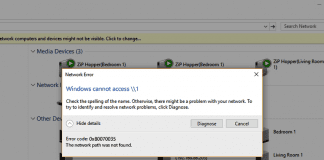It has been reported by many users who own Asus laptops that they are facing some constant problems with the Asus Smart Gesture. It all started with the Windows 10 Anniversary Update issue. Here we are going to discuss how to resolve this Asus Smart Gesture Not Working issue. A few things to be noted by users are given below.
Asus Smart Gesture Not Working
**Asus Smart Gesture is a small utility that controls the touchpad features such as a smart gesture.
*NOTE: - It is not included in the Windows 10 installer.
This Asus Smart Gesture Not Working error occurs when the Asus Smart Gesture (OEM Driver) currently installed on your PC or Laptop is not compatible with your O.S. (Operating System).
Notes to be taken:
- ASUS has suggested downloading the ATK driver first and then reinstalling both the ATK driver first and then the Touchpad driver.
- If you have an ASUS T300LA and the multi-touch feature is giving you some Asus Smart Gesture Not Working problems like this, uninstall ASUS Smart Gesture and then try installing V2.2.8. Then, restart your computer. Also, if you are facing issues with the ASUS Zen Book UX32VD use this version: V2.2.8.
Error Messages Displayed: (Asus Smart Gesture Not Working)
- If you are getting the message Another version of this product is already installed, you first need to uninstall the previous or older version and then install the newer one.
- If the installer is throwing the Asus Smart Gesture Not Working error like Source file not found: Temp1_SmartGesture_Win10_64_VER406.zip\SETUP.CAB. Verify that the file exists and that you can access it., extract the zip file first and then try to run the setup.
The following two methods can help you fix this Asus Smart Gesture Not Working issue. It has been discussed in detail below.
How to Fix Asus Smart Gesture not Working Windows Error Code Problem
Method 1. Update Asus Touchpad Driver –
Most often, you are getting this error: Asus Smart Gesture Not Working and it happens in the Windows 10 Anniversary Update. It may be because your Asus touchpad driver is incompatible with the latest Anniversary Update. What needs to be done is to update the Asus touchpad driver for the given Windows 10 Anniversary Update. The quickest method is apparently using an Asus driver update utility just like Driver Talent, which could scan your corrupted, outdated, missing or damaged Asus touchpad driver in not more than a few seconds, and then it will automatically download and install the latest and compatible Asus touchpad driver in a span of 2 minutes based on your internet connection.
We have given below three simple Asus Smart Gesture Not Working methods consisting of a few easy steps for downloading the correct Asus touchpad driver for fixing your Asus Smart Gesture Not Working issue in the Windows 10 Anniversary Update.
- Scanning Your PC –
First, launch the Driver Talent. Click on Scan to detect your problem with your Asus touchpad driver.
- Downloading the Asus Touchpad Driver for Windows 10 (Anniversary Update) –
Click on Repair for fixing all the faults like this Asus Smart Gesture Not Working from the Asus touchpad driver. Driver Talent will automatically be downloading and install the best-matched version without a glitch in the background. You are also able to click Update for updating your Asus touchpad driver to the latest version. But it is not always recommended to update what is not broken.
- Rebooting Your PC (Restart) –
After you have installed the Asus touchpad driver, try to restart your PC for making the changes come into effect.
You should note that you must back up all of your drivers with Driver Talent before installing the new Asus touchpad driver to prevent any driver crashes.
Additionally, you must also note that the Drive Talent is equipped with various other premium features such as the drivers uninstall, drivers restore, drivers pre-download for another PC, system restore, hardware detection, PC Repair, VR support check and PC speed-up to name a few.
Method 2 – Removing the Current Asus Smart Gesture and Manually Downloading the Latest Version from the Asus Website –
There’s a smart likelihood that your Asus Smart Gesture software package is not compatible with your system, which causes the error Asus Smart Gesture Not Working with the Windows 10 anniversary Update problem. You may attempt to remove your presently installed Asus Smart Gesture and then manually download the most recent version from the Asus website, however, it’ll be an extended and tedious method. To do it try to follow these Asus Smart Gesture Not Working article instructions:
Step 1. First right-click on Start, then select the Power User menu and then choose Control Panel.
Step 2. Then move over to Programs and Features and select Uninstall or change a program.
Step 3. Then Right-click on Asus Smart Gesture and click on Repair.
Step 4. Go to Control Panel again after Windows 10 restarts and then click Uninstall or change a program.
Step 5. Right-click on the ASUS Smart Gesture, select Edit and then select Remove.
Step 6. Go to the Asus Support page for downloading the latest Asus Smart Gesture software, including the Asus Smart Gesture for 64-bit and Asus Smart Gesture for 32-bit.
Step 7. Then try to restart your computer.
Final Verdict:
I hope your problem has been resolved after trying the Asus Smart Gesture Not Working steps mentioned above. So, these are some easy steps and methods for getting rid out of this type of Asus Smart Gesture Not Working Error Problem issue.
If you are still having problems with the Asus Smart Gesture or Asus Smart Gesture Not Working, try contacting us by commenting below, and we will surely look into the matter. Thank you!

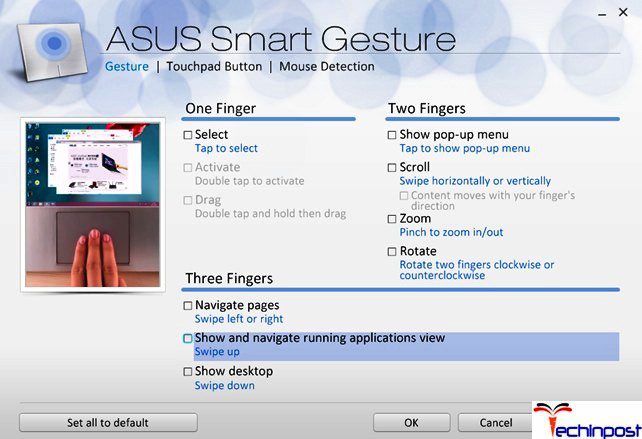
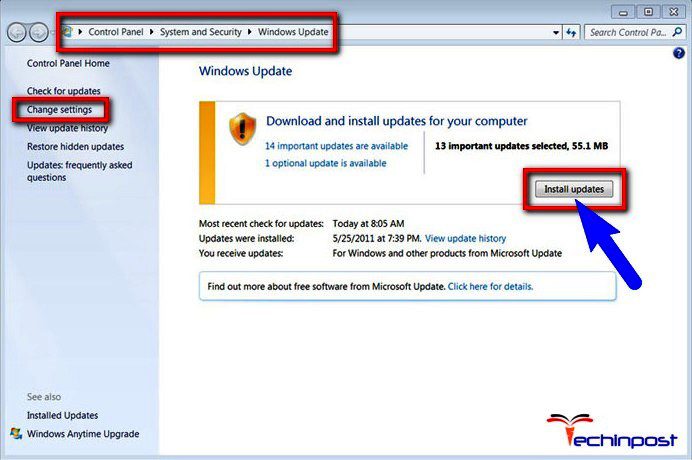
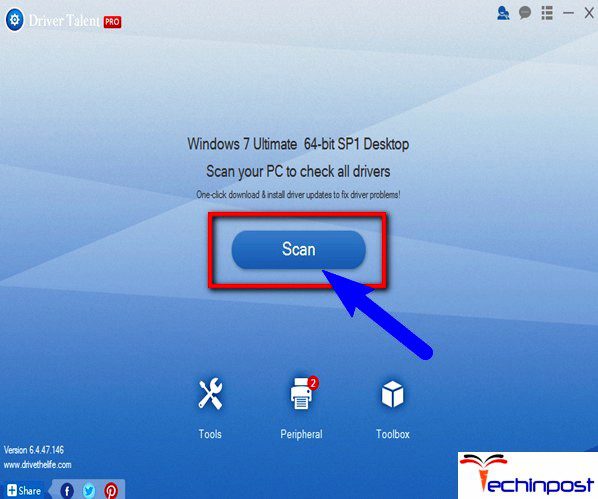


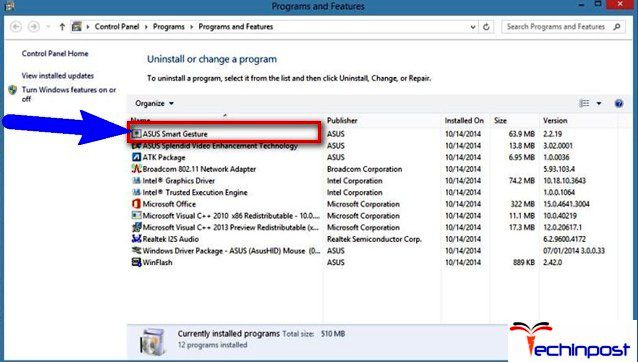
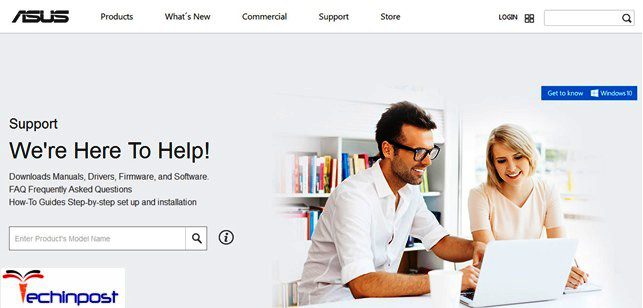



![[LISTS] Best Chat GPT App for iPhone – Can You Handle the Suspense? Best Chat GPT App for iPhone](https://www.techinpost.com/wp-content/uploads/Best-Chat-GPT-App-for-iPhone-324x235.png)