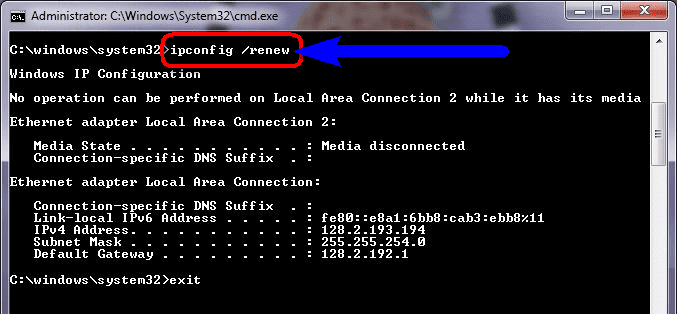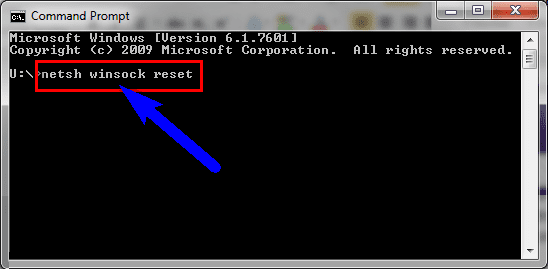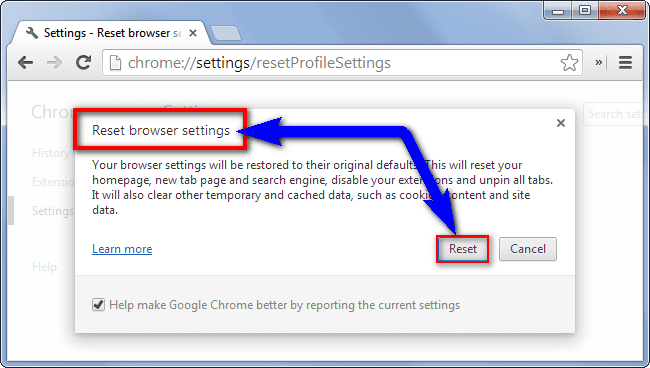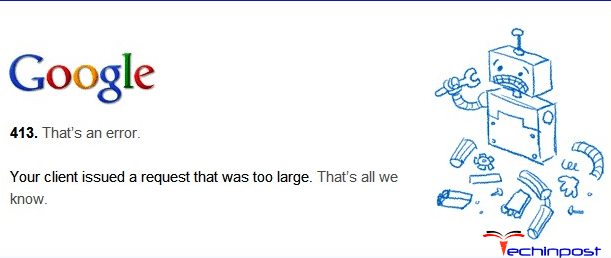If you don’t know why you are facing This Webpage is not Available ERR_NAME_RESOLUTION_FAILED Chrome Windows PC error code problem on your PC & how to quickly fix and solve this then check out our below post once to get the best. The right methods for fixing this error ERR NAME RESOLUTION FAILED Chrome Windows error problem for you.
This webpage is not available ERR NAME RESOLUTION FAILED Chrome. The webpage might be temporarily down, or it may be moved permanently to a new web address.
Error ERR_NAME_RESOLUTION_FAILED Chrome
You have mostly faced and seen this error ERR NAME RESOLUTION FAILED chrome error on your google chrome browser on your Windows PC. It will also occur when you are trying attempting to load or surfing any web page & then it potentially ended up with this error code problem. This error ERR_NAME_RESOLUTION_FAILED chrome error indicates that this is a type of DNS error problem.
Causes of ERR_NAME_RESOLUTION_FAILED Error Issue:
- Google Chrome issue
- This webpage is not available
- Windows PC error problem
- Error on a Website
- Name resolution failure
How to Fix & Solve ERR_NAME_RESOLUTION_FAILED Error Issue
So, here are some quick tips and tricks for easily fixing and solving this type of This Webpage is not Available ERR_NAME_RESOLUTION_FAILED Chrome Windows PC error code problem for you permanently.
1. By Assigning DNS Address Manually on your Windows PC –
- Go to the start menu & click on the Control panel or
- Directly go to the “Open Network and Sharing Center” & click on it
- Now, go to the Properties tab there
- Now, a pop-up will open there &
- Click on the “Internet Protocol Version-4 (IPv4/TCP)“
- & click on their properties tab there
- Now, tick the “Use the following DNS server addresses” tab there
- & change the ‘Preferred & Alternate DNS Server‘ by this following,
Preferred DNS Server – 8.8.8.8
Alternative DNS Server – 8.8.4.4 - & tick the “Validate settings upon exit” & tick on OK button there to save
- Wait for some seconds to save
- After completing, close the tab
- That’s it, done
By assigning the DNS addresses manually can also fix & solve this error ERR_NAME_RESOLUTION_FAILED Chrome fix code problem.
2. Renew the IP Addresses by ipconfig /renew command in the CMD –
- Go to the start menu
- Search or go to the Cmd (Command Prompt)
- Right-click on it & click on ‘Run as Administrative‘ option there
- Type this following command there
ipconfig/release - Now, press Enter there
- Type this following command now
ipconfig/renew - Then, Press Enter there
- After doing both this command
- Restart or Reboot your PC
- That’s it, done
By renewing the IP addresses of your PC, it can quickly fix this error ERR_NAME_RESOLUTION_FAILED Windows 10 on one website error code problem.
3. Run an SFC /SCANNOW Command in the CMD (Command Prompt) –
- Go to the start menu
- Search or go to the Command Prompt
- Click on it and opens it there
- A Pop-up will open there
- Type “sfc/scannow” command there
- After Press, enter to start it
- Now, wait for some time to scan
- After complete, close the tab
- That’s it, done
By running an sfc scan can get rid out of This Webpage is not Available ERR_NAME_RESOLUTION_FAILED Website problem from your PC completely.
4. By netsh Winsock reset Command in the CMD (Command Prompt) –
- Go to the start menu
- Search or type cmd command there
- Go to the cmd & right-click on it
- Then, click on the ‘Run as administrator.’ option there
- Type the ” netsh Winsock reset ” command & press enter there
- Restart your computer (PC) again
- That’s it, done
By the netsh Winsock reset command in the CMD (Command Prompt), it will fix this error ERR_NAME_RESOLUTION_FAILED on one Website error code problem.
5. Reset the Internet Browser Settings on your Windows PC –
- Go to the start menu
- Open your browser there
- Go to the ‘Settings‘ there
- Click on the “Show advanced settings” tab
- Find & click on the “Reset browser settings” tab there
- After resetting, close the tab there
- That’s it, done
By resetting your browser settings can also get rid out of this error ERR_NAME_RESOLUTION_FAILED Chrome on some sites code problem from you.
6. Reset or Restart your Router –
Do a Reset or restart your Router once. It can be done by clicking the reset button from your Router. By resetting or restarting your router can quickly fix and solve this error ERR_NAME_RESOLUTION_FAILED Windows 10 domain code problem from your PC permanently.
7. Disable or Uninstall your Windows Antivirus Software or Program –
- Go to the start menu
- Search or go to the Control Panel
- Click on that and opens it there
- After that, scroll down &
- Go to the ‘Programs and Features‘ options there
- Click on it and there go to your Antivirus
- Right-click on it there & click on ‘Uninstall” option there
- Wait for some seconds before uninstalling it
- After uninstalling, close the tab
- That’s it, done
Disabling or uninstalling your antivirus can also fix this error This Webpage is not Available ERR_NAME_RESOLUTION_FAILED raspberry pi code problem from your PC entirely.
8. Run System Restore & Create a Restore Point on your Windows PC –
- Go to the start menu
- Search or go to the ‘System Restore.’
- Clicks on it and open it there
- After that, tick on the “Recommended settings” or ‘Select a restore point‘ there
- After selecting, click on the Next option there
- Now, follow the wizard
- After completing, close the tab
- That’s it, done
By trying this above method can help you to get back from this type of error ERR_NAME_RESOLUTION_FAILED on one Website Chrome issue from your PC permanently.
” OR “
- Go to the start menu
- Search or go to the ‘System Properties.’
- Click on it and opens it
- After that, go to the “System Protection” option there
- Now, click on the “System Restore” option there
- & Create a Restore point there
- After completing, close the tab
- That’s it, done
Run a system restore, and creating a new restore point by any of these two methods can solve this error ERR_NAME_RESOLUTION_FAILED Chrome code problem from your PC completely.
These are quick, and the best way methods to get quickly rid out of This Webpage is not Available ERR_NAME_RESOLUTION_FAILED Chrome Windows PC error code problem for you entirely. I hope these solutions will surely help you to get back from this error ERR NAME RESOLUTION FAILED chrome problem.
If you are facing or falling into This Webpage is not Available ERR_NAME_RESOLUTION_FAILED Chrome Windows PC error code problem or any error problem, then comment down the error problem below so that we can fix and solve it too by our top best quick methods guides.