If you don’t know that How to Connect Soundbar to TV Optical or for connecting the Samsung soundbar to your Television then today you must have to check and read out this below post once thoroughly to grab the best & secure methods for doing this. So, all you have to do is just read this How to Connect Soundbar to TV post thoroughly once,
A Soundbar is basically an individual loudspeaker enclosure device that creates a reasonable stereo effect from a single cabinet. They are also much more extensive than they are tall. To take advantages of both from the soundbar & stereo set system, some manufacturers also produce the soundbar hybrids in which the soundbar represents the center, left & right speakers plus (Wireless) subwoofer & rear left & rear right speakers.
You can understand more about it’s on this below How to Connect Soundbar to TV with HDMI port. Soundbase is similar to the soundbar but designed for the TV (Television) to stand on. Because of their larger size, sound bases typically have better bass sound than soundbars, unless the latter has the separate subwoofer.
(Methods) How to Connect Soundbar to TV Easily & Quickly
So, here we are going to show you How to Connect Soundbar to TV with Optical Cable easily without doing much hustle.
1. Power ON your Samsung TV
2. Setup TV input to where your external Device is connected
(If the cable box or satellite receiver is connected to your TV on HDMI 1 then set your TV to HDMI 1)
3. Power ON your Sound Bar
4. Place the Sound Bar within 20 inches the TV
(You can move it later)
5. & then Press the SoundShare Button of your Soundbar Remote Control
6. The front Display of Soundbar will read ‘TV.’
7. & then ‘Television SoundShare’ will scroll across the Screen
Alternatively, you can press the Source button on your Soundbar remote & toggle through all the inputs & set to TV SoundShare.
8. Using the TV Remote bring up the TV Menu & Locate the SoundShare Settings
The following steps for How to Connect Soundbar to TV without HDMI Wireless post are:
- Go to the Menu
- Click on the Sound Settings
- Now, click on the ‘Speaker Settings.’
- & Now click on the “SoundShare Settings‘ there
- Now, click on “Add New Device” option there
- & Select “ON” button there
- That’s it, done
9. When the Prompt appears
(You may need to wait 30 sec. for it to appear)
10. Use directional Arrow Buttons on your TV Remote to select YES Option
11. & then Press ‘Enter’ there
(A ‘connecting’ prompt will appear before a confirmation prompt displays.
12. Now you see that OK is automatically highlighted, press Enter
(Audio will begin outputting through the soundbar within 8-10 sec.
13. You can now move the Soundbar upto 16 feet away from the TV
14. The Soundbar Display will read “TV CONN” & will dim out until there is not Display
(This is normal & it is done so as not to introduce on your TV watching experience.)
15. The ‘TV’ (Television) Speaker select Settings’ will automatically change from the TV Speakers to SoundShare when a connection is established with a SoundShare Device.
16. If you miss the Prompt, then Wait about 10 sec. Before it Displays again
17. If it does not then Press the ‘Return’ button on your TV Remote Control to return to the SoundShare Settings Menu & repeat steps again
18. If you do not see a prompt Verify that the Soundbar is powered ON & press the Sound Share Button again to place in SoundShare Mode
That’s it, done
These are the quick and the best way Methods for How to Connect Soundbar to TV using Bluetooth Optical from you entirely. Hope these methods will surely help you for How to Connect Soundbar to TV with red and white cable.
If you are facing or falling in any Error Code problem or any error problem while doing the methods of How to Connect Soundbar to TV with Optical cable article, then comment down the error problem below, so that we can fix and solve it too by our top best quick methods guides.










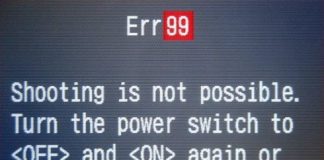
Some of these steps remotely resemble my case, ONN soundbar, and Samsung TV.
Thank you.