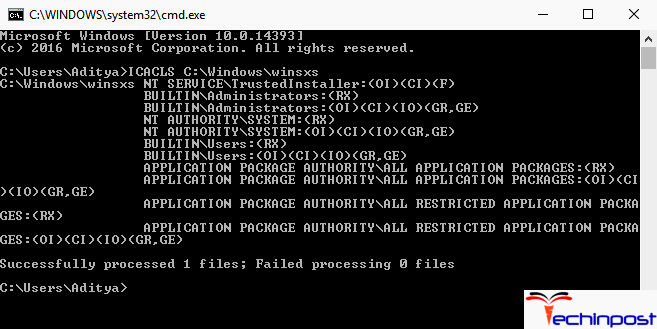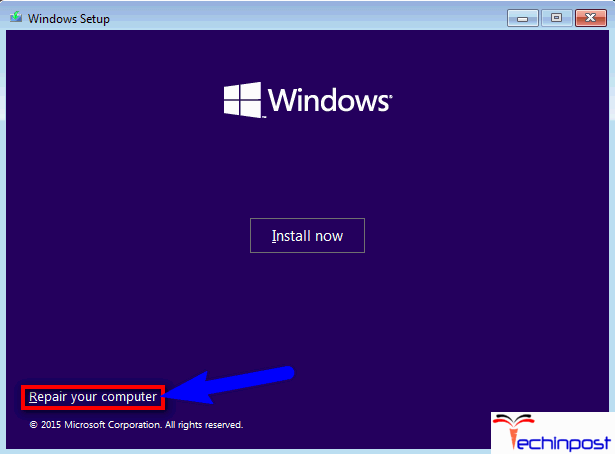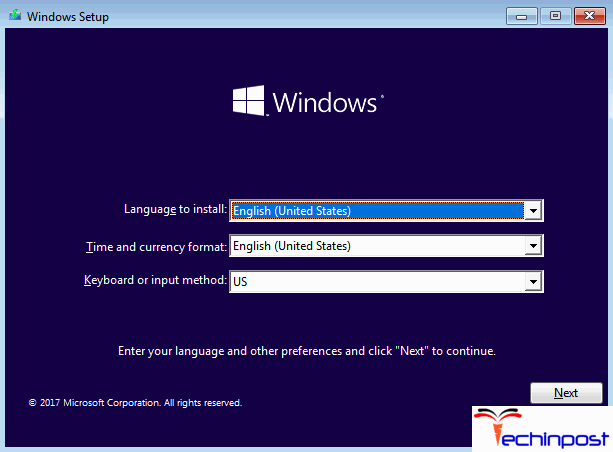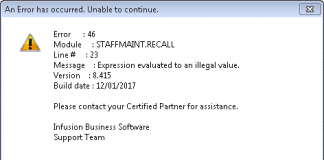SFC Scan or System File Checker scan is a helpful utility in every Windows OS version. The SFC scan analyses all the system files for damage and corruption and fixes any issues found by changing the corrupted or damaged system files with a completely new and cached version. Now at times, an SFC scan can also fail utterly. When the SFC scan fails, it will display a Windows Resource Protection could not Perform the Requested Operation Windows PC Error message that explains what actually went wrong and why the scan failed.
This shows an error code message like,
Causes of Windows Resource Protection could not Perform the Requested Operation Windows Error:
- Windows cannot run disk checking on this volume
- Windows Server error
- Sfc Scannow not working or Sfc /Scannow Fails won’t complete
How to Fix Windows Resource Protection could not Perform the Requested Operation Error Issue
Let’s look into some practical solutions that you may use to fix this Windows 10 PC error issue:
Solution 1: Running the CHKDSK Utility –
CHKDSK is the built-in utility capable of scanning the hard drive partitions, fixing the logical file system Windows Resource Protection could not Perform the Requested Operation Windows 8 errors, and testing their file system integrity. The steps that need to be followed are:
- Click on the Start Menu and type CMD.
- Right-click on the cmd and then click on Run as administrator.
- Type the following command in the Command Prompt and then press Enter:
chkdsk c: /r
- Once the command is executed, it will inform you that the CHKDSK utility will start running again after the next boot. Now type y into the Command Prompt and then press Enter.
- Now close the Command Prompt and restart your PC
- After your PC boots, CHKDSK will start running again, which may take some time.
Once the CHKDSK is complete, the PC will boot up normally. Now you can do an SFC scan and determine whether this Sfc /Scannow Windows Resource Protection could not Perform the Requested Operation Win7 problem is fixed or not.
Solution 2: Modifying the Security Descriptors on the winsxs Folder –
Unable to access the winsxs folder can be a reason for SFC scans to fail. If this is the case, then follow the following steps to get rid of this while performing sfc scan Issue:
- Click on the Start Menu and type CMD.
- Right-click on the cmd and then click on Run as administrator.
- Type the following command in the Command Prompt and then press Enter:
ICACLS C:\Windows\winsxs
- Once the command has been executed, close the Command Prompt and restart the PC
- .Now you can do an SFC scan and determine whether this error Sfc Windows Resource Protection could not Perform the Requested Operation 100% is fixed.
Solution 3: Performing a Repair Installation of Windows –
A repair installation is an option that all Windows have. This option lets the users repair all the critical system files and fix the server 2008 Error. Even though it is known as a repair install, it does not reinstall Windows. A repair installation fixes this sfc/scannow Windows 10 issue problem on the PC. Since this is the case, a repair installation can be performed, as this will not delete any data stored on the PC.
There is a good chance that performing the repair install will fix this sfc /scannow Windows Resource Protection could not Perform the Requested Operation. The win10 problem behind the SFC scans on your PC fails. In addition, performing the repair installation is a very simple and straightforward process.
Solution 4: Clean Installation of Windows from scratch –
If the repair install could not fix this Sfc Windows Resource Protection could not Perform the Requested Operation Windows 8 problem, your last step would be to do a clean installation of Windows from scratch. Now the clean installation of Windows means wiping off your current installation and all the installed applications and data and reinstalling a new Windows Operating System. In almost all cases, this is the same version of Windows previously installed on your PC.
Since the clean installation of Windows means that you will reinstall Windows from scratch, your PC will be like a new one after this. Thus there is a good chance of getting rid of this Windows 10 while performing the sfc scan problem. However, a clean installation can also eliminate all the data stored on your PC. Thus it is highly recommended that you back up any data you do not want to lose before proceeding with this step.
If, by chance, your PC still shows the problem even after the clean install of Windows, the only remaining explanation for this issue is that your PC’s HDD/SSD has failed or it is beginning to fail. If that is the case, then the SFC utility might not be able to access the files it requires to operate or the files it requires to scan, as they are located on your PC’s HDD/SSD. Now, if that is the case, your best option is to find out whether the HDD/SSD has failed or is failing, and then you should replace it as soon as you can with the help of a professional.
Conclusion:
So here are the methods and solutions for fixing & solve Windows Resource Protection could not Perform the Requested Operation Windows 10 PC Error Code Issue. Hope these Win10 guides will undoubtedly be helpful for you.
If you are facing or getting any error issue while trying to fix Windows Resource Protection could not Perform the Requested Operation Windows 10 PC, then comment down that problem below. So that we can also solve that for you.