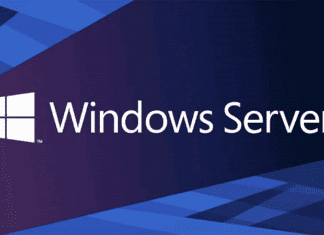Are you looking to use benchmarking to learn how powerful your PC is?
Benchmarking tools help you compare your PC’s capabilities against other systems. However, they can also run tests on your computer and then score its performance.
What do you need it for, anyway? Well, benchmarks are useful for learning your PC’s limits and its readiness for certain tasks. It lets you see which parts you need to upgrade, and which one has issues you need to address.
Keep on reading below to see why it’s important and how you can do a PC benchmark.
What is a PC Benchmark?
A PC benchmark is a series of tests performed on a piece of hardware to measure its performance. Benchmarking involves replicating the tasks intended for it and then recording the results.
CPU benchmarking, for instance, subjects the CPU to mathematical tests. It also has tests for measuring its compression or encryption speed. Benchmarking on a hard drive test how fast it can write a large file and several small files.
From the results, you can pit one model to another and see which performs better. You can also use the numbers to see gauge a PC will perform when doing a specific task.
Why is it Important?
For a casual computer user, performance differences are seldom too noticeable. For them, benchmarks aren’t too important. Using a web browser or apps like Office, Excel, and such don’t need too many resources.
However, when you have specific requirements, benchmarks allow you to check the supposed performance of the PC or specific components of the computer. Video editing and gaming, for example, have required hardware specs. Your PC must meet these specs for the app to run smoothly.
Knowing the capability of your PC in general or in running specific software helps you make more intelligent decisions. Should you buy that new video game? Or should you upgrade your PC first?
Benchmarks performed by reviewers will also allow you to choose the best product for you. You won’t only look at the specs but at the performance, too. This is important before buying a product, whether at a discount or full price.
While benchmarking isn’t a usual activity for the average PC user, it’s not that hard to do. Start with learning what types of benchmarks you should do based on your needs.
In general, there are two basic types of benchmarks. These are synthetic and real-world benchmarks.
Synthetic Benchmarks
Synthetic benchmarks are so-called because they simulate the tasks for the hardware. They simulate the workload that it might undergo under different circumstances.
That said, a synthetic benchmark establishes the standard level of computer performance you should expect. It doesn’t account for outlier scenarios. It’s less reliable in assessing the hardware’s capability of running a specific app.
Nonetheless, they’re great at setting a standard point of reference. Synthetic benchmarks are useful for general comparisons between two or more PCs. The results are reliable because the tests are consistent across all systems.
Many synthetic benchmarking apps will even allow you to see how your PC compares to other rigs. If you’re only curious or you want to gauge the general performance of your PC, this is a good choice.
Real-World Benchmarks
Real-world benchmarks reflect the performance of your system while it’s running a specific task. Even if your synthetic benchmarks say that your PC can handle a program, real-world benchmarks may say otherwise.
This is the best option when you have specific plans for your PC. It gives your PC a real (and heavy) workload and measures the time it takes to complete. This provides a more accurate assessment of your PC’s capability to perform what you need it to perform.
An example can be gaming benchmarks. These measure your system’s performance while it’s running a game.
Some games have in-game benchmarks, allowing you to see if your PC can run the game without any issues. Make sure to look at the FPS, render time, and other metrics.
How to Do a PC Benchmark
Benchmarking is as easy as running a program, but to get reliable results, you have to be consistent in all areas. You should test every device under the same conditions, especially if you’re comparing different models of the same hardware.
Keep that in mind when doing benchmark tests. To start, you need to download software, which we’ll explain further below.
1. Choose Which to Benchmark
Choosing the part to benchmark depends on your needs. For gaming, for example, you’ll have to benchmark your CPU, GPU, and your whole system.
CPU Benchmarks
CPU benchmarks are useful in evaluating the performance of your computer’s processor and whether it can run the program or any software you want to use. The CPU handles the tasks, from performing calculations to video rendering. It’s the brain of your computer, so benchmarking it is a must.
Keep in mind that different CPUs perform better on certain tasks. Yours may be great at 3D rendering, while another might be better at productivity.
It’s also useful for determining the performance gains of the CPU after overclocking. Choose a benchmark that can stress test for overclockers.
GPU Benchmarks
GPU has the biggest impact on your gaming experience unless the game is CPU-bound. Regardless, it’s still an essential component to benchmark.
Benchmark tests measure the frame rate by rendering different objects on the screen. The objects will vary by complexity and resolution. This way, you can have an idea of how your GPU will perform when rendering videos, games, 3D objects, and more.
Full System Benchmarks
Full system benchmarks, as the name implies, test your whole system. While they already include benchmarks for your CPU and GPU, they also include your hard drive and RAM.
They measure your hard drive’s reading and writing speeds. They also test your PC’s memory speed.
This is the way to go if you want to test more than your CPU and GPU. In most cases, it’s not worth running separate benchmarks for the other components.
2. Choose a Benchmarking Tool
Next, research the best benchmarks based on what component you want to measure. You should also account for the type of benchmark you want to do.
PassMark Software is a good choice. Its Performance Test, for instance, is an example of the synthetic benchmark. It runs extensive tests on the CPU, disks, memory, and GPU.
Novabench is also a good all-in-one benchmark, testing the CPU, GPU, RAM, and disks. It also has temperature and battery monitors.
For a VR gaming benchmark, UNIGINE is worth mentioning. It has a powerful stress test that lets you see the limits of your PC. Its VR benchmark allows you to see if your system is ready for virtual-reality gaming.
The popular Can You Run. It is also an example of a benchmarking tool. It’s a lightweight synthetic benchmark that compares your PC’s specs to a specific game’s recommended specs.
There are other worthy benchmarks out there, so make sure to do your research.
3. Prepare Your PC
Running a benchmark program shouldn’t take you more than a few minutes. It might extend to 10 to 30 minutes, but it won’t eat too much of your time.
Nevertheless, make sure you won’t need to use the computer while benchmarking. You should also schedule a full day if you’re planning to run various benchmarks.
Also, make sure your operating system and drivers are up-to-date. It’s also good practice to reboot your PC first and start with a clean slate.
You should close all programs, including anti-virus software and even background applications. This step is important because you want the results to be as accurate as possible. Running apps will lower your CPU scores.
Let your computer settle for a bit – around 15 minutes or so – before running the benchmark.
4. Run the Benchmark of Your Choice
Next, you have to run your benchmark, during which you should avoid touching your computer. Distract yourself with other activities or a good snack while the tool is performing tests on your PC.
Remember that the numbers don’t mean much on their own. When you compare them to others, though, you’ll gain a more valuable assessment of your PC.
While you’re at it, run more benchmarks. Performing a variety of tests gives you a more overall picture of your PC’s capability.
Choose the Right Benchmark
The PC benchmark itself can affect the results. It’s worth looking at different benchmarks if you’re serious about it. However, note that some cost money, especially the heavy hitters.
If you’re looking to arm yourself with more knowledge before your next benchmarking test, feel free to browse more of our guides. Check out what we have and increase your tech knowledge today!