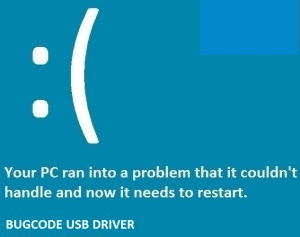When you try to install any program or edit, create, move, paste any file you get an error message saying error a required privilege is not held by the client windows error. Often this error also comes with an error code 0x800700522. This error code indicates that performing a specific action may harm your system. This error can be caused due to particular reasons like using third-party antivirus, group policy editor, or non-administrator privileges. Fortunately, we have gathered a few methods that help fix the error. Firstly let’s go through all of its causes.
Causes of A Required Privilege Is Not Held By The Client Error:
As we can understand from the error statement itself, due to a lack of privileges, permission this error A Required Privilege Is Not Held by the Client windows error occurs. If you are using any third-party antivirus, kindly uninstall it. Moving on, majorly, this error is caused due to enabled protection policies in group policy editor, etc. Let’s go through all of its causes.
- Using the third-party antivirus
- Protection policies enabled in the group policy editor
- Logged in with non-admin user account
- User Account Control
- No proper account privileges
Similar Types of A Required Privilege Is Not Held By The Client Error:
- Escape from tarkov
- Robocopy
- Ssis
- Mount-diskimage
- Gfi languard
- C#
- Dism error: 1314
- SQL server agent
How to Fix & Solve A Required Privilege Is Not Held By The Client Error
If you are trying to install any third-party program or making changes in the system files this error A Required Privilege Is Not Held by the Client windows error occurs. We can close these prevention errors by using registry editor, local policy editor, or by giving the admin privileges to the operation or program. Let’s go through all of the methods in detail.
1. Run Installer as Administrator –
The first thing you can do if you are trying to install or run any application is to run as admin. Follow the error A Required Privilege Is Not Held by the Client Windows 10 steps.
- STEP 1. Simply Right Click on the installer file
- STEP 2. Choose Run as an administrator; however, this is a temporary fix
- STEP 3. For Permanent, Right Click on the installer file
- STEP 4. Go to Properties
- STEP 5. Click on to the Compatibility Tab
- STEP 6. Tick on Run this program as an Administrator

- STEP 7. Click on Apply and then OK
- STEP 8. Now install or run the program without error
2. Uninstall any Third-Party Antivirus –
If you are using any third-party antivirus, it is suggested you kindly uninstall it from the system for getting rid of this error A Required Privilege Is Not Held by the Client Windows 7 error. Windows comes with its own antivirus ‘Bitdefender.’ It is enough to keep your system safe and protected from threats and viruses.
- STEP 1. Click on Start and Go to Settings
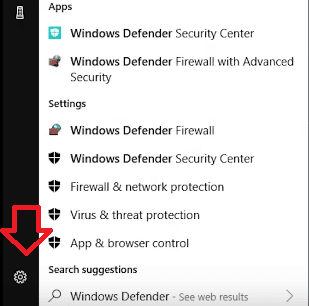
- STEP 2. Now Click on Apps & Features

- STEP 3. Select the problematic program or antivirus program

- STEP 4. Click Uninstall
3. Disabling User Account Control –
Thirdly cannot create symbolic link A Required Privilege Is Not Held by the Client error method we can do is to temporarily or permanently disable the user account control.
- STEP 1. Click Start, type Run and Hit Enter
- STEP 2. In the run box type Control Panel and Hit Enter
- STEP 3. Now change the view to small icons, and go to Security and Maintenance
- STEP 4. On the right, click on Change User Account Control settings
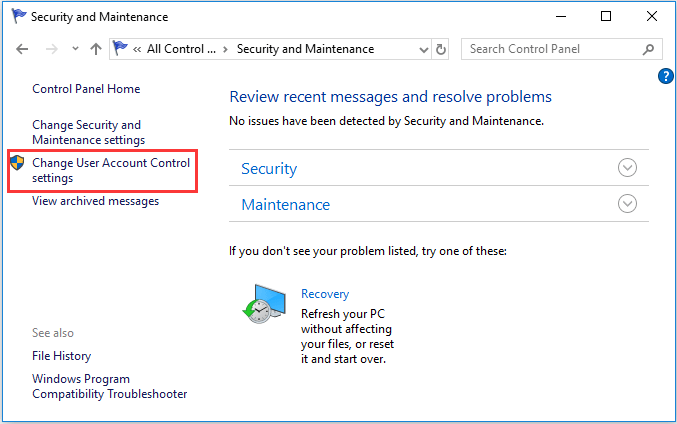
- STEP 5. Now drag the slider and bring it down to Never notify
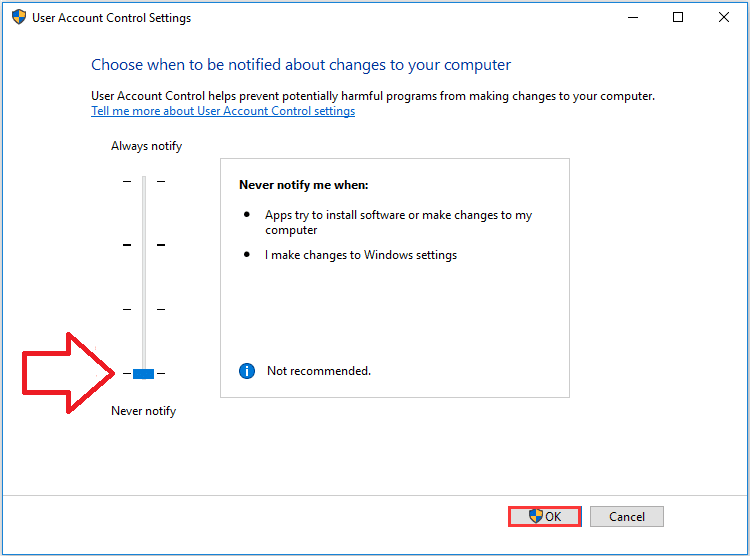
4. Using Registry Editor –
It is suggested to try the above methods before trying this error A Required Privilege Is Not Held by the Client Windows 8 method. Kindly proceed carefully when making changes in the registry, wrong changes can cause instability and system crash.
- STEP 1. Click on Start, type run and hit Enter
- STEP 2. In the run box type regedit and hit Enter
- STEP 3. In the registry editor windows, Navigate To
HKEY_LOCAL_MACHINE\SOFTWARE\Microsoft\Windows\CurrentVersion\Policies\System
- STEP 4. On the right side locate EnableLUA,
If you found EnableLUA skip to STEP 7, otherwise proceed to the next STEP
- STEP 5. On the right pane, right-click on empty space new > DWORD (32-bit) value
- STEP 6. In the name field put EnableLUA,
- STEP 7. Now double click on EnbaleLUA and the value data field put 0
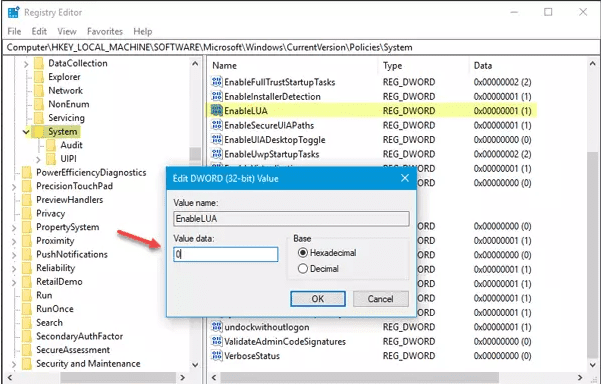
- STEP 8. Close the registry windows and restart your system
- STEP 9. Finally, check if the error still persists
5. Using Local Policy Editor –
In this error A Required Privilege Is Not Held by the Client windows 10 method, we will use the local policy editor and manually allow permission.
- STEP 1. Click on Start, type run and hit Enter
- STEP 2. Now, In the run box type secpol.msc and hit Enter
- STEP 3. In the Local Security Policy window to Local Policies > Security Options
- STEP 4. On right look for
User Account Control: Run all administrators in Admin Approval Mode
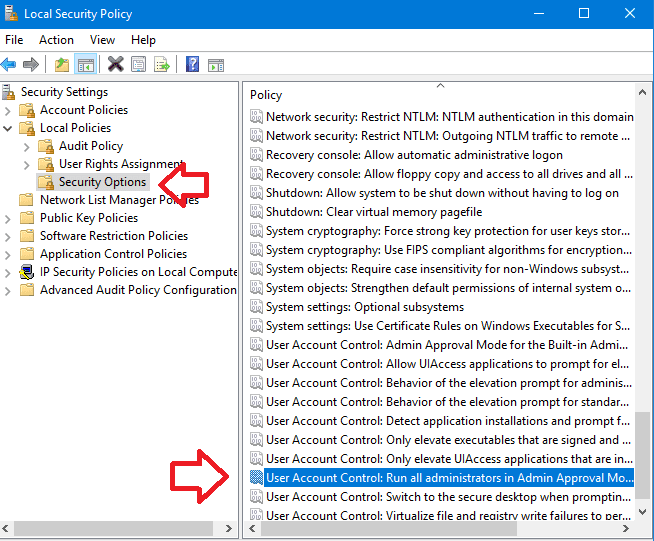
- STEP 5. Double Click on it and Under Local Security Settings tab choose Disabled
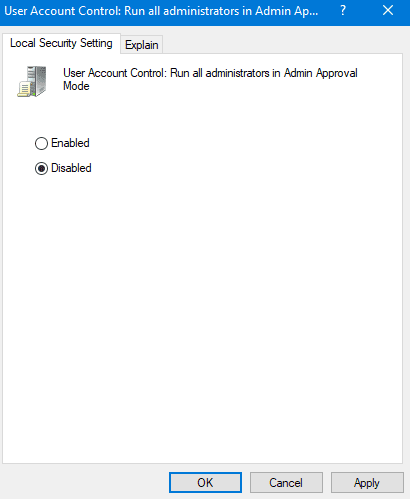
- STEP 6. Click on Apply then OK
- STEP 7. Finally, restart your system and check if the error still exists
Conclusion:
With this being the end of the error solving guide on error a required privilege is not held by the client windows error. We may conclude that by following the above methods, you can fix this error quickly.
Furthermore, we have also talked about the causes and effects of the error A Required Privilege Is Not Held by the Client windows error. For more articles on error fixing and troubleshooting, follow us. Thank You!