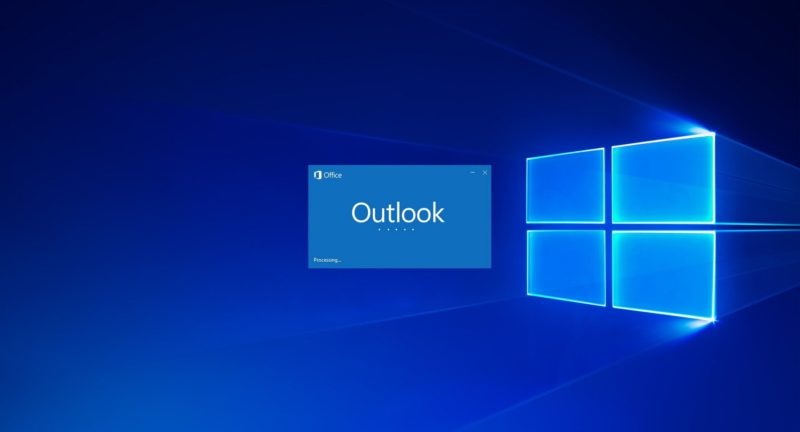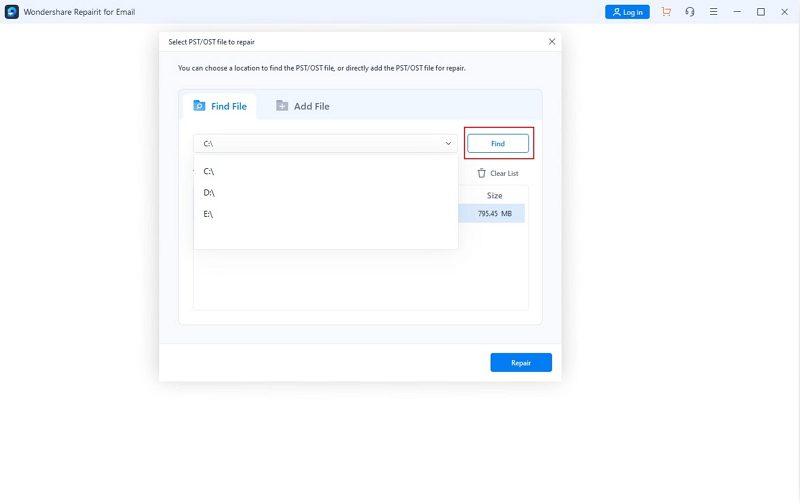Are you facing difficulty in opening your Outlook profile? It’s a common issue that can occur for several reasons and unnecessarily makes a user wait. This problem can be a huge hurdle as it can restrict you from accessing your important emails. Some of the main reasons for Outlook stuck on loading profile can be corrupt data files, outdated OS, unstable internet connection, and compatibility issues.
If you are currently facing such an issue, this article can help you. Through this article, you can discover a complete Repairit Email Repair tool along with its respective guidelines.
Part 1: Causes of Outlook Profile Problems That You Should Know
Do you what are the main causes behind Outlook profile problems? In this part, we have jotted down some common reasons that led to Outlook being stuck on the loading profile:
- PST File Corruption: If you are transferring or downloading a PST file through an internet connection, any interruption in between can cause file corruption. This will further cause a profile loading error on Outlook.
- Unstable Internet Connection: To synchronize the changes made in OST, you would require a strong internet connection. During the synchronization process, if your internet connection gets disrupted, it can result in data file corruption and profile loading errors.
- Improper Shut Down of Outlook: An improper termination of the app can also lead to profile loading problems. If you end the running program inappropriately or face a sudden power failure, you may face negative consequences later.
- Malware Attack: Any sort of malware attack or virus infection can generate software issues. A virus may enter your system if you are trying to download a particular file from unauthorized access. This can not only harm your system’s overall performance but also negatively affect Outlook’s data files.
- Incompatibility Issues: Third-party plugins or extensions can help you in various aspects. However, if your Outlook profile has incompatibility issues with third-party plugins or extensions, it can trigger serious errors.
Part 2: Repair Outlook Profile Problems Using Wondershare Repairit for Email
Are you tired of Outlook being stuck on loading your profile? No need to worry, as Wondershare Repairit for Email is an exclusive repairing tool to fix data file corruption which can cause different Outlook profile problems. This tool supports OST and PST files as they are the common email formats. It shows excellent compatibility with mainstream operating systems, as you can launch this powerful tool on Windows and Mac without restrictions.
If you are struggling to open your Outlook profile, it can happen due to data file corruption. With Repairit for Email tool, you can conveniently repair corrupted Outlook data files efficiently. It supports batch processing, allowing you to upload multiple emails simultaneously.
Moreover, it does not impose any size limit while uploading emails. Once you are done repairing OST/PST files, you can preview them on this software before saving them to your computer. Hence, it’s an exclusive tool that can easily tackle every Outlook problem and data file corruption. To repair your Outlook profile using Repairit for Email, check the following steps:
Step 1: Select the Outlook Data File
Once you have installed and launched the Repairit for Email software, you can proceed to select your OST/PST file. Click the “Select File” button on the interface to import the corrupt Outlook data files.
Step 2: Find the File Location
A new window will open through which you can either manually add the corrupted file or enable the tool to find the desired files. Click on the “Find” button to allow the tool to look for the corrupted file in different locations. Otherwise, you can select the “Add” button if you know the location of the corrupted Outlook data file in your system. You can also add the OST/PST files in batch to repair multiple files simultaneously.
Step 3: Begin Repairing Outlook Data Files
Once you have successfully imported the corrupted OST/PST files to this tool, hit the “Repair” button. The process of repairing your corrupted emails will begin automatically. Once the process finishes, you can find all the repaired files in the left section. To preview the fixed emails, double-click on them and then choose the destination folder to save them.
Conclusion
You cannot reach your essential emails when Outlook is stuck on loading your profile. This article has discussed the top causes regarding it, such as virus attacks, incompatibility issues, or interruptions during file transfer. To get rid of this issue efficiently and on time, you can try Wondershare Repairit for Email tool. This tool can repair the Outlook profile and corrupted emails through a fast and simple procedure.