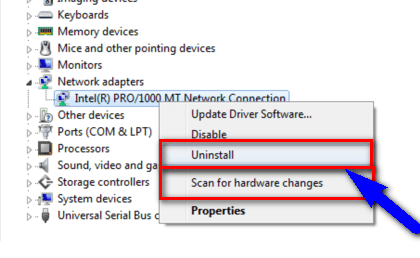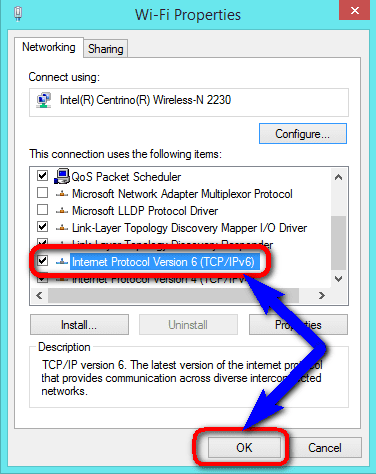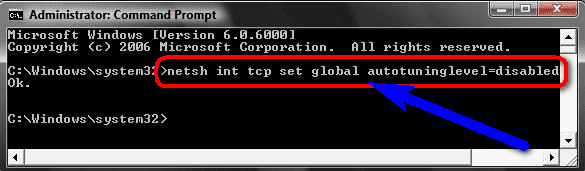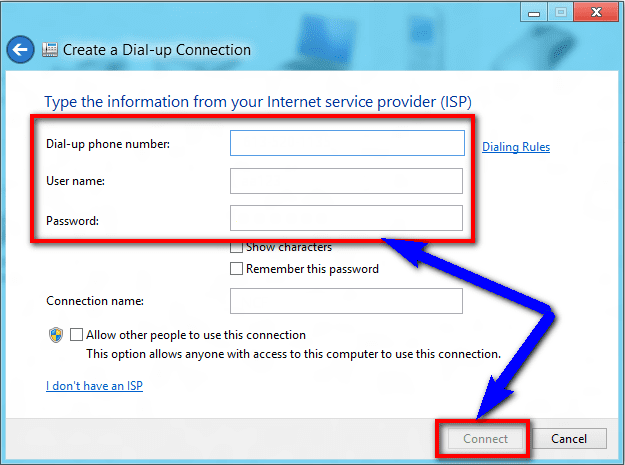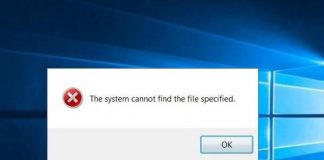Did you know or did you ever stuck in this Connection Failed with Error 651 Windows PC code problem then read this below the post to find out that how to fix and solve the Error Code 651 problem?
This shows an error code message like,
Connecting through WAN Miniport PPPoE
Connection Failed with Error 651 Windows PC The modem or another connecting device has reported an error
If you continue to receive error messages, you can enable logging for analysis.
This Error 651 is a conventional window 7 code problem. This error occurs when you try to connect by using your PPPoE connections. The error code problem occurs due to the multiple reasons; some of them are IP address conflicts, Registry errors, Rasapppoe.sys file have to be saved in the wrong location. This Error 651 also occurs due to Windows corrupt system files. This is a type of windows error issue. This Error Code 651 includes the system PC freezes, crashes & possible virus infection too.
Causes of Connection Failed with Error 651 Windows Code Issue:
- When trying to connect to the internet
- Windows PC error issue
- Internet connection error
- Windows 8.1 broadband problem
- Wan Miniport PPPoE
Here are some top best methods which you can try for efficiently fixing and solving this type of Connection Failed with Error 651 Windows PC code problem from you permanently.
How to Fix & Solve Connection Failed with Error 651 Windows Code Problem
1. Reinstall the Network Adapter on your Windows PC –
- Go to the start menu
- Search for Device Manager or type there
- Open it & go to that
- Go to the Network adapter there
- Right-click on that
- Click on ‘Uninstall‘ there
- Click “OK” when prompted to uninstall the device
- After uninstalling, Click on “Scan for hardware Changes.”
- This will Reinstall Network Adapter
- That’s it, done
By Reinstalling, the network adapter will fix this Connection Failed with Error 651 Windows 10 PPPoE problems.
2. Disable IPv6 Internet Connection on your Windows PC –
- Go to the start menu
- Search & go to the Control Panel
- Click on the Network and Sharing Center
- Click on the Local Area Connection
- Click on the properties there
- On the Networking option
- Clear the “Internet Protocol Version 6 (TCP/IPv6)“
- Click on OK button
- That’s it, done
By disabling the IPv6 on your internet connection will quickly fix this Connection Failed with Error 651 Windows 8 when trying to connect to internet code problem.
3. Disable Autotuning Feature on your Windows PC –
- Go to the start menu
- Search or type Command Prompt there
- Open it & Type
netsh int tcp set global autotunning=disabled - To verify that it is disabled surely, type
netsh interface tcp show global - That’s it, done
By disabling an autotuning feature in your Windows will solve this Error 651 Windows 7 fix patch problems.
4. Recreating Dial-Up Connection on your Windows PC –
- Go to start menu
- Search or click on Control Panel
- Click on Network and Sharing Center
- Click on ‘Set up a new connection or network.’
- Select “Set up a dial-up connection.”
- Fill the form with the following
- Then click on Create or Connect button
- That’s it, done
By recreating the Dial-up connection will fix your Connection Failed with Error 651 the modem has reported an error Windows 10 broadband code problem.
5. Reset Transmission Control Protocol/Internet Protocol (TCP/IP) on PC –
- Go to the start menu
- Search or type Command Prompt there
- Opens it & type
netsh int tcp reset resettcpip.txt - Press Enter there
- That’s it, done
By resetting TCP/IP on your computer or laptop will surely solve this Error 651 Modem Windows 7 problems.
6. Reconnect your Connecting Device –
By Reconnecting your connecting device may also quickly fix your Wan Miniport Error 651 Windows 10 problems.
These are some top best tips and tricks and the best solutions methods to fix and solve this Connection Failed with Error 651 Windows PC Code problem from your Windows PC permanently. Hope it will surely help you to resolve this Error 651 in Windows 10 issue.
If you are then also facing any problem while fixing and solving this Connection Failed with Error 651 Windows PC code problem then comment down the issue below so that we can fix it too here or in the comment section by our other simple, natural top best methods.