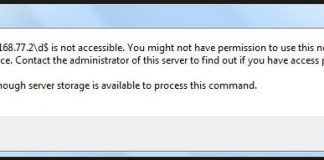If you are ever stuck in Windows Activation Error 0x80072F8F windows problem in your windows phone update or facing this error code problem again and again, then check out this below the post. Did you know that or ever seen this error code problem on your windows phone while updating? Today here we are going to solve and fix this Error code 0x80072F8F windows problem.
Error 0x80072F8F Windows. A problem occurred when Windows tried to activate Error Code 0x80072F8F Windows
This is the error 0x80072F8F windows, which can be shown on the windows phone while updating the phone. This error also occurs because of a date and time settings issue on your PC is too different from the date and time of the SSL (Secure Sockets Layer) certificate used by the windows update site. This Error Code issue prohibits you from updating the Windows phone to the newest version. If you are checking your phone for updates but keep getting the Error code 0x80072F8F windows message then, here are some methods and tricks to quickly solve your windows phone update Error Code problem.
Causes of Error 0x80072F8F Code Problem Issue:
- Isupdaterequired failed with error
- Update error issue
- Self-update check returned
- Windows Activation error
- Winhttp Shouldfilebedownloaded failed with
How to Fix & Solve Error 0x80072F8F Code Problem
So, here are some guidelines and the solutions for easily fixing and solving this type of Windows Activation Error 0x80072F8F windows Problem from you permanently.
1. Switch OFF Automatic Date+Time Update Settings –
- Go to the Settings
- Go to the Date+Time Settings
- Turn Off Automatic Update
- Now, go back to Date+Time settings and correct it
- After completing, close the tab
- Restart your device once
- That’s it, done
It will off the automatic update of date and time settings, and now you can correct it so that it will fix this Windows Error Code 0x80072F8F Windows 7 problem.
2. Sync your Microsoft Account –
- Go to the Settings
- Select the Email+Accounts
- Click & hold on Microsoft Account
- Select Sync Option
- After finishing, close the tab
- Restart your device once
- That’s it, done
It will sync all your Microsoft account data on your Windows phone and fix this Windows Activation Error Code 0x80072F8F Windows 10 problem.
3. Reset your Windows Device [Software] –
- Go to the Settings
- There, Go to ‘About Phone‘ Option
- Click on ‘Reset your Phone‘ button
- After completing, close the tab
- Restart your device once
- That’s it, done
It will reset your mobile phone, and all the data will be cleared so that it can fix this Windows Activation Error 0x80072F8F Windows Update problem.
” OR “
- Press & Hold the ‘Volume down + Power button‘ (for 10-15 seconds) until the phone vibrates
- It will turn off automatically
- Now, the phone will be reset
- After that, close the tab
- Restart your device once,
- That’s it, done
These are some top best tricks and methods quickly to solve your windows phone update Windows Activation Error Code 0x80072F8F Windows Store problem completely.
Conclusion:
I hope one of them works for you to fix this Windows Activation Error 0x80072F8F Windows 8 problem. If you are still struggling with this error code 0x80072F8F windows issue, then comment down the error which you are facing. We will solve it and fix it here.
I hope you like this error 0x80072F8F windows post. Stay connected for more updates!!
& if you get rid out of this error problem, then share this post with your friends, family, relatives, and your colleagues too…

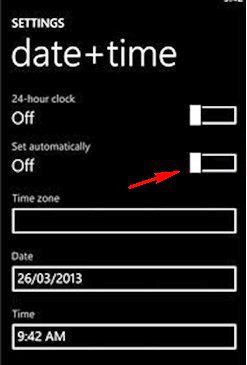
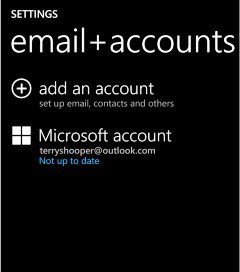
![Reset your Device [Software]](https://www.techinpost.com/wp-content/uploads/2016/01/Reset-you-phone.jpg)