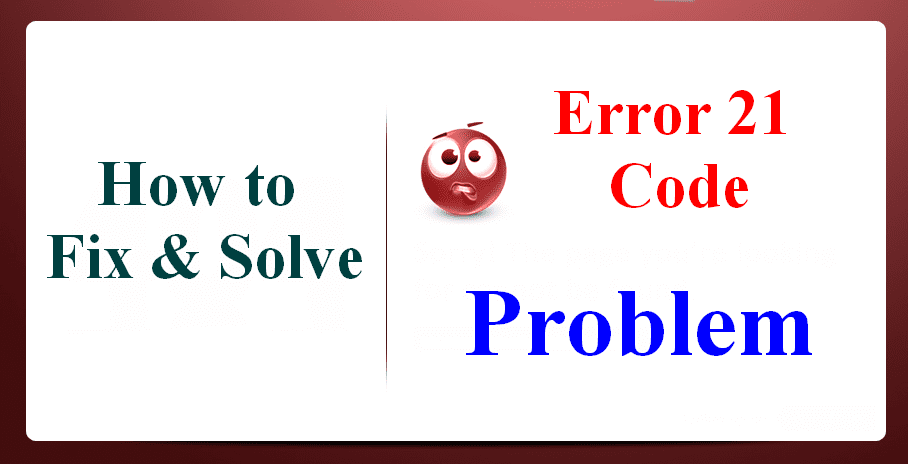If you are facing this Operation Failed with Stop 0x0000007E Error Windows PC Code problem and finding ways to fix and solve this error code problem quickly, then you must have to read this post once because today we are going to show you that how to fix Stop 0x0000007E Error by our simple tricks and methods.
The operation failed with Stop 0x0000007E Error
This Stop 0x0000007E Error problem is a system error message problem which is displayed whenever the PC’s (O.S.) operating system is unable to access the system. It also occurs when you were trying to add a new network printer device to your computer. It appears to the 64-Bit clients when you are trying to connect to a shared network printer installed on the 32-Bit print driver. From this Stop 0x0000007E error, your Windows PC crashes and shows a Blue Screen of Death (B.S.O.D) error caused by the hardware failure issue. This Error Code mostly shows on the windows (O.S.) operating system computers. This Stop 0x0000007E error code problem also occurs when the print driver is updated, or a new driver is created on the print server.
Causes of Stop 0x0000007E Error Code Windows Issue:
- Printer connection error
- blue screen error
- The operation failed with error
- the missing DLL file
- B.S.O.D. (Blue screen of death)
- Windows PC error issue
- Stop error 0xffffffffc0000005 code
So, here are some quick and the top best tips and tricks & the methods for efficiently fixing and solving this type of Operation Failed with Stop 0x0000007E Error Windows PC Code problem from your Windows PC permanently.
How to Fix & Solve Stop 0x0000007E Error Code Windows Issue
1. Fix the Printer Spooler Service by Reinstalling on your Windows –
- Go to the start menu
- Search or go to the Control panel there
- Find & click on the ‘Devices and Printers‘ option there
- Click & highlight any printer already installed
- Right-click on the Printer Server there
- Click on the ‘Properties‘ there
- Click on the driver’s option
- Highlight & remove every driver
- Now, click on the OK there
- Then, close the Printer page
- Again, go to the start menu
- Search or go to ‘RUN‘ there
- Open it & type ‘service.msc‘ there
- Find the Print Spooler service there
- Stop the print spooler service for approx. 10 minutes
- Restart the print spooler service
- Go back & reinstall the printer
- That’s it, done
Fix by the reinstalling the printer spooler service will quickly fix this Operation Failed with stop 0x0000007E 0xffffffffc0000005 problem.
2. Delete the ‘Copyfiles’ Key on your Windows PC –
- Go to the start menu
- Search or go to the Control panel there
- Go to the ‘Devices and Printers‘ there
- Go to the Properties of Print server there
- Right-click on the printer & click on Remove
- Now go into the registry on the Print server there
- Go to ” HKEY_LOCAL_MACHINE\software\microsoft\Windows ”
NT\currentversion\print\printer\[Printername]\Copyfiles\bidi - Delete the full ‘copyfiles‘ key
- That’s it, done
By deleting the copyfiles key can easily fix this Blue Screen stop: 0x0000007E Windows 7 code problem.
3. Verify the Language for Non-Unicode on your Windows –
- Go to the start menu
- Search or go to the Control Panel
- Click on the ‘Region and Language‘ there
- Click on the “Change system locale” there
- Now, Set the ‘Current system locale‘ to English (U.S.)
- That’s it, done
By changing the system locale, it can quickly fix this Stop Error 0x0000007E Windows 10 problem.
4. Connect through the Local Port on your Windows –
- Go to the start menu
- Search or type ‘Cmd‘ (Command Prompt) there
- Opens it & Type
net use LPT2 \\PCname\sharedprintername\persistent:yes - Now, press Enter there
- That’s it, done
(Install the Printer locally on lpt2)
By running this command in the command prompt will fix and solve your Blue Screen stop 0x0000007E 0xc0000005 code problem.
5. Update or Disable Windows Device Drivers on Your Windows –
- Go to the start menu
- Search or go to the Device Manager there
- Click on the Driver which shows an error sign
- Right-click on that there
- Click on the “Update Device Driver” there
- Wait for some time it will update the printer driver
- That’s it, done
By updating or disabling your device drivers can quickly fix this Printer Error 0x0000007E Windows XP problem.
6. Delete or Remove all the Third-Party Drivers on your Windows –
- Go to the start menu
- Go to the ‘My Computer‘ or ‘Computer‘ there
- Click on the “Uninstall or change a program” there
- Now go to the driver which you want to uninstall
- Right-click on it there
- & Click on ‘Uninstall‘ there to uninstall it
- That’s it, done
By deleting or removing all the third-party drivers will quickly fix this Stop 0x0000007E Error problem.
These are some top best tips and tricks methods to resolve this Operation Failed with Stop 0x0000007E Error Windows PC system code problem. Hope you will be liked it, and it will also fix this Stop 0x0000007E Error problem.
If you are facing this Operation Failed with Stop 0x0000007E Error Windows PC code problem or any problem while fixing it, then comment down the issue below so that we can fix it too here in the comment section or reply you personally.

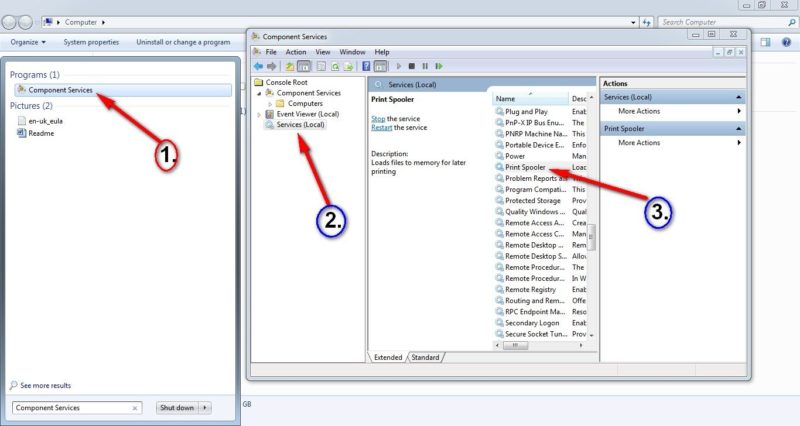
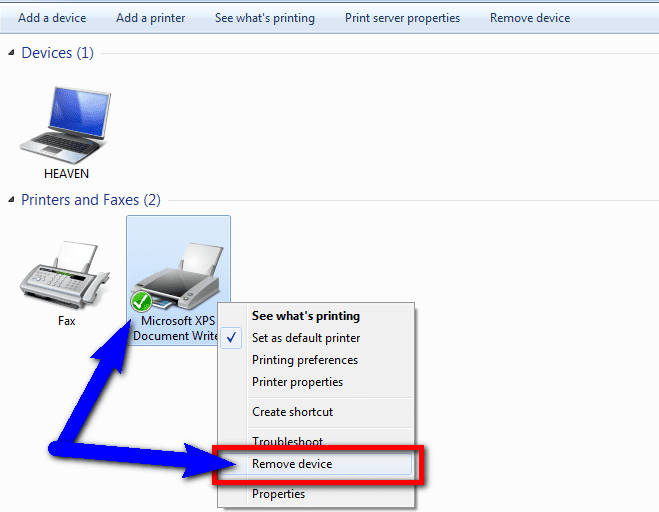
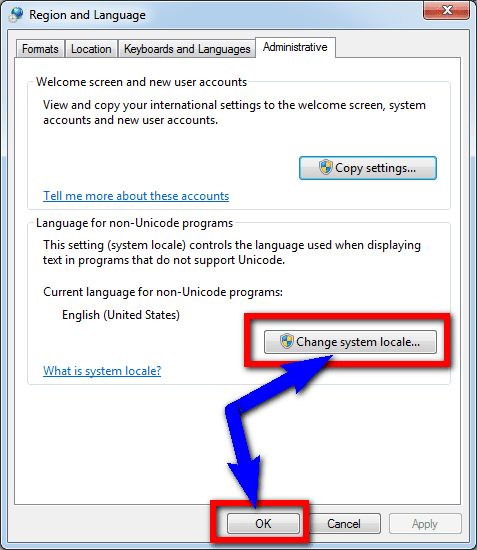
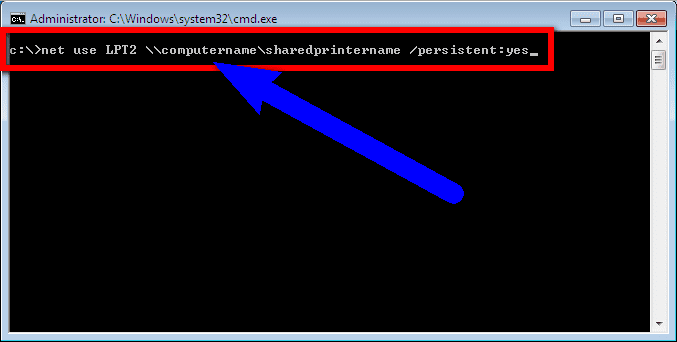





![[LISTS] Best Chat GPT App for iPhone – Can You Handle the Suspense? Best Chat GPT App for iPhone](https://www.techinpost.com/wp-content/uploads/Best-Chat-GPT-App-for-iPhone-324x235.png)