If you don’t know or getting or facing this HP Printer Error 79 code problem on your device or your new printer, then today you must surely have to check and read out this below blog post once thoroughly to grab the best and the easy, simple steps and the methods and the solution guides for getting back from this error problem permanently.
This shows an error code message like,
HP Printer Error 79 Service Error
Turn OFF, then ON
It is a most common error which displays on newer devices. Corrupt print jobs cause this Error Code 79 problem. This error problem is mostly found on your Printer device.
Causes of HP Printer Error 79 Issue:
- HP LaserJet Pro 200
- Firmware issue
- Turn OFF, then ON
- HP LaserJet Pro 400 MFP m425dn
- HP Printer problem
So, here are some quick tips and tricks for easily fixing and solving this type of HP Printer Error 79 Code problem from you forever.
How to Fix HP Printer Error 79 Issue
1. Log in and Remove the Printer from your Device –
- Turned OFF the Power of your Printer
- Check & remove the printing process from every PC that can access your printer in the Network.
- In the Domain network, you can’t cancel the printing process. Check the owner in the ‘See what is Printing‘ option there.
- Log in with that account & try to remove it from there
(If you can’t still cancel the printing process, you have to remove & add the printer again) - After completing close the tab, there
- Now, switch ON the Printer
- That’s it, done
Login and Remove the Printer from your Device should work correctly and perfectly now, and fix this HP Error 79 code problem.
2. Download, Update and Install the new Drivers for your Printers –
- Restart the printer with only the Power cord being attached
- If your printer starts right up, then
- Connect an Ethernet cable from the printer to your cable modem or DSL or switch, or the router
- Select the network icon on your printer screen &
- Check to see that if your printer has authenticated to the network & lists to an IP (Internet Protocol), the address will show like 192.168.x.xx
- Once connected to the network now, you will run the firmware update
- Click on your Settings tab
- Select LaserJet Update & ‘check for updates now, there
- Continue by selecting the update & download & install there
(After the firmware installs, you might be able to get the printer to work by hooking the USB cable back up to the printer)
So by this, you will get rid of this Hewlett Packard printer Error 79 code issue from you.
” OR “
**NOTE: This step is not for those that aren't familiar with editing the registry. If you don't have the complete knowledge for how to edit your registry then, please and please do not try to attempt these steps.
- Install all the Windows updates (Critical updates too)
- Upgrade the JAVA
- Uninstall the HP printer software for M401dn
- Restart your Computer or
- Ran through the registry twice, searching for any sign of the printer driver being installed
- Reinstall the HP LaserJet 400 M401 printer series PCL6 printer driver that is relevant to your Computer
(Sorry, I didn’t know how to deal with the MAC’s PC) - After completing, close the tab
- That’s it, done
Doing and running the above simple steps can quickly eliminate this HP Printer Error 79 code problem.
3. Delete the Printer Driver once & Install the Driver again –
- Remove the Data Cable
- Power OFF the printer
- Now, go to the start menu
- Click on the Control Panel there
- Go to the ‘Device and Printers‘ option there
- Remove your printer from your PC
- Now, Go to the Control Panel
- Click on the ‘Administrative Tools‘ there
- Now, click on the “Power Management” option there
- Choose All Printers
- Right-click on the Printer
- Click ‘Delete‘ to remove the printer driver
- Now, plug cable data from the printer
- Turn ON the Printer
- Now, Windows automatically install the driver
- After completing, close all the opened tabs
- That’s it, done
Deleting the Printer Driver once and Installing the Driver again can get you back from this HP Error 79 code problem.
4. Perform a Cold Reset of your Device –
- Power OFF your Printer
- Disconnect it from the PC or network
- Remove the JetDirect Cards
- Perform a cold reset of your device
- After completing, close the tab
- That’s it, done
Performing a cold reset of your device can fix and solve this type of Error 79 HP Printer code problem.
Conclusion:
These are the quick and the best methods to get rid of this HP Printer Error 79 Code problem from you entirely. Hopefully, these solutions will help you get back from this Error 79 problem.
If you are facing or falling into this HP Printer Error 79 Code problem or any error problem, then comment down the problem below so that we can fix and solve it too with our top best quick methods guides.

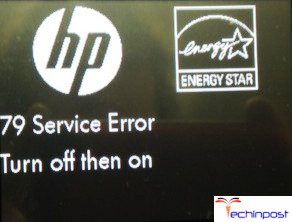








I was able to repair a Color LaserJet 2605dn with this problem by replacing the logic board (“formmatter board”) The part number is Q5966-60001. I was able to purchase the part which shipped from China for $26 USD on ebay. It appears that the memory and/or firmware on the old board was defective.