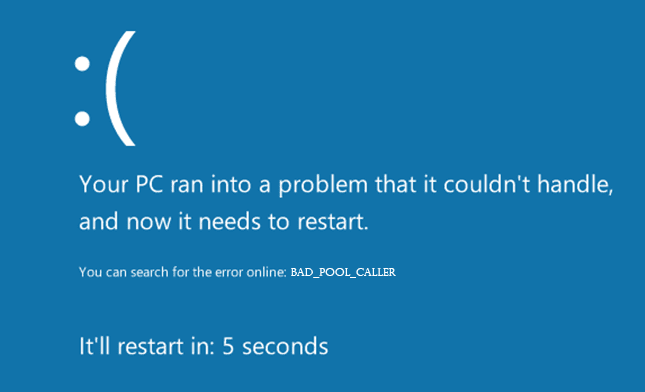Basically, in Error VIDEO TDR FAILURE Windows Blue Screen of Death Bugcheck PC Error Code, the ‘TDR‘ means that T-Timeout, D-Detection, & R-Recovery Components. This Windows error can also be caused by the incompatibility of your Nvidia/AMD or the Intel HD Graphic Card Drivers. You may get this type of error VIDEO_TDR_FAILURE Windows issue when you are playing a lot of games on your Windows PC. & From this error, your Game crashes, freezes, and your PC screen will turn into black. This error may also occur by many numbers of reasons, and there doesn’t seem to be a particular cause for this error issue, but it mostly occurs by the driver failure. This Error VIDEO TDR FAILURE windows error also occurs due to a conflict with your Video card driver.
Your PC ran into a problem & it needed to be restart. We are just collecting some error problem information & then we will restart it for you.
If you would like to know more about this Error VIDEO_TDR_FAILURE Windows, then you can also search online for this error VIDEO TDR FAILURE Windows
This error VIDEO_TDR_FAILURE Windows is caused by a file called nvlddmkm.sys or igdkmd64.sys. This is a type of B.S.O.D. (Blue screen of death) error, and it is generally caused & triggered by the corrupt, incompatible, defective, damaged, or the faulty graphics driver. This error mostly appears on the Windows 8 O.S. (Operating System) PC. This error occurs unexpectedly when your Windows PC starts. So if you are also getting this error problem issue then just check out our this below Error VIDEO TDR FAILURE Windows article once thoroughly,
Causes of Error VIDEO TDR FAILURE Windows Blue Screen Issue:
- Windows PC error issue
- Nvidia Graphic Card error
- PC Video Card Driver software issue
- B.S.O.D. (Blue screen of death)
- Overheating problem
So, here are some best solutions and methods for solving and fixing this type of Error VIDEO TDR FAILURE Windows Blue Screen of Death Bugcheck PC error code problem issue from your Windows PC permanently.
How to Fix & Solve Error VIDEO TDR FAILURE Windows Blue Screen Issue
1. Uninstall & Delete the Driver Software Graphic Card & AMD Drivers –
First, uninstall the currently installed drivers then try this Error VIDEO TDR FAILURE Windows 10 nvlddmkm.Sys issue below methods from here,
- Go to the start menu
- Search for RUN there or directly open it
- Or, directly Press Windows + R Key
- Type devmgmt.msc there
- Press Enter or OK there
- Double click on Display adapters
- Right-click on Video card driver
- Right-click on your adapter
- Click on Uninstall option
- Check ‘Delete the driver software for this device.’
- Click on OK option there
- After completing, close the tabs
- Restart your PC once
- That’s it, done
Uninstalling and after deleting the driver software like graphic card & AMD drivers from your Windows PC can quickly get rid out of this Error VIDEO TDR FAILURE nvlddmkm.Sys Windows 10 error code problem.
2. Replace atikmpag.SYS on your Windows PC –
- Go to the start menu
- Directly go running or search for & open it
- Or, Press Windows+R Key to open it directly
- Type this below the following command
C:\Windows\System32 - Press Enter or OK to open it
- Find the file name atikmpag.sys
- Rename it to atikmpag.sys.bak
- Again, Open RUN there
- Type C: there & press OK or Enter
- Look for the folder called ATI
- In the ATI, find the file named atikmpag.sy_
- Copy to that file to the desktop
- Now, open Command Prompt
- Type chdir desktop there
- Now, press Enter there
- Now type this below the following command
expand.exe atikmpag.sy_ atikmpag.sys - OR,
expand-r atikmpag.sy_ atikmpag.sys - Press Enter to execute it
- After completing,
- Copy the newly created atikmpag.Sys file from the desktop
- Paste it in this below the following folder
C:\Windows\System32 - Restart your PC once
- That’s it, done
By replacing the atikmpag.sys from your Windows PC can get back you from this Error VIDEO TDR FAILURE Windows 10 atikmpag. Sys error code problem.
3. Use an Older Version of AMD Drivers –
- Press Windows+R Key
- Or, directly open RUN
- Type ‘devmgmt.msc‘ there
- Press Enter or click on OK there
- Double click on Display adapters
- Right-click on your AMD Display adapter
- Click on Update Drivers Software
- Click on Browse my computer for driver software (Locate and install driver software manually)
- Click on Let me pick from a list of device drivers on my computer
- Under the Model,
- Select an older version of your AMD driver
TIP: (The version date will be written against all of them) - Now, click on NEXT there
- After completing, close that tabs
- Restart your PC once
- That’s it, done
So by trying this above guide, you will get back from this Error VIDEO TDR FAILURE nvlddmkm.Sys problem issue.
” OR “
For Windows 10:
- Download Microsoft’s Update Hider from this below link
Download Now - Run it
- After completing, close all tabs
- Restart your PC once
- That’s it, done
For Windows 8.1, 8:
- Go to the start menu
- Search for Control Panel
- Or, directly go to Control Panel
- Scroll down & Click on Windows Update there
- Click on Pending/Optional Updates
- Right-click on it &
- Choose Hide option there
- Uncheck the drivers for your AMD card to be installed
- After completing, close all tabs
- Restart your PC once
- That’s it, done
By using an older version of your AMD drivers can get back from this type of Error VIDEO TDR FAILURE igdkmd64. Sys error problem.
4. Update your Windows Drivers on your PC –
- Go to the start menu
- Search or go to the Control Panel
- Click on it and opens it there
- After that, scroll down and go to the “Windows Update” section there
- Click on it & Check if any newly latest driver update is available or not
- If any, Update it fast
- Or, you can set it as ‘automatically update.’
- For that, go to the left side
- & click on the “Changes Settings” option there
- After open, click on the drop-down menu there
- Select the “Install Updates Automatically” option there
- & click on the OK button to save this configuration
- After completing, close the tab
- That’s it, done
By trying this above method can help you to get rid out of this type of Error VIDEO TDR FAILURE Windows 10 error problem issue.
” OR “
- Go to the start menu
- Search or go to the Control Panel or directly go to Device Manager
- Click on it and opens it there
- After going to device Manager there,
- check if any driver has error sign there
- If any, then right-click on it
- & Click on the “Update driver software” there
- Wait for some minutes to update it
- After updating, close the tab
- That’s it, done
Updating your driver by any of these two methods can quickly fix and solve this Error VIDEO TDR FAILURE Windows 10 problem from your PC.
5. Boot your System PC (Computer) –
- Go to the start menu
- Search or go to the ‘RUN‘ their
- Type the ‘MSConfig‘ command there
- Now, press Enter or press OK there
- Click on the boot tab there
- Under boot options, tick the Safe Boot option there
- & Press OK button there
- After that, click on the restart
- That’s it, done
By booting your system, you can get rid out of this error VIDEO TDR FAILURE igdkmd64.Sys Windows 10 code problem.
6. Change the Intel HD Graphics Control Panel Settings –
- Under Video Settings, Change these basic settings:
Standard Colour Correction to Application settings
The input range of application settings - Under 3D settings, Change the following
Set Application Optimal Mode to Enable
Set Multi-Sample Anti-Aliasing to use application settings
Set Conservative Morphological Anti-Aliasing to Turn OFF
Set General settings to balanced mode - After completing, close all the tabs from there
- Restart your PC once
- That’s it, done
By changing the Intel graphic card settings, you can quickly get back from this Error VIDEO TDR FAILURE atikmpag.Sys Windows 10 problem.
7. Uninstall the Nvidia Driver & Reinstall it –
Uninstall the old Nvidia Driver from your Windows PC and reinstall the new one. Go to the Intel Official Website & download the latest version of this Nvidia driver from your Windows PC. So by doing this, you can fix and solve this Error VIDEO TDR FAILURE atikmpag.Sys Windows 10 Dell PC error code issue.
8. Roll Back Default Display Driver from your Windows PC –
- Go to the start menu
- Press Windows+R key to open RUN
- or directly open it
- Type devmgmt.msc to start Device Manager
- Expand Display adapter
- Find your display driver,
- Right-click on it
- Choose Roll Back Driver option
- After completing, close that tab
- Restart your PC once
- That’s it, done
By doing the rollback, the default display driver option on your Windows PC can quickly help you to get back from this Error VIDEO TDR FAILURE AMD nvlddmkm.Sys Windows 8 error.
9. Disable Intel HD Graphic Driver from your Windows PC –
- Go to the start menu
- Search for Device Manager or
- Directly open it
- Expand Display adapter
- Find & go to Intel HD Graphic Driver
- Right-click on it,
- Choose Disable from the list
- After completing, close that tab
- That’s it, done
By disabling Intel HD Graphic Driver from your Windows PC, you can solve this Error VIDEO TDR FAILURE NVIDIA nvlddmkm.Sys Windows 10 error code issue.
10. Check for Hard Disk Corruption on your Windows PC –
- Go to the start menu
- Search or go to the Cmd (Command Prompt)
- A Pop-up will open
- Type ” chkdsk /f ” & press enter there
- That’s it, done
Check for the Hard disk corruption will fix this Error VIDEO TDR FAILURE igdkmd32.Sys Windows 10 code problem.
11. Run a Full Registry Cleaner of your Windows PC –
- First, Download and install the Ccleaner
- After downloading and installing process
- Now, opens it
- Click on the ‘Registry‘ option there
- Click on their “Scan for issues” there
- After Scanning, Select the ‘Fix Selected Issues‘ option there to Fix it
- Now, restart your PC again
- That’s it, done
Fixing by Cleaning the Registry from Ccleaner, it can fix this Error VIDEO TDR FAILURE atikmpag.Sys Windows 10 error code problem from your PC.
Conclusion:
So, here are some very best new methods and solutions for fixing and solving this type of Error VIDEO TDR FAILURE Windows Blue Screen of Death Bugcheck PC error issue problem from your Windows PC completely. I hope these guides will surely help you to get back from this Error VIDEO_TDR_FAILURE Windows code problem.
If you are facing or getting any Error VIDEO TDR FAILURE Windows Blue Screen of Death Bugcheck PC error code problem or facing any type of error issue, then you can Comment us the problem here below.

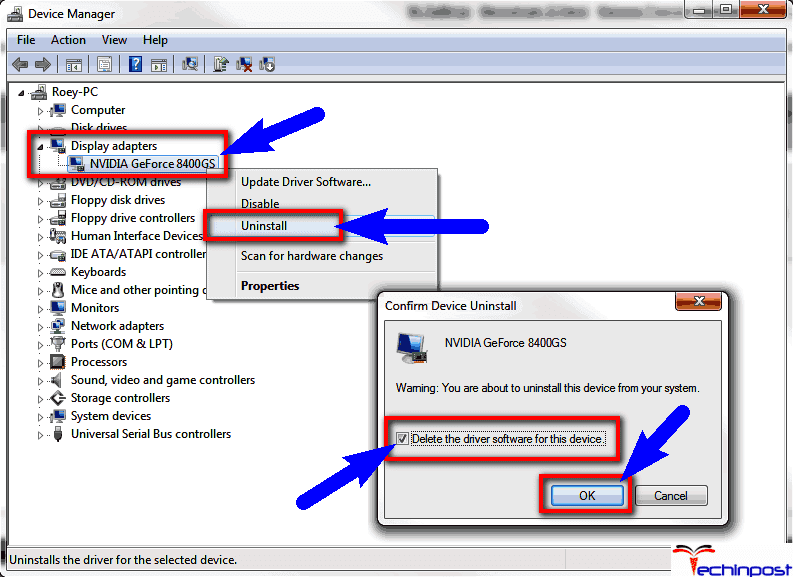

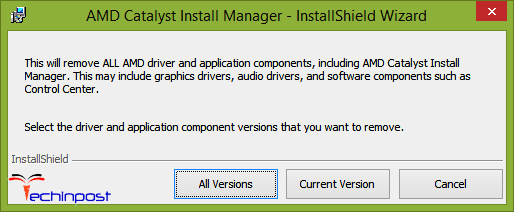


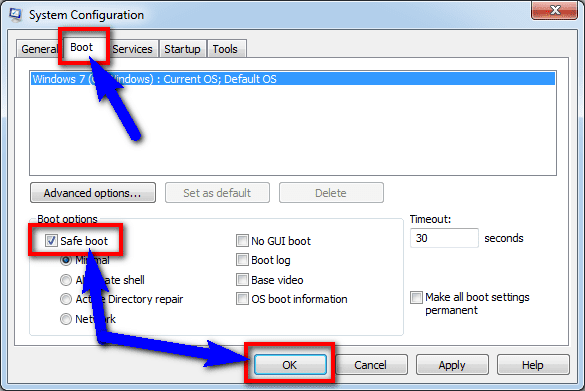
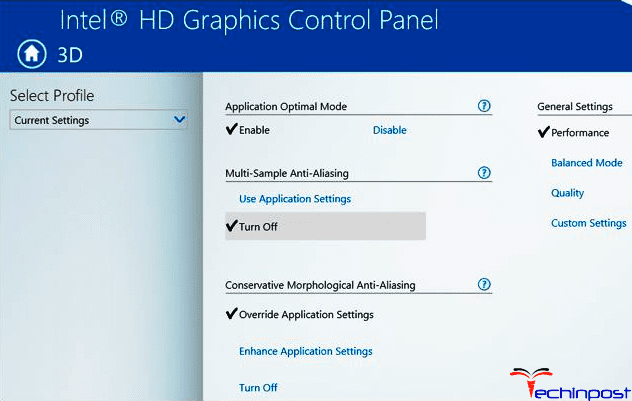
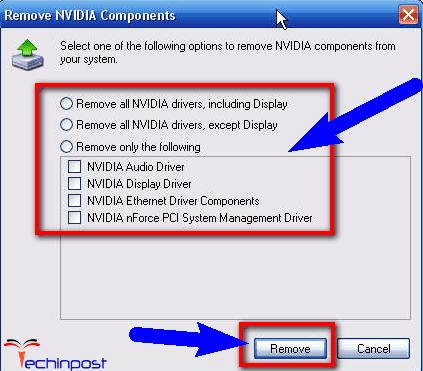

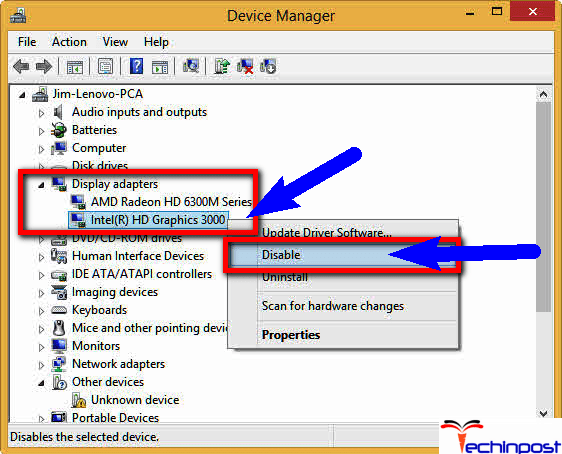







![[LISTS] Best Chat GPT App for iPhone – Can You Handle the Suspense? Best Chat GPT App for iPhone](https://www.techinpost.com/wp-content/uploads/Best-Chat-GPT-App-for-iPhone-324x235.png)