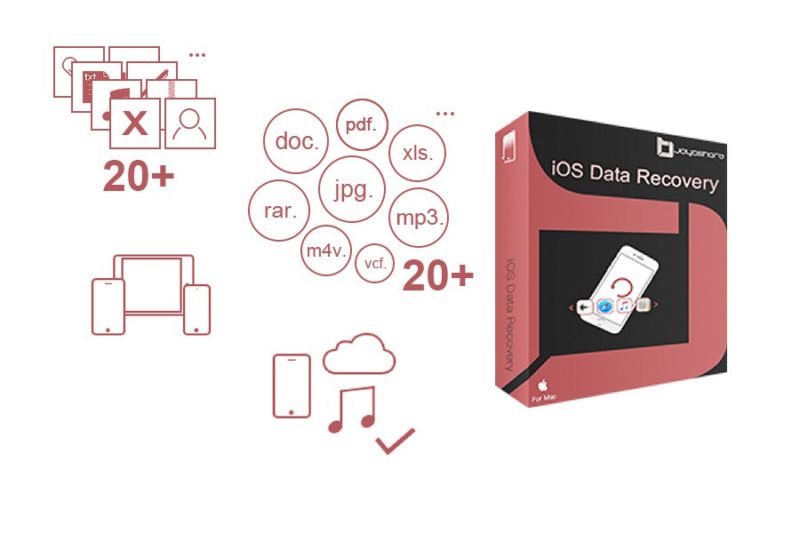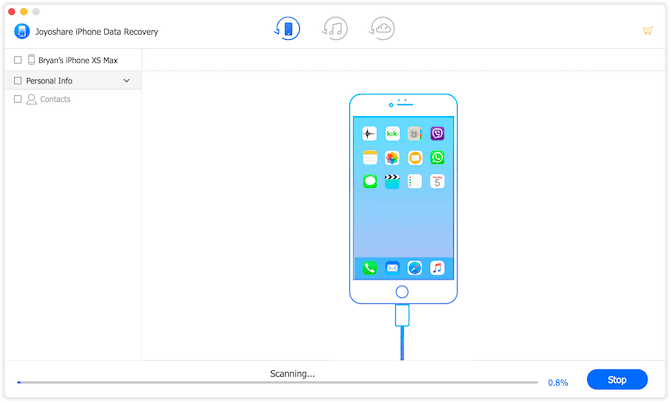We all know that Apple tries to make all of their products proprietary and inter-connected and going to the apple store for any repair can cost you a lot. There are a ton of third-party services that have arisen because of this problem being pretty consistent. If you’re someone who doesn’t like wasting a lot of time googling things or you’re just too busy and want a quick fix then today in this article we are going to give you the Joyoshare iOS System Recovery Review, which is an ultimate or we can say all in one iOS system recovery software to correct any of the dreaded issues on your iOS device.
Highlights of Joyoshare UltFix iOS Recovery System:
- Ideal for solving more than 30 kinds of iOS issues.
- Needs 3 simple steps to solve your problem.
- Has 2 modes: standard and advanced.
- One-click entry/exit to recovery mode.
- This software is compatible with all the versions of iOS up to the latest iOS12.
- Compatible with a series of iOS devices like iPhone, iPad, iPod touch, including iPhone XS/XR.
- Compatible with all systems including macOS 10.14, 10.13 High Sierra, 10.12 Sierra, 10.11, 10.10, 10.9, 10.8 and former.
Supported File Types:
- SMS Messages
- IM messages and attachment: WhatsApp/Viber/Kik/Telegram/et al
- Media file formats (Images and Videos)
- Notes, Calendar, Reminders, Safari Bookmark, Voice Memos, call history, etc.
Joyoshare iOS System Recovery Review: All-In-One iOS System Recovery Software
Joyoshare iOS System Recovery is one of the best tools available right now if you need to fix your iOS device. There are several different situations where this program could be useful like when your iPhone Stuck on Apple logo and if you want to repair your iOS device without losing any essential data. Whether you have an iPod Touch, iPad, or iPhone, this software will efficiently and quickly repair your iOS device back to normal. If you have thought about using iTunes to restore your iOS device, then you might know that there is the possibility of data loss.
List of Supported iOS Issues that can be Fixed –
Here is the following list of issues which has been confirmed to be solved by Joyoshare iOS System Recovery Software. Since the tool is flashing the firmware on your device, it is possible that it can solve a quite a lot of other issues too.
- Stuck on white Apple logo
- iPhone Stuck Apple Logo
- Stuck on a black screen
- Stuck in a boot loop
- Stuck on connecting to iTunes
- Stuck on Slide to the Upgrade screen
- Stuck in recovery mode
- Stuck in DFU mode
- Stuck in headphone mode
- Held in the data recovery process
- iPhone frozen
- iPhone disabled
- iPhone bricked
- iPad Bricked
- iPhone boot loop
- iPhone crash
- iPhone blue screen
- iPhone keeps restarting
- iPhone activation error
- iPhone won’t turn on
- iPad won’t turn on
- iPhone red screen
- iPhone won’t turn off
- iPhone keeps turning off
- iPhone won’t update
- iPhone failed to update
- iPhone stuck on the loading screen
- iPhone is disabled connect to iTunes
- iPhone won’t restore
- iPhone won’t charge
- iPhone no service.
Steps to Fix your iPhone Problems –
Joyoshare iOS System Recovery Software takes a 4-step approach to fix your phone. The wizard-like interface makes it quite easy to fix your phone without much hassle. The steps have been discussed below.
1: Download, install, and run Joyoshare iOS System Recovery on Windows and connect your iOS device to it. Don’t worry if the device is not responding or is stuck on a black/white/Apple logo screen. Hit the Start button to start recovering your phone.

2: After doing so, you must choose a recovery mode between Standard and Advanced.
Choose Standard if it is a minor issue like Apple logo, black screen or phone won’t turn on, etc. Choosing this mode will not delete any data from your device. If you are unable to solve the issue in Standard mode, then rerun the tool in Advanced mode. Your data will be erased in Advanced mode, and you will have to restore it from iTunes Backup.
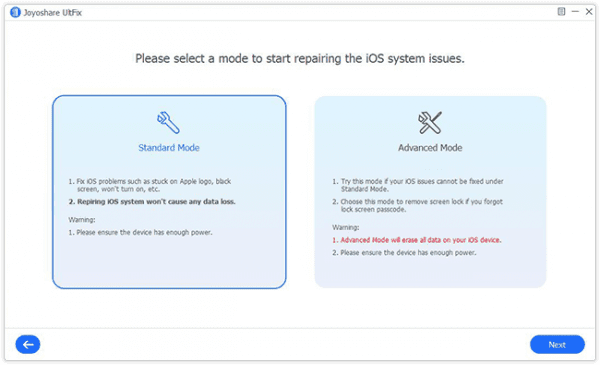 3: During this step, the Joyoshare iOS System Recovery downloads the firmware package for your device. You have to confirm your device on this software screen and click on Next to download the required firmware package. It may take a little while to download the package depending upon your internet connection.
3: During this step, the Joyoshare iOS System Recovery downloads the firmware package for your device. You have to confirm your device on this software screen and click on Next to download the required firmware package. It may take a little while to download the package depending upon your internet connection.
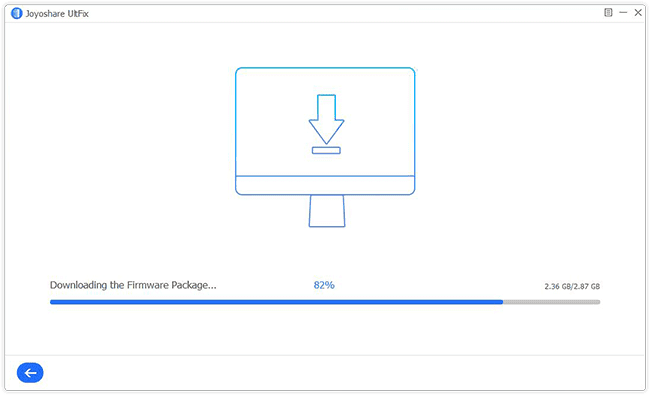
4: Once downloaded, you are all set to start repairing your iOS system.
In the end, you just have to click on the Repair button to start the repairing process. While performing the recovery, remember not to disconnect your iOS device during this entire process. Once it has finished, verify if the issue has been resolved by powering on your phone.

Wrapping Up:
Let’s wrap up our article on Joyoshare iOS System Recovery Review, and we must say that it is really like an all-in-one repair and recovery tool for all of your needs or possible future needs. Considering how many issues this software tool can fix, we highly recommend you try out Joyoshare iOS System Recovery Software today and see for yourself just how quick and effortless iOS repair and recovery can be.
We hope you all love our article on Joyoshare iOS System Recovery Review and it will be helpful for you in solving issues related to your iOS device on your own and if you love our work then we would love to know about it and you can do so by commenting down below.