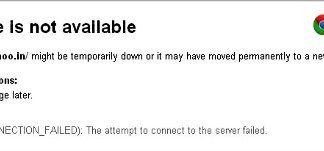Generally, When you try to copy files to an external drive, Pendrive, or any other USB drive. You get an error saying error 0x800703ee the volume for a file has been externally altered so that the opened file is no longer valid. This error also occurs when you try to make changes in the file on the hard drive. Fixing this error can be a little complicated, but don worry. We have gathered specific few methods by which you surely get rid of Error within few minutes. But first, let’s go through its causes.
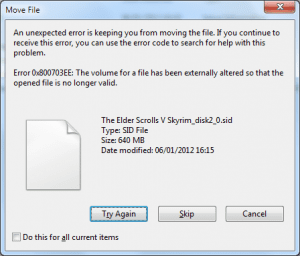
Causes of The Volume for a File has Been Externally Altered Error:
The error majorly occurs while performing simple operations like cut, copy, paste, rename, or delete on an external drive or similar media. Certain causes lead to this error 0x800703ee The Volume for a File has Been Externally Altered so that the opened file is no longer valid error, including your third-party antivirus, corrupted drive, any third party backup programs, etc. Let’s take a look at each of the possible causes.
- Third-Party Antivirus
- Any other third-party backup program
- A corrupted or damaged USB drive
- Your file system is corrupted
- Disabled windows backup services
Similar Type of The Volume for a File has Been Externally Altered Error:
- Sd card
- The volume for a file externally altered Recuva
- Sccm
- The volume has been externally altered so that retry extract iso
- The volume for a file externally altered us
- Excel
- Local group policy
- Outlook
How to Fix & Solve The Volume for a File has Been Externally Altered Error
Let’s go through all the troubleshooting methods by which you can get rid of this error.
1. Uninstalling Third-Party Antivirus & Disabling Real-Time Protection –
In this method, we firstly uninstall any third-party antivirus; further, we will disable the real-time protection shields temporarily. Users have been found that by following these two methods they got rid of error 0x800703ee the volume for a file has been externally altered so that the opened file is no longer valid error
- STEP 1. Click on Start, type Run, and Hit Enter
- STEP 2. Type appwiz.cpl in the Run box, and hit Enter

- STEP 3. Under Programs and Features, look for Your Antivirus Program
- STEP 4. Uninstall it either by right-clicking or from the top button
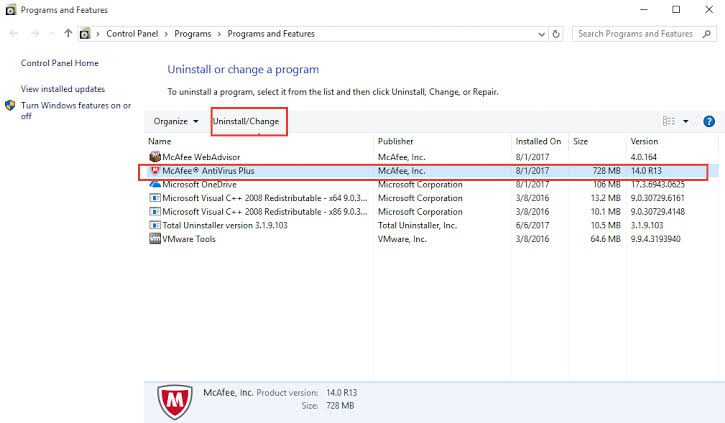
- STEP 5. Restart your System
- STEP 6. Now to Disable Realtime Protection Shields, Click on Start and Go to Settings

- STEP 7. Now click on Update & Security

- STEP 8. Now choose Windows Security

- STEP 9. Click on Virus and threat protection

- STEP 10. Go to Virus and threat protection settings
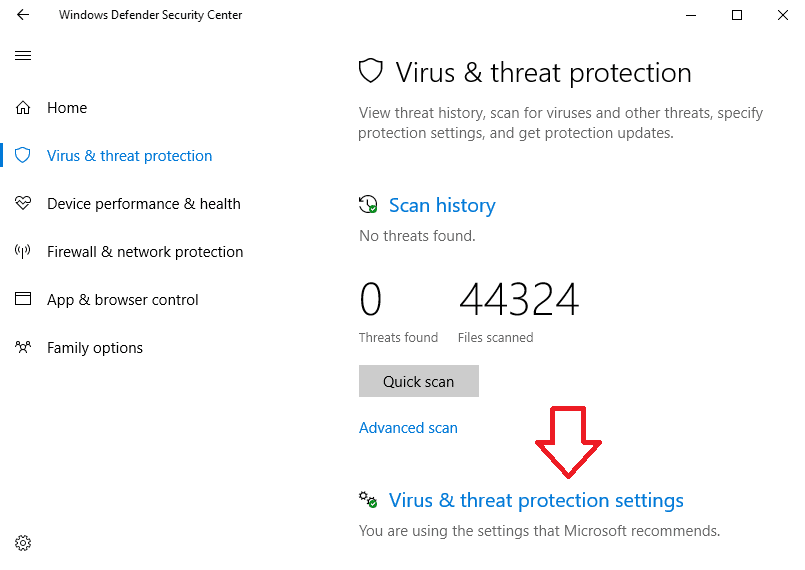
- STEP 11. Turn off Real-Time protection shield
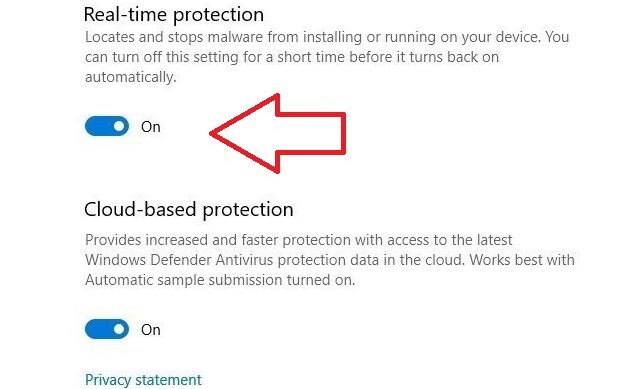
- STEP 12. Now try to reconnect your USB drive and perform operations to get rid of the error.
2. Checking Volume Shadow Copy & Windows Backup Services are Running –
In this method, we will make sure that Volume Shadow Copy & Windows Backup Services are up and running. If any of these two services are stopped, then it results in error 0x800703ee the volume for a file has been externally altered so that the opened file is no longer valid error.
- STEP 1. Click on Start, type Run, and Hit Enter
- STEP 2. Type services.msc in the Run box and Hit Enter
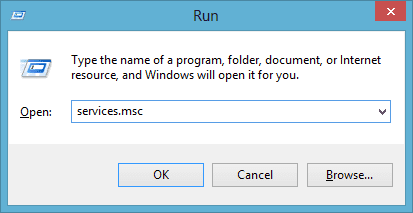
- STEP 3. In the services list firstly locate Volume Shadow Copy, and right-click on it
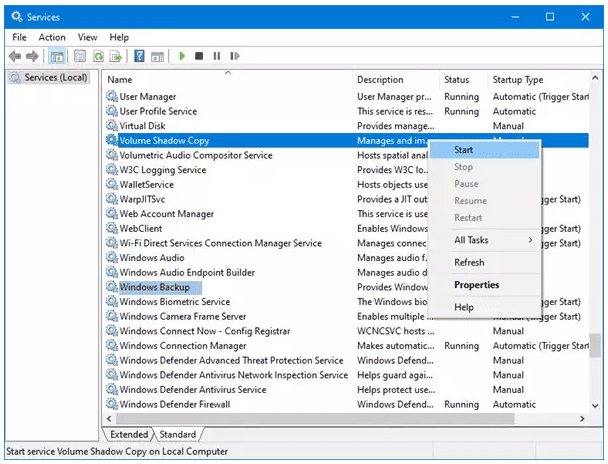
- STEP 4. If it is Stopped then Hit Start otherwise check for Windows Backup Services
- STEP 5. Locate Windows Backup Services, and right-click on it
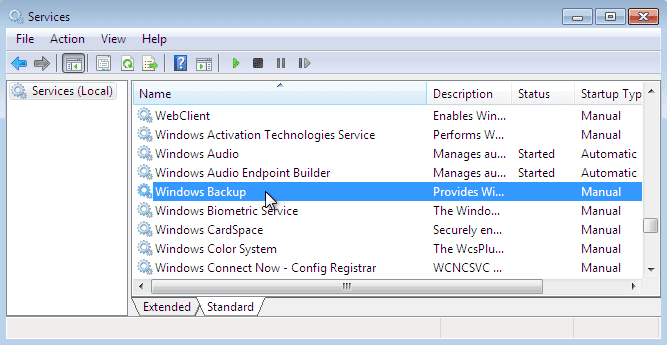
- STEP 6. If it is stopped Hit Start
- STEP 7. Restart your system and connect a USB drive, check whether error 0x800703ee the volume for a file has been externally altered so that the opened file is no longer valid error still exists.
3. Updating the USB Driver –
In this method, we will update the USB driver, as this error 0x800703ee the volume for a file has been externally altered so that the opened file is no longer valid error also causes due to a corrupted or outdated USB driver.
- STEP 1. Click on Start, type Run and Hit Enter
- STEP 2. In the run box type devmgmt.msc and Hit Enter
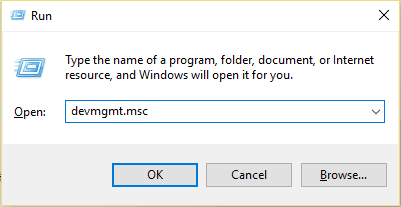
- STEP 3. In the device management window, look for Universal Serial Bus controllers
- STEP 4. Expand it, and right-click on the USB driver
- STEP 5. Now simply click on Update Driver Software
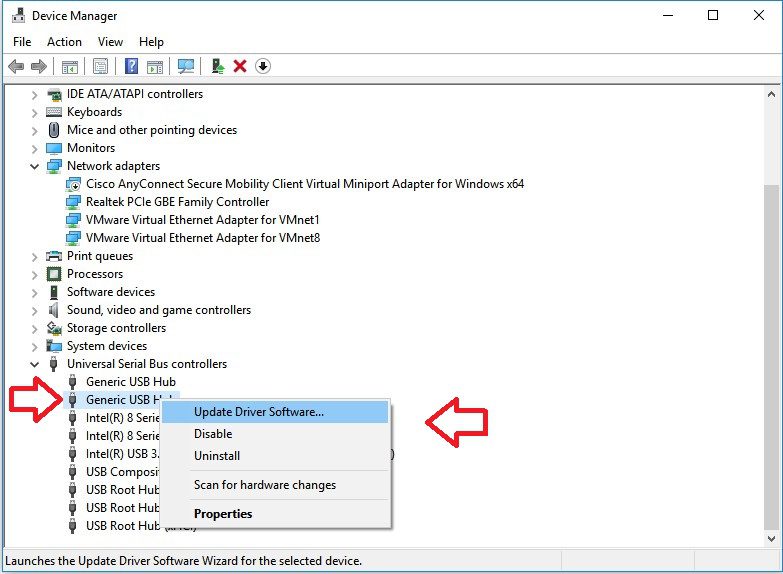
- STEP 6. It will automatically download and install the update from the Internet
- STEP 7. After updating of driver restart the system and check if error 0x800703ee the volume for a file has been externally altered so that the opened file is no longer valid error still persists
4. Using Registry Editor –
In this method, we will use the registry method. Make sure you only proceed to this method if you get error 0x800703ee the volume for a file has been externally altered so that the opened file is no longer valid with 0x800703EE error code. While making changes, please be careful if you don’t want to end up getting more errors.
- STEP 1. Click on Start, type Run, and Hit Enter
- STEP 2. Type regedit, and hit Enter, and Hit Enter
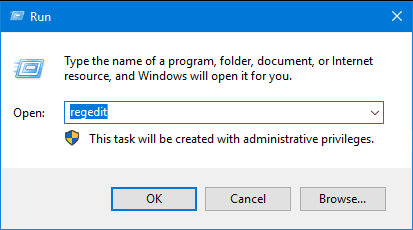
- STEP 3. Navigate to
HKEY_LOCAL_MACHINE\SYSTEM\CurrentControlSet\Control\Class\
{4D36E965-E325-11CE-BFC1-08002BE10318}
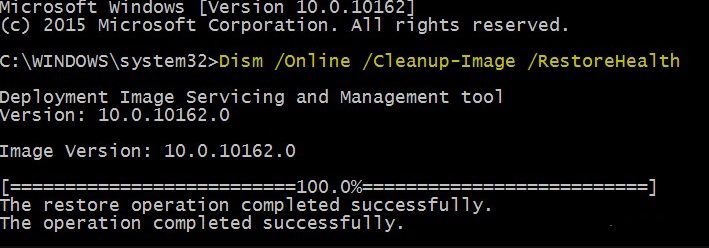
- STEP 4. Select the key {4D36E965-E325-11CE-BFC1-08002BE10318}
- STEP 5. Now on the right plane, if you see lowerfilter and Upperfilters delete them
- STEP 6. Now close the registry window and Restart the system for getting back of error 0x800703ee the volume for a file has been externally altered so that the opened file is no longer valid issue.
5. Repairing Filesystem & Drive –
Finally, we will do an SFC scan and a DSIM scan to repair the filesystem and system image. Follow error 0x800703ee the volume for a file has been externally altered so that the opened file is no longer valid steps.
- STEP 1. Click on Start, type Run, and Hit Enter
- STEP 2. Type cmd, to enter into the command line
- STEP 3. Type the command sfc /scannow
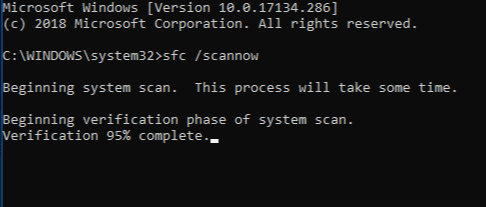
- STEP 4. Wait until the process finishes, now perform DSIM scan
- STEP 5. Finally, type Dism /Online /Cleanup-Image /RestoreHealth and Hit Enter

- STEP 6. Wait till the process finished and Reboot System to solve this problem.
Conclusion:
error 0x800703ee The Volume For A File Has Been Externally Altered so that the opened file is no longer valid Error can be fixed if you follow the above methods. With this being the end of the article, we have given all the troubleshooting methods that we found to be working. Furthermore, we have also stated its cause and effects on the system. Finally, if you still can not get out of this error, kindly perform a system restore.
For more articles to fix errors and troubleshooting, follow us. Thank You!





![[LISTS] Best Chat GPT App for iPhone – Can You Handle the Suspense? Best Chat GPT App for iPhone](https://www.techinpost.com/wp-content/uploads/Best-Chat-GPT-App-for-iPhone-324x235.png)