As much as we love our iPhones and how flawlessly they operate most of the time, we have to agree that no electronic device is perfect. That being said, even on iPhones, we sometimes face the issue of system malfunction.
For all those who have been there or are facing one such issue right now, we understand your situation. This is why, in this post, we have brought an effective and sustainable solution for all iOS system issues. UltFone iOS System Repair is a highly efficient and functioning software that can help you solve a range of iOS issues.
Not only does the UltFone iOS System Repair solve the most pertinent iPhone restarting issue or the iPhone getting stuck on the Apple logo, but it will also deal with a range of other iPhone issues like:
- Black Screen After Recent iOS Update
- iPhone Stuck In Recovery Mode
- Frozen Screen
- Boot Loop
- Battery Drain
- iPhone Stuck in Headphone Mode
- Other iPhone and iOS System Issues
If you’re facing any of these and want to find a quick and effective solution, then UltFone iOS System Repair is the perfect software for you. The software brings potential solutions to a range of your iPhone problems. The three key features of the software are:
- Repair different kinds of iOS/iPadOS/tvOS System Issues without any cases of data loss.
- Single-click to enter/exit recovery mode.
- Resetting Apple devices without password.
With this UltFone iOS System Repair review, we will be sharing how this tool works with the step by step guides mentioned below.
Part 1: Repair iOS System:
When it comes to repairing iOS system issues, there is a long list of issues that the UltFone iOS System Repair software can help you fix. Along with the issues listed above, some other issues it can resolve are:
- iPhone stuck in DFU mode
- iPhone stuck in headphone mode
- iPhone stuck in portrait mode
- iPhone stuck on airplane mode
- iPhone stuck on shutdown mode
- iPhone stuck on Emergency SOS
- iPhone stuck on iTunes logo
- iPhone stuck on verifying update
- iPhone stuck on spinning wheel
- iPhone stuck on verifying restore
- iPhone stuck on setting up Apple ID
- iPhone stuck on backing up
- iPhone update requested
- iPhone stuck on do not disturb
- iPhone volume buttons stuck
- iPhone stuck on updating iCloud settings
- iPhone is disabled. Connect to iTunes
- iPhone stuck on the loading screen
- iPhone stuck on the activation screen
- iPhone stuck on charging screen
- iPhone stuck on restore screen
- iPhone stuck on the white screen
- iPhone stuck on the lock screen
- iPhone stuck on the call screen
- iPhone stuck on Connect to iTunes screen
- iPhone stuck on red battery screen
- iPhone stuck on the update screen
- iPhone touch screen not working
- iTunes could not back up the iPhone
- iTunes won’t recognize iPhone
- iPhone not showing up in iTunes
- iTunes could not connect to this iPhone
- Cannot connect to iTunes Store
Here are the steps to repair the iOS system with the UltFone iOS System Repair:
Step 1: Open the Tool
Download and install the UltFone iOS System Repair on your PC/Mac, and launch the program. Then connect your iPhone to the computer, preferably with an original Apple lightning USB cable. Click “iOS System Repair.”
Step 2: Select the Repair Mode
Click on the “Start” option and enter the Repair Mode. Then select the type of repair, which is either the “Standard Repair” option or “Deep Repair” option. The Standard Repair Mode keeps all your data intact on your iPhone while the Deep Repair Mode wipes off all data on your device. It helps resolve the more grave iOS issues that cannot be fixed by the Standard Repair option.
Step 3: Download Firmware
After this, simply “Download” the firmware package shown to you.
Note: If you have already downloaded the firmware, click on the “Import Local Firmware” option at the bottom of the screen.
Soon the downloading will start.
Step 4: Repair iOS System
After the downloading is completed, next, click on the “Start Standard Repair” or “Start Deep Repair” option (according to what you had selected previously) to start the repairing process.
The repair process will start, and you will have to wait for it to be completed successfully. After this and your phone will boot up on its own.
You will receive a prompt when the repair is completed. Click on “Done.”
Part 2: One-Click to Enter/Exit Recovery Mode
Here are the steps to enter and exit recovery mode in just a single click with the UltFone iOS System Repair. The best part is that this feature is absolutely free.
Step 1: Launch the tool.
Once the software is downloaded and installed on your PC/Mac/Laptop and your iPhone is connected to the system, on the main interface, you will see the “Enter/Exit Recovery Mode” option positioned at the bottom left. Click on it!
Step 2: Choose the Correct button
Simply click on the “Enter” button to let your iPhone enter the recovery mode.
Step 3: Enter Recovery Mode Successfully
Within 10 seconds wait, your iPhone will display the classic USB to iTunes logo, meaning it has successfully entered the recovery mode.
Step 4: Exit Recovery Mode
To “Exit Recovery Mode,” first execute step 1, and then click on the “Exit” button.
You have to wait for around 10 seconds or so while the exit process is undergoing.
Step 5: Finish it
After this, your iPhone will reboot automatically and will successfully get out of recovery mode. You will see a prompt after the process is completed.
Part 3: Factory Reset iDevices
The UltFone iOS System Repair can also help you factory reset your iPhone under all the circumstances listed in the picture above. Here’s how to do it:
Step 1: Launch Program
Simply connect your iPhone to your system and launch the software. Then choose the “Reset Device” option at the bottom right of the main interface.
Step 2: Factory Reset
On the new screen, you will see two options, which are “General Reset” and “Factory Reset.” The General Reset option helps you return the iPhone settings to their defaults and can resolve minor glitches. Select “Factory Reset” and click on the “Factory Reset” button.
Now you will see the firmware download page.
Step 3: Download Firmware
Click on “Download” and get the matched firmware package for your iPhone before resetting. You can also click on “Import Local Firmware” at the bottom of the screen if the firmware package is already downloaded and select it manually.
Step 4: Reset Device
The firmware package will be downloaded, and then you can start resetting your device. Your iPhone will be as good as new after the process is completed.
Pricing
Coming to the pricing part of the UltFone iOS System Repair review, here’s how it goes when it comes to pricing.
UltFone iOS System Repair is free if you wish to use it for entering/exit Recovery mode. However, to repair iOS system issues, you need to pay differently for Windows and Mac and as per the duration licenses. To be precise, here is what we exactly mean:
Windows:
The 1 monthly license will cost $29.95 for Windows, where you can use 5 mobile devices and 1 PC. And with the same condition, the 1-year license will be $35.95, which is actually a great deal because if we compare it to iMobie Anyfix, its 1-year place for Windows will be $40.79, but you can use only 1 device with it. Also, the same package, i.e., 1-year plan (5 devices and 1 PC) of dr.fone System Repair (iOS), has marked at $59.95
Mac:
If we talk about Mac, the 1-year license demands you to pay $49.95 for, of course, 5 devices and 1 Mac. On the other hand, dr.fone – System Repair (iOS) charges $69.95 for the same plan.
Thoughts About UltFone iOS System Repair
- Simple Operations
The UltFone iOS System Repair comes with a really smooth UI and is very simple to operate. There are not many complicated instructions, and you can easily get your problem solved. You will not be confused, and you will know exactly what is happening.
Rating: 5/5
- Clean interface
The software has a really neat and clean UI, with the software guiding you across the various steps of any of the procedures that you want to execute. You can also select the iPhone model and get optimized fixing based on the model you use.
Rating: 5/5
- Pricing
If it is about pricing, the UltFone iOS System Repair is the clear winner. It is affordable and also has a monthly package, which almost no other program offers.
The software comes at a much less expensive price than most other similar software with the same set of features, or even less.
Rating: 5/5
[joomdev-wpc-pros-cons disable_title=”no” wpc_style=”wppc-view1″ title_tag=”H4″ title=”The Verdict” pros_title=”Pros:” cons_title=”Cons:” button_text=”” disable_button=”yes” button_link=”” button_link_target=”_BLANK” button_rel_attr=”external” verdict_text=”If you are an iPhone user, then the UltFone iOS System Repair can be your lifesaver. The app has a huge spectrum of solutions for all kinds of iOS system issues and a range of other issues related to Apple devices. Overall, it is the most perfect package you can get at such an inexpensive price.”][joomdev-wpc-pros]- Simple UI
- Easy to Use
- Range of iOS System Fixes
- Factory Reset
- Option to Retain your Data while Fixing System Issues
- None
Final Thoughts
UltFone iOS System Repair is an easy to use and really useful tool that can resolve a range of issues associated with your iPhone. If you have an older iPhone or Apple device or even a new one, it is surely a “must-have” software for you.

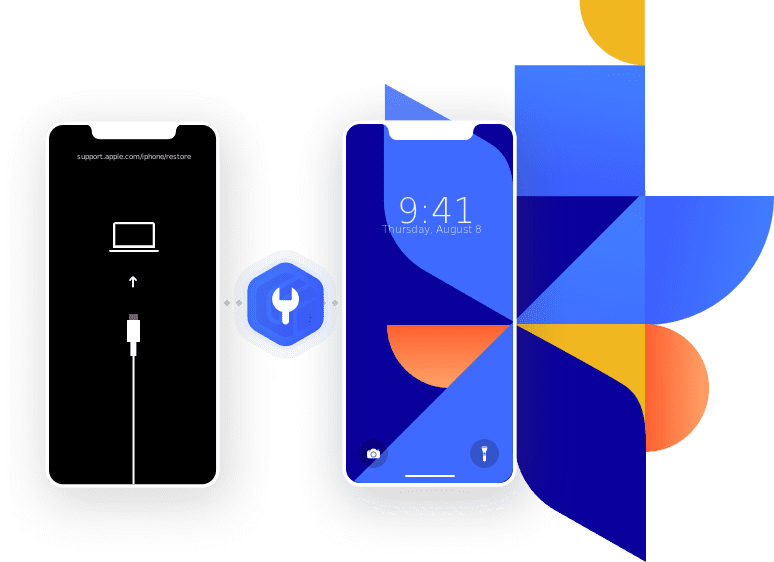
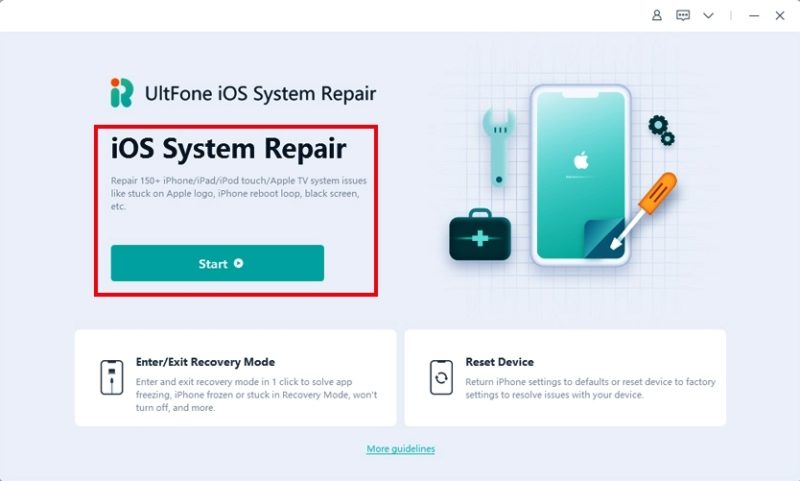
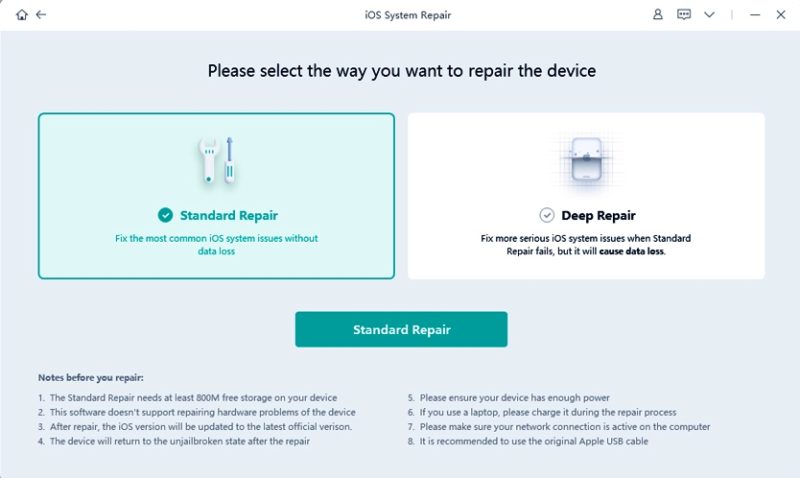
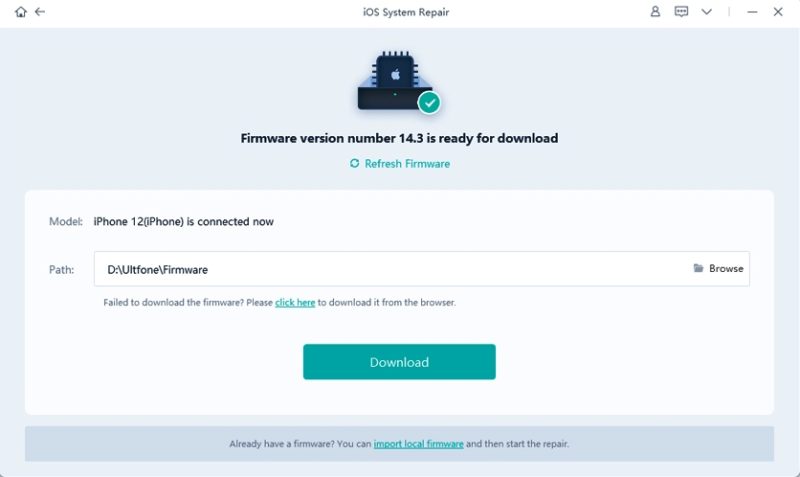
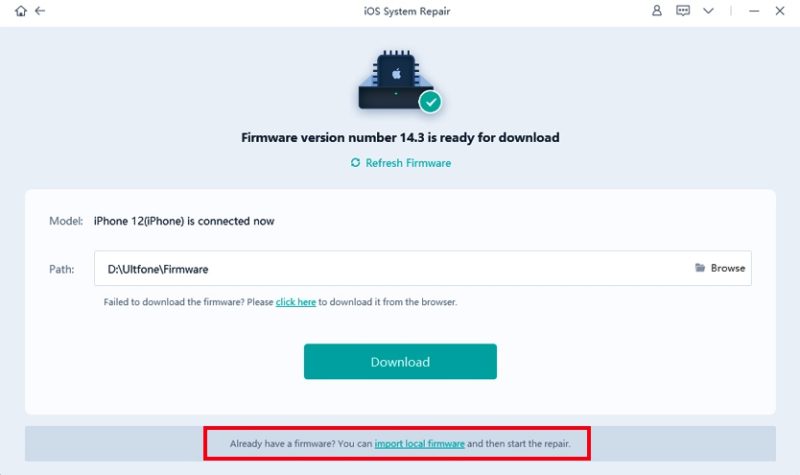
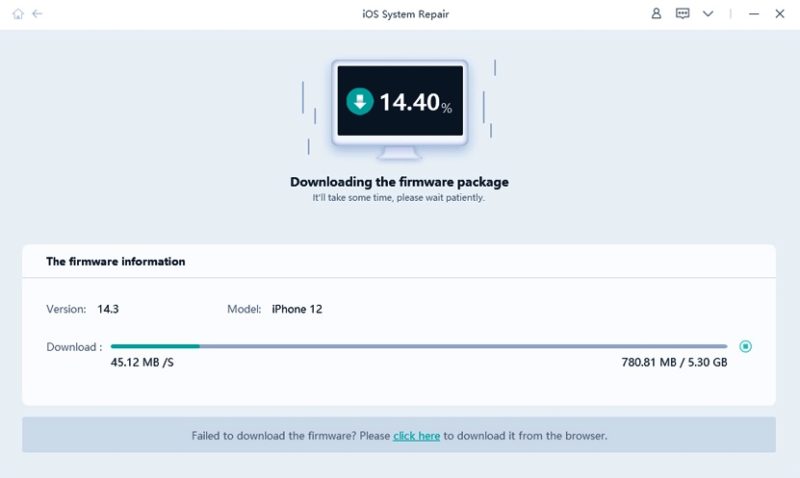
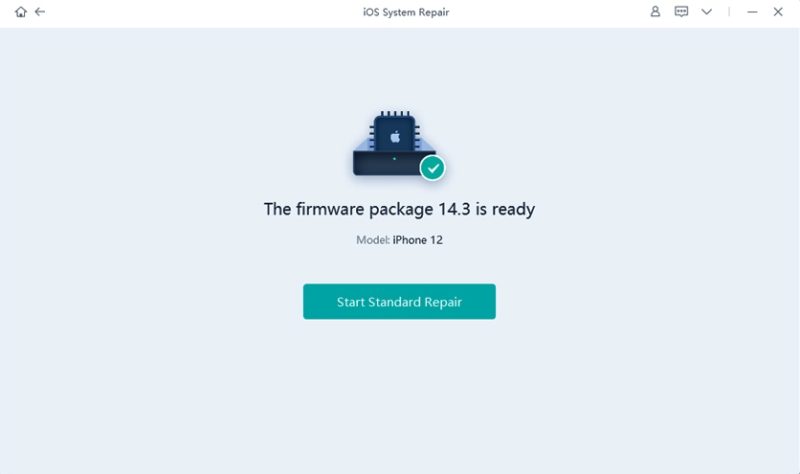
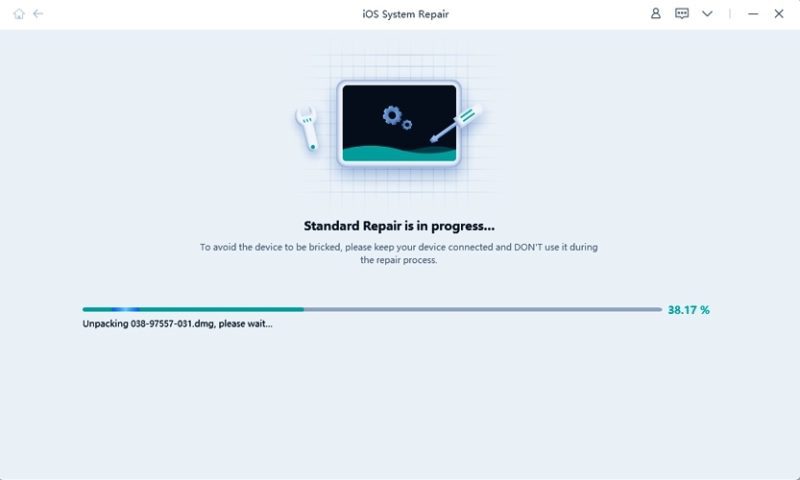
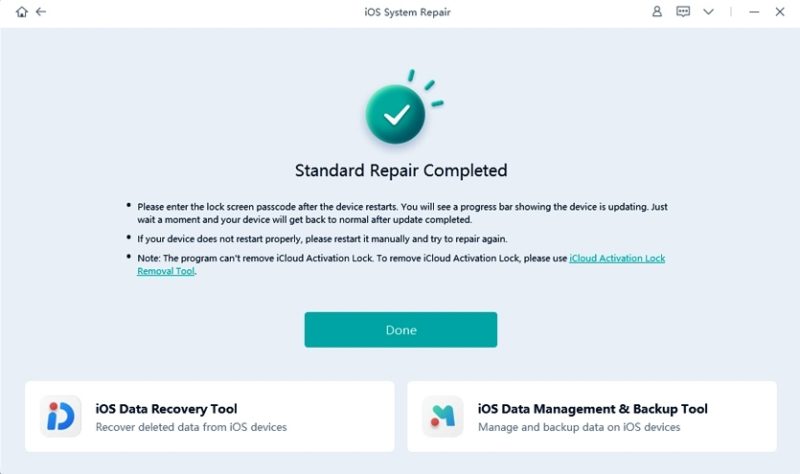
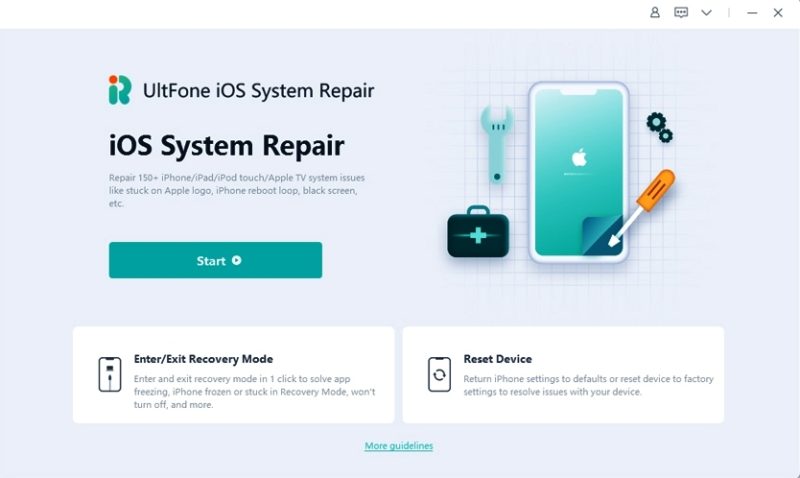
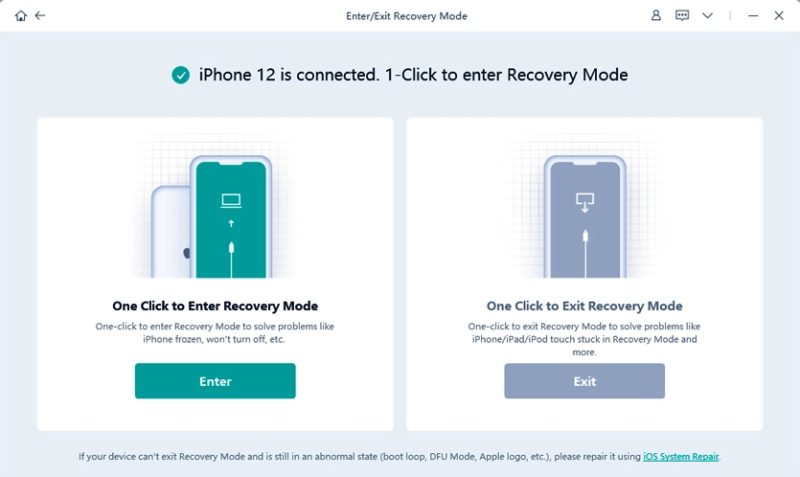
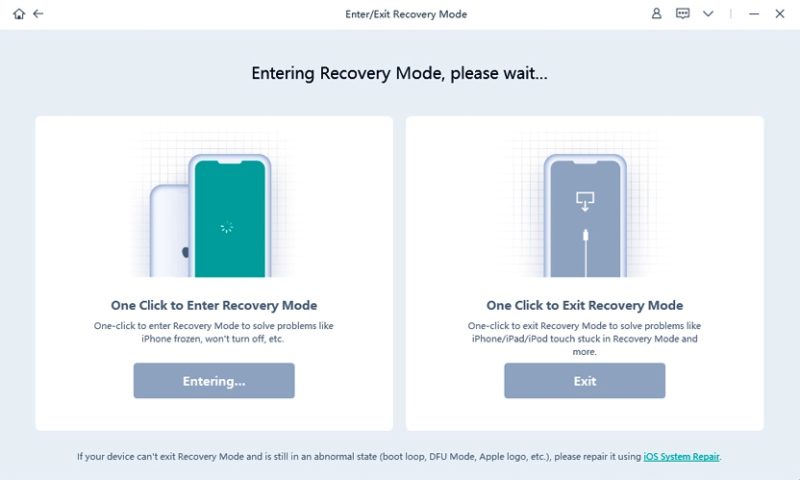
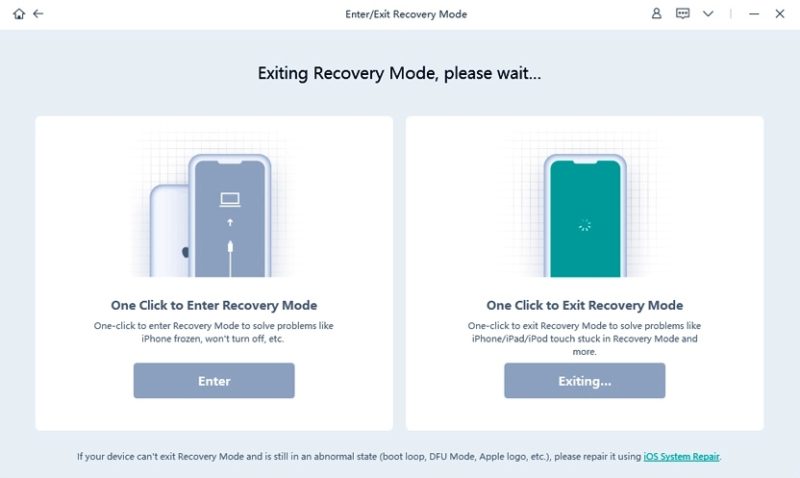
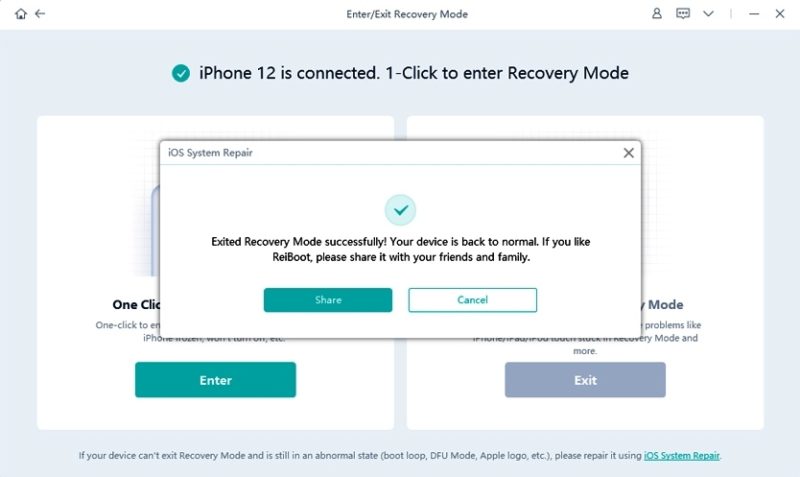

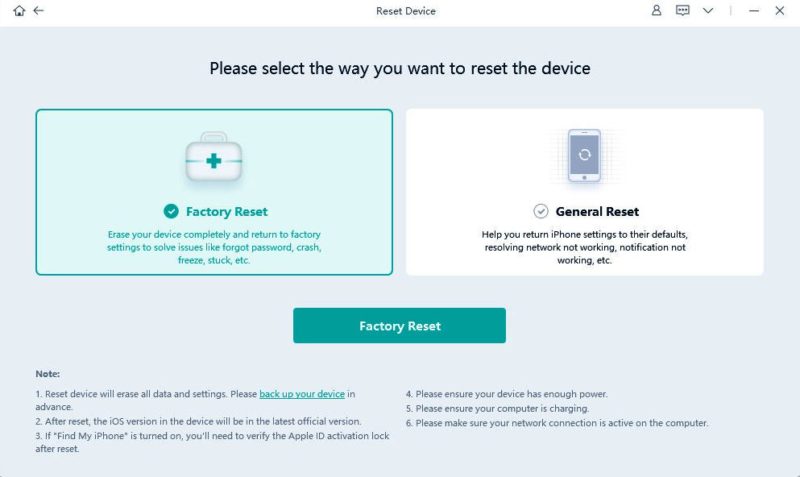
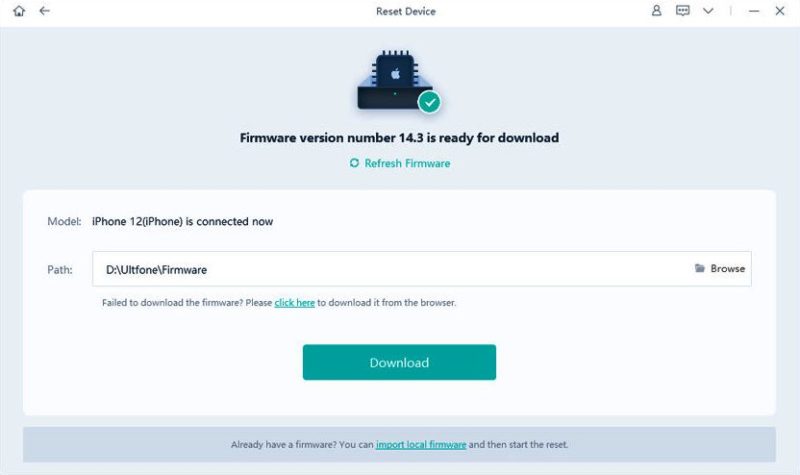
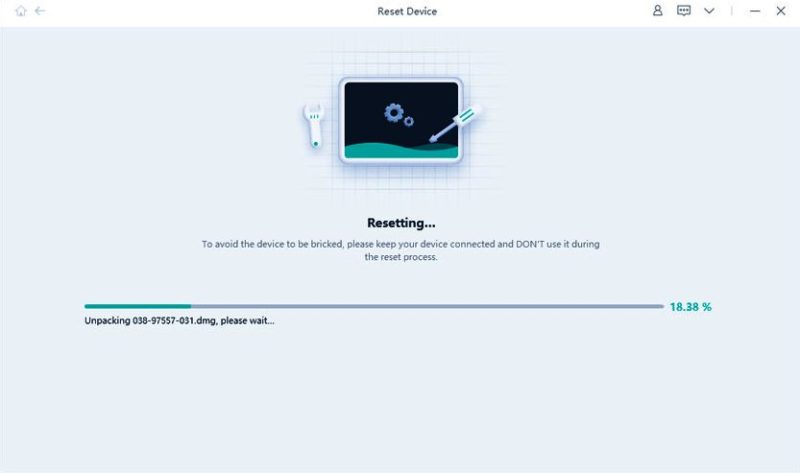




![[LISTS] Best Chat GPT App for iPhone – Can You Handle the Suspense? Best Chat GPT App for iPhone](https://www.techinpost.com/wp-content/uploads/Best-Chat-GPT-App-for-iPhone-324x235.png)

