Playing games on the PC is a must for any gaming enthusiast. Because PCs are not only cheap, but their games are readily available at lower costs, and most of the game lovers can afford it without bearing any monthly subscriptions. Well, playing games with your old school keyboard were more than enough a few years back. But, now, with so much more need for control and accuracy, playing with a controller is a must for hard-core gamers. But, what if I told you that you could play many games on your PC using the popular Xbox controller without any interruptions. & today, here we are showing you Xbox Controller for PC.
About Xbox Controller –
The new Xbox one controller has wireless connectivity options, which is similar to the original keyboards and mouse, which are wireless. But, as the controller have a USB port in-built. So, with the help of a USB cable, you can connect Xbox Controller for PC. You can also use the wireless adapter for Windows to do the same. The connection can also be made via Bluetooth. Some of the PCs have built-in wireless Xbox connectors so that you do not require an adapter to connect to the controller, which is very convenient for users. Well, for starters, all you have to do is plug one end of the USB charging cable to the front end of your controller and another end to your PC. You can connect many wireless controllers at the same time with multiple USB connections. Even more, you can also attach headsets used in Xbox and use them on your PC.
Although Xbox one controllers are ideally designed for using them in your Xbox one consoles, there are multiple uses of an Xbox controller that runs via Bluetooth connectivity. Furthermore, you can also connect it to various devices. But, in this Xbox Controller for PC article, we will be mostly covering up the uses and connectivity options available for using Xbox Controller for PC. Let’s begin,
Ideal Operating Systems for using Xbox Controller for PC:
Ideally, windows 7 and above can easily support the Xbox controller. A micro USB cable is required to connect Xbox Controller for PC wirelessly to Windows 7 or Windows 8.1. The drivers for the controller are automatically downloaded and installed by the windows. But you have to download the latest driver updates so that the controller can easily connect and work smoothly.
How to Update your Drivers using the Device Manager:
You can check the updates with the help of the device manager if it is not set to download automatically. To update your drivers follow the steps below:
- First, click the Windows key + X together.
- Then you will see an option stating Device Manager.
- Click on it to open the Device Manager.
- After opening the device manager expand and locate the Microsoft Xbox one controller.
- Now right-click on the expanded Microsoft Xbox one controller and choose update driver software.
- Next, click on Search automatically for updated software.
- And update your drivers.
(Guide) How to Connect Xbox Controller for PC
By following the above methods, you can quickly update your drivers. But what next? How can you connect Xbox Controller for PC without any trouble or problems? Well, it’s simple. All you have to do is follow the below-stated methods and connect Xbox Controller for PC with fast and simple ways.
1. Connecting Via USB Cable –

- Using a USB connection, you can connect Xbox Controller for PC at a time. There is no need to connect a headset as you will not get audio from your controller.
- This is an alternate method of Xbox Controller for PC if you are not able to connect Xbox Controller for PC via Bluetooth connections.
- If you find that your controller is not responding to a specific USB, then you can try with a different USB cable.
- In case if you want to use the console with control after using it with PC, then the controller must be re-synchronized to your console.
- It can be done using a USB cable or a wireless sync button.
- This applies only to the Xbox One wireless controllers. You can refer to the website of the manufacturer for the information related to gamepads, joysticks, and configurations of a specific game.
- So in this way, you can easily pair your Xbox Controller for PC via USB. But, If you want more mobility and ease of use, then I prefer using the below method for connecting Xbox Controller for PC.
2. Connecting Via Bluetooth –

- Firstly, ensure that you have updated your PC to the latest versions of Windows 10.
- You can check out the latest update if you have not updated it yet.
- Also, update your controller to have the best performance.
- Then you should press the Xbox button to turn on the Xbox wireless controller.
- Hold the button for three seconds and then release it for starting it.
- Now select the start button on your PC and go to settings.
- Go to devices and select Bluetooth and other devices.
- Choose the Xbox wireless controller and clock on a pair.
- You can get the information from the internet on how to connect and troubleshoot Bluetooth for your Xbox wireless controller.
And that’s it. Simple, isn’t it? Well, you will feel the same when you give it a try, and after that, you can enjoy all the extra benefits of using an Xbox controller over your old school keyboard for gaming.
Things you should Know while using Bluetooth Connectivity:
You can connect 8 controllers or 4 controllers at a time which have the headsets attached. If your controller has stereo headsets, then you can next only two Xbox controllers at a time. You must make sure that you have the latest firmware for your headset and controller. The guides to update your Xbox controller are available online. You can also find the information to set up the Xbox Controller for PC Windows. The adapter may come with a bundle in the Xbox controller or by itself. You may not find the Xbox wireless adapter for Windows in the market, as it is not available. Here, the Xbox accessories radio gets turned off by default when your airplane mode is on. You can turn on the radio if you want to use it in the airplane mode.
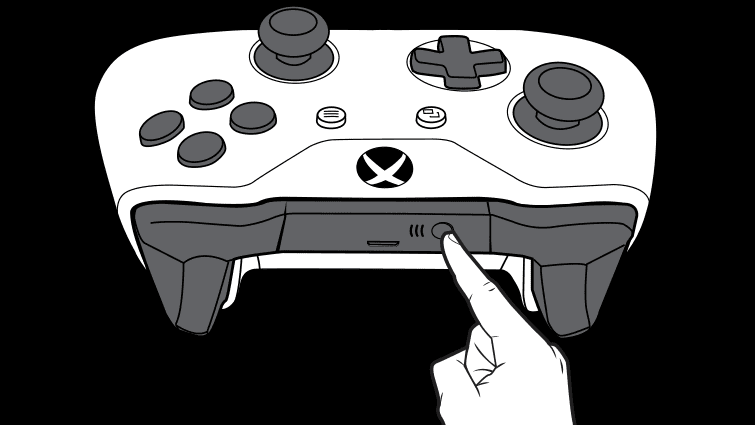
The Xbox wireless controllers may support your PC by connecting via Bluetooth. In the Bluetooth supported controllers, the face of the controller is made up of plastic. The bumpers with the plastic top are the controllers that are not supported by Bluetooth. The Bluetooth supported controllers will require the PC, which is running with Windows 10 latest update. You can also update your controller to get the best performance. The Bluetooth controllers support pc, laptop, and on some mobile devices. Bluetooth does not support attachments like headsets, chat-pads, or Xbox stereo adapter. It is better to connect only one controller at a time with the help of Bluetooth.
Extra Benefits of using Xbox Controller for PC:
- The Xbox controller offers better comfort and ergonomic nature. Some improvements are made to make it highly useful.
- Compared to earlier controllers, the latest ones are much sleeker. The controller frame is slimmer, which you notice it from the side.
- The textured exterior plastic is not present, which gathers dirt very quickly.
- The home button is gentle than the older ones with green highlights.
- The back & start buttons are replaced by the menu and view buttons, which are smaller and inconspicuous.

- The users can customize the controller through the Xbox design lab with the special editions and color scheme variations provided by Microsoft.
- The user can customize every aspect of the controller. The analog sticks are better, and there is a noticeable change in the thumb grips.
- The new face buttons are modest when compared to the earlier ones.
- The triggers are more comfortable and broader to hold and have their vibration motors. They are resistant to high pressure than the old triggers.
Conclusion:
Well, I cannot emphasize more on using the latest Xbox controllers for playing high-end games on PC, especially while playing competitive games like Fornite, etc. & hope you like this Xbox Controller for PC from this guiding article.


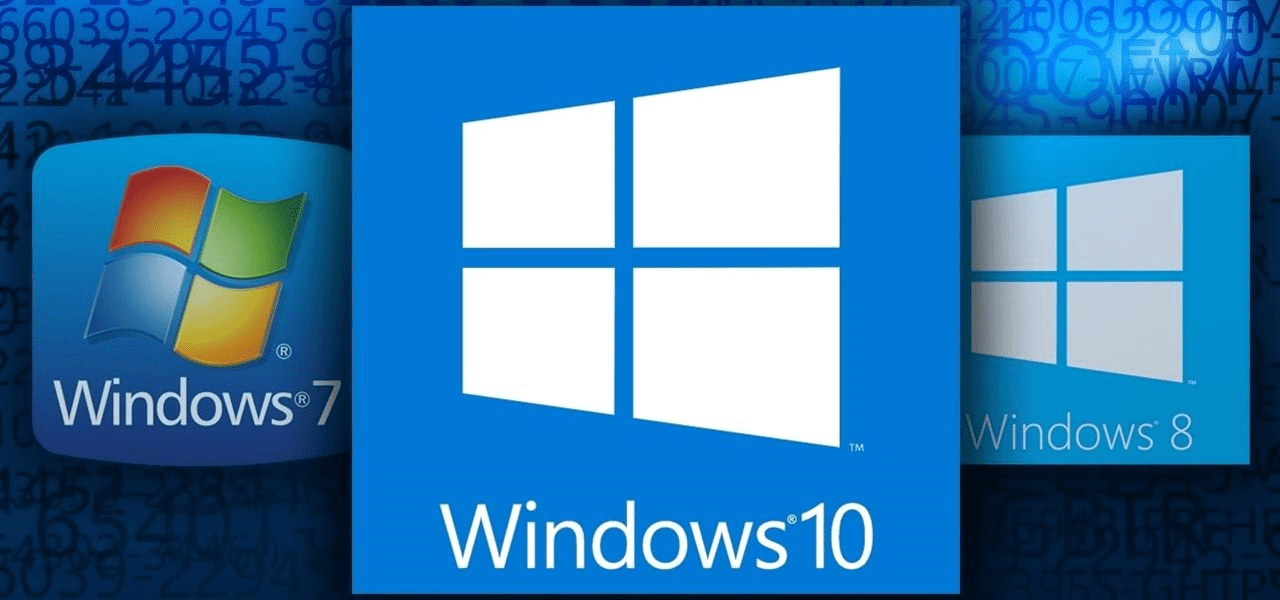
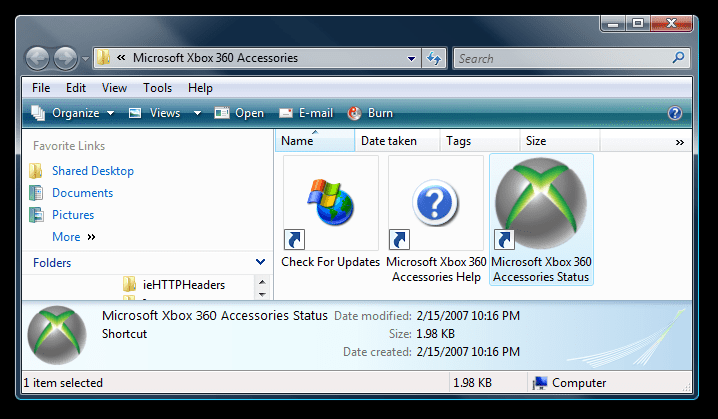





![[LISTS] Best Chat GPT App for iPhone – Can You Handle the Suspense? Best Chat GPT App for iPhone](https://www.techinpost.com/wp-content/uploads/Best-Chat-GPT-App-for-iPhone-324x235.png)

