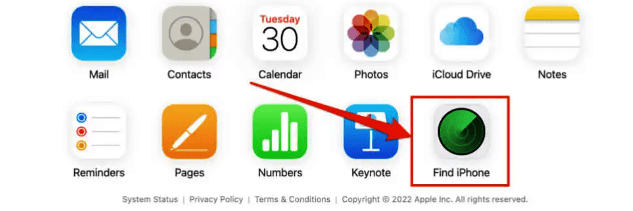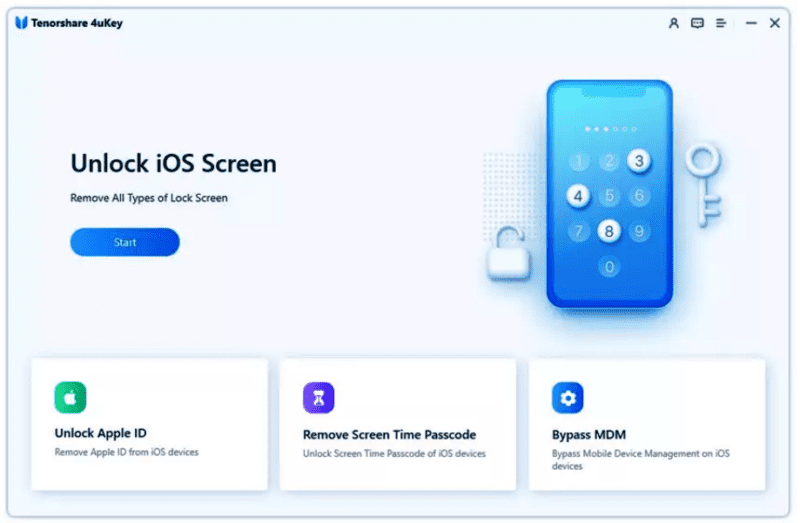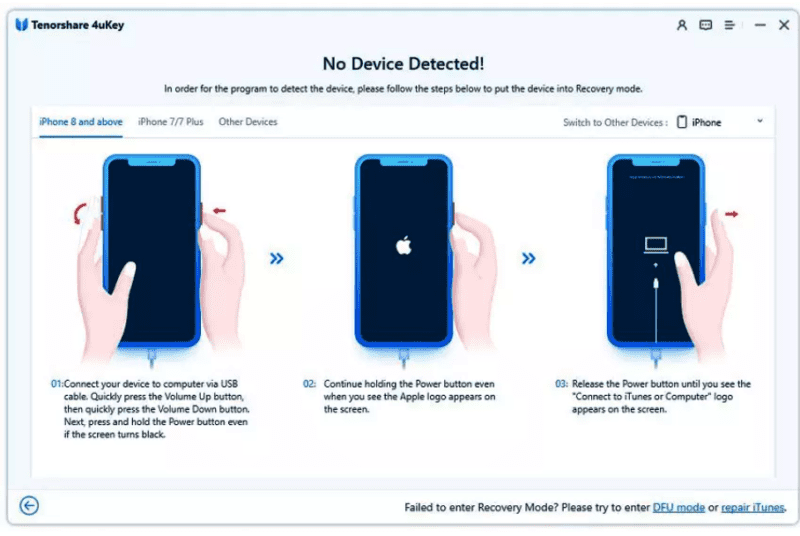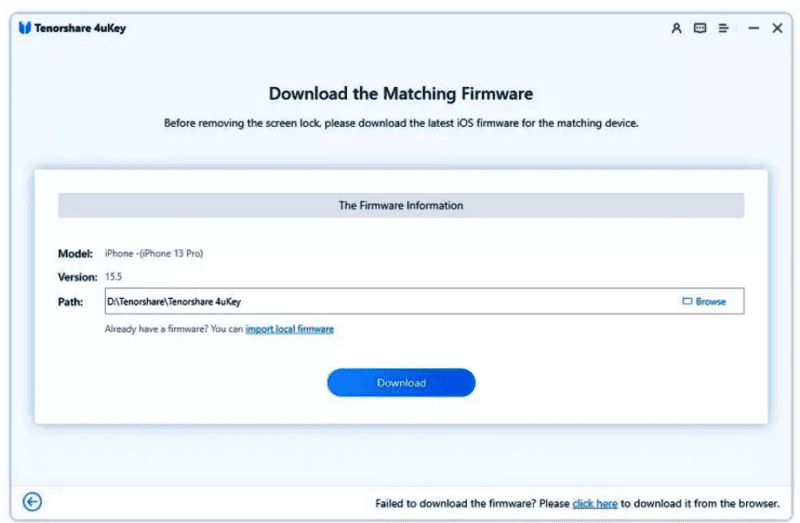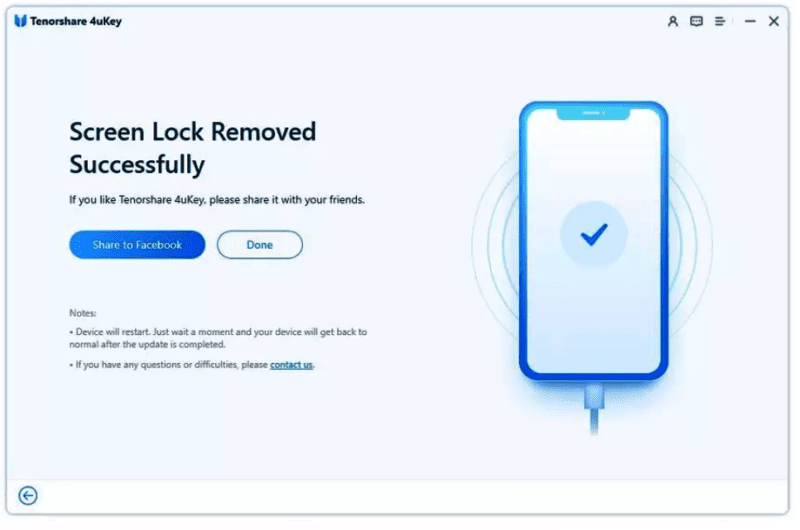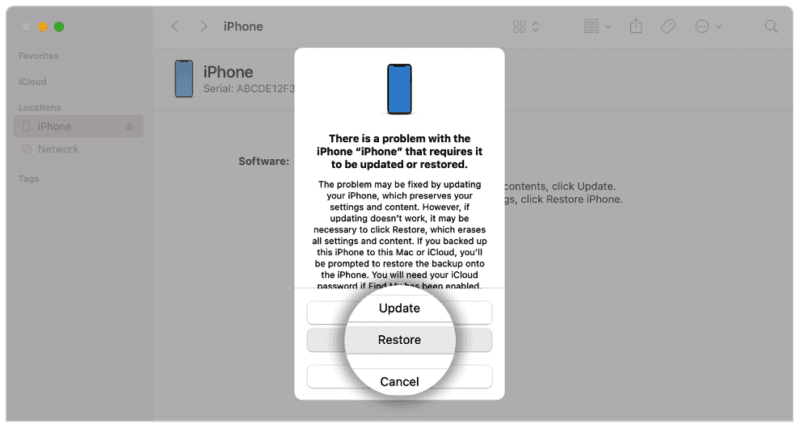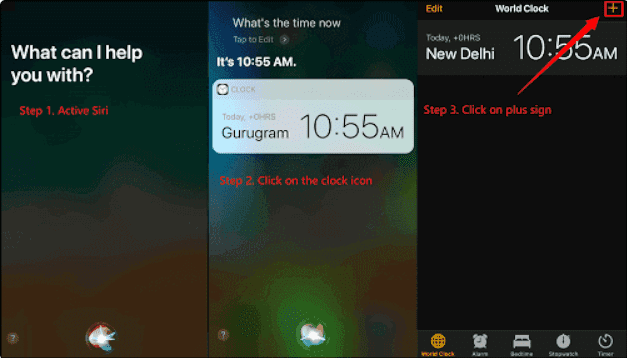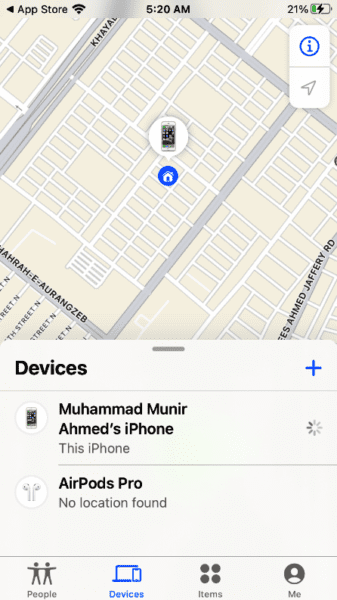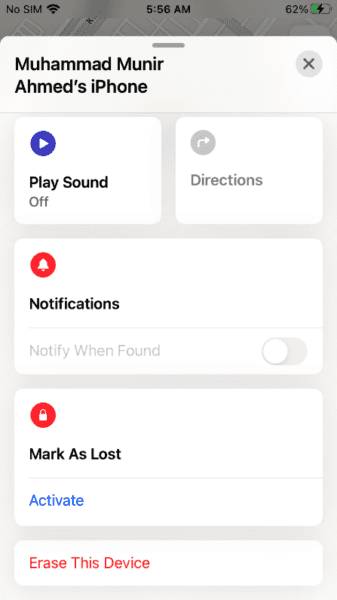iPhone has become a symbol of techy expertise and fashion in recent years. The face ID of the iPhone is extraordinary and sets it apart from different phones. If you forget your passcode, you can still use Face ID to unlock your iPhone.
But let’s say Face ID is not working, and you also forgot the passcode. How can you open the phone now? Different methods, and we will tell you how to unlock iPhone without passcode or Face ID. These include using iCloud, iTunes, Siri, and even Find My iPhone. However, the best and most effective method is using a third-party tool, Tenorshare 4uKey.
Unlock iPhone without a Passcode or Face ID using iCloud
iCloud is the default online storage for Apple users. It serves as a data storage cloud and can help you access your lost iPhone, reset your device, and use other applications. Let us see how to unlock iPhone without a passcode using iCloud.
Step 1: On your computer, open a web browser and go to icloud.com. You can also use a tablet or phone to access the website.
Step 2: Log in to the website using your Apple ID credentials. Use the same Apple ID on the iPhone, which is currently locked.
Step 3: You will see a list of apps after signing in. Click on “Find My iPhone.” Select your iPhone and when it appears on the map, click on “Erase iPhone.” Follow the instructions on the screen to unlock your iPhone without a passcode or Face ID.
Unlock iPhone without Passcode or Face ID by iPhone Screen Unlocker
The default and easy methods to unlock iPhone without a password, passcode, or Face ID may not work. Using iPhone Screen Unlocker is 100% effective and works in different scenarios. It has the highest success rate of unlocking the iPhone without any conditions.
iPhone Screen Unlocker – Tenorshare 4uKey is a reliable and easy-to-use tool. You can easily follow the simple steps. Here are a few of its features and steps to unlock the iPhone.
Features:
- Tenorshare 4uKey is compatible with iOS 16.1.
- It can remove the passcode in any scenario.
- It doesn’t require any iTunes or software of any sort.
- This tool can remove the passcode with just one 1-click.
- It has a trial version that you can download.
Step 1: Download and install Tenorshare 4uKey on your computer. Open the tool and connect your iOS to the computer. When the iPhone is detected, it will show you “Unlock iOS Screen.” Click on “Start.”
Step 2: Connect the device and click on Next. Now, the software will show you the steps to enter Recovery mode. Follow the instructions.
Then click on “Download,” and the tool will start downloading the firmware for your iPhone. When the download is completed, you will see an option of “Start to Remove.” Click on it.
Step 3: It will start the process of removing the passcode. It may take a few minutes. After removing the passcode, your iPhone will restart and be brand new without any passcode.
Unlock your iPhone without a Passcode or Face ID using iTunes
iTunes has all the solutions to your iPhone problems. iTunes can be the right choice if you want to unlock an iPhone without a password. It can delete all of the data on your iPhone with just a click. However, to unlock your iPhone using iTunes, make sure that you sync your iPhone to iTunes. Then follow these steps to unlock the iPhone using iTunes.
Step 1: Launch iTunes and connect your iPhone to the computer. Make sure to use the computer you used to sync the iPhone to iTunes.
Step 2: Put your iPhone into recovery mode. A quick press and release of the volume up and volume down buttons. Hold the power button until you see the “Connect to iTunes” screen.
Step 3: While your iPhone is in Recovery Mode, you will see two options, “Restore” or “Update.” Click on “Restore” and wait for the restoration to finish.
Step 4: Confirm on iTunes that you want to factory reset your phone. Click on Restore, and it will start removing the passcode on your iPhone. After the restoration, all the data will be erased along with the passcode. You can then reset and restore your iPhone.
Unlock iPhone without a Passcode or Face ID via Siri
You can unlock your iPhone using Siri without a passcode or Face ID. It does not erase your data. However, to be able to unlock your iPhone via Siri, you must have iOS 8.0 to iOS 13. You can follow these steps if your iOS version falls within this range.
By using Siri, let’s see how to get into an iPhone without a passcode.
Step 1: On your iPhone, activate Siri by long pressing the home button. Ask Siri, “What time is it now?“. It will answer you the time according to your location.
Step 2: Click on the clock when it displays your time. It will show you a world clock menu. You will see a “+” sign in the top right corner. Click on it.
Step 3: A search window will appear. Enter any character on it and tap on the “Choose All” button. Now, you will be shown many alternatives, tap on “Share to proceed.”
Step 4: Tap on the “Message” app and type any character in the option “To.” Then tap on the return key.
Step 5: Lastly, wait a few seconds and click on your home button. It will unlock your iPhone.
Unlock your iPhone without a Passcode or Face ID via Find My iPhone
This method of unlocking the iPhone without a passcode or Face ID is similar to the iCloud method. However, it can be used on any iPhone or iPad to unlock the device.
Here are the steps to unlock the iPhone without the password and Face ID.
Step 1: Use another Apple device to open the “Find My” app. Log in using your Apple ID credentials.
Step 2: You will see your locked device on the map. Click on your device, and it will show you different options.
Step 3: Choose the option to “Erase this Device.” It will wipe all the data on your iPhone.
Step 4: After deleting the data, choose the option to “Restore from iCloud backup.” Enter the iCloud credentials to restore the backup on your iPhone. Your iPhone is now unlocked and doesn’t contain any passcode or Face ID.
Conclusion
We have discussed how to unlock iPhone without a passcode or Face ID. We all know that Apple is famous for its security which cannot be breached. However, some powerful tools can work in this situation. If you have tried all the default ways and cannot unlock your iPhone, you can go for Tenorshare 4uKey. It is a secure and user-friendly tool that can remove the passcode with just one 1-click. You can download the trial version and try the tool for yourself.