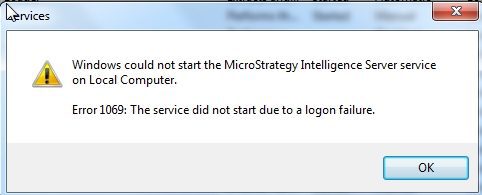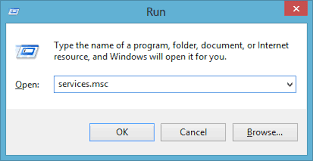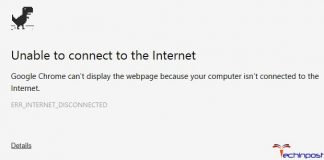When you try to run a service in MySQL or any other NT service you are facing, Error 1069 The Service Did Not Start Due To A Logon Failure error. This error is particular to user account details under which the service is running. Either the user credentials have been changed deleted, or the format of the username and domain is not appropriate. Today in this error solving guide on Error 1069 error, we will fix this error. We have gathered a couple of working methods that will fix this error in a few moments.
Causes of Error 1069 The Service Did Not Start Due To A Logon Failure Error:
Windows has some services that always run in the background called as NT services. These NT services use user credentials details and have their own security environment so that they independently use system resources and other service resources. When the user credentials are modified, changed, or deleted these services throw the Error 1069 The Service Did Not Start Due To A Logon Failure error. Let’s take a look at its possible cause.
- Windows Update
- Corrupted Hard Drive
- Program Update
- Virus or Malware Attack
- Multiple Program Processing Running at a time
- Older CPU
Similar Type of Error 1069 The Service Did Not Start Due To A Logon Failure Error:
- 0x8007042d
- Error 1068
- Event id 7000
- Pdq deploy
- Tableau
- Error 1069 logon failure oracle database
- Windows service logon failure
- Jenkins
How to Fix & Solve Error 1069 The Service Did Not Start Due To A Logon Failure Error Issue
In this section, we will go through some of the methods by which you can fix this Error 1069 The Service Did Not Start Due To A Logon Failure error easily.
1. Configuring the Service to Use Local System Account –
If you are logged in using a different user account, make sure that the service is using the current account; otherwise, it will, through the Error 1069 The Service Did Not Start Due To A Logon Failure 0x8007042d error. Follow the steps to use the current account.
In this Error 1069 The Service Did Not Start Due To A Logon Failure event id 7000 method, we will check for the authority of the user account and enable it.
- STEP 1. Click on Start, and type Run then hit Enter
- STEP 2. Type services.msc in the Run box and hit Enter
- STEP 3. Locate the service throwing error, right-click on and go to properties
- STEP 4. In General, tab firstly Stop the service, then move to Log on the tab
- STEP 5. Now kindly check on Local System Account
- STEP 6. Make sure not check Allow service to interact with the desktop
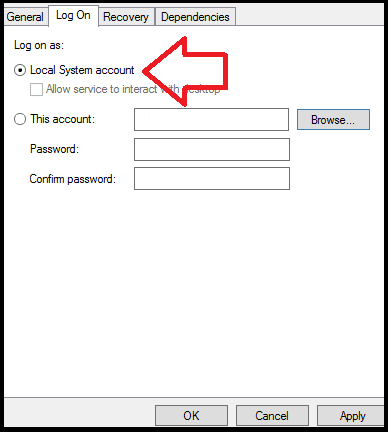
- STEP 7. Go back to General tab and Start the Service
- STEP 8. Click on Apply and then OK
2. Restoring the User Right’s to Use Log on Service –
Some users are unable to access and make changes in the services due to revoked permissions, and this can be done using domain controllers.
- STEP 1. Click on Start, type Run, and hit Enter
- STEP 2. Now in the run box type Control Panel and hit Enter
- STEP 3. Change View to Small and Go to Administrative Tools
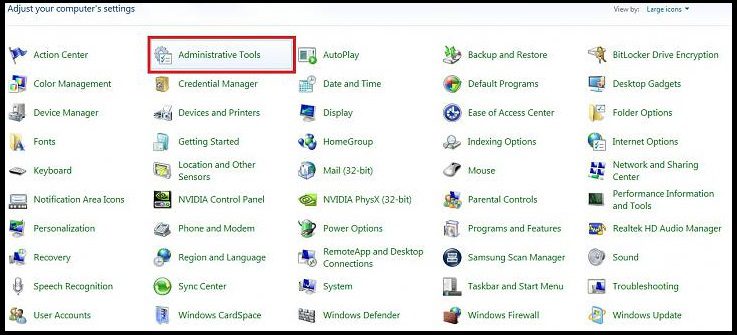
- STEP 4. In Administrative Tools Go to Active Directory Users and Computers>users
- STEP 5. On the right, Right Click on Domain Controllers and go to Properties
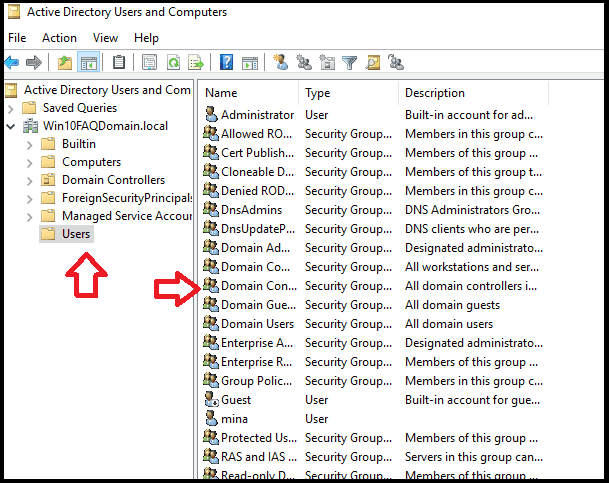
- STEP 6. Move to Group Policy Tab > Default Domain Controllers Policy
- STEP 7. Click on Edit, and navigate to,
Computer Configuration> Windows Settings> Security Settings> Local Policies
- STEP 8. Go to User Rights Assignment & Right-click Log on as a service on the right
- STEP 9. Click on Add User or Group, type the username you want to add to the policy
- STEP 10. Click Apply then OK
- STEP 11. Close all the windows and Restart System
3. Taking Control of the Service –
In this Error 1069 The Service Did Not Start Due To A Logon Failure BizTalk method, we will check for the authority of the user account and enable it.
- STEP 1. Click on Start, and type Run then hit Enter
- STEP 2. Type services.msc in the Run box and hit Enter
- STEP 3. Locate the service throwing error, right-click on and go to properties
- STEP 4. In General, tab firstly Stop the service, then move to Log on the tab
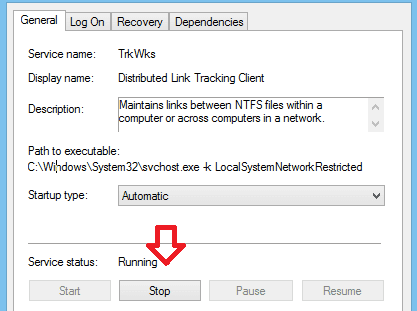
- STEP 5. Now click on Browse, Under ‘Enter the object name to select.’
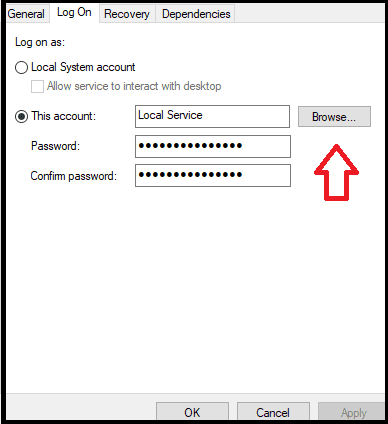
- STEP 6. Type your user account name and click on the check
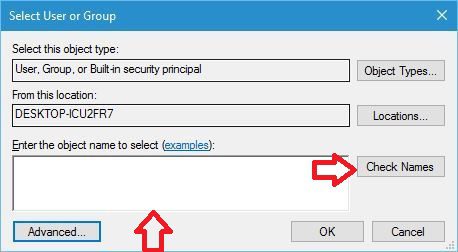
- STEP 7. Wait till you user name appears and then click OK
- STEP 8. It may ask for your user password so enter it and click OK
- STEP 9. After setting and Start the service by going to the General tab
- STEP 10. Now you can run your program or service without any error
4. Changing the Password –
Make sure to have the password for the specified user account matches the current password for the same user.
**NOTE: Follow the STEP 1-4 in Method 3- STEP 1. Now in type in the Password
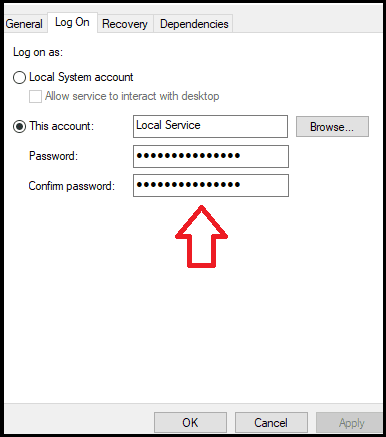
- STEP 2. Start the service by going to the General tab
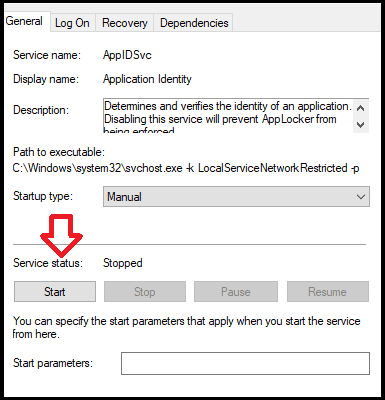
- STEP 3. Click Apply and then OK
- STEP 4. Now you can run your program or service without error
Conclusion:
With this being the end of the article on fix Error 1069 The Service Did Not Start Due To A Logon Failure error. We have demonstrated you all the methods with step by step approach. In this Error 1069 article, we have discussed the error, its effect, cause, and ways to fix.
We hope this Error 1069 The Service Did Not Start Due To A Logon Failure error article is helpful and fixes your issue. For more articles on error, fixing, follow us. Thank You!