Many times while working on Windows computer, You perform Copy, Paste, Move, and other such operations daily. One time when i was trying to copy a file to a Hard drive, I was interrupted by Data Error Cyclic Redundancy Check Windows. Here I’m referring to the Cyclic Redundancy Check error that could hamper your workflow. To abolish this error from the root, I’m giving you a few hands-on methods that work efficiently for this Data Error error. Coupled with that, the beauty of these methods is that they’re free of cost and involves no paid download of any sort.
What is Data Error Cyclic Redundancy Check Windows?
Now you may get worried at first thinking your valuable data is at stake, and you could lose it. You could, but not when you follow our solution methods, the Cyclic Redundancy Check Error. The Data Error is a verification code that’s used to detect an error with a file or disk. When you see this error message, it points to a malfunction with your Operating system, Apps, and Hard drive.
Causes of Data Error Cyclic Redundancy Check Windows:
A corrupted Operating system could be indicative of much probable error in your computer system. The files could be damaged, and there could be missing EXE, SYS, or DLL files from the setup of software and so on. These are the possible causes that trigger the Data Error.
- Missing DLL, SYS, EXE files
- Corrupt Software installed
- Incompatibility in third party and inbuilt system softwares
- Unfinished or uninstalled updates on your computer
- Virus presence on Operating System
- Malware attack on your Windows
- System Crash could be responsible
Types of Data Error Cyclic Redundancy Check Windows:
This could show up on your screen while using a selected softwares as well. SUch as Utorrent and Winrar. Also, this Data error could be related to the Peripheral devices you’re using as well just like DVD and SD card. Here are a few types of error which show up on your screen.
- Data error DVD
- Data error unallocated
- Data error initialize the disk
- Data error sd card
- Data error external hard drive raw
- Data error Winrar
- Data error Utorrent
How to Fix & Solve Data Error Cyclic Redundancy Check Windows Issue
The first step to fix Data Error is to check whether the issue is with the file or the drive. This step will narrow down our problem and make it easier to solve it without trying too many things and beat around the bush. You can do so by trying to copy the file to another drive and see whether you get the same error.
If the error is with File itself, you can redownload it from the source, load setup once again, or make another copy. However, if the Data Error problem is with the drive and not the file, you can follow these methods.
1. Check Disk for Error –
One of the most efficient ways to counter this Data Error Cyclic Redundancy Check initialize disk is to see how well our hard drive and its partitions are performing in terms of processing. You can do so by following these simple steps.
- Search for Command Prompt on your Search box
- Now open this program in the run as administrator mode
- Type this command
| chkdsk C: /f |
- Press Enter
- Done!
2. Repair the Registry –
A lot of such Data Error Cyclic Redundancy Check DVD errors could end at their own when you run a system repairing command on the command prompt. This is how you can do it quickly.
- Search for Command Prompt on your Search box
- Now open this program in the run as administrator mode
- Type this command
| sfc /scannow |
- Press Enter
- Done!
3. Remove Recently Installed Software –
One more approach to counter the Data Error Cyclic Redundancy Check Sd Card is to remove a recently installed Third-Party Software. Now, this comes as an instinct, and you’ll have to figure out on your own. You’ll need to learn the name of the software, after whose installation, you’re facing this error.
- Search for Add or Remove in Search Box
- Open Add or Remove
- Uninstall the recently installed software
- Done!
4. Update your OS –
This is by far the best method to solve Data Error Cyclic Redundancy Check external hard drive raw. Since it does not only solve this error but also improve the processing of your computer. Follow these steps to do so.
- Open Settings in the Search box of your computer
- Go to Update and Security
- Search for Available updates
- Download the updates
- Install the Updates
- Done!
5. Remove the Temporary Files –
Finally, if all of these steps prove to fail to fix this Data Error Cyclic Redundancy Check Windows 10, you can clear the additional Junk files from your computer. These files are known as Temporary files. You can easily remove them following these commands.
- Press Windows Key with Letter R
- Type this Command
| %Temp% |
- Press Enter
- Delete all the files you see in that window
- Done!
- Press Windows Key with Letter R
- Type this Command
| Temp |
- Press Enter
- Delete all the files you see in that window
- Done!
Conclusion:
In conclusion, This was my take on the Data Error Cyclic Redundancy Check Windows issue. I hope you liked this article.
So if you liked this post, then comment below what you liked most about this Data Error article. Have a nice day!

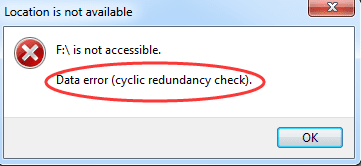
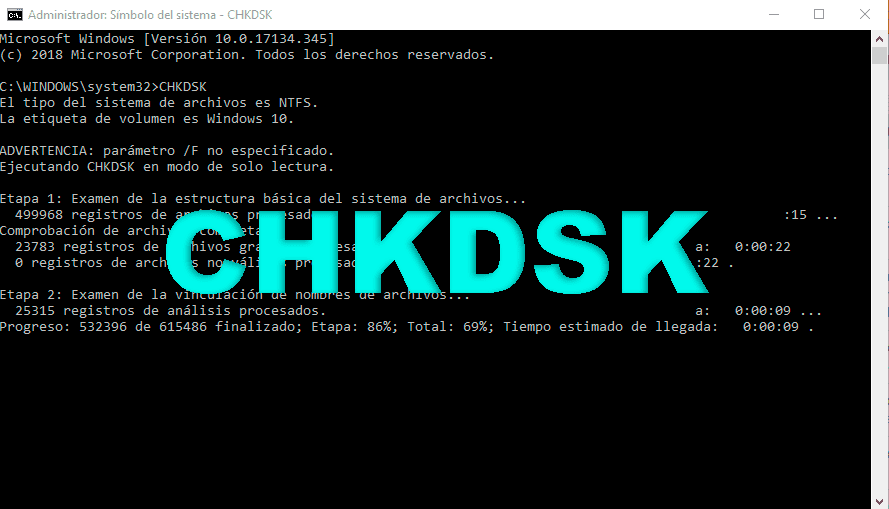
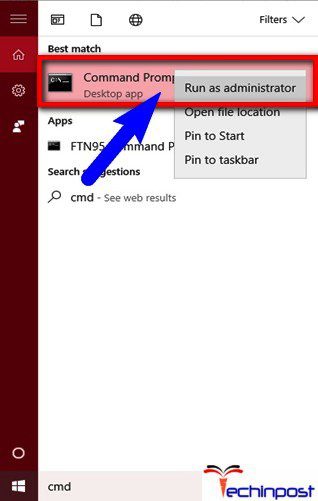
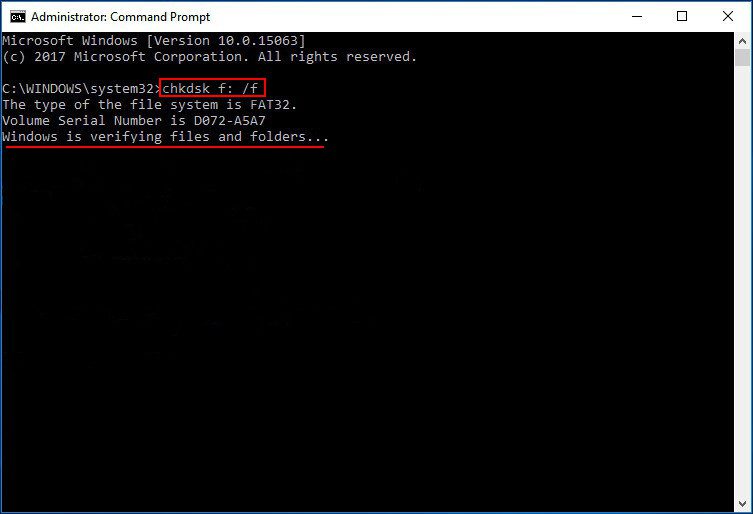
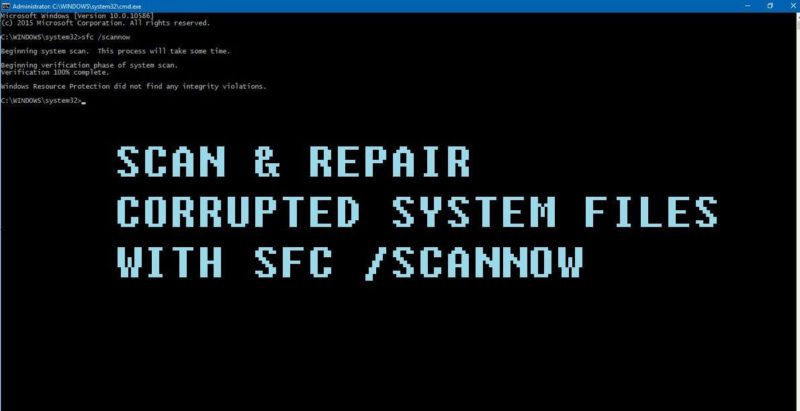

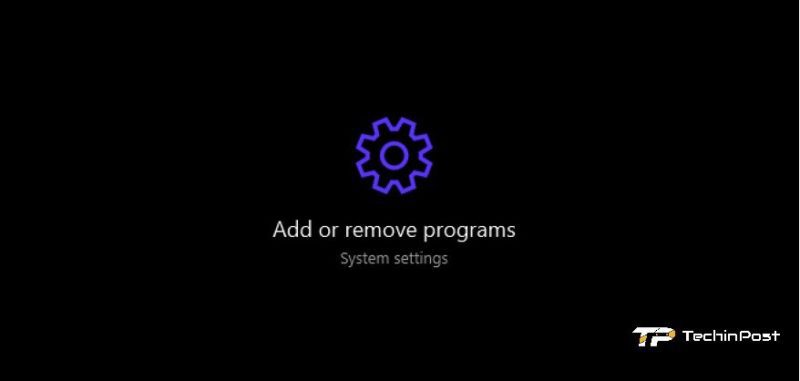
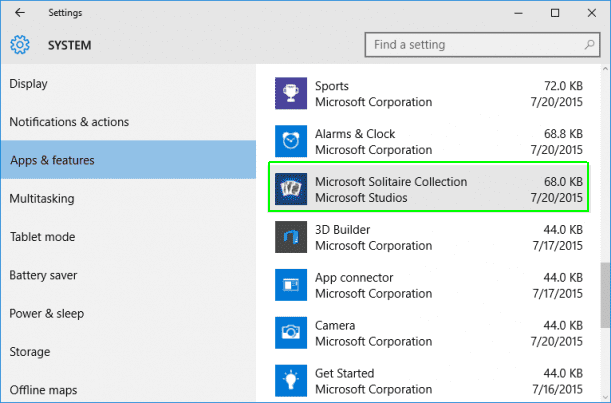
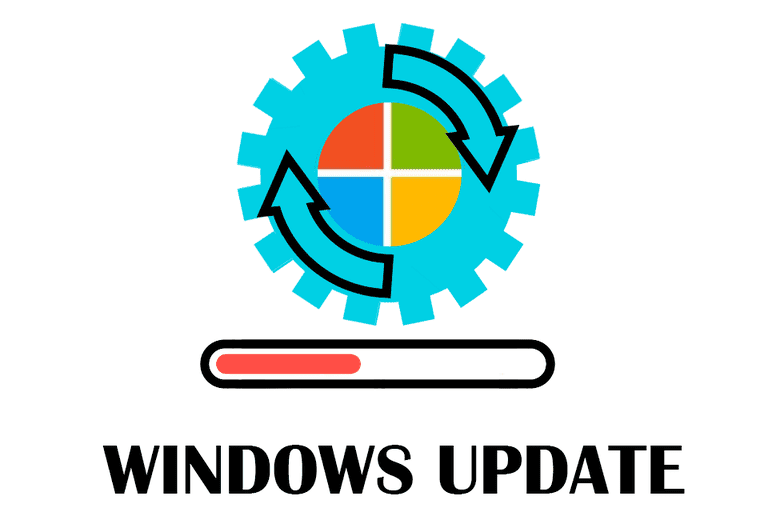
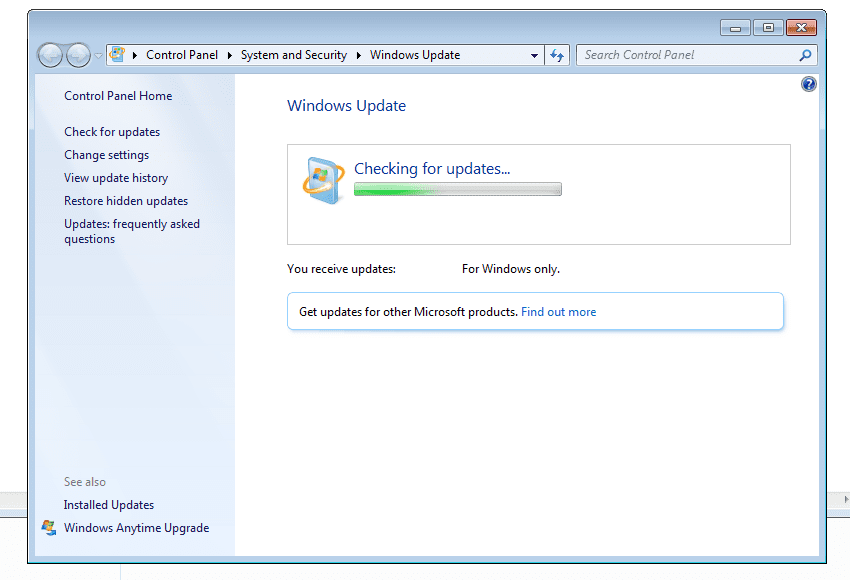
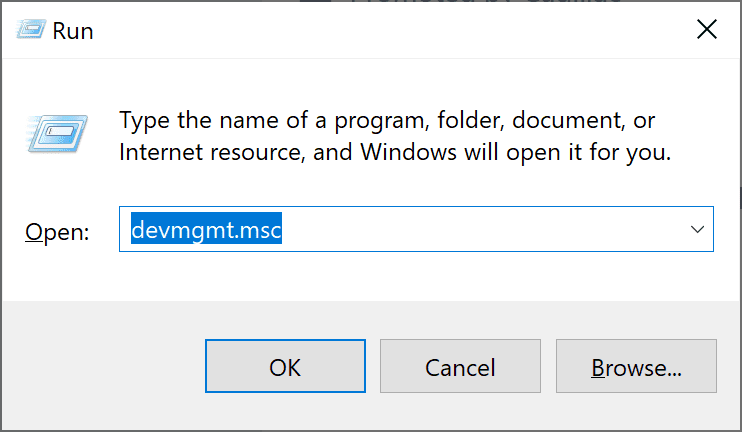



![[LISTS] Best Chat GPT App for iPhone – Can You Handle the Suspense? Best Chat GPT App for iPhone](https://www.techinpost.com/wp-content/uploads/Best-Chat-GPT-App-for-iPhone-324x235.png)



