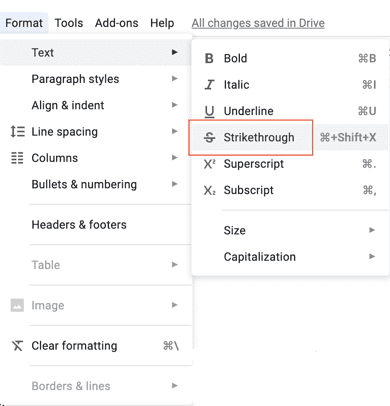Strikethrough is a kind of feature that you must have seen in various famous word processors. Google docs also have this functionality, but not everyone knows about it. Strikethrough feature allows you to put a line horizontally across the desired text. This Strikethrough In Google Docs feature is beneficial when you are in a dilemma of not deleting a text but still want to keep it as a disregard text. This feature is helpful for writers while editing and reviewing a document.
Further, if you have any particular list of items, it can be used to track what items have been dealt up with—moving on today in this new guide on how to do strikethrough in google docs. We will tell you how to use this feature.
What are Strikethrough & its Significance?
Strikethrough feature has been inspired by the writing style that was used earlier at the time typewriters or similar text writing machines. Unlike our keyboards, there wasn’t any backspace key to delete any piece of unusual or error text. So if any error happens, the only way is to use Strikethrough In Google Docs. Later on, the strikethrough was taken as a feature in wordprocessing software. Now let’s proceed to see how you can use this Strikethrough In Google Docs feature on google docs.
(Ways) How to Do Strikethrough In Google Docs very Easily
Most of us have used MS word for word processing, talking about google docs, it is a cloud-based word processor. Unlike ms word, it is very light and easy to use. Google docs are one the major and mostly used wordprocessor. With its features like cloud sharing easy to use interface. If you are someone who frequently transfers documents over the internet, it is a very nice word processor. It has all the major features that you need in a word processor. Moving on, let’s proceed to the Strikethrough In Google Docs steps.
1. General Method –
In the general method, we will demonstrate the generic way to use the strikethrough in google docs.
**NOTE: In order to use Google Docs you need to login in using your Gmail id. If you do not have a Gmail id kindly create a Gmail id first.- STEP 1. First of all, open up your google docs file, by going here
- STEP 2. After that log in using your Google account
- STEP 3. Open up a blank document
- STEP 4. Write any piece of text you want
- STEP 5. Now select the text you wish to Strikethrough
- STEP 6. Click on Format, Then click on Text
- STEP 7. You will see a list of formatting options here Click on the Strike-through
- STEP 8. As a result, you will see your text in your desired format
- STEP 9. In order to revert back you need to perform the same steps
2. Shortcut Method –
However, if you are in a hurry and do not want to go through all the above steps, there is also an efficient way which will surely save your time. Using Keyboard shortcuts. Let’s proceed to Strikethrough In Google Docs method.
- STEP 1. Select your piece of text which you want to Strikethrough
- Press Alt + Shift + 5 (For Windows PC Users)
- Press ⌘ + Shift + X (For Mac Users)
- Press Alt + Shift + 5 (For Linux Users)
- STEP 2. In order to revert back, use the same key combinations
Conclusion:
By following the above two methods, you can surely achieve the strikethrough effect in your documents. In this article on how to do strikethrough in google docs. We have demonstrated you two methods both in detail, which will help you to get your desired text format. However, if you face any difficulty, kindly mention in the comments.
For more exciting articles like follow us. Thank you!