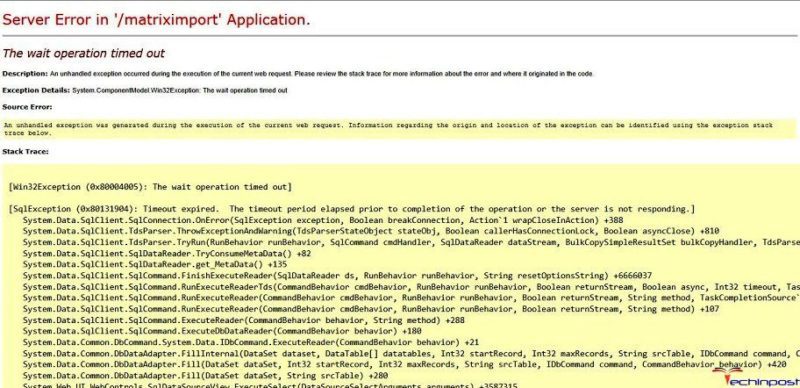Ever wondered which is the best music listening app ever made? Well, no one can answer that properly because there is a whole genre of apps available on the internet. But Apple iTunes is one of the best of them. So, in this How to Download iTunes for Windows 10 post, we are going to tell you that How to Download iTunes for Windows 10.
People who buy iPhones have Apple iTunes in their Phones Installed by default which enables them to get or enjoy the great sound experience. But what if you are a Pc user and want to enjoy the great taste of music provided by Apple iTunes on your computer PC itself?
Then, you can do it so by installing Apple iTunes on your Windows 10 PC or Laptop. Downloading and installing procedure is easy but if don’t know how to do it then don’t worry. We are today here with a guide on How to Download iTunes for Windows 10. We will also be providing you with basic knowledge about using Apple iTunes. So Let’s get started.
What Things Do You Need?
- A working PC or Laptop with Windows 10 installed – As the guide is on How to Download iTunes for Windows 10, so Windows 10 should be installed on your pc. If you don’t have windows 10 or having lower versions like Windows 7, then this How to Download iTunes for Windows 10 guide will also work on them, but having windows 10 installed is preferential.
- Any working web browser like Chrome, Firefox, Edge, etc. – You need any web browser for surfing and downloading through the internet. You can use third-party browsers like Chrome etc. Or you can use the default Microsoft Edge browser which comes pre-installed in Windows 10.
- Fast Internet Connection – Yes you need a fast internet connection for downloading the required thing.
- A Little Brain – Lol! Having a brain is always necessary.
(Guide) How to Download iTunes for Windows 10
So here we are showing you that How to Download iTunes for Windows 10 very easily & quickly. So just check out this guide from here now,
Steps for Downloading iTunes on Windows 10 –
Apple iTunes Latest Version Download is an easy process. You need to download the Apple iTunes app and then Install it and configure it. We are here to guide you that How to Download iTunes for Windows 10 about the same.
- Firstly open any web browser on your pc. It can be any browser like Chrome, Firefox, Edge, etc.
- Now Go to the Apple iTunes Official Website for Apple iTunes Download 32 Bit or 64 Bit. We are providing you the website link here.
- There you will find a big download now button. Click on it, and you will have a page with a big Thank You! Written there.
- Your browser will now prompt you to save the file. Click on save for Apple iTunes Download free to your windows 10.
- Hurray! You have successfully installed Apple iTunes Latest Version on your Windows 10. Now after that, you have to install it. Don’t worry we are here to help you with How to Download iTunes for Windows 10 guide you the same.
- To install Apple iTunes Latest Version, Double Click on the downloaded file and click on the run button.
- After that installer menu will open. Click on next, and then you will see a page asking you to select basic preferences about the installation. Fill it accordingly or leave it as it is and Click on Install.
- A bar will show you the progress of the installation. After installation, click on the finish button.
- Congratulations! You have successfully installed Apple iTunes Latest Version On Your Windows 10.
Now that you have installed Apple iTunes Latest Version, you must be thinking of configuring or running it. If you are new to Apple iTunes, then you have to create an Apple ID and do all the stuff. Don’t worry it’s not difficult as we have also provided you for How to Download iTunes for Windows 10 guide for the same.
Steps for Installing iTunes on Windows 10 –
Installing Apple iTunes for Windows 10 is damn easy. You just need an Apple ID which you can use on the Apple iTunes Latest Version app. If you already have it, then that’s fine, but if you don’t have, we will help you with How to Download iTunes for Windows 10 to guide you about creating one.
- Firstly Launch Apple iTunes Latest Version From Your Desktop, Taskbar, or Start Menu. You can do it by double-clicking on the icon named Apple iTunes on the desktop.
- Now you will find an account option near the top left corner of the window. Click on that option.
- Now you will be asked to either sign-in or create a new account. If you already have an apple id then sign-in using your credentials but if don’t have then you should click on the create a new account option.
- After that, you will be asked to agree with terms and conditions. There must be a checkbox after I have read and agreed to these terms and conditions column. Tick that checkbox and click on next.
- Now you will be asked to fill in your credentials like email, password, security question, and date of birth. Fill everything correctly and proceed further.
- Now you will be asked to fill in your billing details. Select the payment option which suits you from there and fill in all details asked like credit card number, expiry date, CVV, etc.
- Now that you have filled everything. Click on the Create Apple ID button. Now a verification email will be sent to the email provided at the time of registration. Check your inbox and verify your email address using the link came in your email.
- Click the OK button once you have verified your email.
Steps for Configuring iTunes on Windows 10 –
Apple is the most trusted brand in the case of phones and phone accessories. Most people who want to secure their data, choose iPhones as their data storing devices. Apple provides many phone accessories like earphones, and those accessories are surely durable. Similarly, Apple iTunes is the product provided by My Apple only.
Well, Apple iTunes Latest Version is not powerful without an apple music subscription. Apple gives you free 3 months trial to an apple music subscription so that you can enjoy the great taste of music from the app itself. There are many other things you can configure in Apple iTunes, but since apple music is the base on Apple iTunes, we are here guiding you on how to do that.
- Firstly Launch Apple iTunes Latest Version From Your Desktop, Taskbar, or Start Menu. You can do it by double-clicking on the icon named Apple iTunes on the desktop.
- There must be an option named store at the top left on the window. Click on it.
- Scroll down the page a little bit. You will find a button named 3 months- Trial under the apple music column. Click on it.
- Now you will be taken to the plans page, choose the plan accordingly to your budget, and click on. Start Free 3 Months button.
- Now you will be asked to enter your password for security. Enter it and click on buy.
- Hurray, you have successfully bought an Apple music subscription. Now enjoy the great music experience provided by the apple free for 3 months.
Troubleshooting Apple iTunes Installation on Windows 10:
- If Apple iTunes is not installed successfully then try uninstalling it and reinstalling it. You can do it by clicking on the start button then go to the control panel, and there you will find an option to add/remove a program click on that and choose Apple iTunes to uninstall it.
- If you are getting any error related to unsupported device architecture, then make sure to install the correct Apple iTunes version on your pc. There are two versions x64 or x86. Go to your system properties to know your system architecture and proceed with the installation by downloading the correct one.
- Close the currently running programs and save your work and try to reboot or restart your windows 10 pc and then again proceeding the installation.
- Try running the installation program as an administrator. You can do it by right-clicking on the program and then clicking on the ‘Run as Administrator option.
- If doing all the above-mentioned things still didn’t fix the problem then you can comment here on the problem or error you are facing. We will try to solve the error or problems as early as possible.
Conclusion:
We have provided you a guide on How to Download iTunes for Windows 10, and we are assuming that you have successfully installed it without facing any problems or difficulties. So now that you have successfully installed Apple iTunes Latest Version on your system enjoy the great taste of music. The procedure was easy, and we hope you have successfully understood it. If you have any queries related to How to Download iTunes for Windows 10 guide, then you are welcomed to comment. We will help you as soon as possible.
So hope this How to Download iTunes for Windows 10 article guide will surely be helpful for you. If you are facing any issue while reading this How to Download iTunes for Windows 10 article or facing any problem while trying this How to Download iTunes for Windows 10 article step in your Laptop or PC, then do comment it down in the below comment section so that we will help you out in that too. Thanks for reading.


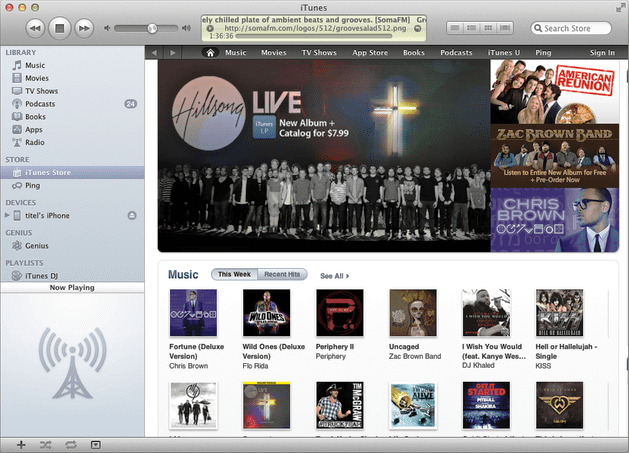




![[LISTS] Best Chat GPT App for iPhone – Can You Handle the Suspense? Best Chat GPT App for iPhone](https://www.techinpost.com/wp-content/uploads/Best-Chat-GPT-App-for-iPhone-324x235.png)