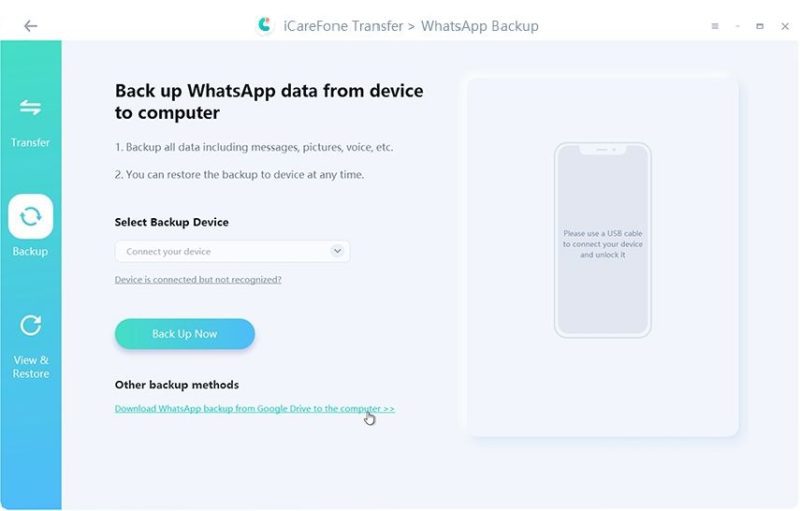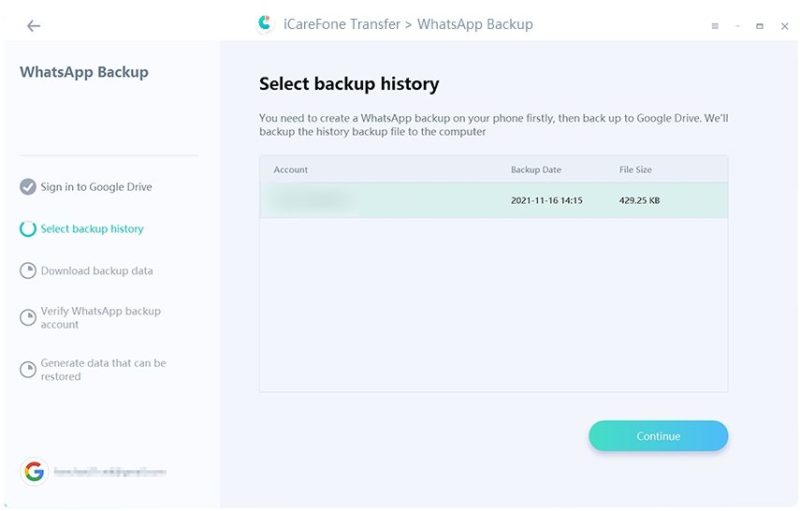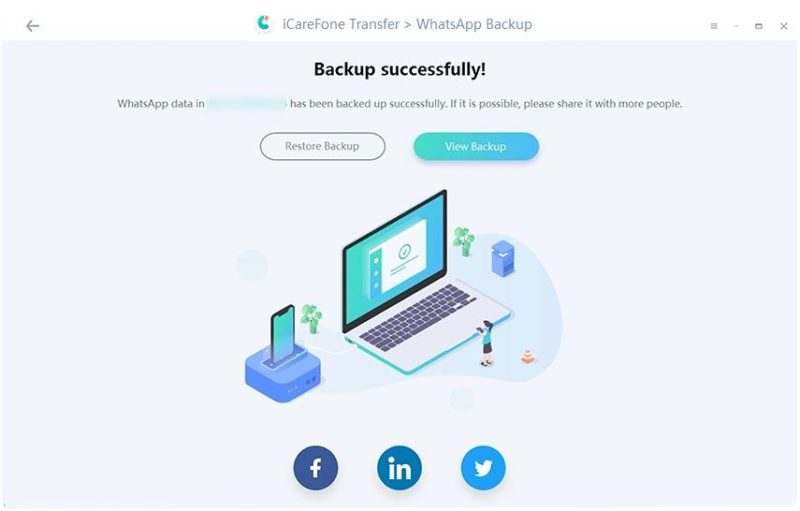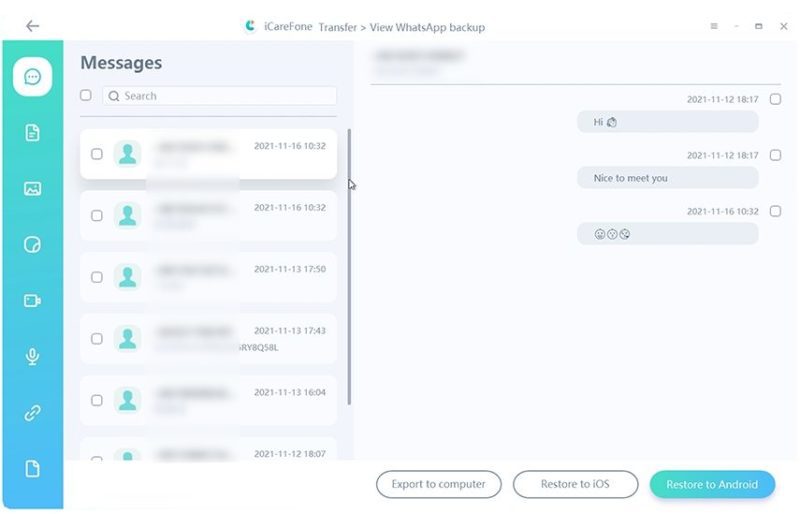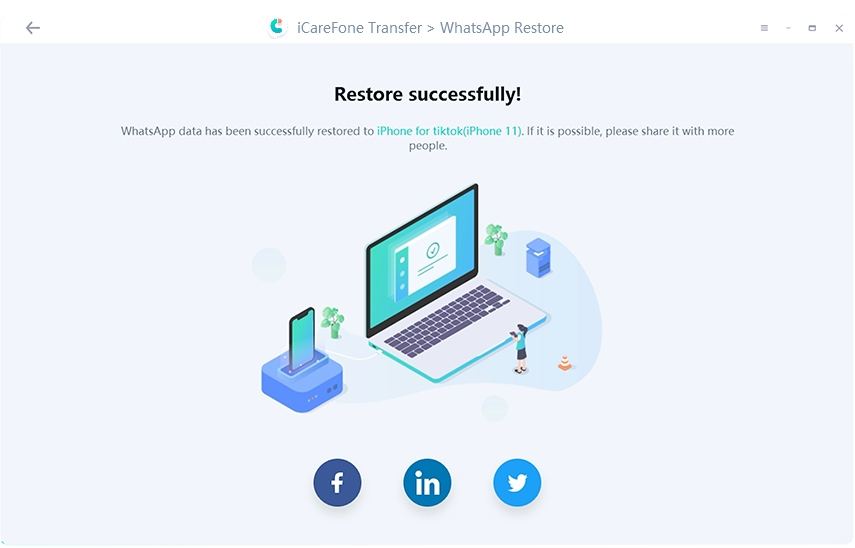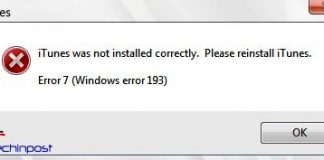Google Drive is an amazing service for storing your backup files. Backing up your WhatsApp data on Google Drive allows you to restore it on any device. The process is quite simple for Android phones, but users find it difficult when they have to do the same for iPhones.
How to restore WhatsApp backup from Google Drive to iPhone in an easy way? Apart from general methods, this guide will also explain iCareFone Transfer for the users. How does this tool work for WhatsApp data transfer, and how can you benefit from iCareFone Transfer in this situation? Everything related to restore WhatsApp backup from Google Drive is discussed here.
Can I Restore WhatsApp from Google Drive to iPhone for Free?
Google services like Google Drive don’t work directly with Apple devices. If you want to restore WhatsApp backup from Google Drive to iPhone free, that may not be possible directly. You will have to use an additional Android smartphone to complete this job. Here are the steps you need to follow.
How to Restore WhatsApp from Google Drive to Android?
The first step for free data transfer involves restoring the backup from Google Drive to any other Android phone. Here is how to do it:
- Install and launch the latest version of WhatsApp on your Android smartphone
- Choose the Restore option and choose backup restore from Google Drive
- Wait for a few moments until complete data is restored
Now, the data is restored to the Android phone, and the next phase is to send it to the iPhone for free. You will have to use email for that purpose.
How to Transfer WhatsApp Chats from Android to iPhone via Email?
This is the final step in transferring WhatsApp backup from Google Drive to iPhone using an Android phone and email. The steps involve:
- Open the WhatsApp application on your Android smartphone and choose the specific chat logs for the transfer
- Go to Settings >> More >> Export Chat >> Email and select if you want to transfer media files too
- Send the chat logs via email by entering your email address
- Open that email on your iPhone and download the chat logs view in your inbox
Cons of this Method
- Time-consuming, this is not an effective method for WhatsApp data backup restore.
- You cannot view those records from email in your WhatsApp
- You can transfer limited media files only
How to Restore WhatsApp Backup from Google Drive to iPhone via iCareFone Transfer?
WhatsApp data migration from Android device to iPhone is challenging. Since the release of the iPhone 14, only a few trusted tools support successful data transfer, and iCareFone Transfer is the best WhatsApp transfer software for Windows and Mac. This premium tool allows WhatsApp data transfer from Android to Android and Android to iPhone.
Key Features of Tenorshare iCareFone Transfer
What makes this tool top pick to restore WhatsApp backup from Google Drive to iPhone? Here are some key features of iCareFone Transfer that users love:
- Easily transfer WhatsApp and WhatsApp Business between Android and iPhone without erasing data
- Backup or restore WhatsApp/WhatsApp Business within a few clicks
- Download and restore WhatsApp backup from Google Drive to iPhone
- This tool also works for data transfer from GBWhatsApp to WhatsApp from Android to Android or Android to iPhone
Steps to Restore WhatsApp Backup from Google Drive to iPhone
The process of downloading WhatsApp backup from Google Drive to iPhone is quite easy. You need to follow these simple steps.
Step 1
Download and install iCareFone Transfer on your computer and choose WhatsApp from the tool’s Home screen. From the left pane, choose Backup and “Download WhatsApp backup from Google Drive to the computer.”
Step 2
Use your login credentials to log in to your Google Drive account.
Step 3
The next screen will show you the available backup options, and you must select the desired backup files.
Step 4
After downloading the WhatsApp backup data, you need to verify the WhatsApp on your source phone, and the data will be restored after that.
Step 5
Once the complete data is available, you can choose the “Restore to iOS” option.
Step 6
You will get the final screen once the data is fully restored from Google Drive to your iPhone.
Summary
Different methods and guides are available on restoring WhatsApp backup from Google Drive to iPhone. Most of the methods are too complicated or don’t offer the desired success rate. On the other hand, iCareFone Transfer offers a wide range of WhatsApp data transfer options and ensures safe transfer.
If you want to enjoy safe and smooth WhatsApp data restoration from Android to iOS or Google Drive to iOS, give iCareFone Transfer a try. It is used and trusted by commercial and individual users. This one product is the answer to all of your WhatsApp data transfer needs.
People Also Ask
1. How to restore WhatsApp backup from Google Drive to iPhone without a PC?
As mentioned earlier, you need an additional Android phone to make it happen. The first step is to restore the backup from Google Drive to an Android phone. In the second step, you will have to send selected chat logs from Android to iPhone via email. In this method, you don’t need a PC, but there are several limitations that you will have to face.
2. Can I move WhatsApp backup from Google Drive to iCloud?
It is technically impossible to move WhatsApp back from Google Drive to iCloud. First, you must download backup files from Google Drive to your local device. After downloading files on the local device, you need to sign in to your iCloud and then upload those local files to iCloud. This is an alternate method because no direct method is available for Google Drive to iCloud transfer.
3. How to restore WhatsApp from Google Drive to iPhone 13/ iPhone 12?
The best way to restore WhatsApp backup from Google Drive to any iPhone model is to use iCareFone Transfer. This smart tool supports all iPhone models, including iPhone 13 and iPhone 12. So you can rely on iCareFone Transfer to easily restore WhatsApp from Google Drive to iPhone 13/ iPhone 12.