You probably have tested out all the basic functionality of the IOS13. Merged into apple’s latest and greatest iPad, it’s undoubtedly a gadget that focuses on productivity and better management. With the right knowledge and skill, you can increase this productivity and management to a whole new level. For some of you, it will be a refresher, while some of you will be astonished by these little trickeries of IOS. In this article, we will cover 12 iPad Management Tips That You Should Know. These little iPad Management tips will help you in better management, productivity, and, last but not least, give you a better experience.
(Top 12) Best iPad Management Tips You Should Know
While we are well aware of all the basic functionalities, there is still some wizardry stuff that we aren’t aware of. This little guide will tell you some of the best iPad Management Tips that will help you in better management. Let’s Get Started.
1. Managing Apps on Homescreen –
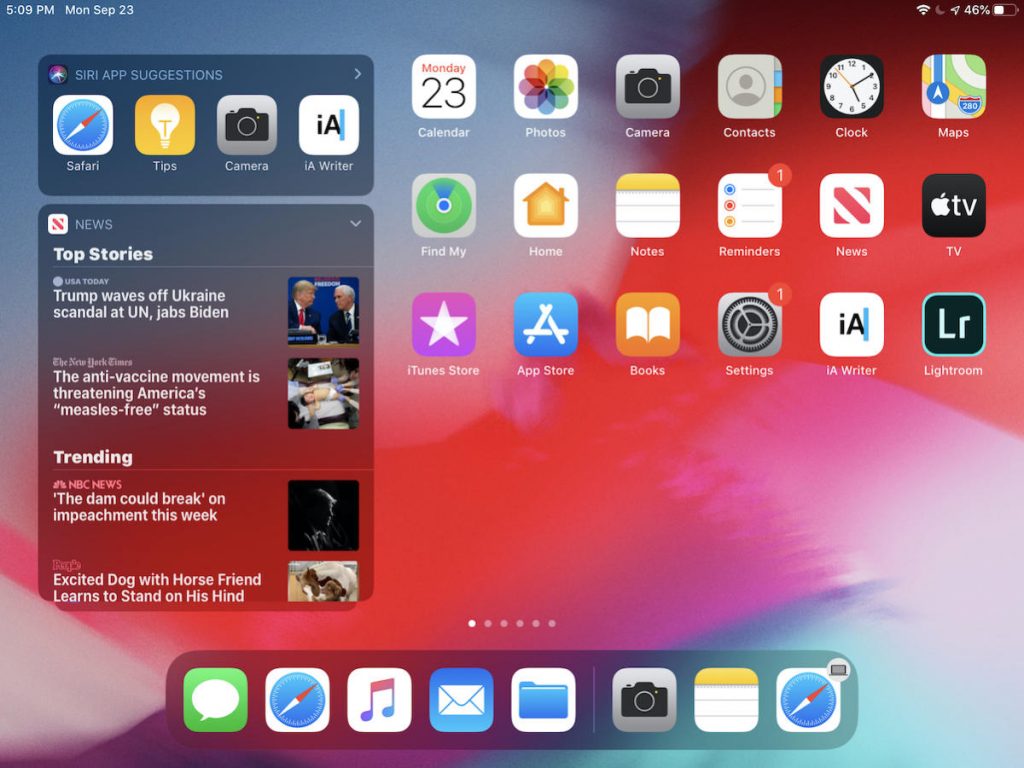
Now, if you have recently bought a new iPad, the first thing that you do is to organize the apps as per your likings. But it becomes annoying when you have to organize each app one by one. Well, if you do not know, you can select multiple apps and move them, organize them very quickly.
- Tap and hold any app icon until it starts to wiggle, keep it holding
- Now Using your other hand simply tap all other apps
- You will see that it forms a stack of icons
- Finally, drag and organize them as you want.
2. Managing Safari Tabs –

There are the times when we open safari and see a collection of tabs that you opened last week and are still running in the background. Now closing them one by one can be a headache. But with this iPad Management Tips & trick, these tabs will be automatically closed.
- Go to Settings
- Then go to Safari
- In the Tabs section, tap on Close Tabs
- Now choose among one day, one week or one month
3. Split View & Slide Over Mode –
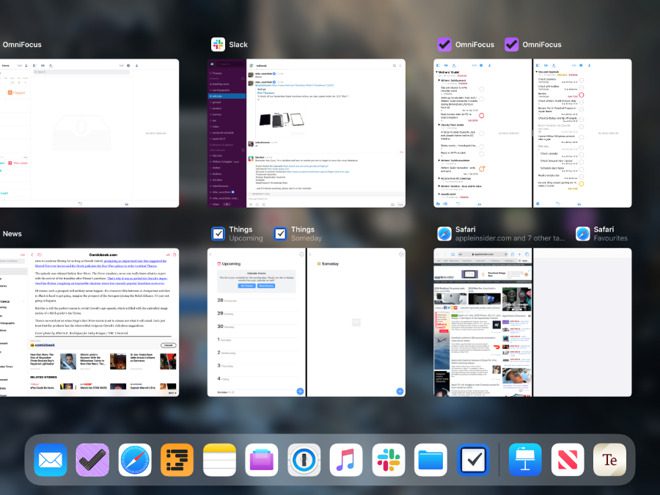
With the iPadOS, you can do multitasking quicker. With split view mode, you can use two apps at a time on your iPad screen. Now taking a step forward is Slide over mode, which lets you form a stack of applications that you want to use currently.
- Now to allow these features, go to Settings
- Then General, on right tap on Multitasking and Dock
- Now enable all the options
4. File Management –

With new iPadOS, you get a new file manager, that carries a bundle of features that were lacking.
- Firstly with new files app, you can share an entire folder instead of a single file.
- You can now access external storage like Pendrive, SSD, or card reader.
- Also, now can share folders and files on iCloud, which used to be missing earlier.
5. Typing & Writing Text –
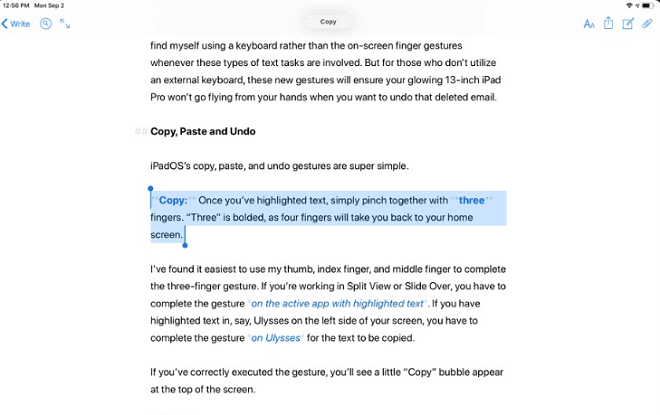
This iPad Management Tips consists of multiple small iPad Management Tips that will be helpful if you are someone who writes a lot well pay attention to all of these little tricks.
- The first one is shrinking your keyboard if your iPad keyboard is taking a lot of space while writing well with a simple pinch gesture; it can be scale down to an iPhone sized keyboard.
- Also, now you can swipe to write instead of tapping a letter one by one.
- If you want to select any block of the letter. Simply tap at the end of the sentence and swipe to the left to select the entire sentence.
6. Managing Widgets –
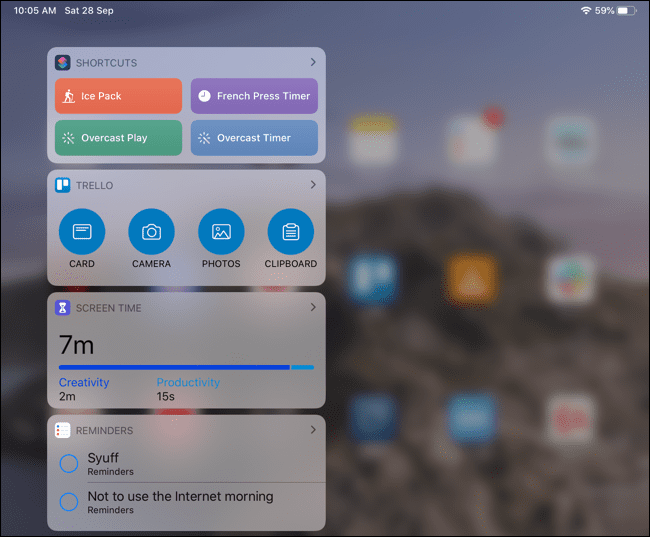
The new iPadOS gives you a new home screen that contains 30 apps and a Widget Center. Since it is on your home screen, it should display some important information. Well, you can easily manage the widget center.
- Simply scroll down the widget center
- Click on Edit
- Here you can set, remove and prioritize your essential widgets
7. Managing the Dark Mode –
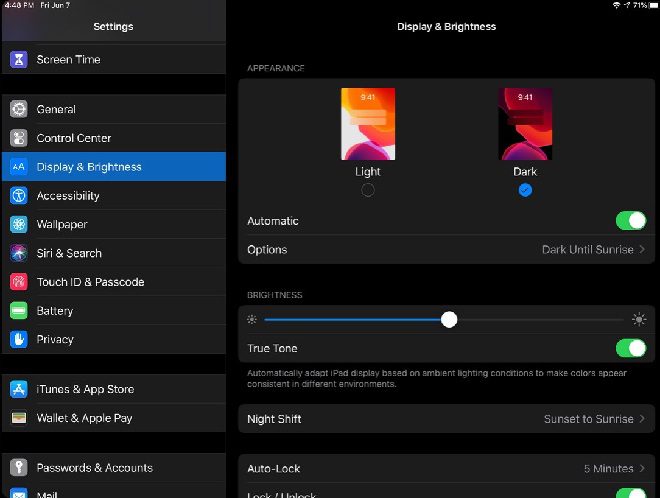
One of the most wanted features of apple users is the Dark mode. Admittedly it looks beautiful. It is beneficial while reading, browsing, and navigation at night. But some users don’t want to enable it all the time. Especially when its day. Well, you can set it to automatic, based on sunset and sunrise.
- Go to Settings then Display & Brightness
- On the right, toggle On the Automatic
- Furthermore, you can schedule as per your timings as well.
8. Hide & Block Apps from Access –

Now, if you are giving your iPad to someone for use, it can be your friend, family member, or someone. If you do not want them to open or access any particular app, you can do it with this iPad Management Tips.
- Go to Settings > Screen Time.
- Now make sure to set a password under Screen Time Passcode.
- After that go to Content & Privacy Restriction,> Allowed Applications
- Finally, select the apps you want to lock/hide
9. Lock your Notes –
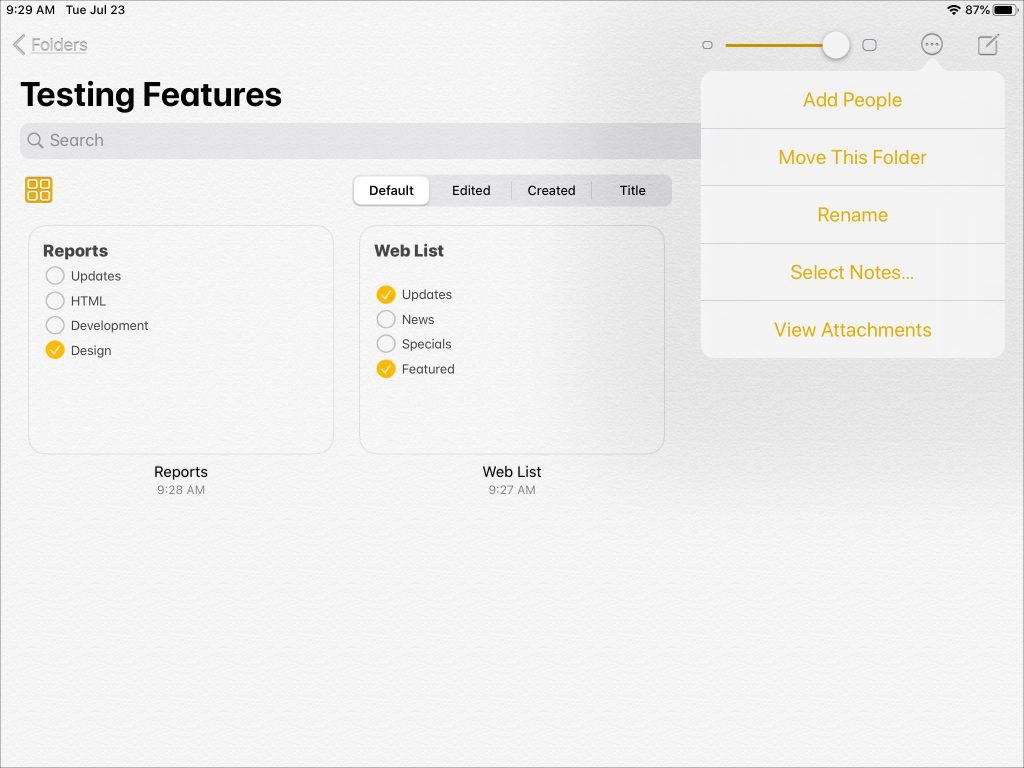
Your notes app may contain some sensitive information that you do not want anyone to see. Right!. With this little iPad Management Tips & trick, you can lock your notes, which can only be accessible by your password, fingerprint, or face id.
- Open your Notes app, select the note you want to lock.
- Now on the right click on Share Button and
- Click Lock Note
10. Prevent Apps from Making Purchases/Deleting/Installing –
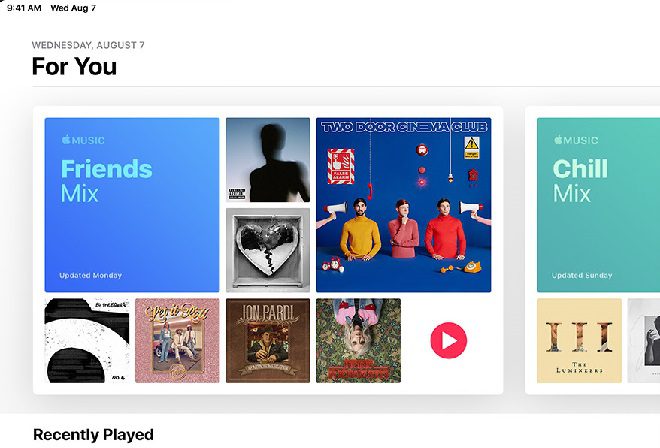
Sometimes when your kid takes your iPad, chances are he/she may download any game that is paid or any paid app. But you can prevent that from happening. Furthermore, this iPad Management Tips is also helpful in preventing accidental installing and deleting of apps.
- Go to Settings then Screen Time
- Tap on iTunes and Appstore Purchases
- Now choose among the options and put Don’t Allow.
11. Automatic Stopping Music & Videos –
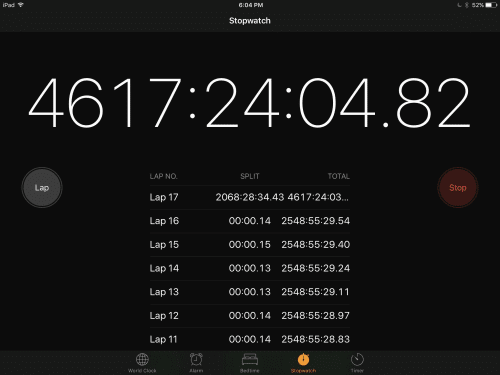
Suppose you are listening to music while taking rest, and you know you will be asleep by 30 minutes. But the music keeps on playing. Similarly, if you are watching any video or movie, and if you fall asleep, it keeps on playing and eats up battery. You can actually prevent that.
- Go to the Clock app then Timer
- Set the desired time limit
- From the drop-down menu under ‘When Timer Ends’ select Stop Playing.
12. Quick Shortcuts –

Now, this may seem like a known feature as the old and famous 3d touch inspires it in iPhones. But over time it has become more useful in certain areas.
- For starters in safari, simply long-press on any link to access a preview of webpage and actions related to it.
- Furthermore, now you get more detailed information when long presses on wifi, mobile data, and other similar control center icons.
- Plus, it also works in third-party applications.
Conclusion:
With this being the article of ’12 iPad Management Tips that you should know’, we conclude that with these nifty little tips, you can surely increase your productivity and manage your work easily. This article covers 12 helpful iPad Management Tips that enhance your iPad user experience.
We hope this iPad Management Tips article is helpful to you, and you have learned something from it. For more exciting articles like this, follow us. Thank You!








