PDF or Portable Document Format is a very popular type of data that most of us utilize and share on a daily basis. Almost every businesses and offices prefer digital documents in the form of PDF as they are quite compact in size.
As the PDF format is equally functional on any operating system and has pretty much become a standard these days, it is essential to have a PDF management software that can help you to convert any document of your choice into PDF format as well as edit them when and wherever required.
(Overview) PDF Wiz Review: Convert or Edit PDF
If you are in search of such a PDF management tool, then PDF Wiz is an online-based solution that can be of great help to you.
What is PDF Wiz?
PDF Wiz is a Windows-based application designed to help users complete any task related to PDF files easily. Whether it be editing PDF files or converting files to other formats, all such tasks can be completed using just one application on your PC.
Starzsoft PDF WIZ also has lots of unique features such as the ability to extract pages and images from PDF, split PDF files, and even encrypt/decrypt PDF files.
Features of PDF Wiz –
To give you a better understanding of PDF Wiz, below is a look at all the features that the application supports.
- Highly Private & Secure: Privacy and security are two top concerns of the software. To ensure that the user data is safe, the software does not require an internet connection to function. Therefore, you do not have to worry about your data reaching the wrong hands.
- 100% Free Access to All Features: The PDF Wiz software is completely free to use on any system running the Windows operating system. Any user can enjoy all the features of the software without paying anything.
- Simple & Intuitive Interface: The user interface of the software is carefully designed to make it easier for any professional or amateur user to access all its functions. Moreover, any functions in the software can be accessed within just a few clicks.
- Convert PDF Files to Other Formats: Convert PDF files to other popular formats such as word document, PowerPoint, Excel, text, HTML, or images, then you can do the same using PDF Wiz.
- Convert Files from Other Formats to PDF: Convert document files into PDF format easily using this PDF Wiz Review tool. Moreover, you can also combine several images and then convert the final image into a single PDF file as well.
- Split PDF Files: Convert a single PDF file into different PDF files.
- Merge PDF Files: Take multiple PDF files of your choice and combine them into a single PDF file.
- Compress PDF Files: Ability to compress PDF files and reduce their file size without making any compromises on the quality of the data.
- Extract Images Present in PDF Files: If there are images present within your PDF files, you can extract them separately and then save on your device.
- Extract Individual Pages from PDF: There is also the ability to extract any individual pages from a PDF file. You can also select multiple pages and extract them from the PDF file, instead of extracting the entire file.
- Encrypt/Decrypt PDF: Ability to encrypt or decrypt PDF files by setting a password.
How to Use PDF Wiz to Convert Word Document to PDF?
In this section, we will look at how you can use the PDF Wiz software to convert Word documents to PDF format.
- Download and install the PDF Wiz software for Windows from here.
- Launch the application on your computer.
- Once the PDF Wiz window launches, click on the “Word to PDF” option.
- Now, drag & drop the Word file you wish to convert to PDF into the software window. Instead, you can also click on the “Add File” button located at the top right corner and select the file manually.
- Once the Word file is selected, click on the “Convert Now” button in the bottom right corner.
- Wait for the file conversion to complete.
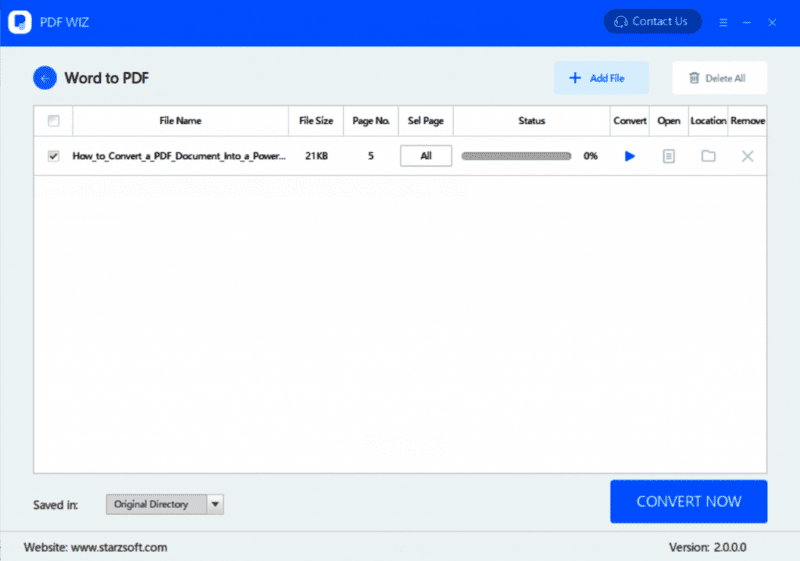
- Once the “Status” progress reaches 100%, you can either open the file directly or view its stored location as shown in the image below.
And that is all. You have finished converting Word document to PDF using the PDF Wiz application.
Final Words:
Regardless of whether you are a lawyer, student, or any official who handles lots of documents, PDF Wiz is the perfect tool that provides you with all the necessary features and options that you would regularly require while dealing with Portable Document Format files, all within a single tool.
We hope you found this PDF Wiz Review informative. In case you have any queries or would like to share your experience with PDF Wiz, feel free to leave a comment below.


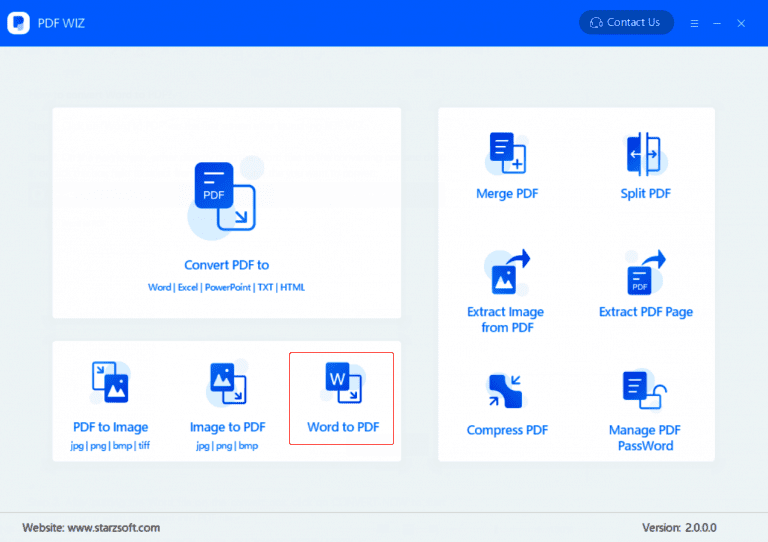
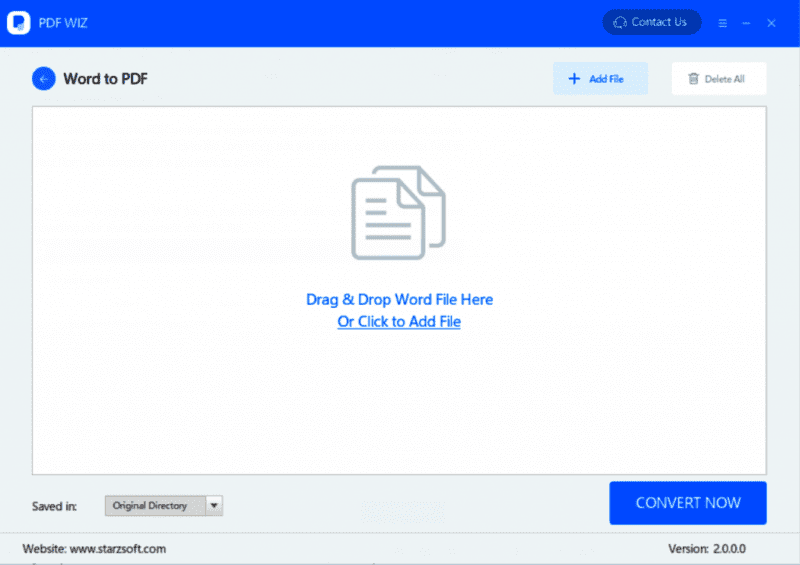







![[LISTS] Best Chat GPT App for iPhone – Can You Handle the Suspense? Best Chat GPT App for iPhone](https://www.techinpost.com/wp-content/uploads/Best-Chat-GPT-App-for-iPhone-324x235.png)
Nice post!