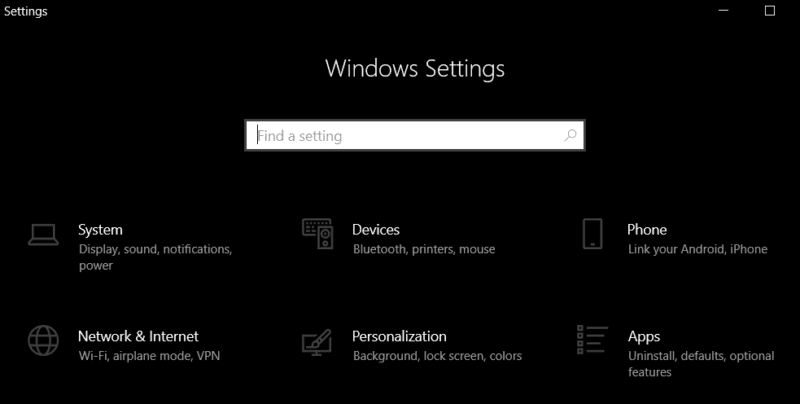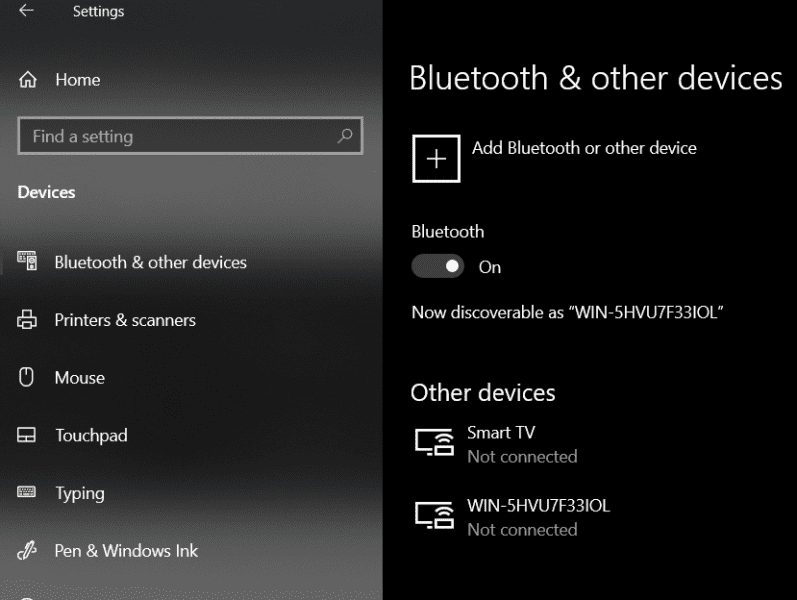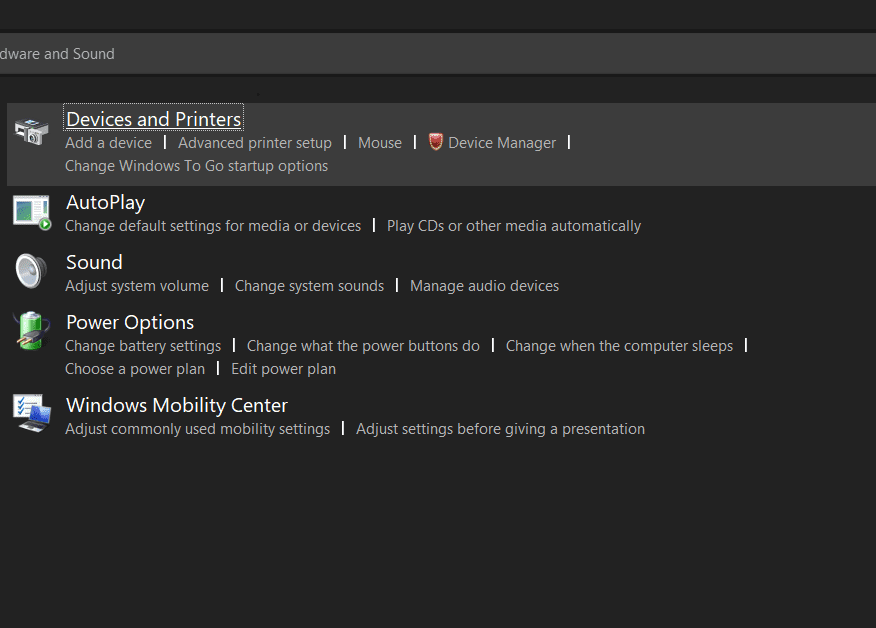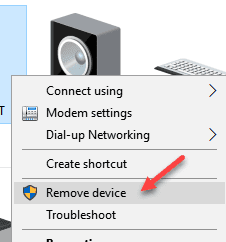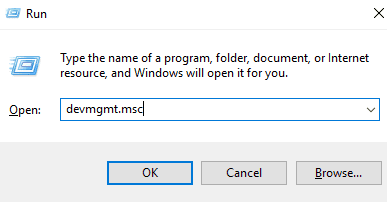Is your PS4 controller not connecting to your PC? Our today’s troubleshooting guide talks about the PS4 controller connectivity issue.
There have been a lot of users out there who are getting facing issues while connecting their PS4 controller to the PC. Platforms like Steam allow the user to connect their gaming controllers to the PC so that they can enjoy the best the game has to offer. Well, the purpose of the guide is to provide you with the best possible way to eliminate the PS4 controller not connecting to pc issue.
Causes Of PS4 Controller not Connecting to PC Issue
Talking of the causes behind the PS4 controller not connecting to the PC issue, well multiple causes can lead to this specific issue. The first would be the correct steps to connect the controller, there is a good chance that you are missing steps that are required to successfully connect your controller to the PC. Furthermore, it can be the driver issue or an existing Bluetooth device that is not allowing your controller to connect to the system.
- Incorrect steps to connect the controller
- Bluetooth driver issue
- Existing Bluetooth device conflicting
Similar Types Of PS4 Controllers Not Connecting to PC Issue
- PS4 controller won’t connect to PC with USB
- PS4 controller won’t connect to PC Bluetooth
- how to connect PS4 controller to PC (wired)
- how to connect ps4 controller to pc Bluetooth
- PS4 controller not working in game PC
- PS4 controller yellow light PC
- how to connect PS4 controller to PC (windows 10)
- ps4 controller keeps disconnecting from the PC Bluetooth Windows 10
- PS4 controller paired but not working PC
- how to connect ps4 controller to the PC Windows 7
Methods To Fix PS4 Controller Not Connecting to PC Issue
The PS4 Controller not connecting to the PC issue is very common and can be easily fixed, use the below ways to get rid of the issue in a few minutes.
1. Follow the Correct Steps
The first method would be following the correct steps to connect your PS4 controller to the system. There are chances that you might be missing some crucial steps. Follow the steps to check if you have done it right.
- STEP 1. Hold the Controller, and press the share and PS buttons simultaneously
- STEP 2. Doing the above step will make your controller Bluetooth into the pairing state
- STEP 3. Head to the PC open the Start Menu and go to settings
- STEP 4. While you are in the settings windows click on the Devices settings
- STEP 5. Here locate Bluetooth and other device settings, turn on the Bluetooth toggle
- STEP 6. Within a few seconds, you will see the Wireless Controller, click on it to connect
- STEP 7. Finally, click on Done and you are all set
2. Remove the Controller and Retry
If you have already connected the PS4 controller and suddenly it stops working, they try this method. To make this method work, you have to first delete the controller from the saved devices, and then pair it again. Follow the steps to do so.
- STEP 1. Go to the Start Menu, in the search box type Control Panel and hit Enter
- STEP 2. Once you are in the Control Panel, go to Devices and Printers
- STEP 3. Here simply locate the Bluetooth PS4 Controller under Bluetooth Devices
- STEP 4. Once you find it, simply right-click on it and select Remove device
- STEP 5. It is suggested that now restart your system
- STEP 6. Now to connect and pair it again, follow Method 1.
3. Update the Bluetooth Driver
If the issue persists then there might be some issues with the Bluetooth driver, it might be corrupted or it is not working. The best way to get rid of this is by updating the driver. Follow the below steps to update the driver.
- STEP 1. The best way is to download the driver from the manufacturer’s website
- STEP 2. Alternatively, you can try to fix the issue by updating the generic Bluetooth driver installed by default, follow the steps to do so
- STEP 3. Open up the Run window, press the Windows + R key
- STEP 4. Now in the empty search field type, devmgmt.msc
- STEP 5. Once you hit enter, a new window will appear
- STEP 6. Now locate the Bluetooth, and expand it
- STEP 7. You will see the driver, simply right click then select Update driver
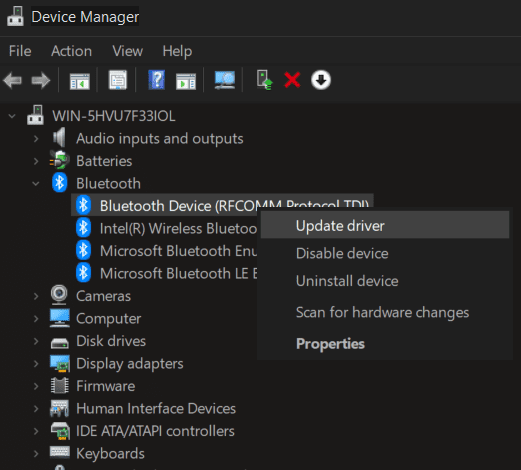
- STEP 8. Make sure that you are connected to the internet
- STEP 9. Once updated, restart your system and hopefully, the issue will be fixed
Conclusion
The PS4 controller not connecting to the PC is a connectivity issue that can occur due to issues with the Bluetooth driver. In this guide, we have seen multiple methods that can cure this issue easily.
We hope that your issue is now fixed. For more guides like this follow us. Thank you!