Generally, when you connect your Apple device to your computer or laptop and try to exchange data. You are faced with the device is unreachable error. This error occurs whenever you copy, move, and delete data, like images, music, or try to play files directly from the device. This error majorly occurs in the Windows operating system. Further, this error is not just limited to only Apple devices but also Android devices too. But do not worry today in this error solving guide we will fix the device is unreachable error.
Causes Behind The Device Is Unreachable Error:
As we have already talked about this, The Device Is Unreachable error. Let’s take a look at the major reasons behind this error.
- Outdated iTunes Version
- Damaged system hardware
- Performing multiple operations at a time
- Device Driver is outdated or not working
- Windows not updated
Similar Types of The Device Is Unreachable Error:
- The device is unreachable iPhone 8 plus
- The device is unreachable iPhone XR
- The device is unreachable error android
- iPhone the device is unreachable Reddit
How to Fix & Solve The Device Is Unreachable Error
We have gathered some of the best working troubleshooting methods. Kindly follow each step carefully to avoid further errors. Let’s proceed to the ways by which you can overcome this The Device Is Unreachable error easily.
1. Check Different Ports –
Sometimes due to hardware failure, the port connection loosens, or wiring gets disconnected. Keep your system ports clean, as dirt gets attached to it, which results in failure of connection. When you face this error copying file or folder The Device Is Unreachable iPhone error, kindly reinsert your USB cable. If that does not work, switch to a different port. Switching to USB 2.0 ports have been found working for some users.
2. Updating iTunes to the Latest Version –
This iPhone The Device Is Unreachable iPhone 10 method involves updating iTunes to the latest version. As most of the error occurs due to an outdated version of the program. New updates come with patches and bugfixes. Moving on, let’s proceed to the steps.
- STEP 1. Firstly Open iTunes form your program list
- STEP 2. In the menu bar click on Help
- STEP 3. Now click on ‘check for updates’
- STEP 4. A pop-up dialogue appears to download iTunes
- STEP 5. Check on iTunes and click install
- STEP 6. The update will be downloaded and installed
3. Updating your Windows OS to the Latest Version –
In this iPhone The Device Is Unreachable iPhone Windows 10 method, we will update our windows os to the latest version.
- STEP 1. Click on Start and Go to Settings
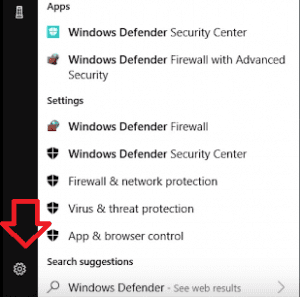
- STEP 2. Now click on to Update & Security
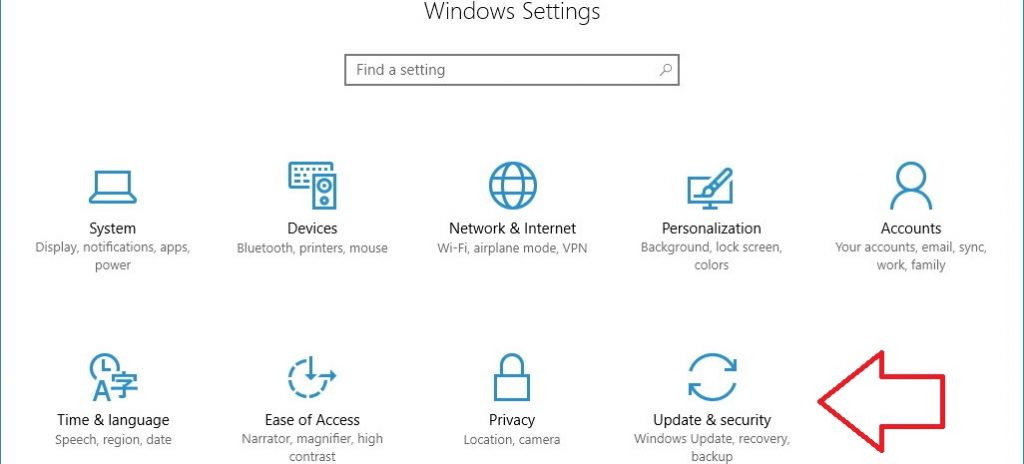
- STEP 3. Click on Windows Update on left side
- STEP 4. Click on Check for updates
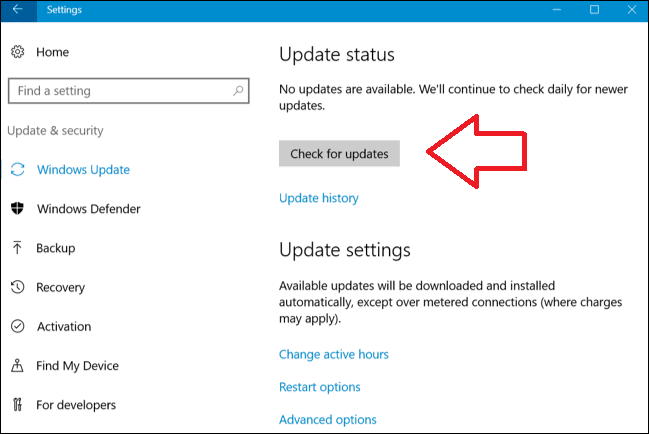
- STEP 5. If any pending updates are available, it will be downloaded automatically
4. Using Troubleshooter –
In this error copying file or folder The Device Is Unreachable iPhone 7 plus method, we will use the troubleshooter to fix any system related issue. Follow the steps.
- STEP 1. Click on Start, type Run, and Hit Enter
- STEP 2. Type ms-settings:troubleshoot, and hit Enter
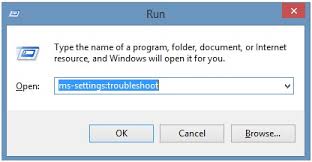
- STEP 3. Scroll down click on Find and Fix other problems
- STEP 4. Now click on Hardware and Devices to troubleshoot
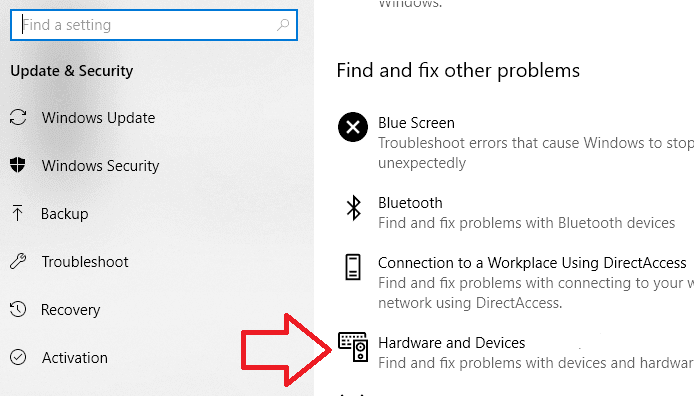
- STEP 5. Click on to Run the troubleshooter
- STEP 6. Let the process complete
- STEP 7. If any error occurs click on Apply this fix to remove the error
5. Using the Windows Device Manager –
In this error copying file or folder The Device Is Unreachable iPhone method, we will reinstall the device driver. Generally, when you connect your device for the first time, the device driver is automatically installed. But sometimes it is not, so we will make sure that the device driver is installed.
- STEP 1. Click on Start, type Run, and Hit Enter
- STEP 2. Type devmgmt.msc, and hit Enter
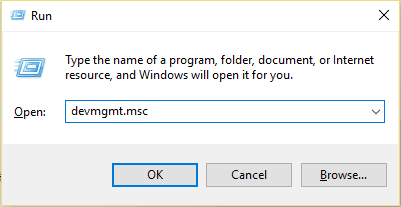
- STEP 3. Now click on to Scan for hardware changes icon
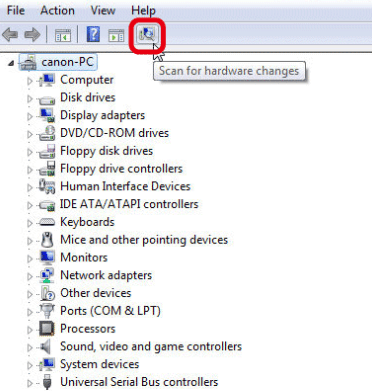
- STEP 4. Repeat it a few times
- STEP 5. Restart your system
- STEP 6. Connect your device to the system
6. Choosing the MTP Connection/Trust Computer/Single File Transfer –
Whenever you connect your phone. The moment both the device gets connected, on the phone, you see a pop-up dialogue. This dialogue box lets you choose the connection type like MTP, MIDI, P2P, etc. So always choose your connection to be MTP. Generally, this iPhone The Device Is Unreachable iPhone 10 appears on Android devices.
While on the Apple devices whenever you connect your phone to the computer system. A dialogue appears which says Trust This Computer. Choose Ok to transfer data between your system and device successfully.
Kindly transfer one file or folder at a time, instead of copying multiple files or folders. As the old devices are low in CPU and RAM, so they either throw The Device Is Unreachable error or gets disconnected from the system.
Conclusion:
With this being the end of the error solving guide on The Device Is Unreachable error. We hope you fix this error successfully with the above-given methods. If you have some other way to fix this error, please mention it in the comments below. In this brief article, we have talked about the techniques, causes, and effects of the error on the system.
We hope this The Device Is Unreachable error guide was helpful. If you like to read more about technology and gaming, you can check lots of exciting stuff on our web site. We post everything related to gaming and technology like news, latest gadgets and game reviews, troubleshooting guides, and much more. So do not forget to follow us. Thank You!

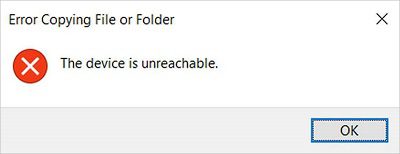
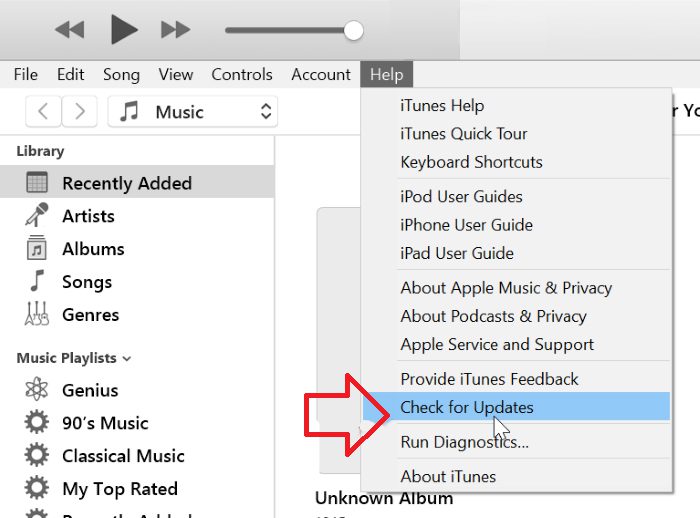
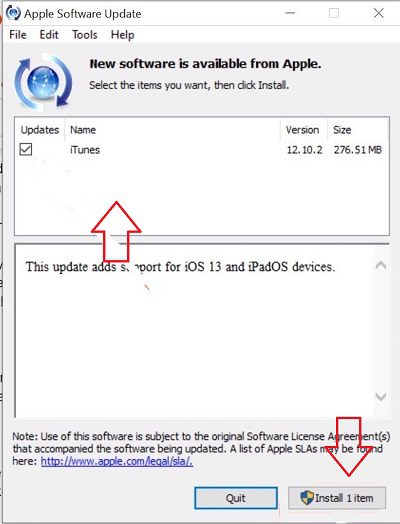







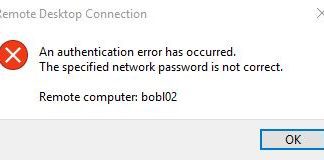
Great content! Super high-quality! Keep it up! 🙂