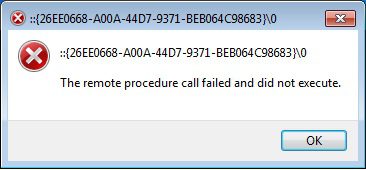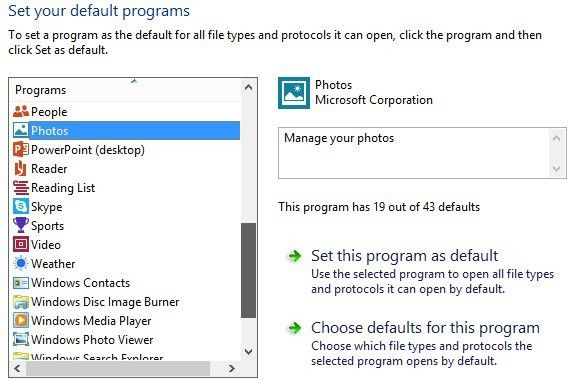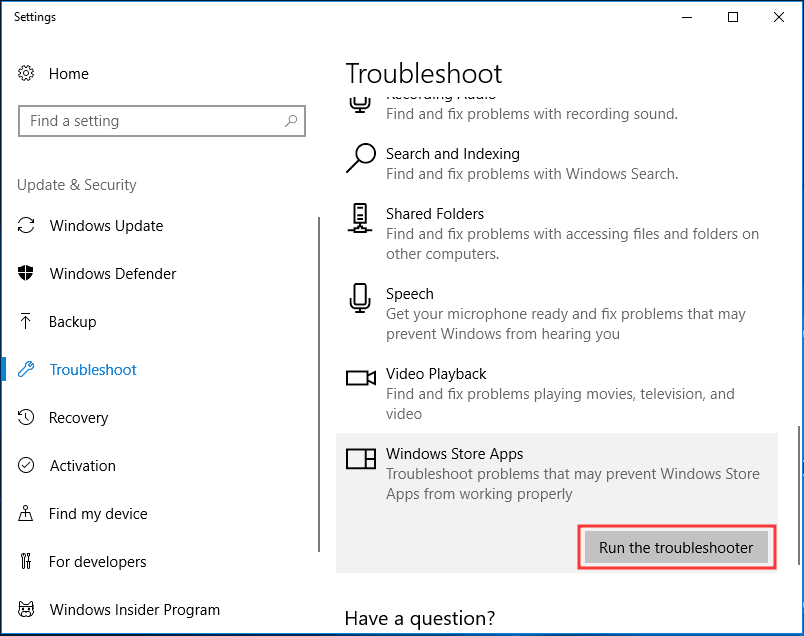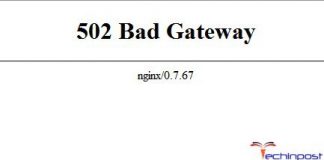Error 1726 The remote procedure call failed And Did Not Execute windows is an error that occurs in any version of the windows. RPC is a service that maintains the constant connection between the application of two different systems. There are specific scenarios in which the user faces this issue. You may face this error due to misconfigured DPI scaling of your display settings. You can also get this error due to problems with the LocalState folder. Furthermore, viruses and malware attacks are also some of the possible causes of this Error 1726 The Remote Procedure Call Failed And Did Not Execute windows error. In this article, we have gathered multiple fixes that will help you in eliminating this typical error quickly.
Causes of The Remote Procedure Call Failed And Did Not Execute Error:
Remote Procedure Call is like a connection bridge between applications. Now when this connection gets disturbed, it throws Error 1726 The Remote Procedure Call Failed And Did Not Execute Windows Error. The error occurs in specific scenarios. While using the default windows application like photo viewer and some third-party apps. Furthermore, Error 1726 The Remote Procedure Call Failed windows error has also been seen when using the command prompt.
- RPC service is modified
- Misconfigured DPI display settings
- Virus or malware attack on the system
- Issues with windows default system application
- Issues with the LocalState folder
Similar Types of The Remote Procedure Call Failed And Did Not Execute Error:
- Windows Server 2016
- SQL server
- Server 2012
- When opening pdf
- Windows 10
- Windows 10
- Opening jpg windows 10
- When opening a folder
- Windows Server 2016
How to Fix & Solve The Remote Procedure Call Failed And Did Not Execute Error
In order to eliminate Error 1726 The Remote Procedure Call Failed And Did Not Execute windows Error’ following are the methods that you can use. In the first method, we will fix the issue by changing the default windows apps. In the second method, we will fix the issue by deleting the LocalState folder. The third method will be all about fixing the issue using the windows troubleshooter. In the fourth method, we will resolve Error 1726 The Remote Procedure Call Failed Windows error by setting default DPI.
1. Changing the Default Apps –
If you are facing this issue while using the default windows applications. Follow this method. In this method, we will fix Error 1726 The Remote Procedure Call Failed And Did Not Execute windows 7 issue by changing the default window apps.
- STEP 1. Open up the Run window by Holding Windows logo + R key
- STEP 2. In the text box, type control panel and press Enter
- STEP 3. In the Control Panel window Sort icons by Category
- STEP 4. Go to Programs > Default Programs> Set default programs
- STEP 5. Now for eg., if you are facing issue with the photo viewer
- STEP 6. Select your preferred photo viewer form left then Choose it
- STEP 7. Finally, Click on Set this program as default
- STEP 8. Save all the changes for getting rid of this Error 1726 The Remote Procedure Call Failed Windows 10 error.
2. Deleting Contents of LocalState Folder –
In this method, we will fix Error 1726 The Remote Procedure Call Failed And Did Not Execute windows 8 issue by deleting the files from the LocalState folder. Follow the steps to locate and delete the contents of the folder.
- STEP 1. Open up My Computer
- STEP 2. Now navigate to the following location
C:\Users\Administrator\AppData\Local\Packages\Microsoft.Windows.Photos_cw5n1h2txyewy\LocalState
- STEP 3. Now Select all files and hit the delete button
- STEP 4. If you are prompted to ask for Administrator Permission Click Yes
- STEP 5. Now Restart your system and check if Error 1726 The Remote Procedure Call Failed SQL server error still exists
3. Using the Windows Troubleshooter –
If you are facing the error while using windows store or any other features, follow this method. In this method, we will resolve Error 1726 The Remote Procedure Call Failed And Did Not Execute windows 10 issue using the troubleshooter.
- STEP 1. Press Windows logo + R key to open up the Run window
- STEP 2. Now type control panel and press Enter
- STEP 3. Now go to System and Security > Troubleshoot common computer problems
- STEP 4. Select Troubleshoot tab
- STEP 5. Now go to Windows Store
- STEP 6. The step is applicable for other windows features as well
- STEP 7. While you have selected Windows Store, hit Run the troubleshooter
- STEP 8. The process make take some time
- STEP 9. After the process completes, Restart your Windows
- STEP 10. Now Run Microsoft Store without any Error 1726 The Remote Procedure Call Failed Windows 10 login error
4. Setting the Default DPI Scaling –
If any of the methods above does not fix the issue. The chances are that your DPI settings may have been altered. Follow the method to fix Error 1726 The Remote Procedure Call Failed And Did Not Execute explorer.exe windows 7 issue.
- STEP 1. In the Start Menu type Control Panel and then hit Enter
- STEP 2. In the Control Panel window go to Appearance and Personalization
- STEP 3. Now go to Display
- STEP 4. In order to resolve the issue set the Display to be Smaller (100%)
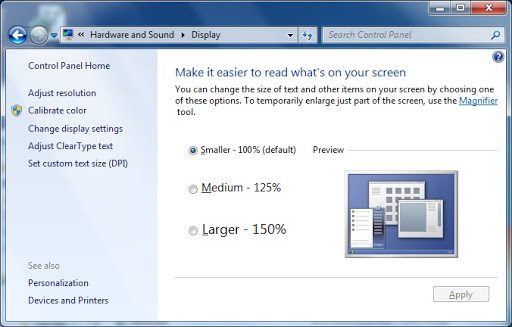
- STEP 5. Finally, save all the changes
- STEP 6. Restart your system for getting back from this type of Error 1726 The Remote Procedure Call Failed Windows 10 issue.
5. Using the Registry Editor –
In this method, we will be using the registry editor to tweak some default settings that will help fix Error 1726 The Remote Procedure Call Failed And Did Not Execute windows 7 issue. Follow the steps carefully.
- STEP 1. Press Windows + R key and type regedit and then hit enter
- STEP 2. In the Registry window Navigate to the following location
HKEY_LOCAL_MACHINE\SYSTEM\CurrentControlSet\Services\RpcSs- STEP 3. Now on the right plane of the RpcSs registry key, locate Start
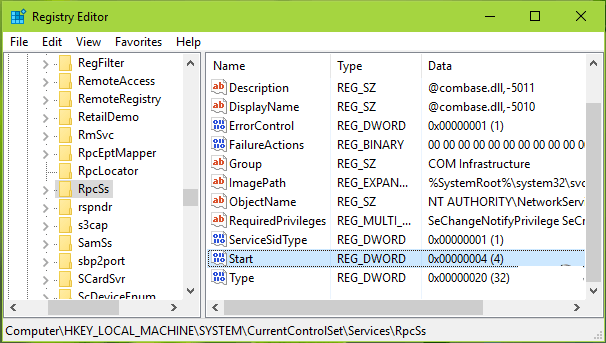
- STEP 4. Double click on the DWORD, now in the Value data field put 2
- STEP 5. Finally, save the changes and click on OK
- STEP 6. Now Restart your system and your Error 1726 The Remote Procedure Call Failed SQL server error will be gone
Conclusion:
In this troubleshooting guide to fix Error 1726 The Remote Procedure Call Failed and did not execute windows error’. We have gone through five troubleshooting methods that will help you in eliminating Error 1726 The Remote Procedure Call Failed windows error. Furthermore, this article also talked about the causes and effects of the error in the system.
We hope this Error 1726 The Remote Procedure Call Failed And Did Not Execute windows guide solves your issues. For more guides like this, follow us. Thank You!