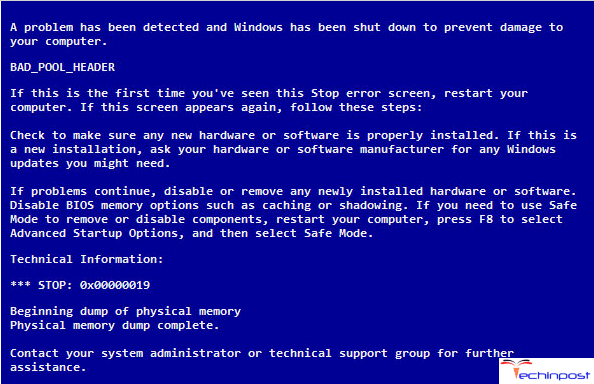Well, we all face some of the other standard windows errors daily, and they have become a part of our everyday routine. As soon as we face an error which causes trouble for us, we go to the internet and search for The Semaphore Timeout Period has Expired Windows PC error fix regarding the same and most of these errors are very easy to resolve as you can find many online solutions for them, where you can find a detailed error fix for every Windows-related error. However, some of these Windows errors are seldom generated, and you will not encounter them regularly, meaning that they occur only once or twice on one system statistically. However, no need to mention that The semaphore timeout period has expired Windows 10 is one of those exceptional Windows problems that occur once or twice in a computer’s lifetime. So, here we are going to explain what the error actually is and the actual nature of this error. We will also learn the troubleshooting guidelines for fixing this error.
This shows an error code message like,
What is The Semaphore Timeout Period has Expired Windows Error?
- For most of the cases, the error displayed in the below-given image is generated. This states that the accessed drive is not accessible, and in the end, it is written that the semaphore timeout period has expired Windows 10.
- There is another scenario where this type of tab is generated. This happens while processing some file backup and looks the same as in the image below which not only has the semaphore timeout period has expired hard drive error but also an error code written behind it which is (0x80070079)
Causes of The Semaphore Timeout Period has Expired Windows Error:
There can be several reasons behind the occurrence of the semaphore timeout error because this error is linked with lots of faults, and each of them has a different error code written behind it, but the error name stays the same. It is often said to be related to network issues, and it is the outcome of a problematic connecting/ authentication/ to the destination storage or faulty/ failing/ or miss-configured networking hardware components. Occasionally, it can happen when a hard drive is locally connected due to your computer due to errors on the drive or using loopback or other network resources.
However, still for the reader’s convenience, we are arranging the multiple causes for this The Semaphore Timeout Period has Expired Windows 10 error in a well-listed manner below:
- While you are trying to copy large files over a wireless network, this error may occur.
- This error is also generated when there is any issue related to connection to the storage location in the computer hard drive configuration.
- When a particular drive you want to access or need to be accessed, in such a case, while the ongoing process, it loses its communication with the rest of your system. Moreover, such a problem can generate this error.
- Sometimes even connection settings that are of the incorrect network might lead to this problem.
- A filename containing many articles than usual might show you the error.
- If the File paths are very long, then Windows can show you the error.
- It might be due to memory space issues also.
How to Fix & Solve The Semaphore Timeout Period has Expired Windows Error Issue
So here, we are showing you some very best easy cool tips and tricks for fixing and resolve this type of The Semaphore Timeout Period has Expired Windows PC Error Issue.
Technical Suggestions to Bypass this Error:
- The file for which you are creating the backup should not contain any corrupted files.
- You can also try to run administrative Command Prompt and the command chkdsk /f /r C: with no typo error for the target backup drive. Replace C: with any drive where you want the actual check to happen.
- Try to Run the System File Checker and DISM commands, which will not only suppress this TCP provider. The Semaphore Timeout Period has Expired SQL. Error issue but will also find if any system file corruption is causing it.
- Before going for the backup, you should check the Read and Write permissions on the target drive. It is always good to be sure about whether you have these permissions or not, which is essential.
- Third-party antivirus software (if any exists on your machine) can also generate this error. To avoid that, you can temporarily disable the antivirus software. You may also try uninstalling it for a while and see if this The Semaphore Timeout Period has Expired Windows 10 solution helps.
- On occasion, the faulty network may also cause this issue. To overcome this, you can run the Network Adapter troubleshooter to found and fix any possible cause from the system
- If you find that the error is related to USB drives, then you should try removing the existing USB drive entries from the Device Manager. To do that you can run msc command
Next, click on Universal Serial Bus Controllers.’
There are also some other solutions for The Semaphore Timeout Period has Expired SQL server error problem that is described below related to the causes mentioned above.
To Avoid the Long Path Name Error:
With the help of the Process Monitor tool, one can very quickly remove this kind of mistake. Process Monitor tool will help you to find out the problematic file with a long pathname, and after finding the problem, it will either reduce the long path name automatically or delete it.
This tool is usually not available in Windows. To download the tool, you need to follow these instructions:
Go to your browser and search for official Microsoft website -> Now find the Process Monitor tool as per your system configuration -> Click on the Download button and save the file on your desktop -> Then install the tool with the help of on-screen instructions.
After completing the installation, you should restart your machine. Then the tool will find whether The Semaphore Timeout Period has Expired Windows 7 issue has got fixed or not. If the file names are too big, then this may still exist.
To Avoid the Network & Connection Issues:
To prevent the semaphore timeout period has expired hard drive error, one should avoid facing any network connection issues.
Step 1: At first, go for the checking of network switches, network cables, USB cables/connections, reset the USB hub.
Step 2: Check for the latest updates for the wireless network adapter’s drivers in both of your devices.
Step 3: Temporarily disable the firewall settings and all the security software to check the issue.
After following the steps mentioned above, The Semaphore Timeout Period has Expired Windows 10 problem should be solved. However, you can still contact the reputed computer support firm that provides online technical support, particularly for this issue.
So these are some helpful methods and solutions for getting rid out of this. The Semaphore Timeout Period has Expired Windows 10 PC Error Issue. I hope these guides will surely help you with your Windows PC.
If you are facing or getting any type of error problem while trying to solve The Semaphore Timeout Period has Expired Windows 10 PC error, then comment down that issue here below in the comment section or mail us.







![[LISTS] Best Chat GPT App for iPhone – Can You Handle the Suspense? Best Chat GPT App for iPhone](https://www.techinpost.com/wp-content/uploads/Best-Chat-GPT-App-for-iPhone-324x235.png)