The purpose of Windows activation is to create a link between a specific computer system and a licensed copy Windows through a product key. This link will stop the installation of the same copy of Windows on more than one machine, that of which was possible with Windows’ earlier versions.
The pieces of information from your SCSI (Small Computer System Interference), video display adapter, IDE drive adapters, hard drive serial number, processor type and serial number, as well as your network adapter Media Access Control address are integrated altogether to create a unique identity for your computer. Every computer has a distinct hardware signature.
That being said, the activation will fail when you try to install the same copy of Windows on more than one device then try to activate it by phone or online.
What is Windows 7 Error Code 0xc004e003?
For starters, installing a Windows 7 on your computer isn’t enough to get the most out of it. You need to activate it, and that’s where the catch also lies: you’ll need a valid product key to bind your licensed Windows 7 to your computer to prevent its installation on multiple devices.
You key in the code, and then the “004e003 error” notification pops up. This error code means that your license evaluation failed and that your Win 7 wasn’t activated.
Causes of Error Code 0xC004E003 –
The most straightforward answer is that error code 0xC004E003 occurs because the license evaluation for your product key failed. It does so when the license is not signed correctly, or the license validity interval already expired.
Using the incorrect key is likely to fix this error. Your product key should be found behind, or at the side of your computer, or on a sticker under if you will use an OEM (Original Equipment Manufacturer) version of Windows.
On the other hand, if you’re going to use a retail version, the product key should be stuck to the side, on top, or inside of the DVD. Also, be sure to use the right product key when activating Windows.
(Top 7) Ways to Fix Windows 7 Activation Error Code 0xc004e003
To help you save effort and time, below is an extensive yet easy guide on how to fix the “0xc004e003Â error” problem. Just work your way down to get a stable and error-free system. Take a read!
1. Retrieve your Windows related Files –
Some of your Windows-related files may be missing. You could’ve accidentally erased them while cleaning your computer. As such, carefully check your Recycle Bin, the files could be there.
Otherwise, you’ll have to retrieve those files using a special recovery tool.
2. Activate Windows 7 through your Phone –
If missing files isn’t the issue, you can activate Win 7 through your phone. For this method, you’ll need to use a toll-free number.
Here are the steps.
- Press the Windows logo key plus R then key in SLUI 4 Â into the Run box and press
- Afterward, you’ll see the dialog box for Windows Activation. You will need to pick your country from the menu then press Next.
- You’ll be given a toll-free phone number. You have to call it and go after the instructions they’ll provide.
- After giving you instructions, you’ll get a Confirmation ID. You input it then click
3. Change your Product Key –
Another possible reason for error 0xC004E003 is that you’re probably using the incorrect product key. To fix it, use the correct one to activate Windows 7 or try this site to get your product key.
Follow the instructions below.
- Be sure you’re connected to the internet.
- Press the Windows logo key plus R then type SLUI 3. Press Enter
- Wait for Windows Activation to open then enter your product key and click
4. Rearm the through Registry Editor –
Still no luck with fixing error 0xC004E003? Then rearming your Windows 7 might be the solution. But this maneuver is actually quite risky, so you’ll need to back up your data before you proceed to avoid permanent loss.
You can use a cloud drive, an external storage device, or special software for this purpose. It’s also recommended to have a backup for Windows Registry.
Here’s how you can do it:
- Press the Windows logo key plus S. Key in exe in the Search box. Click Enter and give your confirmation or credentials if required.
- Once the Registry Editor will open, choose the items you want to back up. Go the File then hit Export.
- Choose the location for your backup copy. Give it a name then click Save.
In case things don’t go as expected, you can restore your Registry through:
- Navigate to the Registry Editor and press the Windows logo key plus S then input exe after.
- Choose File then click Import.
- Look for your backup copy, click OK then give your confirmation and hit OK.
And voila! You can now rearm your Operating System.
- Go to Start then key in CMD. Choose CMD from the list, press the right-click button, and run it as an administrator.
- Input your Command Prompt’s elevated version. You will need to type regedit then click Enter. It will open the system registry.
- Search the key ‘HKEY_LOCAL_MACHINE/Software/Microsoft/Windows/CurrentVersion/setup/OOBE/mediabootinstall’ in the registry. You need to change its value to 0.
- Navigate back to Command Prompt, and input slmgr/rearm
- You’ll have to reboot your computer then press Windows logo key plus R, key in SLUI 1 and try to activate your Windows 7.
If you’re still out of luck with this maneuver, re-enter your product key or use a toll-free number from the first fix.
5. Repair your Registry –
Your registry could’ve been corrupted if your Win 7 activation failed. If such is the case, you need to repair it to get your computer an activated Windows 7 version and run smoothly. For this matter, you will need to use special software.
6. Scan your Computer for Malware –
If error Code 0xc004e003 still persists on your computer, there’s a chance that it’s infected with malware. You will need to run a full scan of the device with a special tool.
Here are the available options you can resort:
- Windows Defender. It’s a built-in security solution that aims to guard your computer against corrupt intruders. Here’s what you need to do:
- Navigate through the Start menu, key in Defender in the Search box.
- Choose Windows Defender from the results then hit on Scan. Choose the Full Scan
- Third-party Antivirus Software. If your PC is equipped with a non-Microsoft antivirus solution, initiate a full system scan with it to cut malicious entities.
7. Check your System Files –
If all else fails, your last card is to check your system files. If they’re corrupted or missing, it will be difficult to activate Windows. To sort this issue, you will need a System File Checker tool.
A System File Checker will assess and restore your system files. But take note that this process might take a while, so sit back, brew yourself a nice cup of tea, and wait for the scan to finish.
Takeaway:
There’s just disheartening when it comes to Windows activation errors, particularly if you’re set to welcoming your new OS for quite a while.
This Error Code 0xc004e003 for Win 7 is a case in point: it will leave you with a dodgy system that will test your patience. Fortunately, activating Windows 7 doesn’t have to be that daunting as there are now proven and tested fixes you can do alone. Take your cue from the solutions above.
Author Bio:
Petr Kudlacek is an experienced content creator and the brain behind Apro Software, a machine learning company. His goal is to share his passion and knowledge about technology and gaming with his readers and followers.
Petr is also a regular contributor for softwarebattle.com and itechgyan.com.
You can follow him on his Socials:
FB: https://www.facebook.com/petr.kudlacek.167
LinkedIn: https://www.linkedin.com/in/petr-kudlacek
Twitter: https://twitter.com/PKudlacek


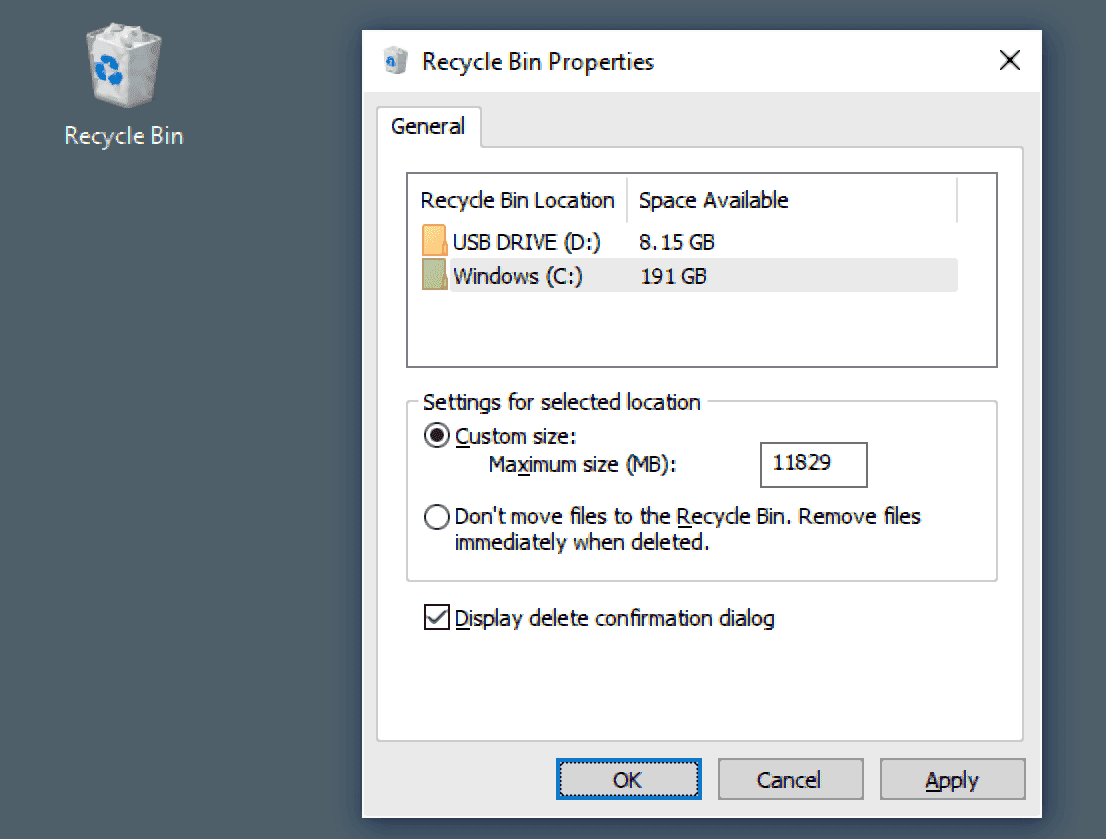
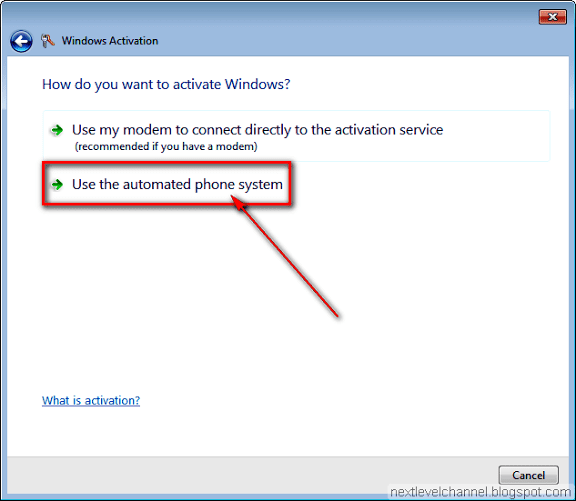



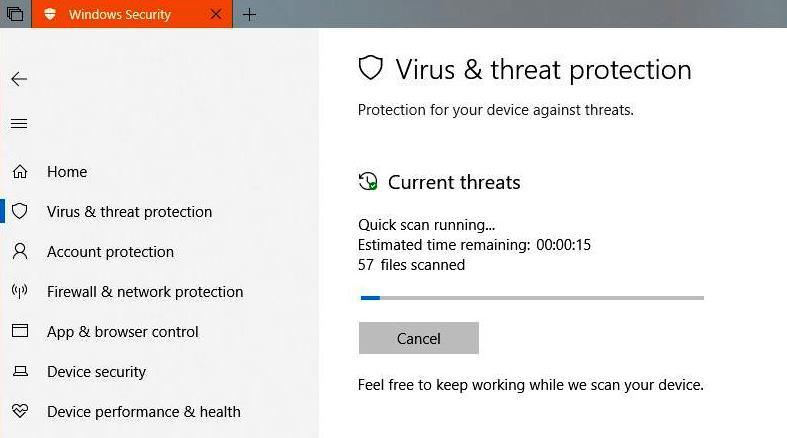
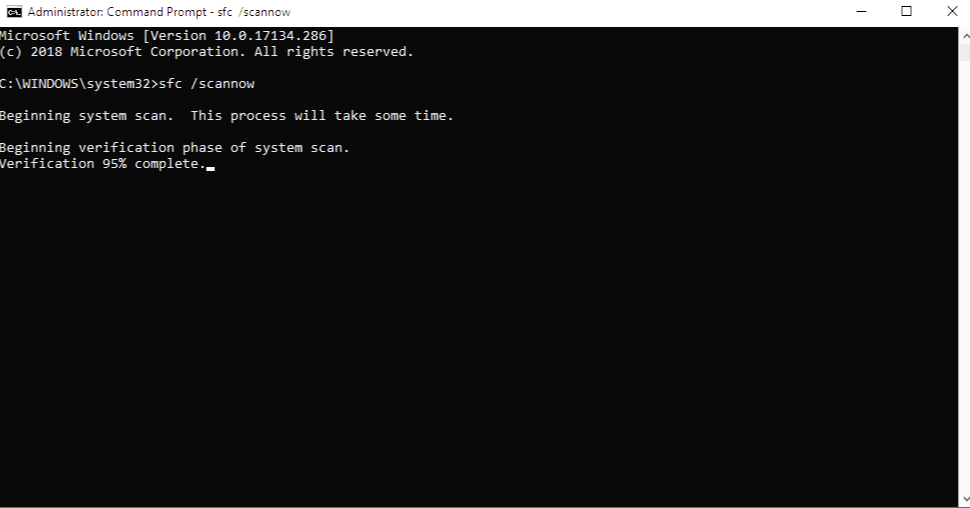







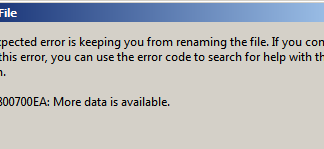
Crack torrent software is free
Thanks for your post. I have found the information that I want on your blog it’s such a beautiful theme.
Thanks for your informative post.
Hi, very in-trusting Blog. Thanks for Sharing…