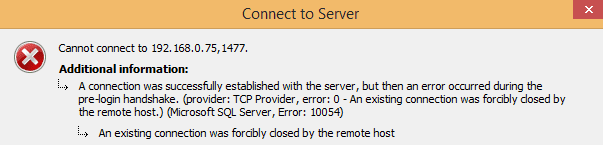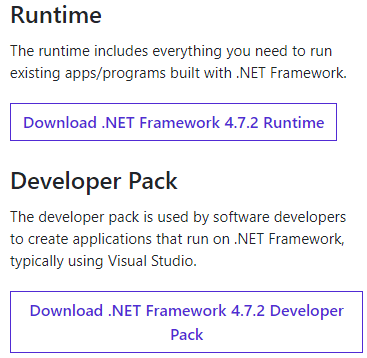If you have been creating or working with the .NET application software or managing your SQL databases, you must have encountered errors. Among those errors is An Existing Connection Was Forcibly Closed By The Remote Host Error. It is a socket exception error that may occur in certain scenarios. Users have reported that the error appears while browsing any files, performing commands, compiling codes, connecting, or logging in to a database. Furthermore, the error also seems to occur in applications like Autodesk, IDM, Minecraft, etc. The purpose of this troubleshooting guide is to give you important information regarding the error and giving you some methods to fix the issue. But before we will go through the causes of this issue.
Causes of An Existing Connection Was Forcibly Closed by the Remote Host Error
In order to fix the issue, we must have some knowledge about what caused the issue in the first place. On gathering information about the error we came up with some causes that were common among users. If you have been getting the error while executing or compiling any code, then there can be some error in the code. Moving on if you are getting this An Existing Connection Was Forcibly Closed by the Remote Host error while using the .NET application it can be because of an outdated version of .NET. Also if the TLS version is below 1.2 you might get the error, and disabled cryptography is also a possible cause of the issue.
Similar Types of An Existing Connection Was Forcibly Closed by the Remote Host Error
- Minecraft 2019
- IDM
- Python
- Minecraft realms
- Minecraft hamachi
- SQL
- Aternos
- Minecraft an existing connection was forcibly closed Reddit
How to Fix An Existing Connection Was Forcibly Closed by the Remote Host Error
To get rid of An Existing Connection Was Forcibly Closed By The Remote Host Error. We have collected some of the best working methods that will surely help fix the error. The following are the methods that are explained step by step.
1. Updating the .NET Framework Application
The first thing we need to do is to make sure that we are using the latest version of the .NET. Mostly the error appears due to an outdated version of the programs. Follow the steps to fix the An Existing Connection Was Forcibly Closed by the Remote Host Minecraft issue.
- STEP 1. Open up your browser and make sure that you are connected to the Internet
- STEP 2. Once the browser is open, click here
- STEP 3. Now on the right, you will see two download buttons
- STEP 4. If you are not a developer and just using the .NET application download the .NET framework
- STEP 5. In case you are a developer and developing application or writing code for the .NET applications, download .NET framework developer pack
- STEP 6. Once the file is downloaded, double click to install and follow the on-screen instruction to successfully finish the installation
2. Disabling the Windows Firewall
Another common cause that leads to this An Existing Connection Was Forcibly Closed by the Remote Host Minecraft 2019 error is enabled windows firewall. Windows firewall sometimes prevents the communication of applications by blocking them. Follow the steps to disable windows firewall successfully.
- STEP 1. Firstly open up the Run window, press Windows+R key
- STEP 2. Put Control Panel in the search field, followed by an enter key
- STEP 3. Once the control panel window is opened, head on to System and Security settings
- STEP 4. Now in this System and security window, click on Windows Firewall on the top right
- STEP 4. On the left, you will see a Turn Windows Firewall on or off link click on it
- STEP 5. Under the customize settings window yo have to makes changes
- STEP 6. For both Private and Public network settings, you need to Choose to Turn off Windows Firewall (not recommended)
- STEP 7. If you see any warning comes up kindly proceed to the changes

- STEP 6. After making all the changes, restart your system
3. Using the Registry Editor
In this method, we will make changes in the registry that will eliminate the Minecraft An Existing Connection Was Forcibly Closed by the Remote Host error. Our motive is to enable the cryptography using the registry. Makes sure carefully follow each step to fix the issue.
- STEP 1. In the Start, menu type Run and hit Enter
- STEP 2. Once the Run window is opened up, put Regedit in the search field, then hit enter
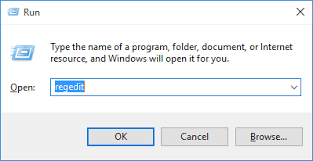
- STEP 3. Now in the registry window navigate to the below path
HKEY_LOCAL_MACHINE\SOFTWARE\Microsoft\.NETFramework\v4.0.3031
- STEP 4. If the above path exists, on the right place locate SchUseStrongCrypt
**NOTE: If the above path or the above key isn't present proceed to STEP 5.
else jump to STEP 7.- STEP 5. If the key or path are not present navigate to the below path
HKEY_LOCAL_MACHINE\SOFTWARE\Wow6432Node\Microsoft\.NETFramework\v4.0.30319
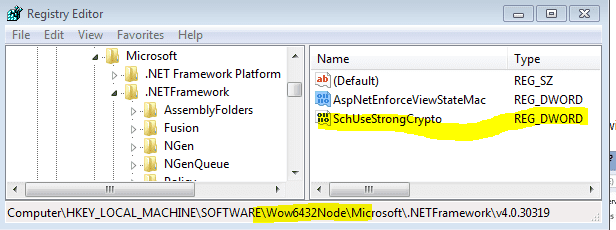
- STEP 6. Now on the right plane look for SchUseStrongCrypt
- STEP 7. Right Click on SchUseStrongCrypt then click on edit
- STEP 8. In the value data field remove the existing value and put 1
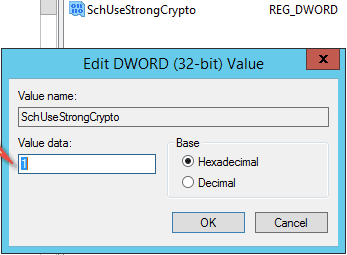
- STEP 9. Click Ok, close all the windows, and restart your system to make the changes effective
4. Using the TLS 1.2
One of the major causes of the java.io.ioexception An Existing Connection Was Forcibly Closed by the Remote Host error is using the below versions of TLS. In this method, we will see how can you change that to use TLS 1.2. Follow each step carefully.
- STEP 1. Locate the global.asax file which usually located at the root of the site and
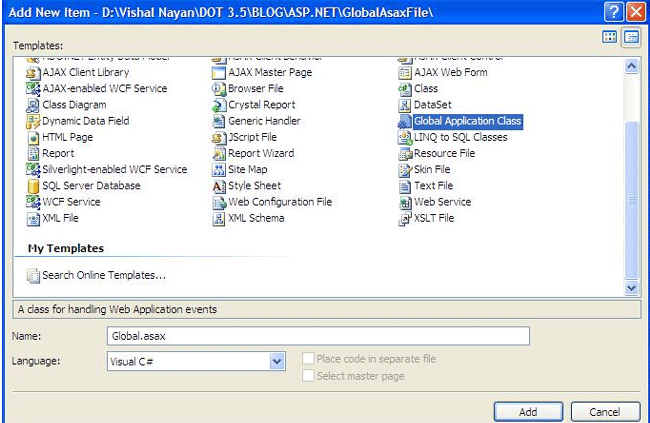
- STEP 2. Now right click on global.asax and click on view code, so that we can make changes
- STEP 3. In the code locate Application_Start method, you can also use ctrl+F to find that
- STEP 4. Once you fond we will add some code to the existing code
- STEP 5. Follow is the code you need to add
if (ServicePointManager.SecurityProtocol.HasFlag(SecurityProtocolType.Tls12) == false) { ServicePointManager.SecurityProtocol = ServicePointManager.SecurityProtocol | SecurityProtocolType.Tls12; }
- STEP 6. Once you have added the save it and your error will be fixed
5. Cross-Checking Entity Framework Code
If you have been working on the entity framework code, make sure that you have added proxycreationenable to be false. Follow the how do you fix Minecraft An Existing Connection Was Forcibly Closed by the Remote Host guide with the code and check if it exists or not.
- STEP 1. Firstly open up .edmx file followed by opening the .context.tt usually located just below
- STEP 2. Now open up the .context.cs, and to the constructor check below code
public DBEntities()
: base("name=DBEntities")
{
this.Configuration.ProxyCreationEnabled = false; // ADD THIS LINE !
}- STEP 3. If the code is present proceed to other methods, otherwise add this code to fix the issue.
6. Check the Socket Implementation Code
If you have uses the socket implementation code make sure to check it, maybe the current implementation has some issues. Try changing your implementation and maybe the java.io.ioexception: An Existing Connection Was Forcibly Closed by the Remote Host issue is fixed.
Conclusion:
In the above troubleshooting guide, we have gone through some methods that will help you in resolving An Existing Connection Was Forcibly Closed By The Remote Host Error. We have also given information regarding the possible cause of the issue. However, If the error is still not fixed, tell us in the comments.
We hope your problem is solved. For more guides like this follow us. Thank You!