While many apps stream music and stream it well, Google Play Music is Google’s flagship music service, and as such, is an app that comes on millions and millions of devices. But just like any other software, it also has its issues, and sometimes it hinders our music listening experience. So today, in this article, we are going to tell you some problems and their fixes regarding Google Play Music Not Working Google Play.

How to Fix & Solve Google Play Music Not Working Google Play Error Issue
As of looking through Google’s help forums for Google Play Music, we saw complaints regarding Google Play Music Not Working Google Play, or the Music Manager is having problems of its own. So, here’s a list of issues with their solving tips for the Music Manager and for Google Play music app itself. To help you all out, we’ve rounded up some of the most common Google Music problems and any general fixes, workarounds, or other ideas.
1. Songs won’t Upload –
We all must agree on this that the most frustrating issue with Google play music is when songs don’t upload correctly. Google’s Music Manager is an excellent software that works good enough, but it’s not the best. As far as we know, songs won’t upload due to one of three problems.
- The library is Full
- File Format Not Supported
- Music Bought on Another Account
As per the reports, Google recently has increased the music limit to 100,000 songs, so we’re pretty sure on this that you didn’t upload songs as much as 100,000. If the case is so, you have a problem we can’t fix.
2. Missing Tracks –
If you’re one of those whose facing this Google Play Music Not Working chrome problem of missing tracks in Google Music. You must know that it usually happens because of a glitch with the sync service, and as far as we know, a refresh or “resync” can and will fix this Google Play Music Not Working iPhone issue.

Here are the steps with the help of which you can refresh your entire Google Play Music account and library to fix sync problems, missing music, and other errors.
- First of all, you have to tap on the 3-lines menu button near the top left
- Choose Settings
- Tap on Refresh (4th line down)
This basically makes Google re-sync to the cloud, and this typically fixes any other weird problems we see or hear about. If Music isn’t showing your subscription or you’re having payment issues, try a refresh too. It usually fixes most of those little hiccups.
3. Downloaded Stations are not Playing –
Many of you might have found that downloaded stations are no longer playing when the device is in “play downloaded music only” mode. We expect that downloaded playlists and songs seem to play without any hiccup. But this is one of the Android auto Google Play Music Not Working problems which has affected users a couple of years ago, but it looks like it has made an unfortunate return now.

- To get rid of this Google Play Music Not Working on Android problem, you must make sure you don’t have the “stream only on Wi-Fi” turned on and enable streaming over mobile data.
Even though the point of downloaded stations is to play music offline, even having this feature enabled seems to stop downloaded stations from playing if not on Wi-Fi. You can also turn on the option again once the station you have downloaded starts playing.
4. Payment Issues –
If you just have come across an error message which states that the payment has been declined, it cannot be processed or that the card is “not eligible” while setting up the subscription for the first time and when renewing it.
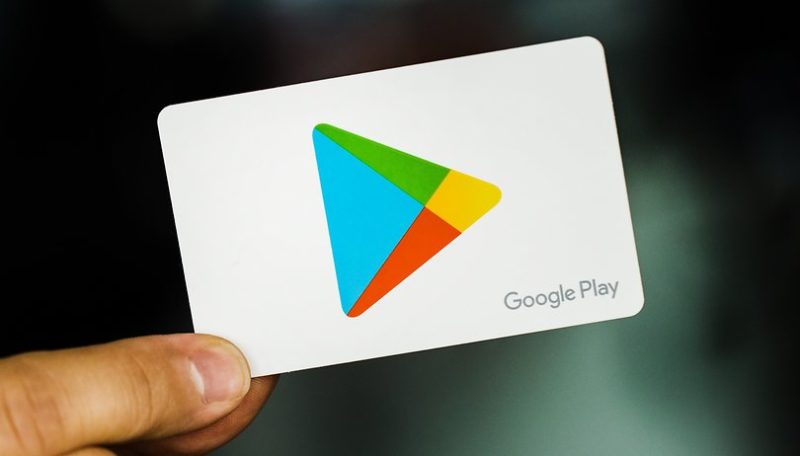
- To get rid of this Google Play Music Not Working on Android, you can try standard steps like removing and re-adding the payment method of Google Payments, make sure the card information is correct, or try another payment method.
- If you are card is getting declined in the Play Store but working everywhere else, you may need to contact your bank or Google to find out what the issue is.
There are a lot of users and for those restarting the app and Play Store seems to have worked. Open the Google Play Store after resetting the play store application from the settings and try the payment again.
5. Censored Music –
As far as we know, this isn’t big of a problem anymore, but still, some users face this Google Play Music Not Working error. This error occurs in cases like when you upload 5,000 songs from your computer to Google Music Manager and a bunch end up censored. So, in that case, you should follow the steps mentioned below to solve this Google Play Music Not Working on Android issue.
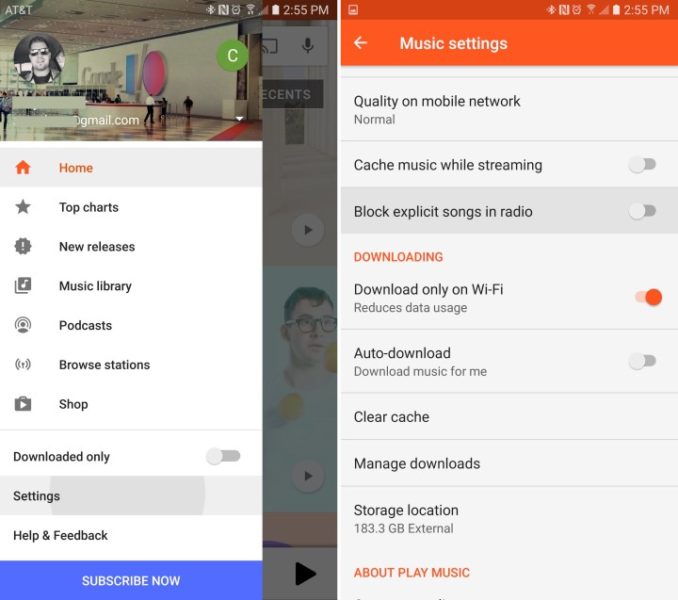
- First of all, you have to get into the Google Music app and then go to Settings > Scroll down to Block Explicit songs on the radio and make sure it’s unchecked.
- During the initial upload process, Google matches many of your songs to the cloud and adds them to your account instantly, rather than copying the exact file.
- You can get rid of this Google Play Music Not Working on Android issue by unchecking the explicit block option before you upload music for the best results.
Final Words:
Now at the end of this article on solving issues regarding Google Play Music Not Working Google Play, we must say that everything mentioned above put aside, and we have to agree that Google Play Music remains one of the best options in the mobile market. It has access to millions of songs, our music, streaming, personalized radio stations, and more. You must also know that Google just released an all-new YouTube Music in May 2018, which will eventually replace Google Play Music.
In this article, we have told the solution regarding the issues on Google Play Music Not Working Google Play. If it helped you in resolving this Google Play Music Not Working google play error, then we would love to know about it, and you can do that by commenting down below.







