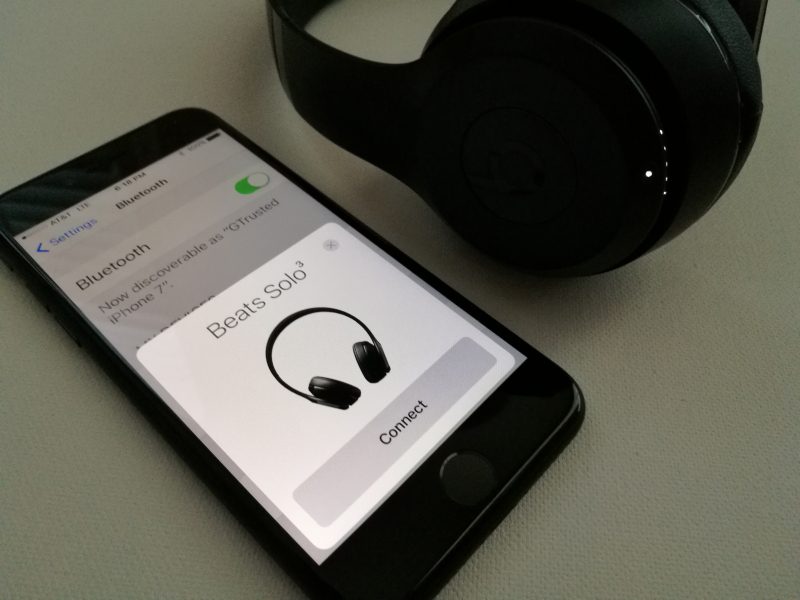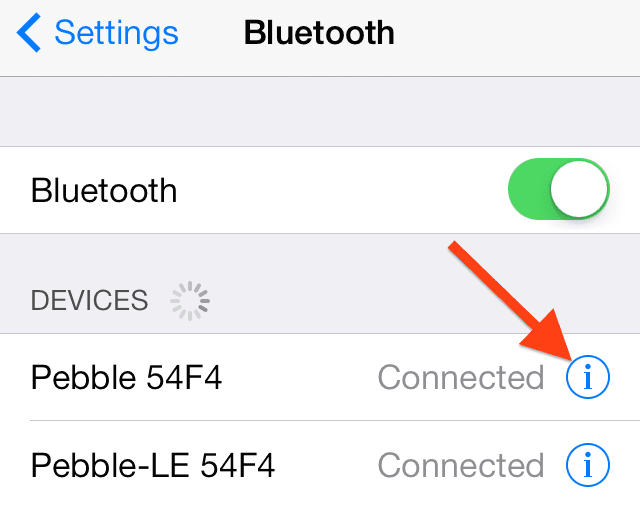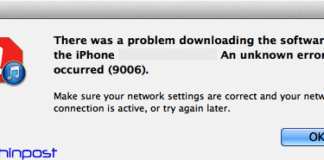If you are searching on How to Pair Bluetooth Headphones to iPhone, then in this article we have included all the necessary information that you need to know.
Why use Bluetooth Headphones with iPhones?
The Apple iPhones are among the most popular devices out there. The recent Apple iPhone models have undergone quite some changes in terms of design and functionality. The removal of the 3.5mm headphone jack is one of the most recent changes that we have seen on the Apple iPhones.
To use headphones with the latest iPhones, you either need to use an adapter or connect using Bluetooth. As no such option is left, most iPhone users prefer to use Bluetooth headphones with their iPhones.
(Full Guide) How to Pair Bluetooth Headphones to iPhone Devices Easily
Below we have listed How to Pair Bluetooth Headphones to iPhone devices quickly & easily.
#How to Pair Beats Bluetooth Headphones to iPhone?
Now that Beats Audio is owned by Apple, it is quite easy to pair Beats Bluetooth headphones to an iPhone, and below is how you can do the same.
- First of all, make sure that your Beats Bluetooth headphone is completely charged.
- Power ON your Beats Bluetooth headphone. Now enter the discoverable/pairing mode on your Beats Bluetooth headphone by pressing and holding the power key for 3-4 seconds.
- Now, on your Apple iPhone, launch the “Settings” app.
- Within the Settings application, click on “Bluetooth” to access Bluetooth settings.
- Scan for Bluetooth devices from within the Bluetooth settings and from the list of results that appear, and click on the name that indicates your Beats Bluetooth headphone.
- The iPhone will now pair with your Beats Bluetooth headphone. Wait for the pairing process to complete.
Now, whenever you turn ON your Beats Bluetooth headphone and turn ON the Bluetooth setting on your Apple iPhone, both devices will get connected automatically. However, do note that the auto-connect will only happen if both devices are in close range of each other so that they can pair via Bluetooth.
#How to Pair any Bluetooth Headphones to iPhone?
If you are interested in knowing how to pair any Bluetooth headphones to an iPhone, excluding the Apple AirPods and any Beats Bluetooth headphones, then just follow the below steps to pair any third-party Bluetooth headphones to Apple iPhone easily.
- Power ON your Bluetooth headphone and switch them to the pairing mode (The process to switch to pairing mode depends on the manufacturer, check the manual that came along with your Bluetooth headphone for more details).
- On your iPhone (or any other IOS device), go to the “Settings” app.
- Under Settings, click on “Bluetooth.”
- Turn ON the Bluetooth of your iPhone.
- Now, search for any nearby pairable Bluetooth devices on your iPhone.
- From the search result, select the name that corresponds to your Bluetooth headphone.
- If you are asked to enter a passkey or a PIN, then enter the respective passkey or PIN associated with your headphone. If no passkey or PIN is provided in your headphone user manual, simply enter “0000” (without the quotes) as the passkey or PIN on your iPhone. It works most of the time.
- Now your Apple iPhone will get connected to your Bluetooth headphone.
And this is how you can successfully pair any third-party Bluetooth headphones to Apple iPhone.
#How to Unpair Bluetooth Headphones from iPhone?
Below are the steps you need to follow in order to unpair Bluetooth headphones from iPhone or any IOS device.
- Launch the Settings application on your iPhone or any other IOS device.
- Switch “ON” the Bluetooth feature of your iPhone.
- Now, under the “Devices” section, you will be able to find a list of Bluetooth devices that are currently paired with your iPhone.
- Find the Bluetooth device that you wish to unpair from your iPhone, and click on the “i” symbol present towards the right of the name of the Bluetooth device.
- A new menu will now open, and from here, click on the “Forget this Device” option.
- If asked for confirmation, click on “Forget Device.”
- Wait for the unpairing to complete.
And now you have successfully unpaired your Bluetooth device from your iPhone.
Final Words:
We have tried to mention different ways How to Pair Bluetooth Headphones to iPhone in this article. We have also included steps for How to unpair Bluetooth headphones from iPhone and the different issues that users face while using Bluetooth headphones with an iPhone.
We believe that the above How to Pair Bluetooth Headphones to iPhone article was informative and helpful to you. In case you have any questions related to the above topic, please do leave a comment below with your question and we will get back to you with the best answer.