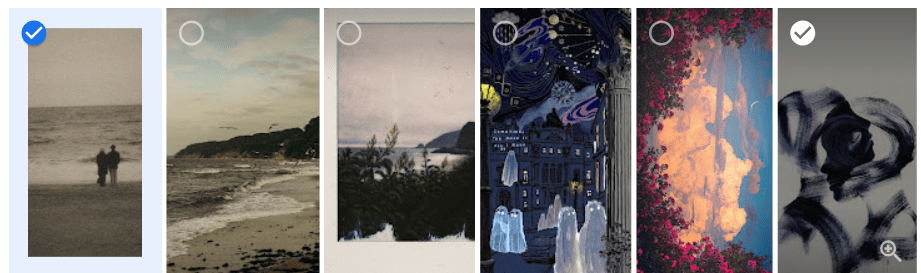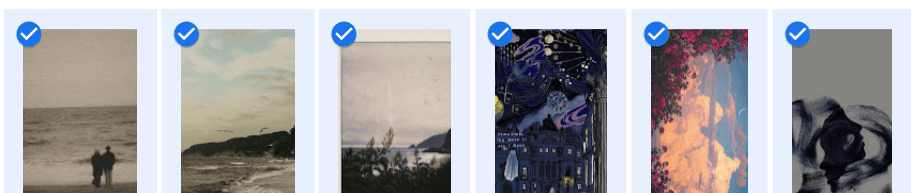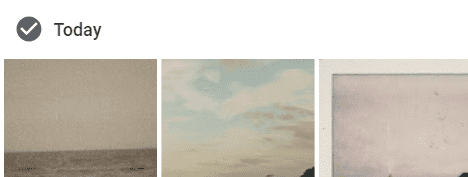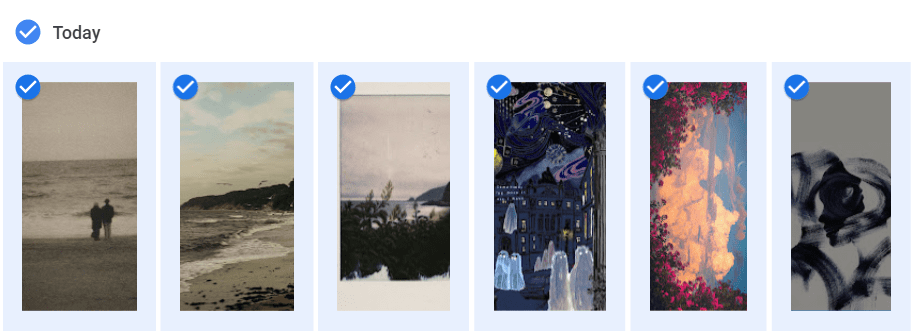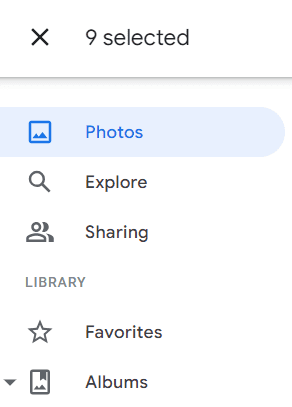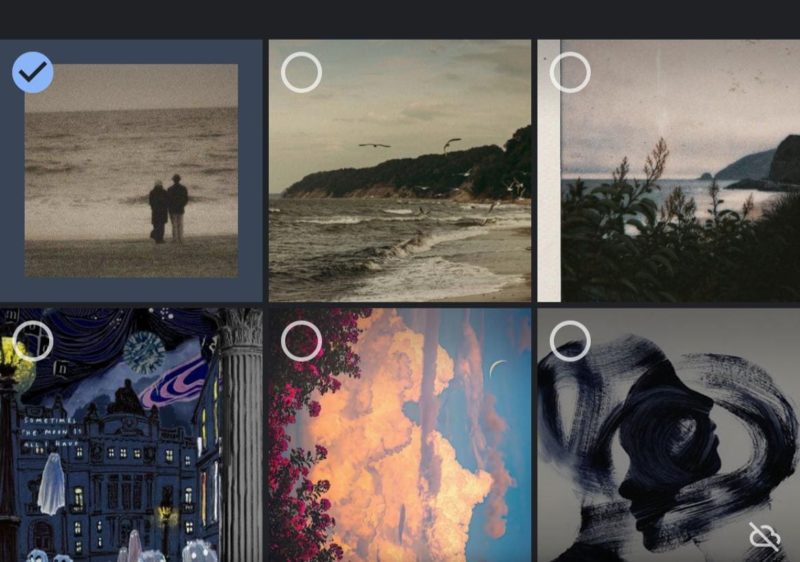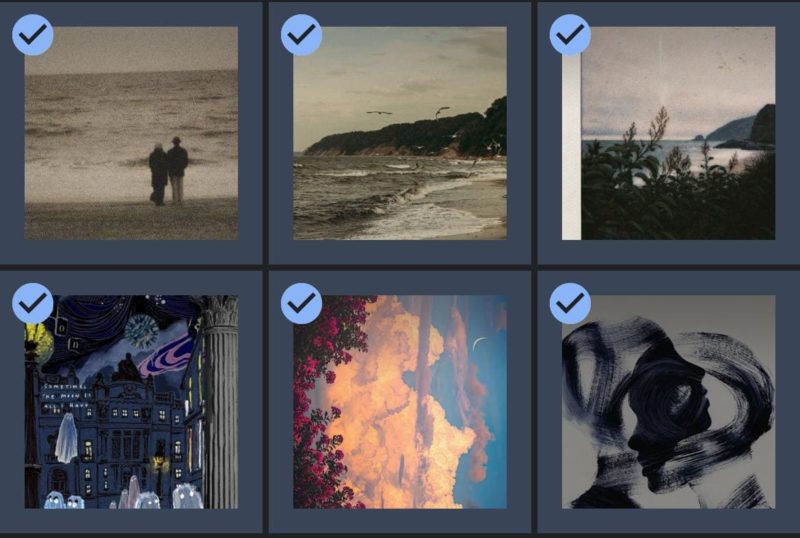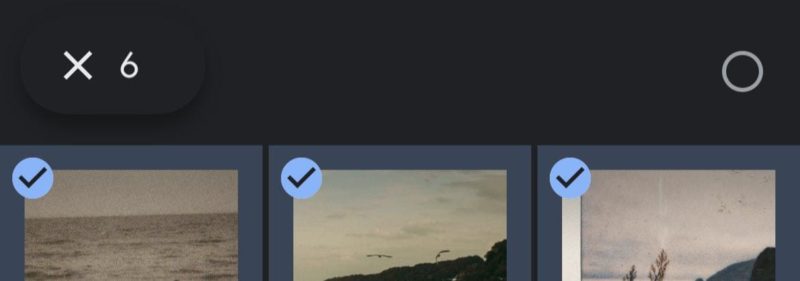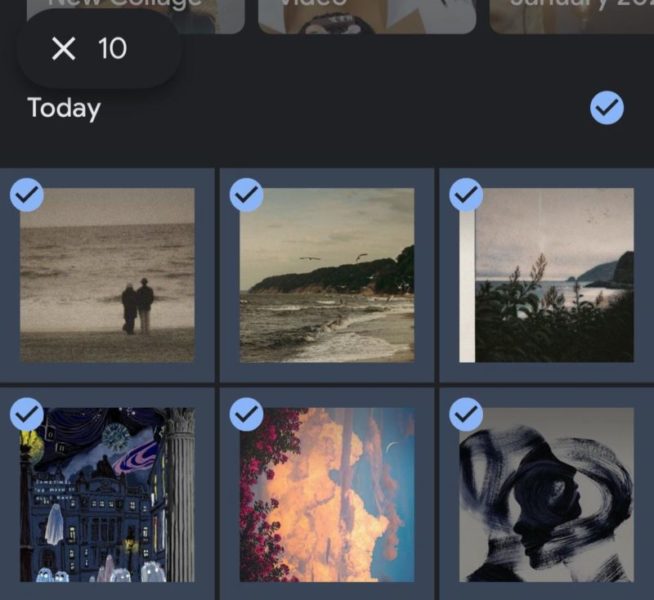Wondering how to select all photos in Google Photos? When you were thinking of selecting all photos on Google Photos, you might have realized the “Select All” option was not there. So, how to do it? Let’s read further to know how to select all photos in Google Photos.
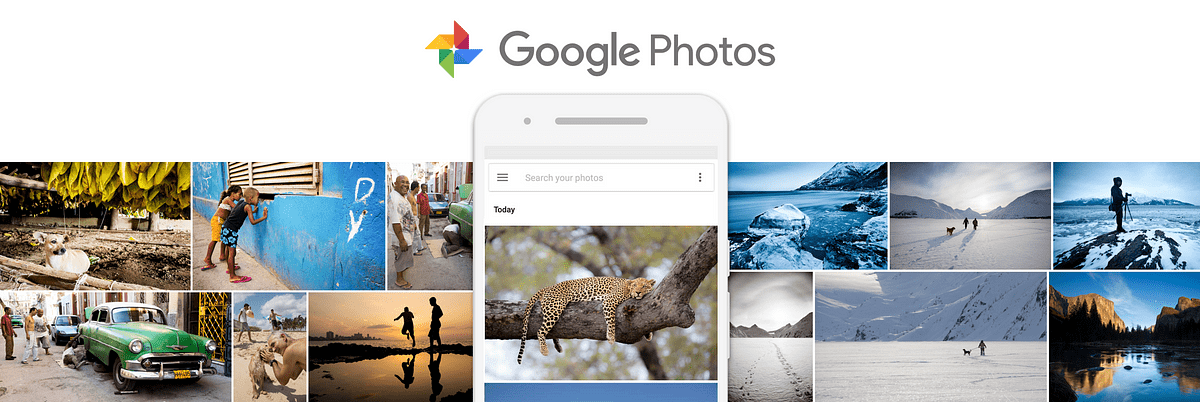
Google Photos is a service provided by Google which offers its users with cloud-based storage. The users get 15GB worth of storage, which is a shared space between all the services provided by Google (such as Google Drive, Gmail, Google Photos). This storage can be expanded by taking a Google Takeout plan.
Now, there might be reasons why you want to know how to select all photos in Google Photos. It might be to share, to delete, etc. Let’s see how to select all photos in Google Photos easily.
How to Select All Photos in Google Photos?
When you select one photo on Google Photos, you expect to see a “Select All” option, right? But to your dismay, you won’t find it, as this option is not present. So, how to select all photos in Google Photos?
Here are two ways to answer the question, “How to select all photos in Google Photos?”:
How to select all photos in Google Photos on a PC?
Select all photos by pressing the Shift key:
- Open the Google Photos website.
- Choose one photo by clicking on the white checkmark that appears on it when you hover the cursor over it.
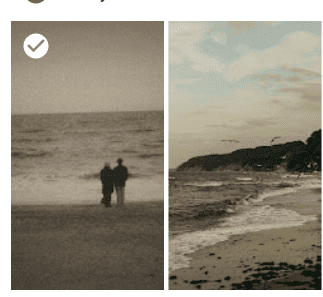
- Once you tap on it, the checkmark will turn blue.
- Start scrolling down to the last image.
- Press the Shift key, and click on the last photo.
- All your photos from the first to the last have been selected.
- The number of photos chosen will appear on the top left corner of the page.
Select all photos under a particular date:
- Open the Google Photos website.
- You’ll see all your photos are categorized by a date.
- Click on the date.
- You will see all photos and videos under that particular date are selected.
- You can select multiple dates.
- The number of photos selected will appear on the top left corner of the page.
How to select all photos in Google Photos on Android or iPhone:
Select all photos by selecting and scrolling:
- Open the Google Photos app on your device.
- Tap and hold one photo to select it.
- Without lifting your finger off the screen, scroll down to the end.
- Once you reach the end, pick your finger up from the screen.
- All your photos from the first one to the last one will have been selected.
- The number of chosen photos will appear on the top-left corner of your screen.
Select all photos under a particular date:
- Open the Google Photos app.
- You will see all your photos are categorized by date.
- Beside the date, you will see a white checkmark.
- Tap on it. It will turn blue.
- All the photos and videos under it will be selected.
- The number of photos selected will appear on the top-left corner of your screen.
Conclusion
Google Photos is one of the most popular and used websites for cloud-based storage. It is a very simple and straightforward platform to store your photos and videos. It offers a variety of services to its users, like editing, sharing, etc.
How to select all photos in Google Photos can be a task if you don’t know how to do so because, let’s be honest, clicking on all photos one by one can be tedious. So, how to select all photos in Google Photos? There are some ways. On PC, you can select all photos by using the Shift key, or by clicking on a particular date. On Android or iPhone, you can select and scroll, or select all photos under a particular date by tapping on the checkmark beside the date.
Frequently Asked Questions (FAQ):
1. How do I select all photos in Google Photos without scrolling?
You can click on a particular date, and all the photos and videos under that date will be selected. However, scrolling and selecting can be easier.
2. How do I select all photos to archive in Google Photos?
Touch and hold on one photo>Scroll down to the end>Select the last photo>All your photos are selected. You will see an option to “Archive” once you have selected the photos. On the bottom of the screen if you’re using a phone, and if you’re using a PC, it will be present on the drop-down menu which appears when you tap the three dots on the upper right corner of your screen.
3. How do I select all from a year in Google Photos?
Search for a year in Google Photos. All your photos from that year will appear on your screen. Select all photos, and complete the action you want.
4. Can you select all Google Photos at once?
Yes, you can select all Google Photos at once. If you’re using an Android or iPhone:
Select all photos by choosing one, scrolling down to the end without lifting your finger off the screen, and releasing your finger once you reach the end.