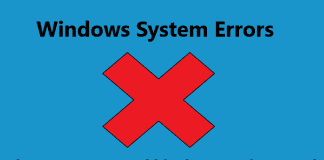If you are in search of How to Sync Files Between Computers Free, then you are not the only one searching for the same. Almost all of us use different personal and official computer systems and often have to do this to get work done.
Syncing files between computers are easier now than ever before. You can now Sync Files Between Computers on home network irrespective of the computer you use or the operating system that your computer runs on. For those who are interested in knowing how to do this easily, today we bring you a detailed article on the same.
(Guide) Best Way to Sync Files Between Computers Easily
Below we have listed some methods depending on the operating system that your computer is running.
#How to Sync Files Between Computers in Windows
Below is how you can easily Sync Files Between Computers without cloud in the Windows operating system.
- Launch the “File Explorer” window by pressing the Windows key + E key.
- Find and select all the folders or files that you wish to sync with the other computer.
- Now click on the “Share” option present in the menu bar within the File Explorer window.
- Select the “Nearby Sharing” option from the list of options to share the file or folder. For Nearby Sharing to work, the feature should be switched ON and set up on both the sending computer and the receiving computer.
The Nearby Sharing feature is available on systems running the Windows 10 April 2018 Update and above versions.
#How to Sync Files Between Computers in MacBook
If you are using a Mac system, then ChronoSync Express is a great tool to program to Sync Files Between Computers two Mac systems.
If you are using the ChronoSync Express software, then both the systems between which the files are to be synced should be running the same Mac version (macOS version) and the same version of the ChronoSync Express software as well.
All the files that are stored within the “Home” folder of one Mac system will automatically be synced with the other system and vice versa.
If you are someone who prefers manually syncing the files between two Mac computers, you can make use of the Forklift software. While using the Forklift software, you need to connect both the Mac machines using SMB or AFP and then add the folders to be synced to the “Favorites” folder.
Once the files are added to the Favorites folder, you can make use of the “Forklift Sync” tool to sync the files between the two Mac systems.
#How to Sync Files Between Computers in Linux
To auto Sync Files Between Computers running the Linux operating system, the Syncthing software is one of the best choices.
Syncthing software can be used to transfer files and folders between two Linux computers either through the internet or by connecting both the computers to the same LAN network.
There is no transfer or storage limit as the storage space will be the total disk space of both the computers connected to the network.
#How to Sync Files Between Computers using Cloud –
Many cloud-based services offer you to upload files and then access the same files by accessing the service on any device irrespective of the operating system that your computer runs on.
Below we have listed some of the best cloud-based services to windows Sync Files Between Computers.
1. Dropbox:
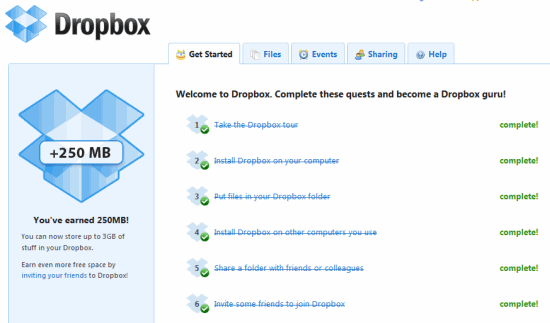
Dropbox is one of the most popular cloud-based services that allow users to upload any kind of files including photos, videos, documents, and executable files.
The Dropbox application is entirely free for use, and the app automatically syncs the uploaded files across all devices that have the Dropbox client installed on them.
2. OneDrive:
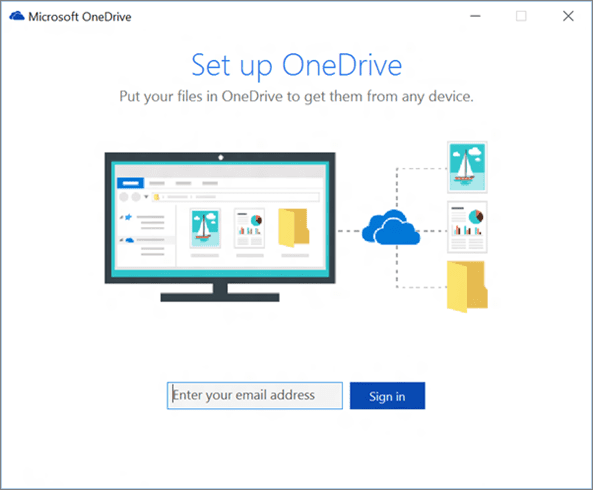
OneDrive is Microsoft’s official cloud storage service and comes installed by default on all the latest Windows 10 systems. If not already pre-installed, then you can download the OneDrive client for your respective device by visiting the official OneDrive website.
3. Google Drive:
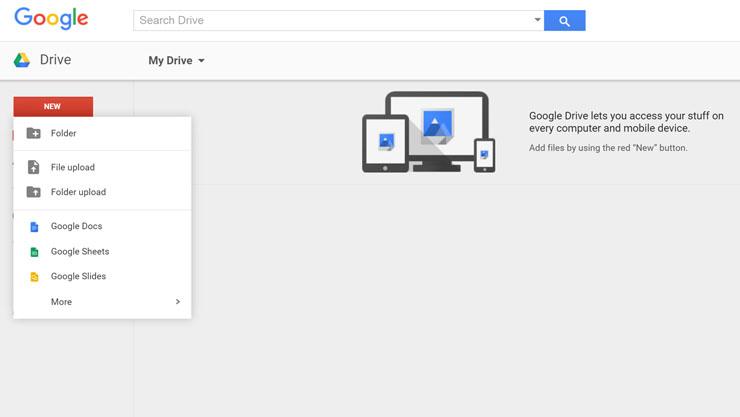
Another popular cloud-based offering is Google Drive and is developed by the search engine giant Google. Google Drive offers free storage to all users of Gmail, and the Google Drive app can be downloaded easily as well. Google Drive also offers additional features like instant messaging, collaboration on projects, and much more.
Final Words:
We hope that the above article on Best Way to Sync Files between Computers was helpful and informative to you. In the above article, we have included some of the highly effective and commonly opted methods to do that.
If you have any queries regarding How to Sync Files between Computers, then feel free to get in touch with us by leaving a comment below.