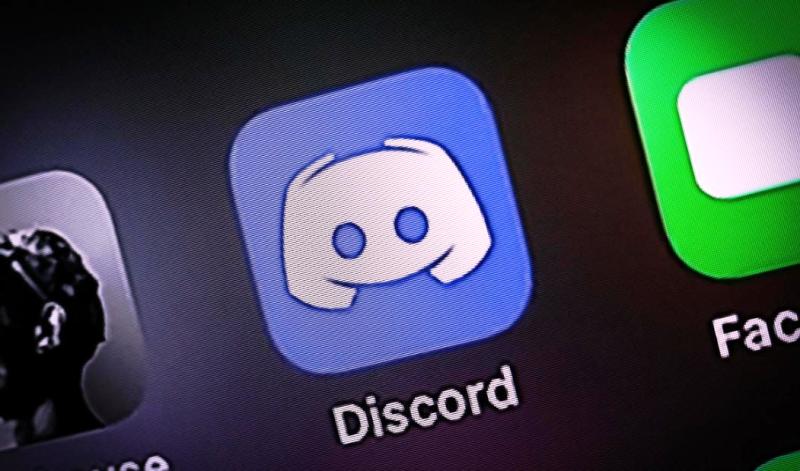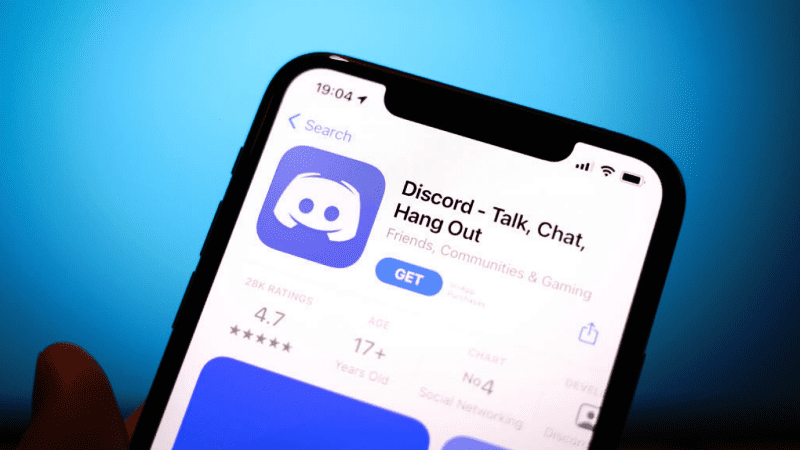Discord has quickly emerged as the preferred application for teams, communities, and gamers alike. It is a well-known voice, video, and text communication platform. Utilizing the most recent version of Discord ensures that you have access to the newest features as well as being protected by the most recent security patches. Let’s explore How to Update Discord application across various platforms seamlessly. So let’s check out everything about the How to Update Discord article.
Discord stands out as a beacon for communities, gamers, and teams all over the world in the dynamic world of digital communication. But like all software, it is constantly being improved with new features, security precautions, and bug fixes. It’s important to stay up to date to provide the best and most secure experience possible for every chat, call, and video session, not just to keep up with the times. Join us as we navigate the complexities of How to Update Discord to make sure you’re always connected as effectively as possible. Now let’s get to know more about this How to Update Discord guide.
1. Understanding the Importance of Updates
Before reading the detailed How to Update Discord instructions, it’s important to comprehend why updating Discord is so important:
- Security: With every update, potential vulnerabilities get fixed, providing users with a safer environment.
- Bug Fixes: No software is perfect! Regular updates often include fixes for glitches or bugs that might have been discovered since the last release.
- New Features: To enhance user experience, Discord constantly rolls out new features and improvements.
2. Automatic Updates on Desktop
Updates are typically handled automatically if you’re using the Discord app on Windows or macOS. This is how the How to Update Discord procedure goes:
A. Upon Startup
- Launch Discord.
- Discord checks for available updates in the background.
- If an update is found, it will be downloaded and installed without requiring any action on your part.
- Once the update is complete, Discord will usually restart itself.
B. While Running
If you run Discord for an extended period:
- Discord will occasionally check for updates.
- If it finds one, you might see a green update arrow on the top right. Hovering over it will give you information about the ongoing update.
3. Manual Update on Desktop
If the automatic update isn’t functioning for some reason or you want to manually force an update, proceed as follows How to Update Discord:
- Close the Discord application.
- Navigate to the official Discord website.
- Download the latest version.
- Run the installer and follow the on-screen prompts.
4. How to Update Discord on Mobile Devices
Depending on whether you’re using an iOS or an Android device, updating Discord on a mobile device is a little bit different.
A. Android Devices
- Open the Google Play Store app.
- Tap on the ☰ (hamburger) icon, and then select ‘My apps & games’.
- Find Discord in the list. If an update is available, it’ll be indicated here.
- Tap ‘Update’.
B. iOS Devices
- Open the App Store.
- Tap on your profile icon located at the top right.
- Scroll down to see available updates.
- Find Discord and tap ‘Update’ if available.
5. How to Update Discord on Web Browsers
If you use a web browser to access Discord:
- There’s nothing you specifically need to do. Updates are managed server-side.
- Clearing your browser cache occasionally might help resolve any potential issues and ensure that you’re getting the best experience.
6. Common Hurdles While Updating
The How to Update Discord procedure might not always go as smoothly. Here are some situations you might run into:
| Problem | Solution |
|---|---|
| Stuck on ‘Checking for Updates | Restart the application or your device. If it persists, reinstall Discord. |
| Update Failed Message | Ensure a stable internet connection, then try again. Consider reinstalling if the problem persists. |
| Can’t Open After Update | This might be due to corrupted files. A fresh reinstall is the best approach. |
7. Tips for a Smooth Update Experience
- Ensure you have a stable internet connection.
- Regularly check your mobile app store to keep apps up-to-date.
- For desktops, always download Discord from the official website to avoid potential security risks.
Conclusion
So this is all about the How to Update Discord article guide. You can make the most of this flexible platform, including its exciting new features and crucial security patches, by keeping Discord updated. You’ll be better able to navigate and manage Discord updates across all of your devices if you follow this How to Update Discord guide. Happy conversing! Hope you like this How to Update Discord from here now.
Hope you enjoy checking this type of How to Update Discord content. The value of staying up to date in this digital age goes beyond just feature upgrades; it also has to do with security, frictionless interactions, and maximizing potential. Discord, a pillar of contemporary digital communication, is constantly pushing the boundaries, improving and reinventing itself. You can fully utilize this platform and protect your online interactions by giving regular updates priority. Let’s hope for smooth conversations, unbroken calls, and an ever-evolving Discord experience! Accept the updates and plunge into an improved communication world. If you enjoy reading the How to Update Discord then please do share How to Update Discord with others as well also.
People Also Ask (FAQs)
Q1: Why is it essential to keep my Discord app updated?
Answer: By keeping Discord updated, you can take advantage of the most recent security patches, bug fixes, and feature additions. Your overall user experience can be greatly enhanced by an updated app, which provides more stability and access to the newest tools and functionalities.
Q2: Can I continue using an outdated version of Discord?
Answer: While you might be able to continue using older versions for a while, you’ll miss out on new features and might put yourself at risk for security flaws. Furthermore, Discord might occasionally require particular updates, blocking access until the update is installed.
Q3: I’m having trouble updating. Could it be because of my device?
Answer: While occasionally posing difficulties, device compatibility is less likely to be the cause of problems than temporary software bugs or connectivity issues. Always try troubleshooting techniques like restarting the app or your device before considering device limitations.
Q4: How can I ensure a smooth update process every time?
Answer: Your update experience can be greatly enhanced by routinely clearing the cache, ensuring a steady internet connection, and monitoring the official Discord channels for any known issues.
Q5: Are there any risks associated with downloading Discord updates from third-party sites?
Answer: Absolutely! Download updates only from reputable websites, such as the Discord website or authorized app stores. Sites operated by third parties may host hacked versions containing malware or other security risks.
Q6: How often does Discord release new updates?
Answer: Discord is renowned for its frequent updates, which can range from minor bug fixes to significant feature rollouts despite the lack of a set schedule. Regularly checking for updates is a good habit.
Q7: If I miss multiple updates, will I need to install each one separately?
Answer: No. Discord will automatically install the most recent version, which includes all the changes from earlier versions you might have missed when you decide to update.
Q8: Does updating Discord affect my settings and customizations?
Answer: Updates typically concentrate on the functionality and security of the application. Your customized settings, themes, and customizations should continue to function normally. To be safe, always make a backup of any crucial information.
Q9: I heard about Beta versions of Discord updates. What are these?
Answer: For users who want to try out new features before they’re made available to everyone, Discord frequently rolls out beta or “Canary” versions. Although they might contain unrecognized bugs, these versions provide a preview of upcoming features.
Q10: Are Discord updates the same across all platforms (mobile, desktop, web)?
Answer: There may be platform-specific updates or features that address the distinctive functionalities and requirements of each platform, even though the core features and security updates are constant.
Q11: Does Discord notify users of new updates?
Answer: Discord frequently shows a green arrow or notification about available updates on desktop applications. Updates are typically handled through the app store on mobile devices, where you would receive notifications for any app updates.
Q12: Can I revert to a previous version if I don’t like the update?
Answer: Discord officially opposes downgrading. Although there may be third-party ways to go back, they are not advised because of possible security risks and compatibility problems.
Q13: How do I report issues or bugs I find after an update?
Answer: User opinions are highly valued by Discord. Through the Discord Testers server or the app’s feedback section, you can directly report bugs or other problems.
By delving deeper into these How to Update Discord FAQs, we hope to address every aspect of the Discord update procedure, ensuring that users are knowledgeable and secure throughout their interaction with this dynamic platform. By responding to these How to Update Discord frequently asked questions, we hope to give users a better understanding of the value and procedure of updating Discord, ensuring a top-notch and secure experience for everyone.