If you are trying to access a Windows server from a client machine you are getting error Not enough server storage is available to process this command windows error. The error appears if a user tries to access publicly shared files, folders over network sharing. Furthermore, if you are using any sort of services over network sharing, then also the error appears like printing and scanning. Talking of the cause, the error majorly appears because of IRPStackSize entry in the windows registry. Apart from this, temporary and cached files also cause this error. But do not worry as today in this troubleshooting guide on this error, we will be fixing this issue.
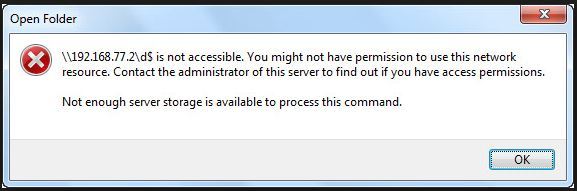
Causes of Not Enough Server Storage Is Available To Process This Command Error:
As in the introductory part, we have already seen some of the potential causes of this error Not Enough Server Storage is Available to Process this Command windows issue, which includes misconfigured registry values and old temporary and cached files. Furthermore, the error may also occur if your MySql program is not updated to the latest version.
- Misconfigured IRPStackSize in windows registry
- Misconfigured SharedSection values in windows registry
- Older Temporary and cached files
- MySQL is not updated
Similar Types of Not Enough Server Storage Is Available To Process This Command Error:
- not enough storage is available to process this command 0x80070008
- not enough memory resources are available to process this command windows installer
- not enough storage is available to process this command windows installer
- not enough storage is available to process this command c
- Server 2016
- not enough storage is available to process this command outlook
- not enough storage is available to process this command windows 10
- Windows 10
How to Fix & Solve Not Enough Server Storage Is Available To Process This Command Error
To fix error Not Enough Server Storage Is Available To Process This Command Windows Error following are the methods that can be used. In the first method, we will resolve the issue by tweaking the IRPStackSize located in the windows registry. If it does not work, in the second method, we will tweak the SharedSection registry. The third method will be all about clearing the temporary and cached files. Finally, we will update the Mysql to eliminate the error. So let’s get started.
1. Tweaking the IRPStackSize Value in the Registry Editor –
This is one of the major reasons for error Not Enough Server Storage Is Available To Process This Command Windows 10 Error’. You can fix it by making some changes in the registry editor.
- STEP 1. In the Start Menu, click Run, and then hit Enter
- STEP 2. In the search box field type regedit, and then hit enter
- STEP 3. In the registry, window navigate to the following path
HKEY_LOCAL_MACHINE\SYSTEM\CurrentControlSet\Services\LanmanServer\Parameters
- STEP 4. On the right locate IRPStackSize key
**NOTE: If you are unable to find the IRPStackSize key proceed to the next STEP.
If you have found the IRPStackSize entry jump on STEP 7.
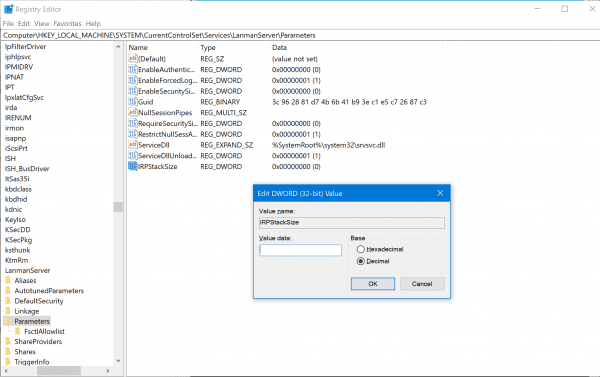
- STEP 5. On the Right plane, Righ Click > Edit > New > DWORD (32-bit) Value
- STEP 6. Name this key IRPStackSize, and then press Enter
- STEP 7. Now Right Click on IRPStackSize > Edit > Modify
- STEP 8. In the Value Data field, put any greater value than the existing value. Still, it should be smaller vale than 12 for getting rid of error Not Enough Server Storage is Available to Process this Command windows 7 error.
2. Tweaking the SharedSection Value in the Registry Editor –
If the above method didn’t solve your issue proceed to this error Not Enough Server Storage is Available to Process this Command windows 7 method. In this method also we will be using the registry editor. Makes sure you follow each step carefully in the registry editor. Wrong changes may cause instability in the system.
- STEP 1. In the Start Menu, click Run, and then hit Enter
- STEP 2. In the search box field type regedit, and then hit enter
- STEP 3. In the registry window, navigate to the following path
HKEY_LOCAL_MACHINE\System\CurrentControlSet\ControlSession\Manager\SubSystems
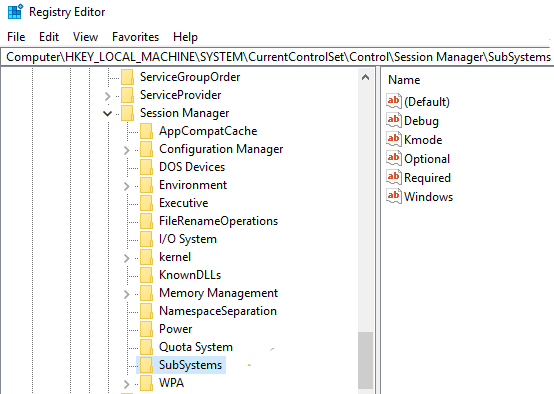
- STEP 4. On the right locate and right-click on Windows registry > Edit > String
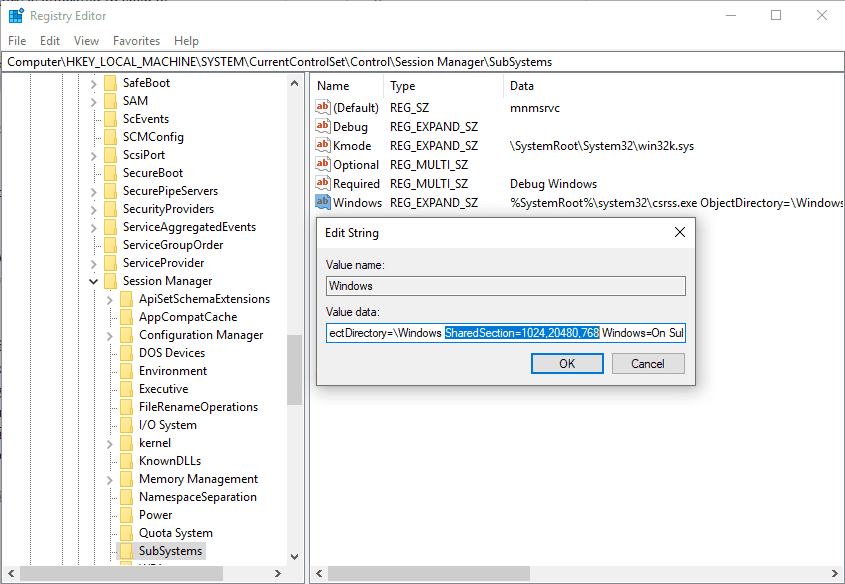
- STEP 5. Here you have to increase the SharedSection parameter
- Windows NT format: SharedSection=xxxx,yyyy
Either add 256 or 512 after the yyyy value - Windows 2000, Windows XP, and Windows Server 2003 format: SharedSection=xxxx,yyyy,zzzz
- 32-bit Windows: Replace the yyyy value to 12288 and Replace the zzzz value to 1024
- 64-bit Windows, Replace the yyyy value to 20480 and Replace the zzzz value to 1024
- Windows NT format: SharedSection=xxxx,yyyy
So from this, you can get back from this type of error Not Enough Server Storage is Available to Process this Command when accessing share issues.
3. Clearing Out the Temporary Files –
In this method, we will try to fix the error Not Enough Server Storage is Available to Process this Command windows 8 issue by clearing out the temporary files. These temporary files not only take the space in your hard drive but also conflict among running services. So kindly remove all the temporary files.
- STEP 1. Press Windows + R key to open up the Run window
- STEP 2. In the Run box type %temp% and then hit Enter
- STEP 3. A new window will open in this window you can see a lot of files, these are temporary files
- STEP 4. Now Press select all the filed and delete them
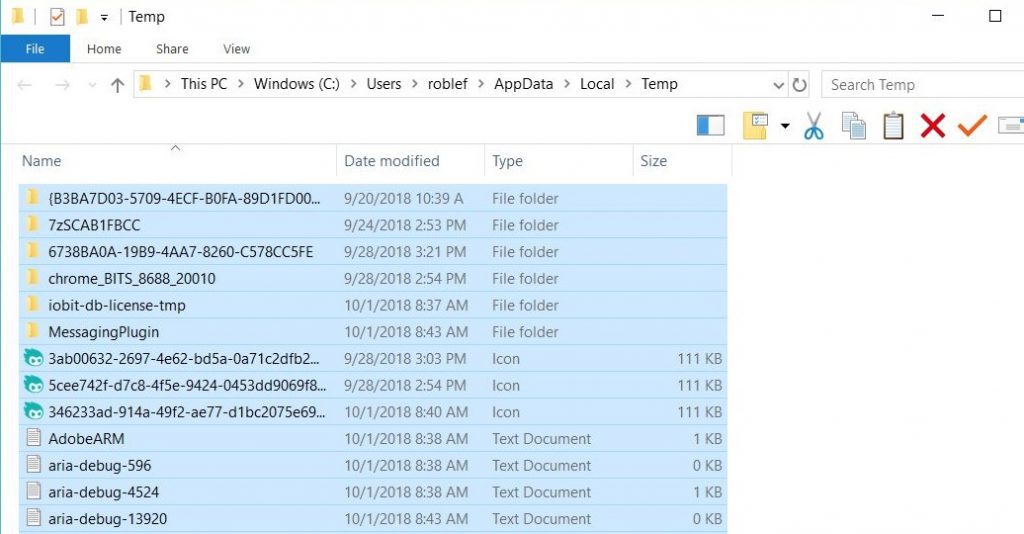
- STEP 5. Now Restart your system to get back of error Not Enough Server Storage is Available to Process this Command windows 10 problem.
4. Updating the Mysql Program –
If you are receiving error Not Enough Server Storage Is Available To Process This Command Windows 7 Error while using the Mysql, and the chances are that it is outdated. To update Mysql, simply open up the MySQL installer. On the dashboard, go to the catalog, here you can see all the latest changes, and from there, click on Upgrade.
Conclusion:
In the troubleshooting article on error Not Enough Server Storage Is Available To Process This Command windows error. We have seen four different methods that you can use to eliminate the issue. However, if you still face any issues, tell us in the comments.
For more articles on troubleshooting follow us. Thank You!








