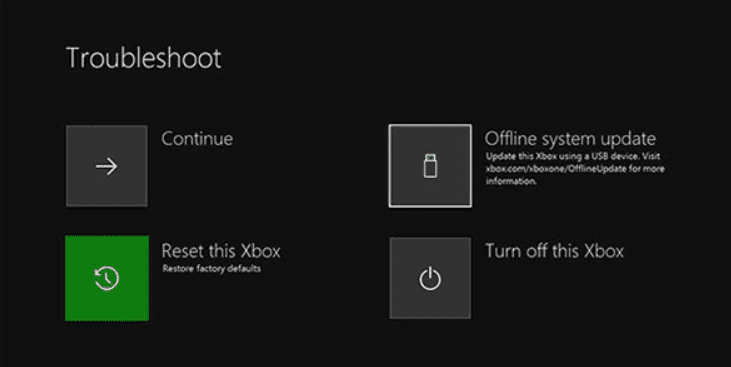Xbox is a fantastic machine and comes under the top list of best gaming consoles. The machine supports a wide collection of AAA titles. But being a good gaming machine does not guarantee you an error-free gaming experience. Recently a lot of users have been facing a strange system error e105. Users have reported that the error appears right when they turn on Xbox. Furthermore, the error is not just limited to Xbox. The same error has been experienced by users using Xbox One, Xbox One S, and Xbox One X. But don’t worry about anything. In this troubleshooting, we will be telling all the ways that can be used to remove the error.
Causes of System Error e105 Code Problem
Talking of the possible causes behind this Xbox one system error e105 00000000 8007045d issue. Multiple users claim that after updating the Xbox, the error seems to appear. While some users who have been getting this error says that the error also appears because of a Corrupted Hard drive, system files, or firmware inconsistency. Furthermore, the users have also confirmed that the error also appears because of the temp folder.
- Failed Update
- Corrupted Hard drive and system files
- firmware inconsistency
- Corrupted temp folder
Similar Types of System Error e105 Code Issue
- System error e102
- Xbox system error e105 reddit
- System error e208
- Xbox one system error e106 fix
- Xbox.com/xboxone/startuperror e100
- Xbox one startup error e200
- E102 System Error e105
- E102 10030c02 8007045d
- Xbox one offline update
- System error e202 8007000e 00000000
How to Fix System Error e105 Code Problem Issue
To fix Xbox one system error e105 00000000 8007045d, there are multiple ways. These ways depend upon the actual cause of the issue, feel free to use any method you like. In case one method doesn’t work use another method.
1. Using the Power Cycle Method
So the first Xbox system error e105 method is to use the power cycle method, this method will remove all the temporary files that are corrupted.
The method will also help in flushing out any sort of hard drive issues as well. Lots of users have found this method to be working. Now let’s see how to perform the power cycle.
- STEP 1. Make sure that your console is turned ON
- STEP 2. Also, make sure that it’s not in the hibernation
- STEP 3. Once you have made sure of the above two things
- STEP 4. Now press and hold the Xbox button now keep it pressed until you see the LED stop flashing and fans turned off
- STEP 5. Now you have to disconnect the main power cable from the socket and wait at least wait for 5-10 minutes
- STEP 6. Now plug the cable again to the Power source
- STEP 7. Turn on the console and if your Xbox takes longer time than usual, it means it was a success and your error have been possibly resolved
2. Reset Xbox
In this method we will be fixing the Xbox one system error e105 00000000 8007045d issue by resetting the Xbox, this is also one of the methods suggested by a lot of users. However, if you don’t want to reset try method 3. And if the issue doesn’t fix then unfortunately you have to use this method.
- STEP 1. Firstly turn your Xbox off
- STEP 2. Now after a few minutes, reconnect the wires
- STEP 3. Now, press the bind button and the eject button keep them pressed, now press the Xbox Button
**NOTE: Bind button is located on the left side of the console while the eject button
is located on the front of the console- STEP 4. Once the Xbox starts up, don’t loosen the hold, keep the buttons holding for around 10-15 seconds, until you hear powerup sound twice
- STEP 5. Once you hear the sound release the buttons
- STEP 6. Now you can see the startup troubleshooter
- STEP 7. Here you can select Reset this box
3. Manually Updating the Firmware
Now for some users, the Xbox one system error e105 is still persistent, so try using this method. Since multiple users have claimed that the error also appears if there is any corruption in the system files.
So in this method, we will manually install the update, you will need a pen drive and PC/laptop for this process.
- STEP 1. Make sure that you have a USB flash drive of at least 4GB storage
- STEP 2. Also, it must be formatted with NTFS
- STEP 3. Once done head onto the Xbox and Follow STEP 1-6 from Method 2
- STEP 4. Now once you are in the Troubleshooting Menu keep it remain there
- STEP 5. Get to the Computer System, and download this updated package
- STEP 6. Once the .zip file is downloaded, Right-click and extract all the files
- STEP 7. From the extracted files copy $SystemUpdate to your flash drive
**NOTE: There are two things you need to make sure, keep $SystemUpdate
on the root directory and except this, there should be no other files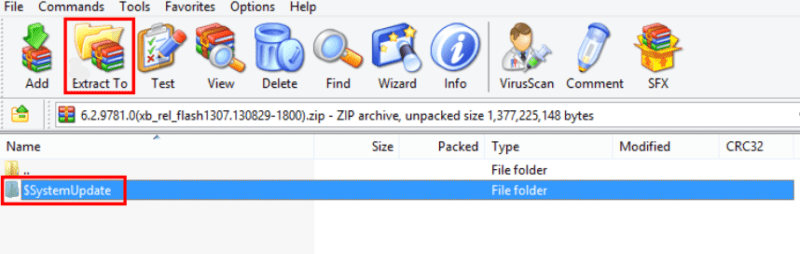
- STEP 8. Once the file has been copied completely, Plug it in the console
- STEP 9. While you are on the Troubleshoot screen choose Offline System Update

- STEP 10. Now browse the update on the drive
- STEP 11. Once the process is done, your issue will be resolved
Conclusion:
In the above guide, we have seen various approaches to fix System Error e105. By following this guide you will surely get rid of this issue.
We hope your System Error e105 issue has been fixed, for more guides, tips and tech stuff follow us. Thank you!