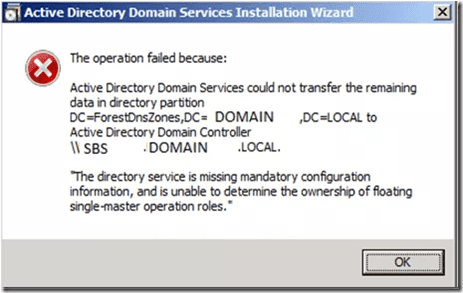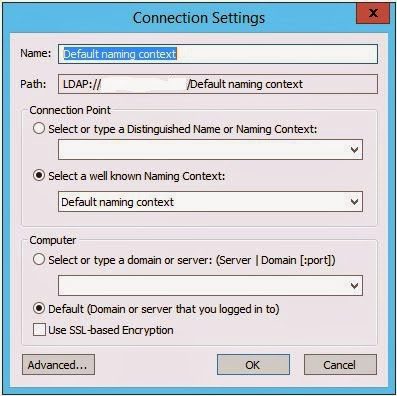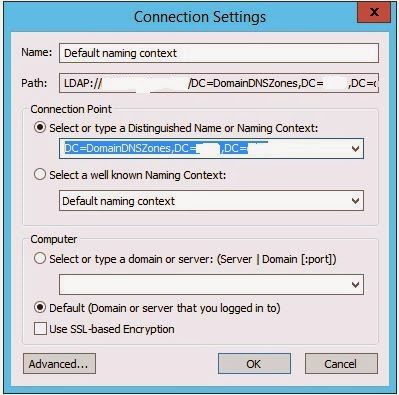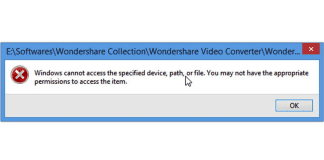The directory service is missing mandatory configuration information is an active directory error. Users have reported that when they try to remove the temporary Domain controller from a domain using DCpromo, they receive this error. This error prevents the removal operation. Furthermore, the error prevents AC domain services from transferring of data in the directory partition. The error can be an issue if you do not know how to eliminate the error. Well, fortunately, we have gathered some of the best methods by which you can remove this error in a moment. Let’s go through its causes in a little detail.
Causes of The Directory Service Is Missing Mandatory Configuration Information:
The Directory Service Is Missing Mandatory Configuration Information dcpromo Error can be caused by majorly due to FSMO roles. When you try to perform a demotion on a domain controller, it can no longer be able to replicate the outbound changes to the domain controller that has either an FSMO role or an operational role. This is done in order to prevent data loss. All the live and DNS records, ACLS, and metadata, which includes registration and deletion dates and other important information, are being prevented from deleting during the process.
Similar Types of The Directory Service Is Missing Mandatory Configuration Information Error:
- mskb 949257
- active directory domain services could not transfer the remaining data in directory partition
- dcpromo /forceremoval
- metadata cleanup
- SBS 2011 dcpromo
- cn=infrastructure,dc=forestdnszones,dc=domain,dc=int
- dcpromo.log location
- event id 2022
How to Fix The Directory Service Is Missing Mandatory Configuration Information
Fixing The Directory Service Is Missing Mandatory Configuration Information dcpromo Error can be a complicated process. That’s why we have created a step by step guide to making the processor easier to understand follow. The following are the parts we will go through.
1. Obtaining the Correct Configurations –
In order to resolve the error, firstly, we have to obtain all the correct configurations. If these configurations are not, the error will persist. We will some necessary changes to the affected FSMO Role owner. Follow the steps now.
- STEP 1. Go the affected FSMO role owner and open up ADSIEdit
- STEP 2. Now simply Click on Default Naming Context [DC.Company.com]
- STEP 3. Head on and Click on DC=Domain, DC=Local
- STEP 4. On the bottom of the list of folders double,
- STEP 5. Locate and click on CN=Infrastructure
- STEP 6. Locate and click on the fSMORoleOwner attribute, then click on Edit button
- STEP 7. Now you have to copy all the contents of the attribute by Holding Ctrl+A
- STEP 8. Finally, Close both the windows
2. Fixing the Issue –
In this part, we will eliminate the issue by pasting all the attributes contents. Thus, as a result, we will easily be able to transfer and demote the domain controller without a problem. Follow the steps.
- STEP 1. We will configure all the settings to be correct
- STEP 2. Firstly Right-click on the ADSI Edit root
- STEP 3. Then, click on Connect to,
- STEP 4. Use the following connection point:
DC=DomainDNSZones,DC=Company,DC=Com
- STEP 5. Now populate it by clicking on [DC.Company.Com] that is Default Naming Context
- STEP 6. Now Click on DC=DomainDNSZones, DC=Company, DC=Com folder
- STEP 7. Now Double click on CN=Infrastructure
- STEP 8. Locate the fSMORoleOwner attribute and click on it, click on the Edit button
- STEP 9. Now paste all the correct attributes that you copied by pressing CTRL+V
- STEP 10. Save all the changes by clicking on OK and then Apply
- STEP 11. Perform all the steps from 1 – 10 to correct DC=ForestDNSZones, DC=Comapny, DC=Com
- STEP 12. After completing all the steps, your issue will be resolved, and you can easily demote the domain
3. Using the Command Prompt –
In this method, we will try to eliminate the error using the command. In some cases, we users have reported the below command will allow demoting the domain forcefully.
- STEP 1. In the Start Menu, type cmd then right-click and Run as administrator
- STEP 2. In the command window, enter the following command
DCPROMO /FORCEREMOVAL

- STEP3. After the command executed, try to demote the domain without errors
Conclusion:
In this troubleshooting guide, we have gone through all the methods that will be helpful in The Directory Service Is Missing Mandatory Configuration Information dcpromo Error. Furthermore, the article also talks briefly about the cause of this issue.
We hope this The Directory Service is Missing Mandatory Configuration Information dcpromo article resolve your issue, for more troubleshooting articles follow us. Thank You!