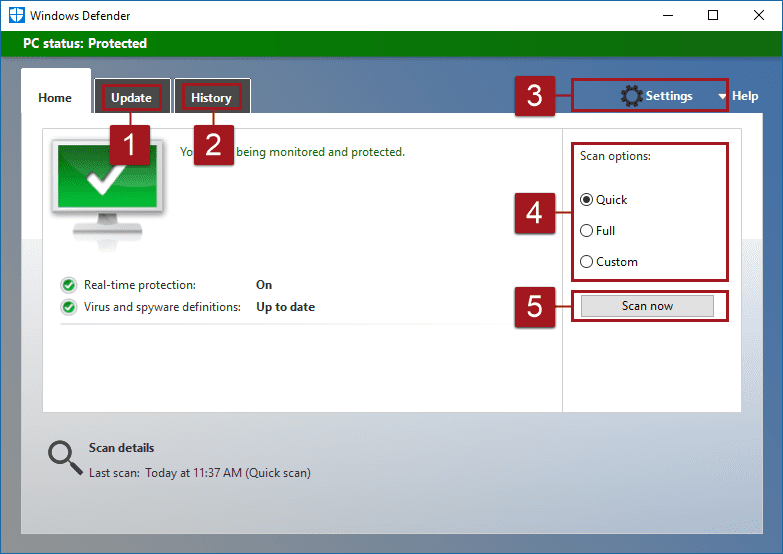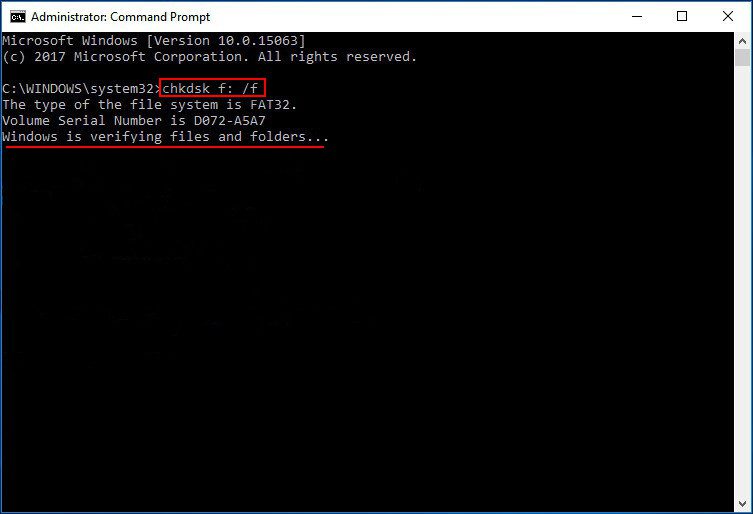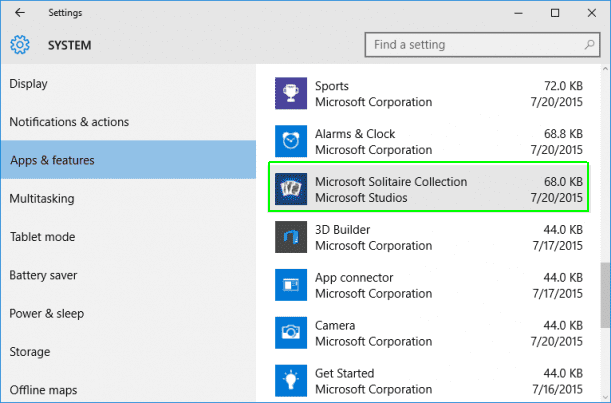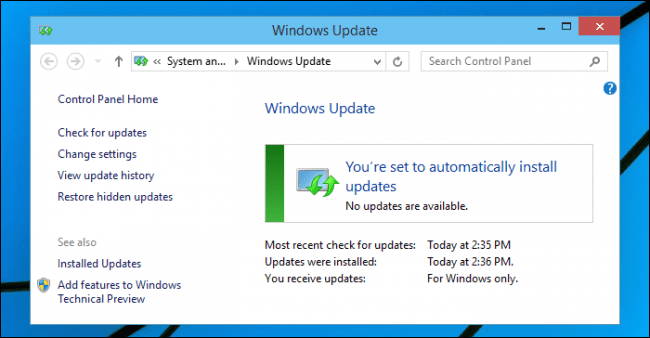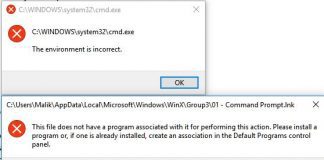When you’re working on Windows 7 or Windows 10, there are few errors which could disturb your peace of mind. Few of these errors could be dealt with by a simple restart while some error like diskpart has encountered an error The Media is Write Protected windows could be stubborn. Here, in this article, we’ll walk through the best methods which take care of the error message.
What is The Media is Write Protected Windows Error Issue?
While using Disk Part command on Command Prompt, you may get see the error Diskpart has encountered an error. Also, while you’re working with Windows 10, there will be times when you’re unable to Copy, Download, Save or modify a file in any way on the drive of your computer. This, my friend, is referred to as diskpart has encountered an error The media is write protected Windows Error Message. This Error may show up on your screen with an error message “ERROR_WRITE_PROTECT” Which is also known as error 19 (0x13).
Causes of The Media is Write Protected Windows Error Issue:
Multiple purposes could trigger this Error Message. One of the most apparent reason could be that the drive has data protected and you can’t move or delete the file unless you have the appropriate permissions. However, there are some cases where you have no Data protection installed on the Drive, yet you get diskpart has encountered an error The media is write protected Windows 10. Here are other vectors that could induce this error in your computer.
- Virus Present in your machine
- Corrupted or Broken DLL, SYS or EXE files
- System Files are Damaged
- Malware slipped into your OS through the Internet
- Old updates running on your machine
- Using someone else’s computer
- Working on a second-hand computer with data protection
Types of The Media is Write Protected Windows Error Problem:
Various kinds of error messages may show up on the screen with Prefix or suffix of diskpart has encountered an error The Media Is Write Protected Windows, These Suffix or Prefixes depends on the job you’re performing on your computer machines. For example, while working on a media file, you might get this error. Here are some of the most common types of error messages.
- The operation did not complete because of this error
- Diskpart has encountered an error
- windows server 2012
How to Fix & Solve The Media is Write Protected Windows Error Problem
People are often frightened when they see “ERROR_WRITE_PROTECT” Which is also known as error 19 (0x13). Most of them Believe they need to buy a “Write Protection Removal Software” Because their data is locked. Worry not, and Here I’ll be giving away a few methods, each of which works as a panacea for this error message. Moreover, these Methods comes free of cost.
1. Scan your Computer for Viruses –
A primary, easy yet effective method to counter this diskpart has encountered an error The Media is Write Protected Windows 10 error message is scanning your computer entirely for any virus or malware attack. Windows provides you with a free of cost Virus removing tool which is Windows Defender. Here’s how you can use it.
- Search for Windows Defender in Search Box
- Open Windows Defender
- Perform a complete scan
- Done!
2. Repair the Registry –
One more approach to counter this diskpart has encountered an error The Media is Write Protected hard drive error message is to run the Scannow command on the command prompt. This is another useful way which works like magic when it comes to repairing the windows registry. Follow these commands to do so.
- Search for Command Prompt in Search Box of Windows
- Open the Command Prompt as Administrator
- Type this command
sfc /scannow
- Press Enter
- Done!
3. Check your Disk for any Error –
There could be an error with your Disk where you get this diskpart has encountered an error The Media is Write Protected USB error message. To run a full disk scan, you’ll be needing the use of Command Prompt. Follow these steps to do so.
- Search for Command Prompt in Search Box of Windows
- Open the Command Prompt as Administrator
- Type this command
chkdsk C: /f
- Press Enter
- Done!
4. Remove any Recently Installed Software –
You’re system could be running into a compatibility malfunction which could arise this diskpart has encountered an error The Media is Write Protected USB fix error message. This generally happens when you have a third party software installed which is not compatible with other softwares of your computer. Performing this is a simple task. Here’s how you can do it.
- Search for Add or Remove in the Search box
- Remove the Most Recent software
- Done!
5. Install the Latest Updates on your Computer –
This issue could be arising due to some uninstalled updates on your Windows computer. You can easily install the latest updates and be done with diskpart has encountered an error The Media is Write Protected Windows 10 error message instantly.
- Search for Windows Updates in Search Box
- Open Check for Updates
- Download the latest updates Package
- Install the Updates
- Done!
Conclusion:
Alright friends, this was my take on diskpart has encountered an error The Media is Write Protected Windows error message. Hope you like this guiding article.
Hit comment section if you face any challenges while solving this diskpart has encountered an error The Media is Write Protected Error Issue. Have a beautiful day!