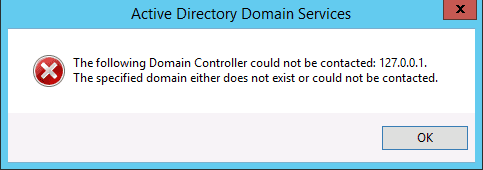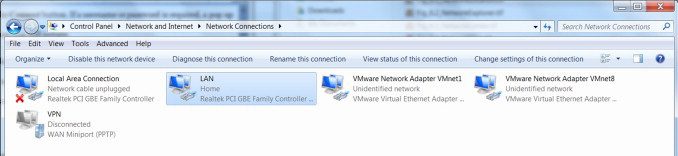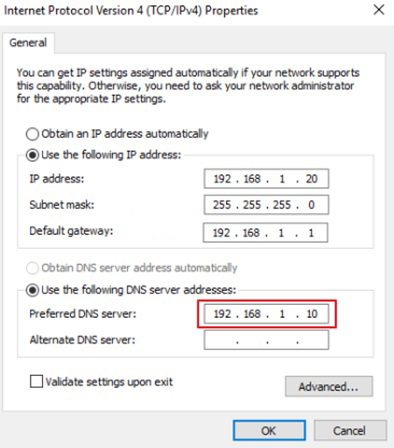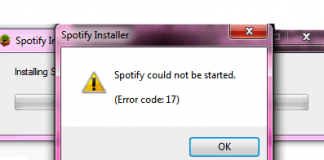Error The specified domain either does not exist or could not be contacted Windows error is a very common error that occurs when you try to connect to your domain server. No matter how many times you enter the credentials, this error prevents the user from accessing the domain by giving this error. This error can be caused due to a system upgrade, misconfigured network settings, or misconfigured registries. To fix the error. We have collected a few troubleshooting methods that will surely help you in getting rid of the error.
Causes of The Specified Domain either does not Exist or Could not be Contacted Error:
The major causes behind this error include misconfigured network settings, bad network connection. Misconfigured or corrupted registries, system upgrade, can also be the reason behind this Error The Specified Domain either does not Exist or Could not be Contacted Windows error. Let’s take a look at each of the possible causes.
- Misconfigured Network Settings
- Misconfigured registry keys
- Bad Network connection
- Windows Update
Similar Types of The Specified Domain either does not Exist or Could not be Contacted Error:
- The specified domain does not exist or cannot be contacted windows 10
- Windows XP
- Windows 10 administrator the specified domain does not exist
- The specified domain either does not exist server 2016
- Windows 7
- Windows 10 boot error
- The specified domain does not exist or cannot be contacted remote desktop
- Certificate enrollment
- The specified domain does not exist or cannot be contacted windows 10
How to Fix & Solve The Specified Domain either does not Exist or Could not be Contacted Error
As from the causes, we can conclude that due to invalid network settings on the workstation side, this error occurs. So we will first make sure that the DNS network is set correctly. The second method will disable the IPV6 in the network settings. Thirdly we will try to fix the WINS server network settings. Fourthly we will tweak the registries to remove the error. Let’s go through all of the methods in detail.
1. Setting the Right DNS Server Address on Client Workstation –
In the first error The Specified Domain either does not Exist or Could not be Contacted Windows 10 method; we will set the right DNS address in the network settings on the client-side. If you have recently upgraded your system, the chances are that your DNS settings maybe have been reset. If you haven’t upgraded, then also it is suggested to verify that the DNS address is matching to that of the domain controller.
- STEP 1. Go to the start menu and open up Control Panel
- STEP 2. Now Go to Network and Internet > Network Connections
- STEP 3. Right Click on your Network Connection and go to Properties
- STEP 4. To change DNS double click on Internet Protocol (TCP/IPv4)
- STEP 5. Make sure Use the following DNS server address is chosen
- STEP 6. Finally, put the DNS server address in the field and click OK
- STEP 7. Now will be able to connect easily without errors
2. Disabling the IPv6 in Network Settings –
In the second method, we will disable the IPv6 from the Network Adapter properties, and Then we will perform some commands to fix Windows 10 boot error The Specified Domain either does not Exist or Could not be Contacted error. Let’s see how it is done.
- STEP 1. Open Up Control Panel and
- STEP 2. Navigate to Network and Internet > Network and Sharing Center
- STEP 3. Now on Left Click on Change Adapter Settings
- STEP 4. Now Uncheck Internet Protocol (TCP/IPv6)
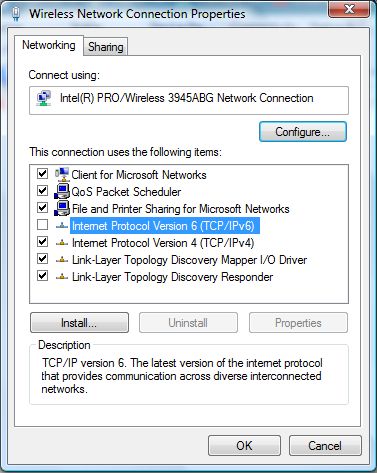
- STEP 5. Reboot your system now
- STEP 6. After rebooting open command prompt and type the following commands
ipconfig /flushdns ipconfig /release ipconfig /renew
- STEP 7. After performing all the commands, reboot system
- STEP 8. Finally, Try to connect
3. Making Changes in the WINS Server –
In this error The Specified Domain either does not Exist or Could not be Contacted server 2012 method; we will specify the WINS server IP address onto the client machine. Follow the steps.
- STEP 1. Follow STEPS 1-6 from Method 1
- STEP 2. Now Below Click on the Advance Button
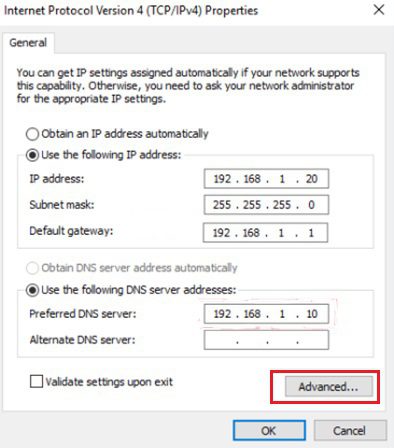
- STEP 3. Navigate to WINS tab and click on Add
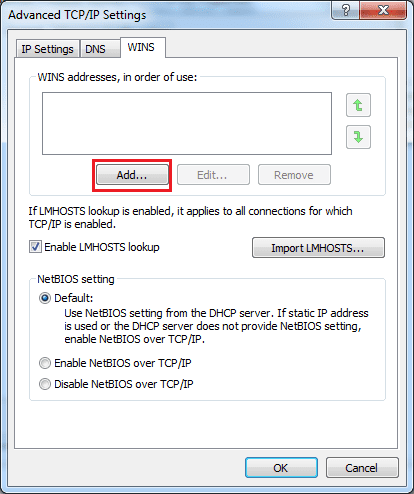
- STEP 4. Now in the field type the WINS Server’s IP Address and click Add
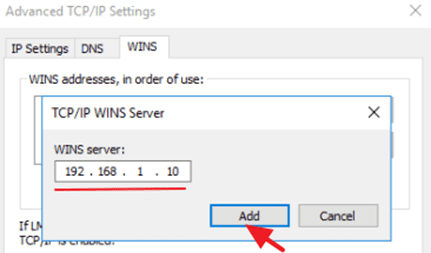
- STEP 5. Save all the changes, finally, try to reconnect and see if the error still persists
4. Tweaking the Registry Editor –
In this error The Specified Domain either does not Exist or Could not be Contacted 2012 method; we will try to tweak the registry keys. But make sure you follow each step carefully. Wrong changes may lead to an unstable system and prone to more errors.
- STEP 1. Open up the Run window by holding the Windows+R key simultaneously
- STEP 2. In the run window type regedit and hit Enter
- STEP 3. Now in the registry window navigate to the following location
HKEY_LOCAL_MACHINE > System > CurrentControlSet > Services > Netlogon > Parameters
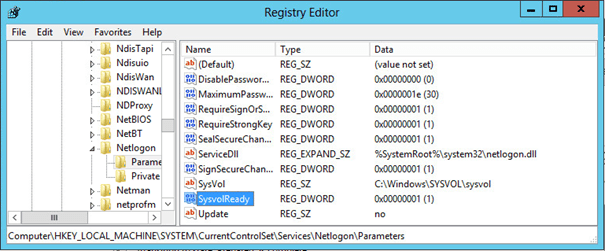
- STEP 4. On right side locate SysvolReady and right-click then modify
- STEP 5. Now under the Value Data field put 1 and apply the change
- STEP 6. After saving the change reboot the system
- STEP 7. Now try to reconnect
Conclusion:
In this troubleshooting guide on error the specified domain either does not exist or could not be contacted windows error. We conclude that by following all f the above methods, you will surely get rid of this error. With this article, you get all the knowledge regarding the error about its cause and effects on the system.
We hope this article solved your problem and for more guides like this follow us.