There are currently no logon servers available to service the logon request error occurs when a user tries to log in to their domain account on the windows server. This error prevents the user from logging in. This error also occurs if you have recently restored your active directory domain controller. Now, this error can occur due to a few reasons like a user logging in before the host authentication process. Failed restoration of the user account in active directory. So today, in this troubleshooting guide we will fix the error. Lets first go through its causes in detail.
Causes of There Are Currently No Logon Servers Available To Service The Logon Request Error:
This error can be caused due to a certain number of reasons including outdated drivers, failed network connection. Apart from these basic things failed user profile restoration in the active directory can also be the cause of this There are Currently No Logon Servers Available to Service the Logon Request error. Let’s go through all of the reasons.
- Incorrect Time/Date on systems
- Outdated Network Drivers
- A network connection is not working
- Improper DNS settings
- Failed Connection between domain controller and workstation
- Hardware Issue
Similar Types of There Are Currently No Logon Servers Available To Service The Logon Request Error:
- There are currently no logon servers available fix
- There are no logon servers available windows 10
- Kerberos authentication
- There are currently no logon servers available windows 10
- Domain trust
- Domain controller
- Remote user
- Hyper-v
How to Fix & Solve There Are Currently No Logon Servers Available To Service The Logon Request Error
In this section, we will discuss a few of the best troubleshooting methods to fix this issue. Methods include changing the domain name in system properties, resetting the secure channel using command prompt, repairing the secure channel using PowerShell, and finally resetting the system.
1. Changing the Domain/Computer Name –
This is one of the most natural methods. In this error There are Currently No Logon Servers Available to Service the Logon Request Windows 7 method, we will go to system properties and tweak settings. Follow the steps.
- STEP 1. Click on Start type Run and hit Enter
- STEP 2. In the run box type control panel and hit Enter
- STEP 3. Now in the control panel window go to System and Security > System
- STEP 4. Click on Change settings
- STEP 5. Now under the Computer Name Tab Click on Change Button
- STEP 6. Below choose Workgroup Option and put any name in the field and click OK
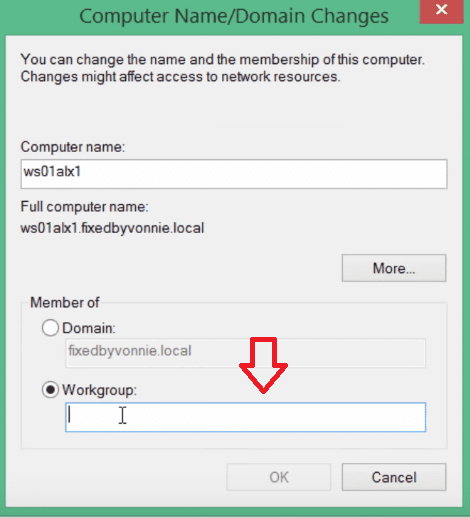
- STEP 7. Your system will automatically restart
**NOTE: Login using your domain & it will again reboot,
then login again & your secure connection will be established.2. Using the Command Prompt –
In this method, we will use the command prompt. Make sure to type each command carefully to avoid any further errors. The command which we will use will reset the secure channel and remove Error There are Currently No Logon Servers Available to Service the Logon Request domain controller error. Follow the steps.
- STEP 1. Click on Start type Run and hit Enter
- STEP 2. In the run box type cmd and hit Enter
- STEP 3. In the command window type the following command
nltest /SERVER:%hostname% /SC_RESET: helloworld.local\domainHostName

**NOTE: Replace the helloworld with your system Domain name &
Replace domainHostName with the hostname of your domain controller.
- STEP 4. It will reset the secure channel, now log off the system and log on again
- STEP 5. Check if the error still persists
3. Using Powershell –
In this error There are Currently No Logon Servers Available to Service the Logon Request Windows 10 method; we will use Powershell. Like the above method, we will use a powerful command that can repair the secure channels and manage parameters by the netlogon service. The command will help in repairing the connection between the local computer and its domain.
- STEP 1. Click on Start type Run and hit Enter
- STEP 2. In the run box type cmd and hit Enter
- STEP 3. In the PowerShell window type the following command
Test-ComputerSecureChannel -Repair 
- STEP 4. Hit enter to run the command, and it will take a few moments to fix the issue
- STEP 5. Finally, log off your system and log on again and you will see your error is fixed
4. Resetting your Windows –
Use this error There are Currently No Logon Servers Available to Service the Logon Request Windows 8 method after trying out all of the above methods.
- STEP 1. Click on start > power button > Hold Shift and click Restart
- STEP 2. Choose Troubleshoot > Reset this PC
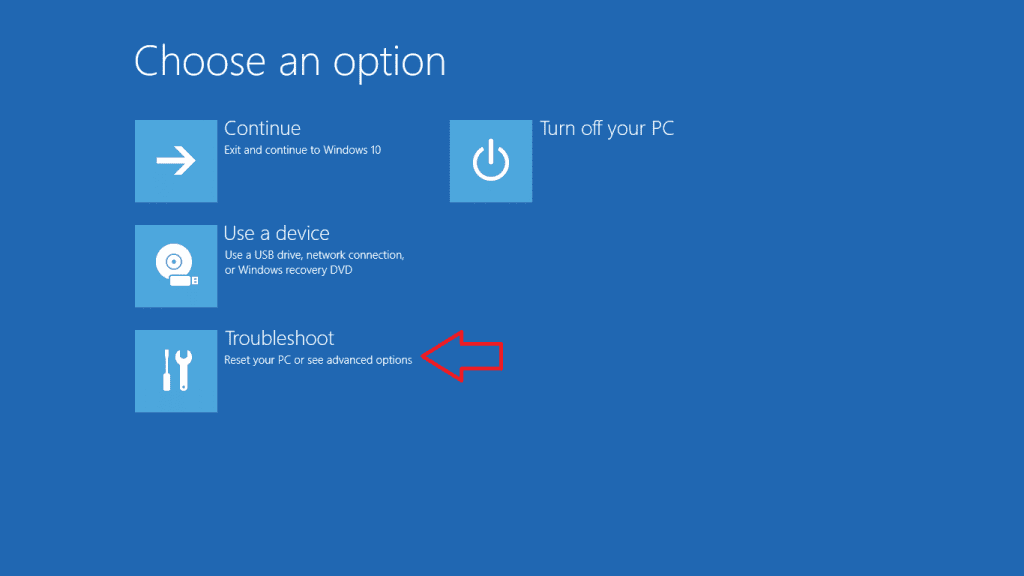
- STEP 3. Choose whether you want to keep your files or remove everything
- STEP 4. Then select Just remove my files
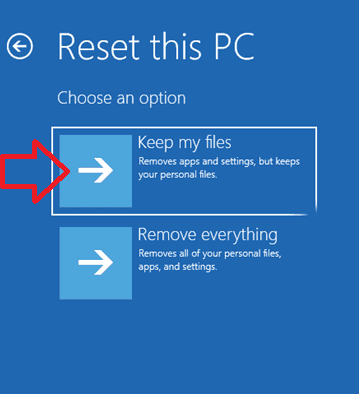
- STEP 5. Click Reset
- STEP 6. Follow the instructions on the screen to complete the process
Conclusion:
In this article, we have discussed all of the troubleshooting methods to fix there are currently no logon servers available to service the logon request error. We have demonstrated four different approaches to fix the issue. Furthermore, we have talked about the causes and effects of the error on the system.
We hope this troubleshooting guide fixes your issue. For more articles on fixing error follow us. Thank You!

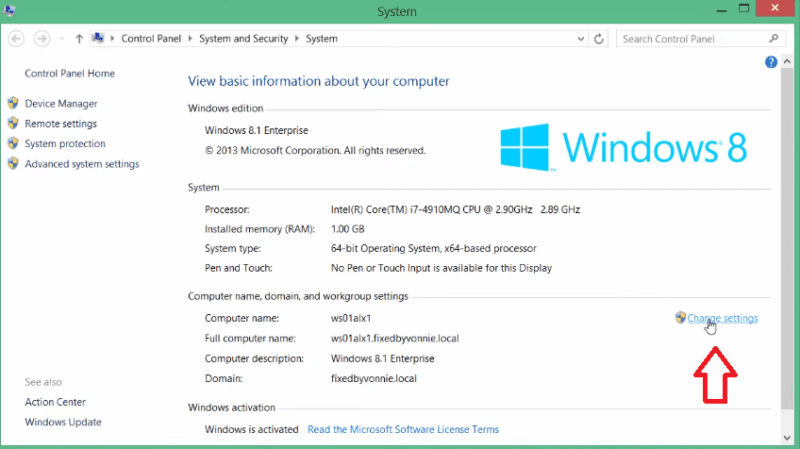
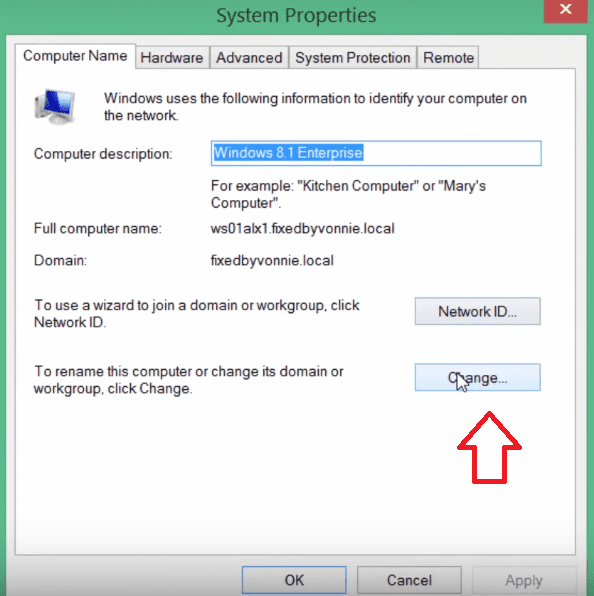







![[FiXED] Runtime Error 429 ActiveX Component can’t Create Object Windows Runtime Error 429](https://www.techinpost.com/wp-content/uploads/2017/01/Runtime-Error-429-324x160.jpg)