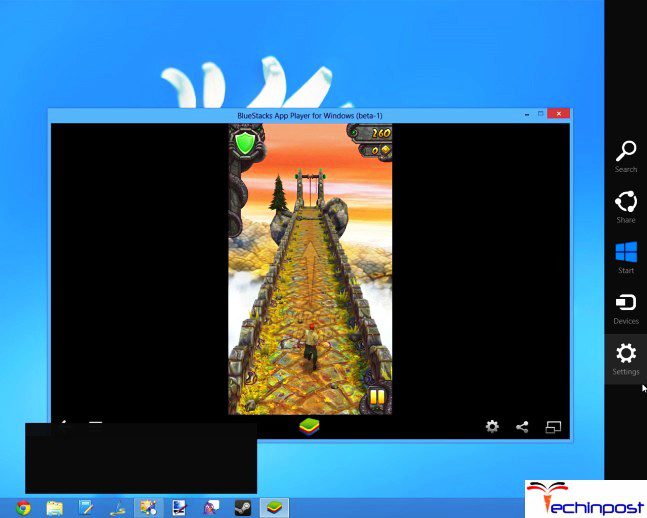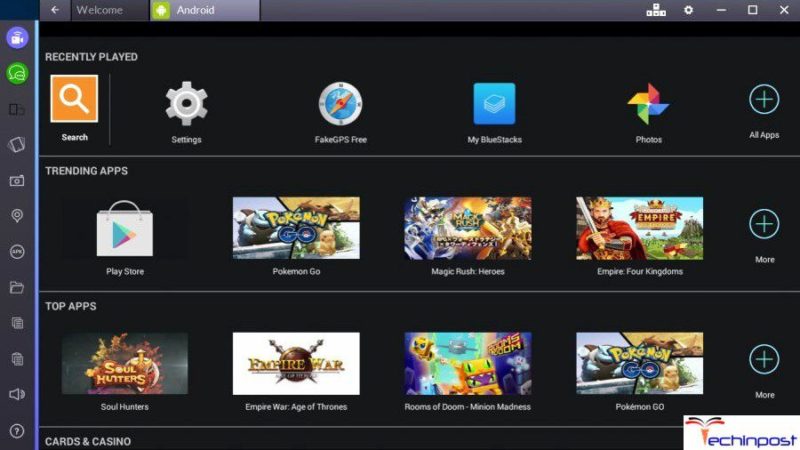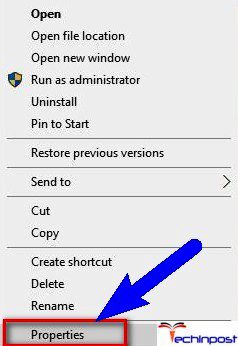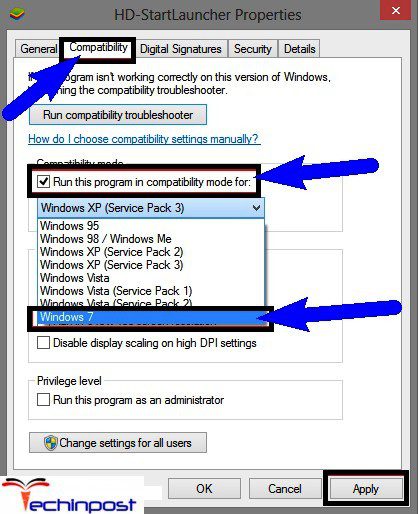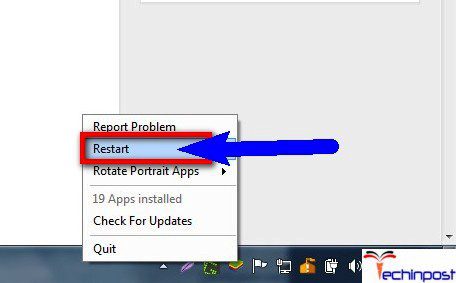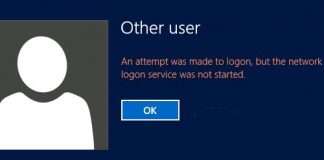Well, BlueStacks is based in America located in Silicon Valley, California has offices in the main cities like London, Delhi, Tokyo, Beijing & Seoul. It is trendy among users who want to run their Android-based software on PCs or Laptops. BlueStacks App Player is designed to enable the Android app. to run on PCs running on Windows or macOS. This App Player is beneficial to those who do not have any Android device or do not want to use their Android device to play massive games. With the help of this App player, we can perform almost every task which can be done with any Android device. & here, we are going to show you that how to fix & solve Bluestacks Stuck on Initializing Windows error problem.
It provides an excellent simulation environment for users. For this reason, a lot of users are using this app player for playing games, and even Android app developers use It to test their applications. But, there is an issue that is there regarding the initializing of Bluestacks. A lot of users have flagged this Bluestacks Stuck on Initializing Windows PC error problem. According to the users, it is seen that some of the time! Which is very irritating for an ordinary user and one of the significant drawbacks of using Bluestacks.
Causes of Bluestacks Stuck on Initializing Windows Error:
There is plenty of specific reasons for this Bluestacks Stuck on Initializing error. And this Bluestacks Stuck on Getting Started error can occur due to the following reasons:
- Your PC is less powerful
- Your Bluestacks version is older
- In Windows XP and Windows 8, users often get this error. So if you are using any one of this OS, you can expect this error
- You are are not using the NET Framework
- If you do not have administrator privileges, Bluestacks stuck on initializing screen error can happen
So here, we are showing you some straightforward solutions and tips and tricks for you so that you can quickly getting rid out of this type of Bluestacks Stuck on Initializing error problem.
How to Fix & Solve Bluestacks Stuck on Initializing Windows Error Issue
Bluestacks Stuck on Initializing Windows PC Screen error may occur in any operating system like Windows 7, 8/8.1, 10 & Mac, which actually becomes problematic for users. Although, restarting your PC may fix this error. But, this is far from an ideal method and more of a onetime solution, which will eventually lead to repeating this error. So what you need is to know the steps to fix this Bluestacks stuck on Please Wait for error before it consumes too much of your precious time.
1. Close All Programs & Run Bluestacks Only –
If your computer is prolonged & runs on a slower processor & sports, a smaller RAM and several background applications are running, and you may get this Bluestacks Stuck on Initializing error due to non-availability of required space and power for this app player to open. So the only solution is to kill all other applications and run only Bluestacks; this will result in the release of space and power, which will further be utilized by Bluestacks, and this error will not be bothering you anymore.
2. Download & Install the Latest Version of Bluestacks –
In outdated versions of Bluestacks, this Bluestacks stuck on initializing Windows 10 error may occur. So it is advised to install the latest version of Bluestacks. Also, make sure that you have the latest .NET Framework introduced. This may fix this error.
3. Start Bluestacks in Compatibility Mode –
If the above two solutions did not work, try this one. So the steps that are to be followed for fixing this Bluestacks stuck on initializing Windows 7 screen error are as follows:
- Click on BlueStacks
- Click the right-hand mouse button to display the list of options and choose properties This action is shown below
- Now you have to click on the Compatibility mode box
- Run this program by clicking on the box Run Compatibility Troubleshooter
- Then on the options, you have to choose>>Windows 7
- Click on Apply
- Click on Run as Administrator
- Then click on OK
4. Check for Administrator Privileges in Windows 10 –
Sometimes due to a lack of administrative privileges, this error can occur. So if you give administrator privileges to Bluestacks, you can prevent this Bluestacks stuck on initializing Windows 8.1 screen error from happening. The steps involved are as follows:
- Firstly you have to go to Bluestacks installation directory C:\Program Files (x86)\BlueStacks
- There you will find HD-StartLauncher
- Right-click on it and select Properties
- Click on Edit under Security Tab
- Select your user and then check on Allow of Full Control
- Click on Apply and then OK for saving the changes
- Now Click on BlueStacks and wait until it opens and we can check whether it works or not
If, by going through all these Bluestacks Stuck on Initializing steps, it does not work, you have to follow the following steps.
- Click on Settings
- Click on Restart Android Plugin
It will restart the Android Plugin, and hopefully, the problem will be fixed. After following all these steps, we are hopeful that you, too, will be able to fix the Bluestacks stuck on initializing screen error on Windows, and that also free of cost.
If you do want any guidance on how to fix the Bluestacks Stuck on Initializing screen error or anything else related to BlueStacks, don’t forget to comment below, or you can also contact us directly through E-mail.
So that was it! I hope you liked our GUIDE to fix the Bluestacks Stuck on Initializing screen error on Windows. And if you have any problem, we would love to hear from you.