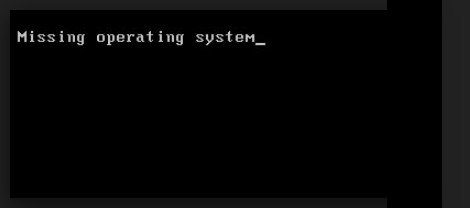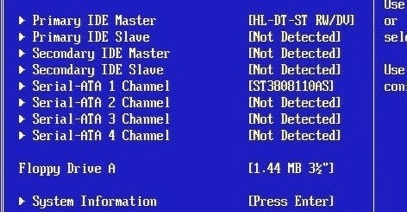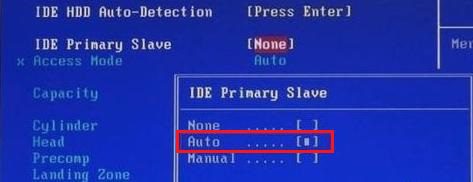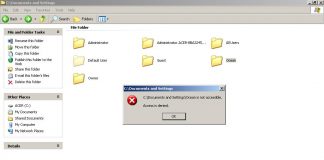So, when you try to boot your Pc or laptop instead of the windows loading screen, you are faced with a black screen. And this black screen has a written text which says error missing operating system windows. With this error, it becomes impossible to access the files, and you are unable to boot into windows. This error is not limited to any particular version of your operating system. But do not worry today; we will be taking an in-depth look at windows missing operating system error. We will be covering all the causes behind this error. All the methods that can solve this problem. So that you can enjoy your headache-free computing.
Causes of Error Missing Operating System Windows Issue:
There can be various causes behind this error Missing Operating System windows. These are some of the possible reasons that may cause this error.
- BIOS is unable to detect hard disk/hard drive in which Windows is installed.
- Failure of hard disk either logically or physically
- Improper setting in BIOS
- Master Boot Record has been corrupted
- Partition is inactive which has all windows files
How to Fix & Solve Error Missing Operating System Windows Issue
Based on the above potential causes, we have gathered some methods to fix windows Missing operating system error. Kindly proceed carefully to each step to avoid further errors.
1. Verifying whether BIOS is Detecting your Hard Disk or Not –
In this Missing Operating System HP method, we will be, checking whether your BIOS is detecting the hard disk or not. Sometimes when you clean your system internally, wiring and connection become loose. By which your BIOS is unable to detect your hard drive, and thus, windows do not boot up.
- STEP 1. Reboot your system to BIOS, and you can navigate using arrow keys.
- STEP 2. Find IDE Primary Master, IDE Primary Slave, IDE Secondary Master
- STEP 3. If it displays “None/detected,” It means BIOS is unable to detect Hard disk
- STEP 4. From there, change by default option from “none” to “auto.”
- STEP 5. If you are able to see disk information, it means your Hard disk is detected
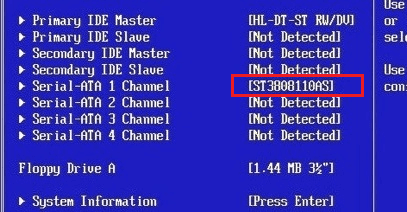
2. Checking for Potential Failures in the Hard Disk Drive –
Occasionally there can be some hard disk failures too. In this Missing Operating System Lenovo method, we will be verifying whether our hard disk is prone to failure or not. Motherboards are equipped with their own diagnostic tool that can check for the possible faults in the hard disk drive.
- STEP 1. Reboot your system into BIOS
- STEP 2. From there select Diagnostic tab
- STEP 3. Select Primary Hard disk Self Test and hit Enter
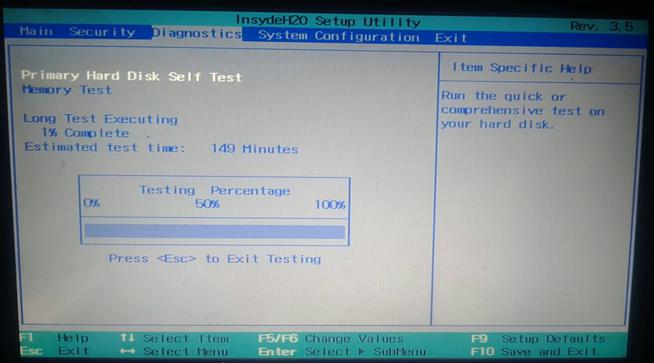
- STEP 4. If it shows some errors, kindly contact your system Manufacturer
- STEP 5. If your Hard disk passes all the tests, kindly proceed to the next method
3. Resetting BIOS –
In this Missing Operating System dell method, we will be resetting our system BIOS to its default settings. This method will reset all the alteration that has been done to the BIOS.
- STEP 1. Reboot your system to BIOS
- STEP 2. Navigate to the Exit tab
- STEP 3. Here select “Load Optimal Defaults” and hit Enter
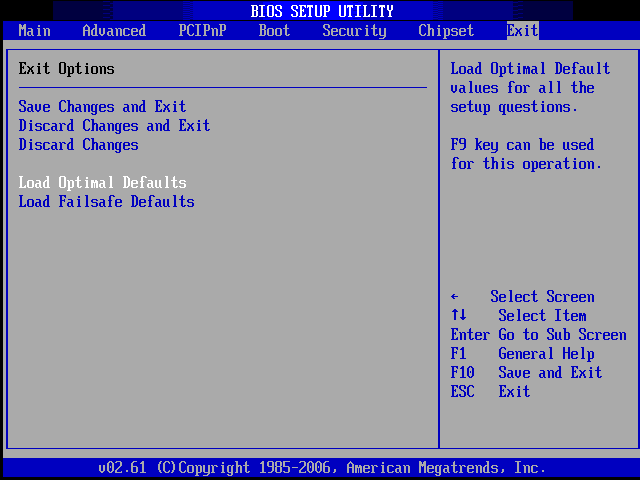
- STEP 4. Exit the BIOS, Restart system
4. Repair/Rebuild Master Boot Record (MBR) –
In this Missing Operating System ubuntu method, we will repair the default boot files. This file is generated when you newly install an operating system. Sometimes malware corrupts this boot file, and thus, windows do not boot successfully.
- STEP 1. Insert the Bootable media and Come to the installation screen
- STEP 2. Hit ‘R‘ key to enter into the command-line interface
- STEP 3. Type bootrec /fixmbr or bootrec /fixboot (to repair MBR file)
- STEP 4. Now type bootrec /rebuildbcd (to do more repairs)
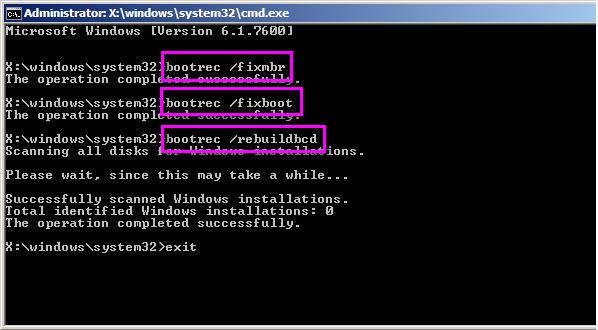
- STEP 5. Restart your System
5. Reinstalling Operating System –
In this Missing Operating System Windows 10 USB boot method, we will be reinstalling our operating system. If any of the above fails to work, then only follow this method.
- STEP 1. Install your operating system from bootable media.
- STEP 2. Alternatively, download the ISO image from the official website
- STEP 3. Download the Bootable Media creation Tool
- STEP 4. Install your Operating system
Conclusion:
With this being the end of the guide on fixing error Missing Operating System Windows. We hope that you have solved this error. We have given all the possible methods by which you may fix this error. All the possible causes behind this Windows Missing Operating System error have been mentioned.
If you are facing problems with any of the given methods, kindly tell us we will surely help you out. Do you have other ways that can fix error missing operating system windows? Please tell us. For more articles, guides, reviews, and tips on windows errors do follow us. Drop your comments and views below in the comments. Thank You!