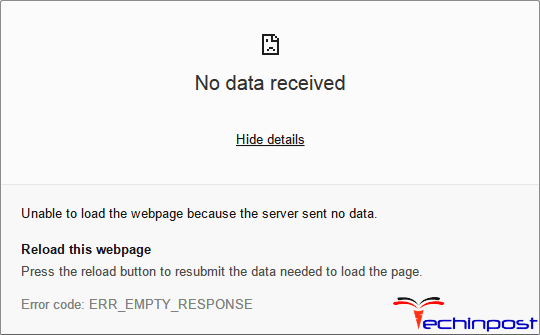Using your windows computer is generally a smooth experience, yet on some rare occasions, you’ll have some unavoidable errors. One of those error messages is “Access is Denied Windows.” This type of error usually occurs while you try to access a particular folder. Other possible things that you might face could be being unable to delete or create a folder. Coupled with that being unable to rename a file could be a frustrating experience. To fix this Access is Denied problem once and for all, I’ve come with the best possible solution.
What is Access is Denied Windows Error?
When you’re working on your Windows computer (Windows XP, Vista, 7, 8.1 or 10), sometimes you might experience some inevitable Access is Denied errors. You might be unable to access a file folder, rename, delete, or add a new file to one specific folder.
Types of Access is Denied Windows Error Issue:
There could be several version of this Access is Denied error message that you see on your desktop’s screen. You might be wondering whether the error you see has a different solution, but in this table, the type of error messages I’m listing has standard solutions we will be discussing in the next segment.
- Unable to set new owner access is denied Windows
- F is not accessible access is denied Windows
- Location is not available to access is denied Windows
- D is not convenient to obtain is denied
- The drive is not suitable to get denied windows 7
- Windows folder access denied administrator
- Failed to enumerate objects in the container access is denied Windows
Causes of Access is Denied Windows Error Issue:
There could be several reasons behind this Message such as,
- Corrupted files
- Malware attack
- Multiple users
- Reinstallation of windows
How to Fix & Solve Access is Denied Windows Error Issue
So here we are showing you all the best methods & solutions for getting rid out of this Access is Denied Windows Error Issue from you permanently. So check it out,
1. Take Ownership of Folder on Windows 10 –
One of the possible reason behind this folder Access is Denied Windows error is that you don’t have complete ownership of the folder or the windows in general. Sometimes while creating multiple users in windows, the administrator forgets allowing privileges to other users on the windows. These steps could be followed on Windows 10, Windows 7 and Windows Vista as well.
- Click and open the folder you want to take ownership of
- Go to the properties section
- Tab and Click the Security tab
- Go to the advanced section
- Click Change
- Put in the password (If applicable)
- Enter the name of the person you want to give ownership to
- Click ok
- Click Replace owner on subcontainers and objects and click ok
- Done!
2. Decrypt the Folder you’re trying to access on your Windows –
Another possible reason behind an inaccessible folder is that the folder is encrypted. To decrypt an encrypted folder could appear a technical and challenging job on the surface, yet it is quite easy when tried. This folder Access is Denied Windows 10 step could be followed on Windows 7 and Windows Vista.
- Right-click on the Folder that is inaccessible
- Go to properties of that folder
- Visit the General tab and click on Advanced
- Use the Encryption certificate from the person who encrypted it
- Decrypt the folder
- Done!
3. Fix Corrupted Files on your Windows –
You can get rid of this unable to set new owner Access is Denied Windows error from following these steps. The files on your computer could be corrupted for several reasons such as,
- Antivirus removed them mistakenly
- Pirated copy of data
- Malware attack
- Presence of Virus on computer
There are only a few options to repair a corrupted File. You can try these steps to recover the original file & get rid of this G Drive Access is Denied Windows. These simple steps work for any and every type of windows.
- Remove the files and reinstall them
- Scan the files for Virus and terminate the virus
- Repair the data using the recovery method
- Try and open the file in safe mode
4. Fix Local Corrupted Profile on your Windows –
On some rare instances, windows will overlook or will be unable to read your profile on the database. This could be a reason behind your unsuccessful attempt at accessing a file. In this case, you’ll need to create a new user profile. This bootrec /fixboot Access is Denied Windows method works on most of the version of windows. Here are the steps to do so.
- Open Settings on your Windows computer
- Next, go to Change PC settings tab on the setting page
- Using the Navigation tab, go to the Users section
- Click on Add a new User
- Click on Can they sign in without a Microsoft account?
- Click on the Local Account
- Enter your desired Account Name
- Add a password if you want to
- Skip this step by clicking next if you don’t want to create a password
- Click on Finish
5. Fix Access is Denied for Windows –
Getting this error on Windows XP could be a frustrating experience. This could happen if you have earlier installed a different version of Windows and have reinstalled Windows XP. Reinstalling windows could create a conflict of User profile ID’s and could cause “failed to enumerate objects in the container Access is denied Windows error.”
Change in User ID could prohibit you from accessing a file as you do not have the actual ID which is bind to that file. In such a scenario, you can stop simple file sharing and take ownership of the folder by given steps such as. So that you will get back from this Access is Denied Windows 10 problem.
- Open My Computer from your Desktop Screen
- Open Tools and go to folders tab
- Open the View option
- Next, go to the advanced section
- Uncheck Use Simple File SharingÂ
- Right-click on the desired folder and click Properties
- Click on the Security option and click Ok
- If you get an error message click Yes
- Click Ok
- Reapply Security and Permission Settings.
6. Visit an IT Specialist –
Finally, if any of this Error 5 Access Is Denied Windows steps don’t work, and you’ve tried every one of them at least two times. The Last choice we’re left with is to visit an IT specialist. There are several spots where you can take your Computer, such as Geek Squad. The people there are trained to work on any damage to your computer and repair almost every hardware or software glitch.
You can also claim the warranty for your computer if it’s under the warranty period. Call the customer care, and they will give you either a doorstep pick up or help you with the address of the nearby service station. So that you will get rid out of this 403 forbidden Access is Denied Windows error.
Conclusion:
I hope this Access is Denied Windows steps were helpful to you. If you face any challenge in following these steps, please comment down below and let me know if you have any other problems with your computer.
Hope you will get rid out of this Access is Denied Windows error from these methods. Thanks for your valuable time and Have a great day!




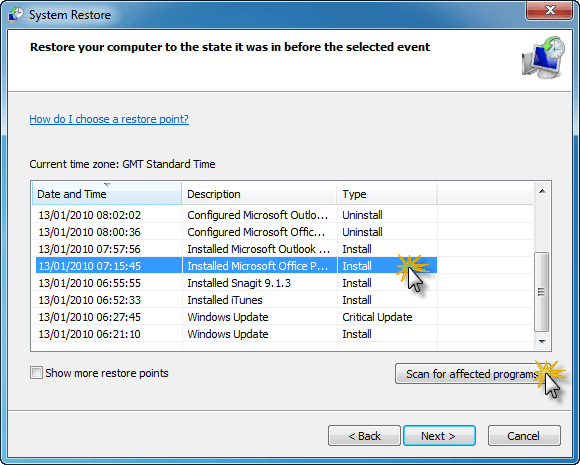
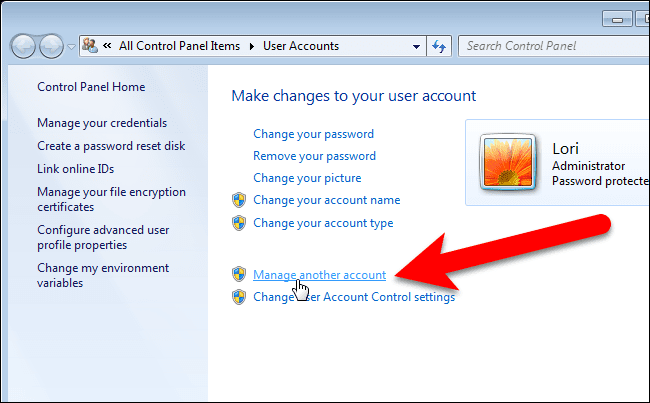








![[LISTS] Best Chat GPT App for iPhone – Can You Handle the Suspense? Best Chat GPT App for iPhone](https://www.techinpost.com/wp-content/uploads/Best-Chat-GPT-App-for-iPhone-324x235.png)