Most of the users are facing the error User Profile Cannot Be Loaded windows error. This error majorly occurs in windows 7 and vista. Generally, this error occurs when you try to login to your windows. A user types the password and hit enter but instead of the welcome screen. He/she is faced with an error saying either error User Profile Cannot Be Loaded windows, or The User Profile Service failed the logon. With this error on the screen, a user is unable to login and get stuck at the login screen. So today, in an error solving guide, we will be fixing this error.
Causes Behind Error User Profile Cannot Be Loaded Windows:
In this User Profile Cannot Be Loaded error, the user profile either gets corrupted, or the services fail to retrieve the user data. Sometimes a simple restart fixes the problem, but only if the user file is not corrupted. If the user file is corrupted, then fixing this issue requires ceratin troubleshooting. We will be discussing all the fixing methods later in the post. For now, let’s take a look at the major causes of this error User Profile Cannot Be Loaded Windows error.
- Hard Drive failure
- The user profile has been corrupted
- Changes in system configuration
- Recent OS upgrade
- Adware, Malware or Spyware
Similar Types of Error User Profile Cannot Be Loaded Windows:
- Windows 10 after update
- Windows 7 domain
- Error User profile cannot be loaded server 2012
- Error User profile cannot be loaded win 7
- User profile service failed the logon windows 7 fix
- User profile service failed the logon windows 7 new use
- Samsung laptop user profile cannot be loaded Windows
- How do I fix the user profile service failed the logon?
How to Fix & Solve Error User Profile Cannot Be Loaded Windows
We have gathered some of the best working troubleshooting methods. Kindly follow each step carefully to avoid further errors. Let’s proceed to the ways by which you can overcome this error User Profile Cannot Be Loaded windows error easily.
1. Using System File Checker –
This method is beneficial in diagnosing and fixing any drive failure or potential corruption. Dell computer User Profile Cannot Be Loaded win 7 error can also be caused due to corruption of drive. As it stops the information from being transferred to system services. Let’s proceed to steps.
- STEP 1. Click on Start, type Run, and Hit Enter
- STEP 2. Type cmd, to enter into the command line
- STEP 3. Type the command sfc /scannow
- STEP 4. Wait until the process finishes
- STEP 5. Restart your System
2. Reboot Into Safe Mode & Restarting User Profile Service –
In this method, we will first boot into safe mode, and from there, we will make changes in the services. Booting into safe does not require any password or login. We can easily make changes into the system so that we can get rid of windows 7 User Profile Cannot Be Loaded server 2012 error.
- STEP 1. Click on start > power button > Hold Shift and click Restart
- STEP 2. Click on Troubleshoot and choose Advanced from options
- STEP 3. Click on Startup Settings> Restart> Enable Safe mode with Networking
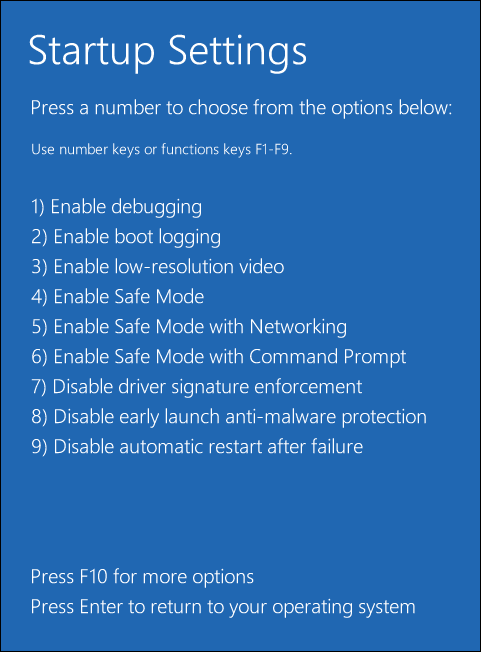
- STEP 4. After booting in safe mode, Click on Start, type Run, and Hit Enter
- STEP 5. Type services.msc in the Run box and Hit Enter
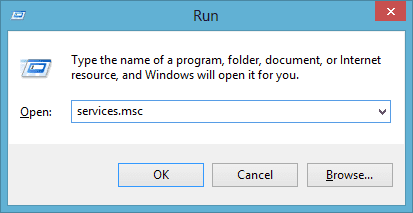
- STEP 6. Right Click on to User Profile Service in the services list
- STEP 7. Now click on properties
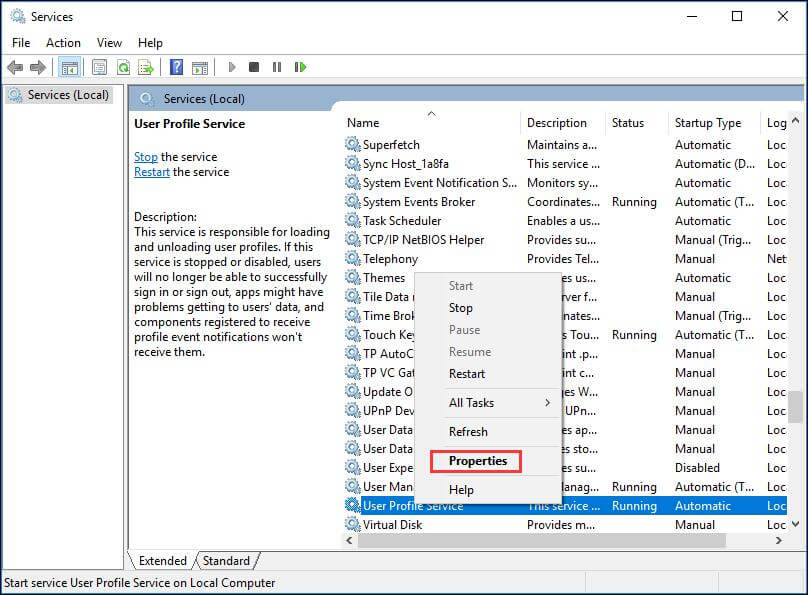
- STEP 8. From the startup type, drop-down menu choose Automatic
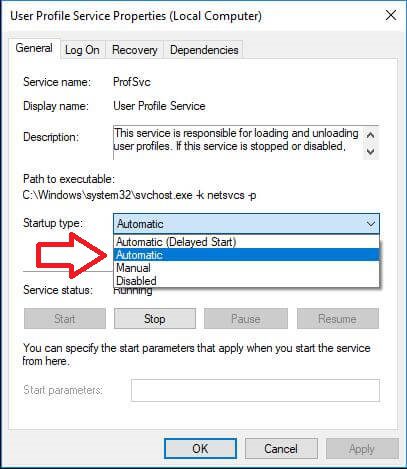
- STEP 9. Click OK to save changes and reboot normally
3. Using Registry Editor –
In this the user profile service service failed the logon User Profile Cannot Be Loaded Windows 7 domain method, we will first boot into safe mode, and then we will make changes into the registry editor.
**NOTE: Steps for booting into safe mode can be seen from the previous method.- STEP 1. After booting in safe mode, Click on Start, type Run, and Hit Enter
- STEP 2. Type regedit in the Run box and Hit Enter
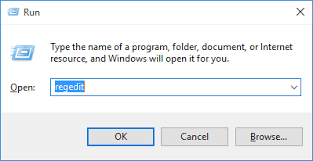
- STEP 3. Navigate to
HKEY_LOCAL_MACHINE\SOFTWARE\Microsoft\Windows NT\CurrentVersion\ProfileList
- STEP 4. Look for S-1-5 with longer numerical values
- STEP 5. On the right plane look for ProfileImagePath
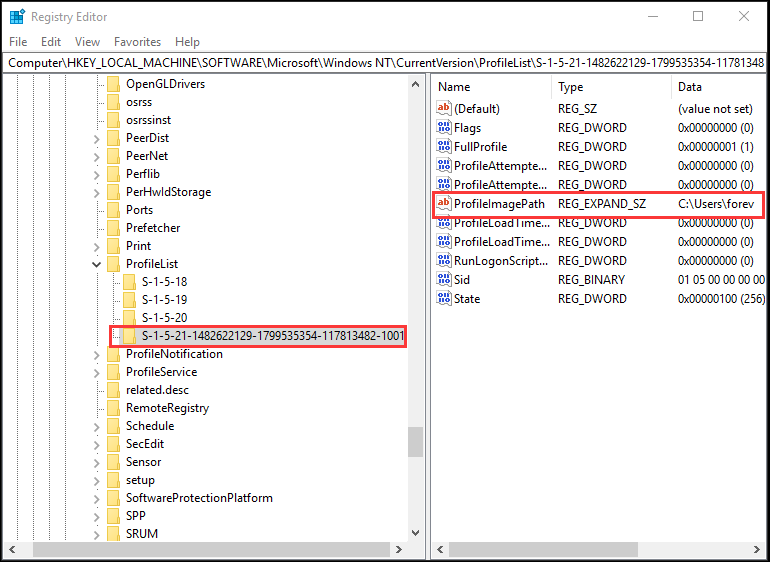
- STEP 6. If available, Right Click on to the key and delete it
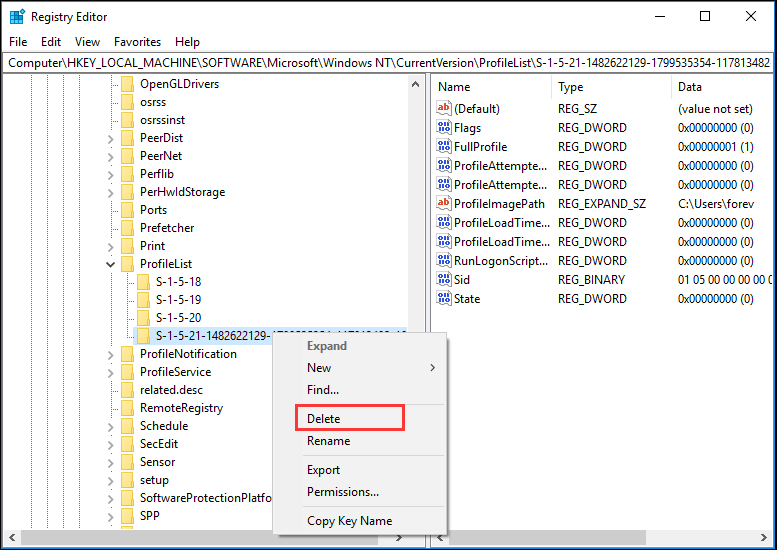
- STEP 7. Close the Registry Editor window and reboot normally
4. Create a New User Account –
If the above methods fail to work, kindly follow this dell computer User Profile Cannot Be Loaded Win 7 method.
**NOTE: Steps for booting into safe mode can be seen from the method 2.- STEP 1. After booting in safe mode, Click on Start, type Run, and Hit Enter
- STEP 2. Type cmd in the Run box and Hit Enter
- STEP 3. In the command window type net user administrator /active:yes
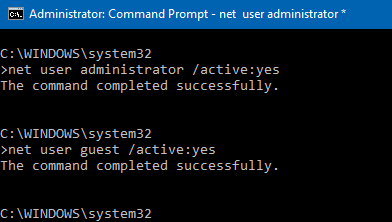
- STEP 4. Restart your system normally
- STEP 5. You will be greeted with two account Administrator account and your account
- STEP 6. Login using Administrator Account
- STEP 7. Click on Start and go to Settings
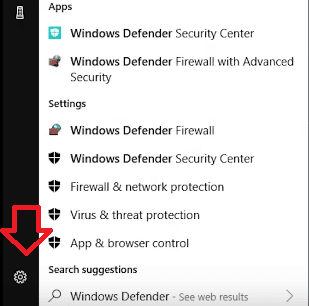
- STEP 2. Go to Accounts
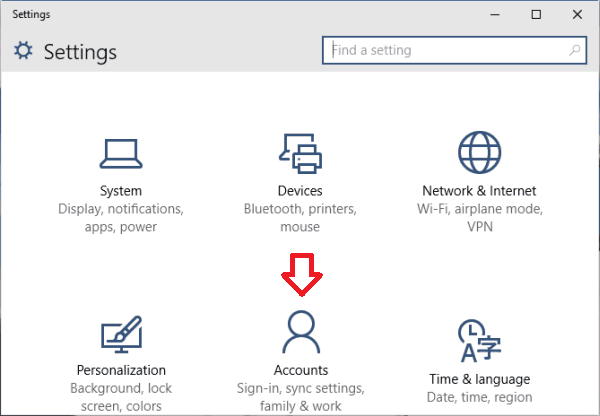
- STEP 3. Now go to Family & other people
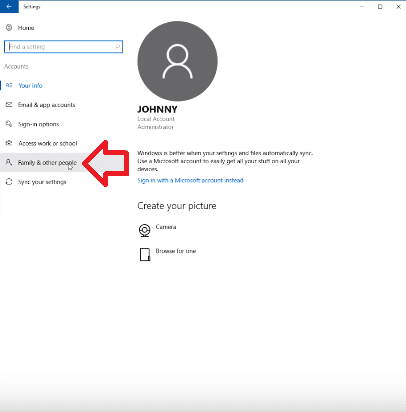
- STEP 4. Click on Add someone else to this PC
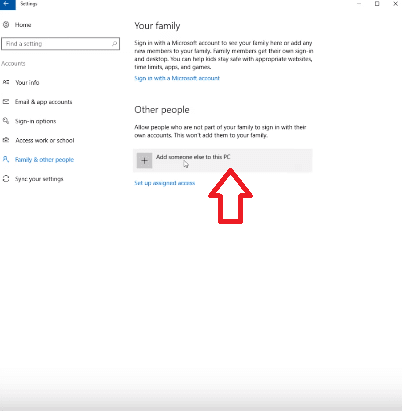
- STEP 5. Choose I don’t have this person’s sign-in information

- STEP 6. Select Add a user without Microsoft Account
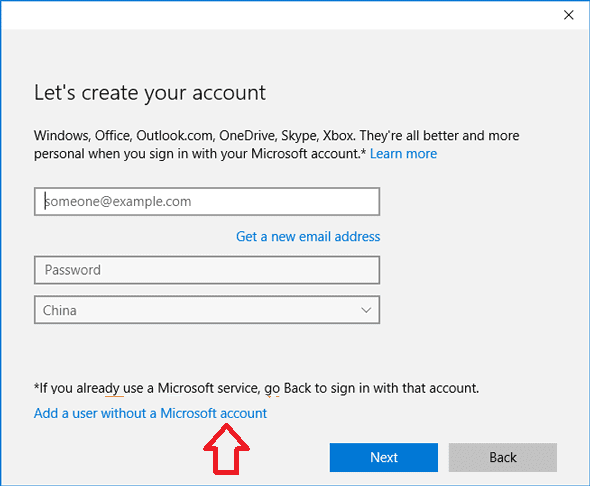
- STEP 7. Type Desired Username and Password
- STEP 8. Click Next and your account has been created
- STEP 9. To copy data simply go to (c:) drive>users>old account
- STEP 10. Copy any data you want to your current account
5. Using System Restore –
Kindly go to this Windows 10 User Profile Cannot Be Loaded Windows 8 method only after trying all of the above methods. We will perform a system restore this will bring back the state of your system in which it was backed up and hopefully error-free.
- STEP 1. Click on Start and Type System Restore
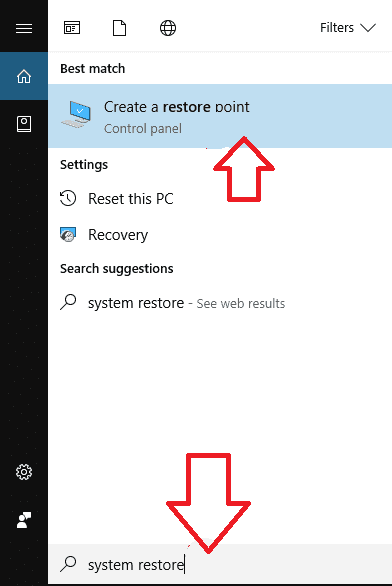
- STEP 2. Move to System Protection Tab
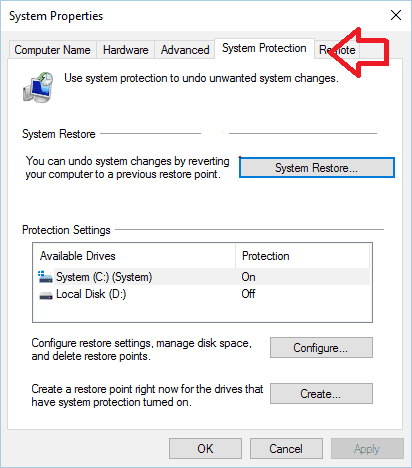
- STEP 3. Now click on System Restore Button and Click Next
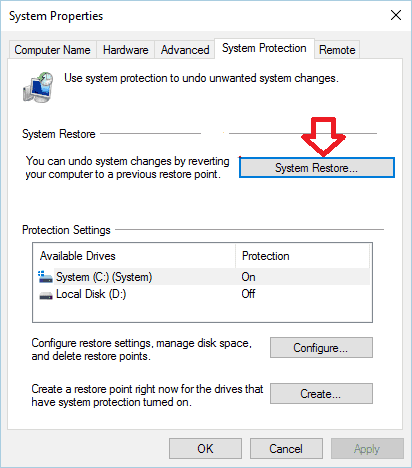
- STEP 4. Check on Show more restore points, select among the restore points
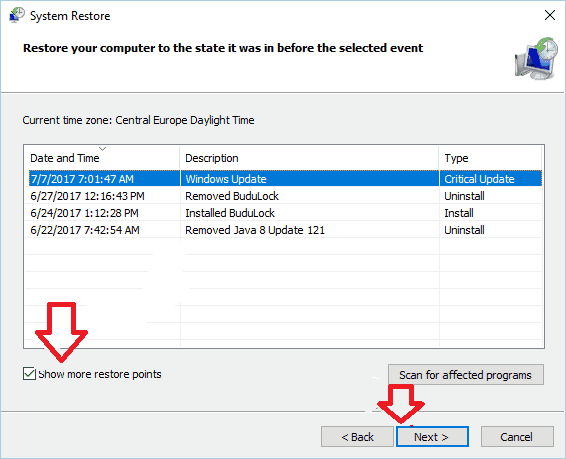
- STEP 5. Finally, Click Next
- STEP 6. Follow the instruction on the screen, and your system will be restored
Conclusion:
In this error solving guide, we have seen different methods to fix the error User Profile Cannot Be Loaded windows error. This error can be caused due to virus attack, system upgrade, or change in system files. We have given you some of the best troubleshooting methods by which you overcome this error User Profile Cannot Be Loaded windows issue.
We hope this error User Profile Cannot Be Loaded windows article was helpful. We have briefly talked about cause effects and fixing methods of the error. However, if you have some other techniques to fix this error, kindly tell us in the comments. For more articles on troubleshooting and error repairing, do follow us. Thank You!

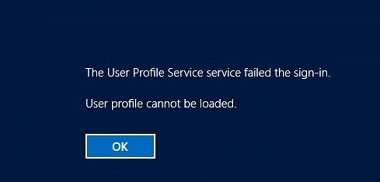
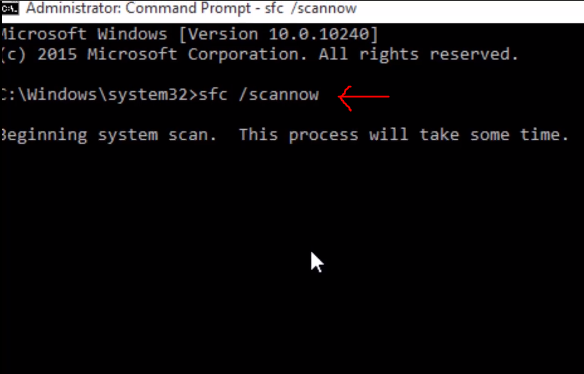
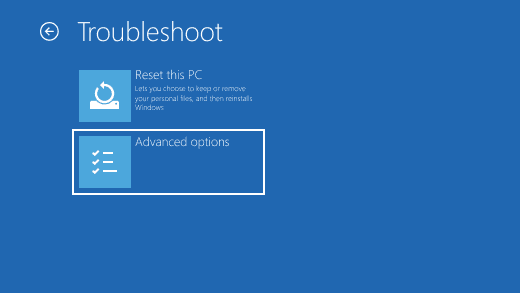




![[LISTS] Best Chat GPT App for iPhone – Can You Handle the Suspense? Best Chat GPT App for iPhone](https://www.techinpost.com/wp-content/uploads/Best-Chat-GPT-App-for-iPhone-324x235.png)



Great content! Super high-quality! Keep it up! 🙂