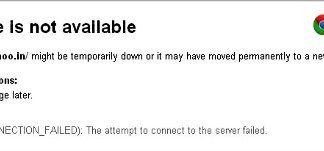Are you getting ERR_NETWORK_CHANGED Chrome Windows PC error in your Google Chrome internet browser many times, If Yes.. then this article will go to be very helpful for you because today here we are going to show you how to fix and solve this ERR_NETWORK_CHANGED error network change problem from your PC completely?
This shows an error code message like,
Unable to access the network ERR_NETWORK_CHANGED
The connection was interrupted by a change in the network connection.
Check your Internet connection.
Check any cables and reboot any routers, modems, or other network devices you must be using.
Error code ERR_NETWORK_CHANGED
This may face this type of some ERR_NETWORK_CHANGED error message ‘Your connection was interrupted,’ ‘A network change was detected.’ ‘Check your internet connection.’ Check any cables and reboot any routers modems or other network devices you may be using. You may also get this ERR NETWORK CHANGED error problem while accessing some Google services.
Causes of ERR_NETWORK_CHANGED Chrome Windows Error Issue:
- Your connection was interrupted by a network change error
- Google Chrome windows error issue
- A network change was detected
- Unable to access the network
- The connection was interrupted by a change in the network connection
So, here is a guide to fix and solve this type of error ERR_NETWORK_CHANGED Chrome Windows PC system problem from your Google Chrome internet browser on your Windows PC permanently.
How to Fix ERR_NETWORK_CHANGED Chrome Windows Error Issue
1. Reinstall the Network Adapter –
- Go to the start menu
- Search or go to the ‘RUN.’
- Click on it and opens it
- After that, Type this below the following command there
” hdwwiz.cpl “ - Press Ok there
- Expand network adapters, locate your network adapter name
- Note the name,
- Right-click on that adapter
- Choose and click on the Uninstall option there
- Reboot or restart your PC once
- After restarting, reconnect to your network & test
- If it isn’t installed, then download it from the manufacturer’s website
- After that, run it and reinstall it
- After that, test it
- After completing, close the tab
- That’s it, done
By reinstalling the network adapter, you can get rid of this error ERR_NETWORK_CHANGED code problem.
2. Change the LAN (Local Area Network) Settings –
Check your proxy settings or contact your network administrator to make sure the proxy server is working. So that you can get rid of the ERR_NETWORK_CHANGED chrome error from your Windows PC. & If you don’t believe you should use a proxy server then,
- Go to the Google Chrome menu
- Click on the Settings tab there
- Click on the ‘Show Advanced Settings‘ option there
- Click on the “Change Proxy Settings” tab there
- Now, go to the “LAN settings” and deselect the
” Use a Proxy server for your LAN “ - After deselecting, close the tab there
- That’s it, done
By checking your proxy settings, you can quickly get rid of this error ERR_NETWORK_CHANGED code problem from your browser.
3. Flush the DNS (Domain Name System) by CMD (Command Prompt) –
- Go to the start menu
- Search & go to the CMD (Command Prompt)
- Click on it and opens it
- A Pop-up will open there
- Type this below command there
” ipconfig /flushdns “ - Press Enter there to start it
- After that, wait for some minutes
- After completing, close the tab
- That’s it, done
Running this command in the command prompt (cmd) can also fix this error ERR_NETWORK_CHANGED code problem.
4. By Assigning DNS (Domain Name System) Address Manually –
- Go to the start menu & click on the Control panel or
- Directly go to the “Open Network and Sharing Center” & click on it
- Now, go to the Properties tab there
- Now, a pop-up will open there &
- Click on the “Internet Protocol Version 4 (TCP/IPv4)“
- & click on their properties tab there
- Now, tick the “Use the following DNS server addresses” tab there
- & change the ‘Preferred & Alternate DNS Server‘ by the following,
Preferred DNS Server – 8.8.8.8
Alternative DNS Server – 8.8.4.4 - & tick the “Validate settings upon exit” & tick on OK button there to save
- Wait for some seconds to save
- After completing, close the tab
- That’s it, done
By assigning the DNS addresses manually can also fix & solve this error ERR_NETWORK_CHANGED code problem.
5. Clear your Internet Browsing Cookies & Cache –
- Go to your Browser
- Click on the Settings tab or click on the History option
- Go to the “Clear Browsing Data” option there
- Tick the ‘Cookies‘ and ‘Caches‘ options there
- If you want any more to delete then tick that option too
- Now click on their drop-down menu
- Select the ‘from the beginning‘ option there
- Now, click on the “Clear Browsing Data” button there
- Wait for some minutes to delete it
- Now, close the tab
- That’s it, done
Clearing the browsing data of your browser can get rid of this error ERR_NETWORK_CHANGED code problem from you.
6. Reset TCP/IP (Transmission Control Protocol/Internet Protocol) on PC –
- Go to the start menu
- Search or type Command Prompt there
- Opens it & type
netsh int tcp reset resettcpip.txt - Press Enter there
- That’s it, done
Resetting TCP/IP on your computer or laptop will surely solve this connection failure with the error ERR_NETWORK_CHANGED code problem.
7. Update your Windows PC Drivers –
- Go to the start menu
- Search or go to the Control Panel
- Click on it and opens it there
- After that, scroll down and go to the “Windows Update” section there
- Click on it & Check if any newly latest driver update is available or not
- If any, Update it fast
- Or, you can set it as ‘automatically update.’
- For that, go to the left side
- & click on the “Changes Settings” option there
- After opening, click on the drop-down menu there
- Select the “Install Updates Automatically” option there
- & click on the OK button to save this configuration
- After completing, close the tab
- That’s it, done
So with these helpful tips, you will get rid of ERR_NETWORK_CHANGED entirely.
” OR “
- Go to the start menu
- Search or go to the Control Panel or directly go to Device Manager
- Click on it and opens it there
- After going to the Device Manager there,
- check if any driver has an error sign there
- If any, then right-click on it
- & Click on the “Update driver software” there
- Wait for some minutes to update it
- After updating, close the tab
- That’s it, done
Upgrading your driver by any of these two methods can quickly fix and solve this error ERR_NETWORK_CHANGED code problem from your PC.
Conclusion:
So, here are some top best tips and tricky ways to get quickly rid of this error ERR_NETWORK_CHANGED Chrome Windows PC code problem from your browser completely. Hope it will help you to get back from this error ERR_NETWORK_CHANGED problem.
If you are facing this error ERR_NETWORK_CHANGED Chrome Windows PC code problem or any error problem while fixing it or any other error code problem, then comment down any error problem below here so that we can fix it too by our tricky solution methods.


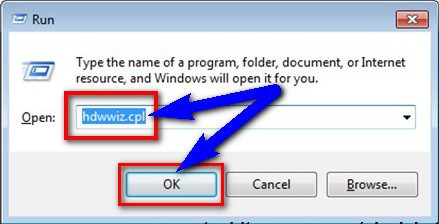










![[LISTS] Best Chat GPT App for iPhone – Can You Handle the Suspense? Best Chat GPT App for iPhone](https://www.techinpost.com/wp-content/uploads/Best-Chat-GPT-App-for-iPhone-324x235.png)