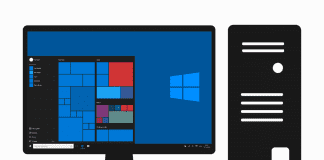If you are in trouble with KERNEL DATA INPAGE ERROR Windows PC Error Code Problem and checking solutions and methods for getting rid of it altogether but couldn’t find any right natural guide, then check out this below KERNEL_DATA_INPAGE_ERROR article once thoroughly, getting some cool simple steps from us.
This shows an error code message like,
Your PC ran into a problem that it could not handle & now it needed to restart
You can search for this KERNEL DATA INPAGE ERROR error online at KERNEL_DATA_INPAGE_ERROR Msfs SYS
What is the KERNEL DATA INPAGE ERROR?
This error is a type of B.S.O.D. (Blue screen of death) the problem that indicates the issue with PC memory. This error means that the individual page of Kernel data of the paging file could not be read. It has a bugcheck value of error 0x0000007A. This KERNEL DATA INPAGE ERROR error has usually caused by a virus, hard disk, bad sector error or failing RAM. This blue screen of death (B.S.O.D.) error issue can be caused by your PC freezes, crashes & possible virus infection. This bugcheck error indicates that the Windows has trouble reading from memory, both from the Dynamic memory in your RAM or Hard drive memory. This KERNEL DATA INPAGE ERROR error has also been caused by the incompatible DLL or bugs in the Operating system Kernal on your Windows PC. This KERNEL_DATA_INPAGE_ERROR Windows Blue screen of death (B.S.O.D.) can be due to poorly written device drivers or malfunctioning hardware, such as an overheating of components, power supply issues, faulty memory or hardware running beyond the limits of its specifications.
Causes of KERNEL DATA INPAGE ERROR Windows Error Issue:
- Windows PC error issue
- Stop: 0x0000007a problem
So, here are some quick tips and tricks for easily fixing and solving this type of KERNEL DATA INPAGE ERROR Windows PC error code problem from you permanently.
How to Fix KERNEL DATA INPAGE ERROR Windows Error Problem
1. Check for Corrupted Hard Drive by CHKDSK /F Command on your PC –
- Go to the start menu
- Search or go to the CMD (Command Prompt) there
- A Pop-up will open there
- Type the following command there
” CHKDSK /F “ - & Press enter there
- After that, close the tab
- That’s it, done
Checking the corrupted hard drive error and fixing it can solve this KERNEL DATA INPAGE ERROR Windows 7 problem.
2. Run a Windows Automatic Repair on your PC –
- Go to the start menu
- Search or go to the PC settings there
- Click on the ‘Troubleshoot‘ option there
- After opening, click on the ‘Advanced options‘ there
- Then, click on the “Automatic Repair” option there
- After troubleshooting, close the tab
- That’s it, done
Running an automatic repair of your PC can get rid of this KERNEL DATA INPAGE ERROR Windows 8 problem from your PC.
3. Fixing by the Registry Cleaner on your Windows PC –
You can fix it by fixing the registry cleaner from any registry cleaner software, and it can also repair and solve this KERNEL DATA INPAGE ERROR Windows 10 problem.
4. Fix by Cleaning Temporary Unwanted Files from your Windows PC –
- Go to the start menu
- Search or go to the Disk Cleanup there
- Click on it and opens it there
- Tick the boxes which you want to clear it
- After that, click on the OK tab & select Yes to Delete
- After that, wait for some time to clear it
- After, close the tab
- Restart your PC
- That’s it, done
Fixing by cleaning your temporary and junk files can quickly solve this KERNEL DATA INPAGE ERROR Windows 7 problem from your PC.
5. Delete the Temporary Files Folder from your Windows PC –
- Go to the start menu
- Open ‘My Computer there
- Now, right-click on the driver containing the installed game
- Select the Properties option there
- Click on the Tools option
- & Click on ‘Check Now‘ to check any error it is having
- After completing, close all the tabs
- That’s it, done
Deleting all the temporary files can get rid of this KERNEL DATA INPAGE ERROR Windows 8 problem.
6. Update your Windows Drivers on your PC –
- Go to the start menu
- Search or go to the Control Panel
- Clicks on that and opens it there
- Scroll down and go to the ‘Windows Update‘ there
- After that, check whether any new updates are available
- If any, then update it fast
- Or, you can set it as Automatically Updating
- For that, first, click on the ‘Changes Settings‘ option there
- Click on it and go to the drop-down menu
- Select the “Install Updates Automatically” option there
- After that, click on the Ok button to save it
- After completing, close the tab
- That’s it, done
Trying the above method will fix and solve this type of KERNEL DATA INPAGE ERROR Windows 7 error problem issue.
” OR “
- Go to the start menu
- Search or go to the Control Panel
- Click on the Control Panel & opens it
- After that, go to the ‘Device Manager‘ option there
- Opens it and Check whether any driver has an error sign
- If any, then right-click on it
- & Select the “Update driver software” option there
- Wait for some minutes for updating it
- After that, close the tab
- That’s it, done
By updating your drivers with these, any two methods can also solve this KERNEL DATA INPAGE ERROR Windows 8 problem.
7. Check any Hardware Failure issue on your Windows –
- Go to the start menu
- Search or go to the ‘RUN‘ there
- Click on it and Opens it there
- Type this below command there
” mdsched.exe “ - Now, Press Enter there to start it
- After completing, close the tab
- That’s it, done
Checking for hardware, failure issues can get help you fix this KERNEL DATA INPAGE ERROR Windows 7 problem.
8. Boot your Windows PC in Safe Mode –
- Go to the start menu
- Click on the Shutdown drop-down menu &
- Select the Restart option there
- Now, remove the battery & reinsert it in
- Afterwards, restart your PC again
- Just after restarting,
- Select the “Safe Mode” option there
- Now wait for some minutes to restart it
- That’s it, done
Booting your PC in safe mode can quickly fix and solve this KERNEL DATA INPAGE ERROR Windows 8 problem.
9. Run Windows Memory Diagnostic to Check for the System’s Memory –
- Go to the start menu
- Search or go to the windows memory diagnostic
- Click on it opens it
- Choose “Restart now & check for problems” there
- That’s it, done
*NOTE: Save your work and close any open programs before restarting.
It will restart your PC and run a windows memory diagnostic to fix these KERNEL DATA INPAGE ERROR Windows 7 problems.
Conclusion:
These are the quick and the best ways methods to get quickly rid of this Error Code KERNEL DATA INPAGE ERROR Windows 10 PC problem from you entirely. Hope these solutions will surely help you to get back from this error KERNEL_DATA_INPAGE_ERROR Windows 10 problem.
If you are facing or falling into this KERNEL DATA INPAGE ERROR Windows 7 PC Error Code problem or any error problem, then comment down the error problem below so that we can fix and solve KERNEL DATA INPAGE ERROR too by our top best quick methods guides.

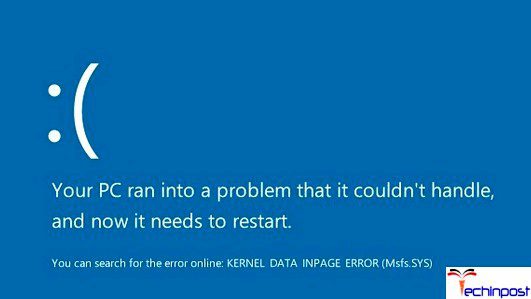




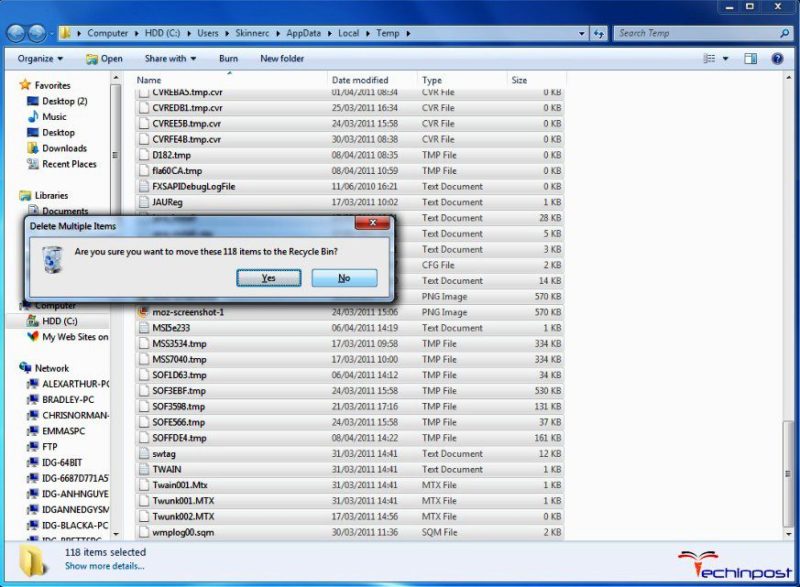


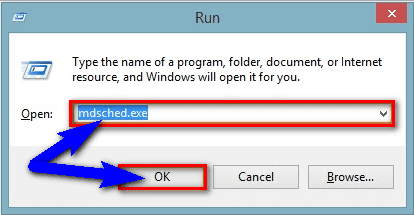
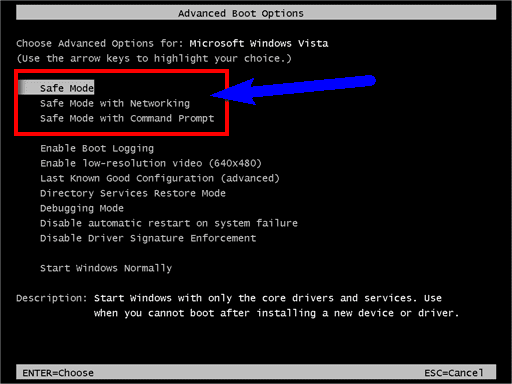
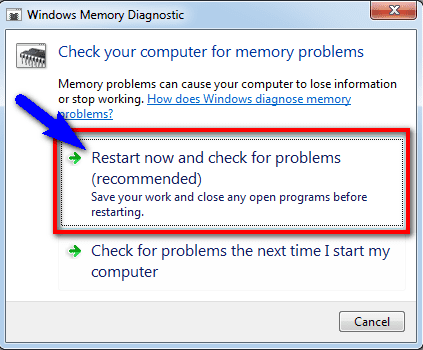



![[LISTS] Best Chat GPT App for iPhone – Can You Handle the Suspense? Best Chat GPT App for iPhone](https://www.techinpost.com/wp-content/uploads/Best-Chat-GPT-App-for-iPhone-324x235.png)