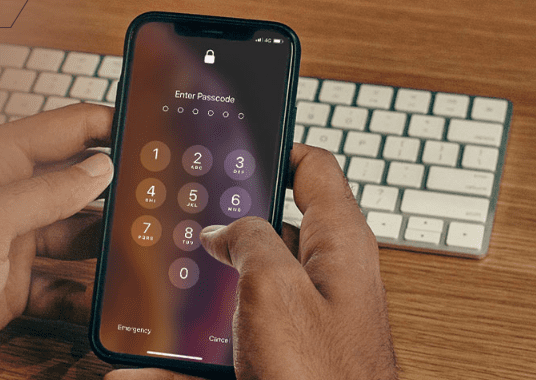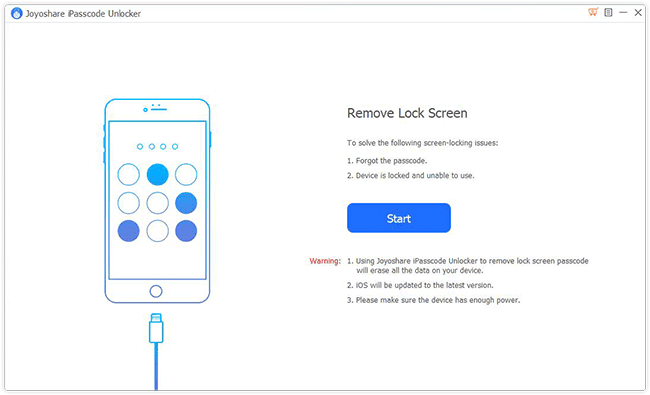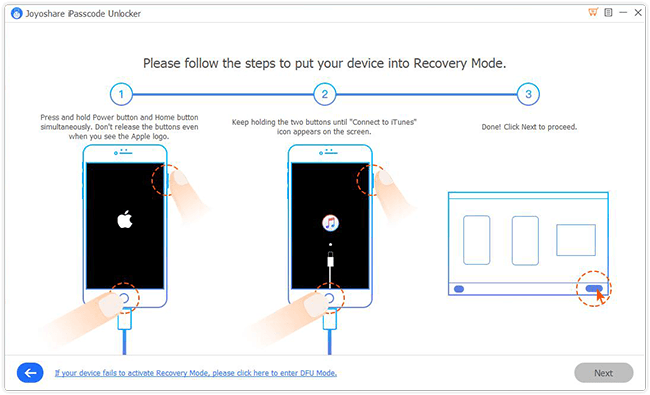If you own an Apple iPhone or iPad, then it is pretty much obvious that you will have a lot of sensitive information related to your personal life as well as your work-life data stored on your device. One of the simple yet most effective ways to ensure that any data stored on your iPhone or iPad isn’t accessible to any unauthorized person is by setting a screen unlock passcode on your device.
Apart from setting an iPasscode, it is also recommended that you frequently change the passcode so that it isn’t accessible by anyone. Once in a while, when you set a new passcode, you tend to forget the passcode that you had just set and hence, will be able to unlock your iPhone or iPad. If you are currently facing such an issue, then you definitely need an unlocker iPhone without passcode tool to bypass the problem.
(Overview) Joyoshare iPasscode Unlocker Windows Review
Even though there are several iPhone/iPad passcode unlocker tools out there, most of them simply don’t work. For those in search of a functional and efficient iPhone and iPad passcode unlocker tool, the Joyoshare iPasscode Unlocker tool is what you need. If you are unaware about the iPasscode Unlocker software from Joyoshare, then today we are here with a detailed review of the tool.
What is Joyoshare iPasscode Unlocker for Windows?
Usually, when you lock your iPhone or iPad with a passcode, fingerprint, face lock, or any other lock, it is impossible to access the contents of your device until and unless you unlock the device using the same passcode or fingerprint/facial data that you had set up on your device.
In case you forgot the passcode of your Apple device or if someone mistakenly added their fingerprint/facial data and locked your device, then it is quite difficult to get your device access back.
However, with the help of the Joyoshare iPasscode Unlocker tool for Windows, you can gain back access to your device in 3 easy steps without facing any hassles or any technical knowledge.
Features of Joyoshare iPasscode Unlocker for Windows –
To give you a deeper understanding of how the Joyoshare iPasscode Unlocker works, below are the details on the features supported by the software.
- Unlock iPasscode in Different Scenarios: Regardless of whether your iPhone/iPad was protected using a passcode, fingerprint, or facial unlock data, you can bypass all those protections using this software.
- 3-Step Easy Unlock Procedure: Users of the iPasscode Unlocker software from Joyoshare does not need to have any technical knowledge in order to operate the tool. The entire procedure is completed in only 3 steps.
- Support for iOS 13: The Joyoshare iPasscode Unlocker software now features support for the latest iOS 13 version. The software is also updated frequently to feature support for the latest iOS versions whenever released.
- 100% Safe Unlocking: The software guarantees a 100% safe unlocking process without causing any software damage on your iPhone or iPad.
- Support for all Popular iOS Devices: All the iPhone models from as old as iPhone 4 to the latest iPhone 11, iPhone 11 Pro, and iPhone 11 Pro Max are supported by this software.
- Easier than Other Unlock Methods: Even though there are other iPasscode unlocker tools out there, none of them can offer the same level of ease and efficiency as the software from Joyoshare.
- Compatibility with All Popular Windows Version: The Joyoshare iPasscode Unlocker tool for Windows supports all the popular versions of the operating system, including Windows XP, Windows Vista, Windows 7, Windows 8, Windows 8.1, and Windows 10.
How to Unlock iPhone/iPad Passcode using Joyoshare iPasscode Unlocker for Windows?
Now that you know about the features and functionalities of the Joyoshare iPasscode Unlocker tool for Windows, below are the steps you need to follow to unlock the passcode protection on your iPhone/iPad.
- To begin with, download and install the Joyoshare iPasscode Unlocker tool for Windows from here.
- Once installed, launch the software on your computer.
- Connect your Apple iPhone or iPad to the computer.
- Click on the blue-colored “Start” button on the iPasscode Unlocker tool window.
- Now, follow the instructions displayed on the iPasscode Unlocker tool window to put your iPhone/iPad into the “Connect to iTunes” mode.
- Once the mode is entered, click on the “Next” button that is present in the bottom right corner of the iPasscode Unlocker tool window.
- Wait for the firmware for your iPhone or iPad to finish downloading once the download is done.
- Click on the “Unlock” button available in the right bottom corner to remove the passcode on your device.
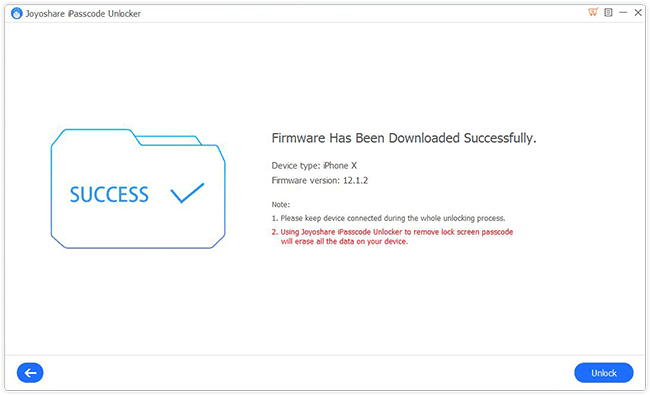
- Wait for the unlocking procedures to complete. And that is it. You have now successfully finished unlocking the passcode on your iPhone or iPad.
Final Words:
The Joyoshare iPasscode Unlocker tool for Windows is very functional if you forgot the passcode to your iPhone or iPad. This software also works well in case you aren’t able to access your Apple device due to some other reasons, as well.
We hope you found this review about the iPasscode Unlocker tool from Joyoshare helpful. In case you have any questions about the software, do leave a comment below and we will help you out.