Tutorial videos have become an indispensable tool for effective teaching and learning. With the rise of remote education and online courses, the demand for high-quality Tutorial videos has increased. In this blog post, we will explore the best practices for creating Tutorial videos using online screen recorders. We will discuss the benefits of using online screen recorders and guide you in choosing the right tool for your needs.
Importance of Tutorial Videos:
Tutorial videos offer a dynamic and engaging way to present information, making complex concepts easier to understand. They cater to different learning styles and provide visual and auditory stimuli, enhancing retention and comprehension. Additionally, Tutorial videos can be accessed anytime, anywhere, allowing learners to review and revisit the content at their own pace.
Benefits of using Online Screen Recorders:
Online screen recorders offer numerous advantages over traditional video recording methods. They allow you to capture your computer screen, audio, and even webcam footage simultaneously. Some key benefits include:
Ease of use: Online screen recorders often feature intuitive interfaces and straightforward recording processes, making them accessible to users of all skill levels.
Flexibility in recording options & settings: Online screen recorders provide various recording options, such as full screen, specific windows, or customized areas. They also offer settings for capturing audio from different sources, adjusting video quality, and configuring frame rates.
Editing capabilities: Many online screen recorders include built-in editing tools, allowing you to trim, cut, and add annotations, captions, and callouts to enhance your Tutorial videos. These editing features save time and streamline the post-production process.
Compatibility with different platforms: Online screen recorders are often designed to work seamlessly across multiple operating systems, including Windows, macOS, and Linux. They also support various output formats, ensuring compatibility with different devices and platforms.
Choosing the Right Online Screen Recorder:
To create high-quality Tutorial videos, selecting the right online screen recorder is crucial. Consider the following factors:
Ease of use: Look for a user-friendly interface and straightforward recording process that enables you to focus on your content rather than struggling with technical complexities.
Recording options and settings: Ensure that the screen recorder offers customizable recording options, including capturing the entire screen, specific windows, or selected areas. The ability to record audio from different sources, such as microphones and system sound, is also essential.
Editing capabilities: Assess the available editing features, such as trimming, cutting, and adding annotations, captions, and callouts. Look for tools that allow you to enhance the visual quality and engage your audience effectively.
Compatibility with different platforms: Verify that the online screen recorder is compatible with your operating system and supports the desired output formats to ensure seamless sharing and viewing experiences.
Preparing for the Recording:
Before hitting the record button, it’s essential to lay a solid foundation for your instructional video. This stage involves defining your goals and objectives, organizing your content, setting up your recording environment, and familiarizing yourself with the screen recording software.
Define your Goals & Objectives:
Clarify the purpose of your instructional video. What do you aim to achieve? Identify the specific learning outcomes or objectives you want your audience to accomplish after watching the video. This clarity will guide your content creation process and keep your video focused.
Organize your Content & Script:
Create a detailed outline of your instructional video, breaking it down into logical sections or steps. Develop a script that aligns with your goals and objectives. Organize your content clearly and sequentially, ensuring a smooth flow throughout the video.
Set up your Recording Environment:
Optimal lighting and sound conditions: Find a well-lit area for recording, preferably using natural lighting or adequate artificial lighting. Ensure that your voice is clear and audible by recording in a quiet environment, away from background noise or distractions.
Removing distractions: Clear your workspace of any unnecessary items or clutter that might divert attention from the main content. Consider using a plain or branded backdrop to create a professional-looking recording environment.
Familiarize yourself with the Screen Recording Software:
To maximize your efficiency during recording, take some time to explore the features and tools of the screen recording software you are using. Understand the user interface, locate essential controls, and learn about the available recording options. Familiarity with the software will save you time and allow you to focus on delivering your content effectively.
Recording Best Practices:
Now that you have prepared adequately, it’s time to start recording your instructional video. Follow these best practices to ensure a seamless and engaging recording:
Start with an introduction:
Begin your video with a clear and concise introduction. State the topic and provide an overview of what the viewers will learn or accomplish by the end of the video. This sets the stage and grabs the viewers’ attention from the start.
Use visual cues and highlight important areas:
Utilize visual cues such as arrows, highlights, or zoom-ins to direct viewers’ attention to key areas on the screen. This helps in emphasizing important points, steps, or elements, enhancing the viewers’ understanding and retention of the content.
Speak clearly and at an appropriate pace:
Enunciate your words clearly and articulate your sentences to ensure viewers can follow your instructions easily. Maintain an appropriate pace, neither speaking too fast nor too slow. Remember to pause when necessary, allowing viewers time to absorb the information.
Utilize keyboard shortcuts and hotkeys:
Take advantage of keyboard shortcuts and hotkeys provided by the screen recording software. These shortcuts help you navigate through your content seamlessly, making the recording process more efficient and reducing the need for post-production edits.
Avoid unnecessary mouse movements and distractions:
Minimize unnecessary mouse movements and on-screen distractions that can divert viewers’ attention from the main content. Be deliberate and purposeful in your cursor movements, keeping the focus on the instructional elements.
Incorporate relevant examples and demonstrations:
Illustrate your instructions or concepts with relevant examples and demonstrations. Real-world scenarios and practical demonstrations help viewers connect the content to its application, enhancing their comprehension and engagement.
Pause, review, and edit as necessary:
Don’t be afraid to pause and review your recording as you go along. If you make mistakes or stumble during the recording, simply pause, collect your thoughts, and continue from where you left off. After recording, review the video and edit out any errors or unnecessary sections to ensure a polished final product.
By following these recording best practices, you can create professional and impactful instructional videos that effectively communicate your content and engage your audience.
Conclusion:
Creating Tutorial videos using online screen recorders is a powerful and accessible way to engage learners, whether in traditional classroom settings or online environments. By following the best practices discussed in this blog post, you can create effective Tutorial videos that cater to different learning styles and enhance the educational experience.
Remember to consider factors such as ease of use, recording options and settings, editing capabilities, and compatibility with different platforms when choosing an online screen recorder. With the recommended tools and the benefits they offer, you can embark on an exciting journey of creating Tutorial videos that captivate and educate your audience.
Start exploring the world of online screen recorders, unleash your creativity, and inspire learners with engaging Tutorial videos. Happy recording!

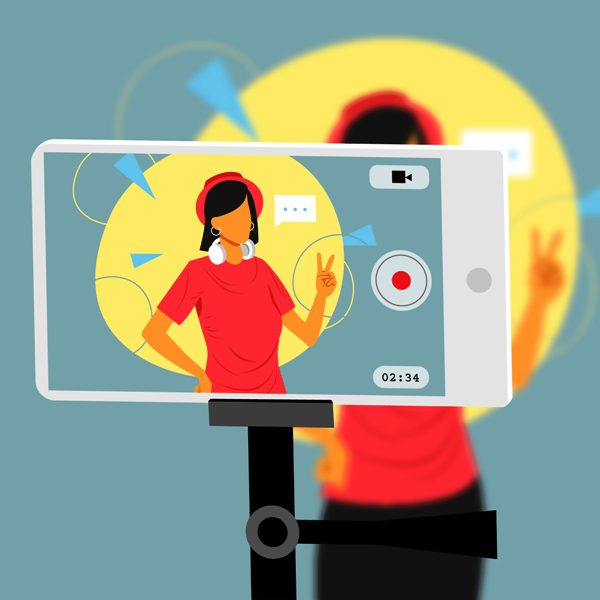
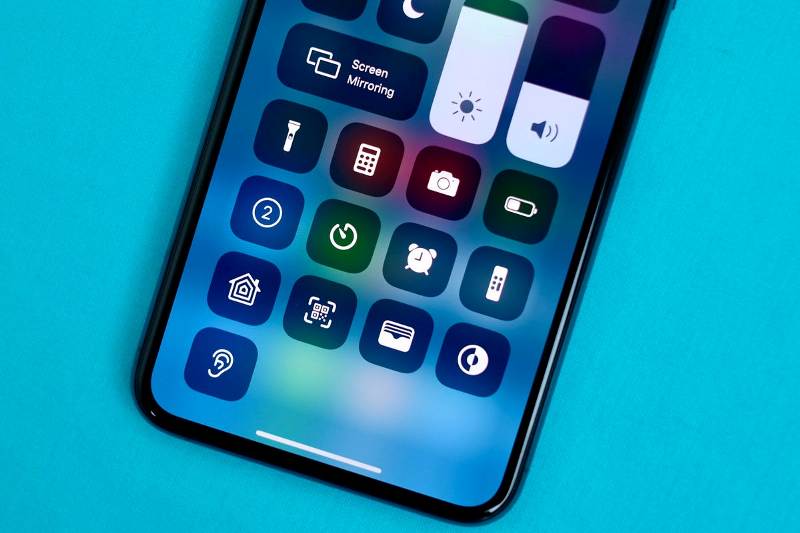








Best best best..