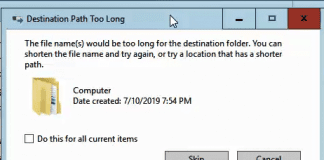Considering the fame of windows 10, it is truly a successor of people’s favorite windows 7. With all the latest features and security changes, it is considered one of the most secure OS. But like other versions of windows, it is not free from bugs. We are talking about the Package Could Not Be Registered Error. The error has been majorly faced by a plethora of users in the early build of Windows 10. The error prevents the user from opening up the image file in the default photo viewer of windows 10. Every time a user tries to open up the file gets this error. If you are getting the same error you might be using the early versions. Well, the purpose of this troubleshooting guide is to fix this error completely.
Causes of Package Could Not Be Registered Error
So talking of the causes the error is considered as a bug in certain builds of Windows 10. Although there might be some other causes as well which can trigger the Package Could Not Be Registered error. These causes can be corrupted images files, unspecified file formats, recent recovery from viruses, or malware attacks. Furthermore, if you’ve recently upgraded your system and getting this error it might be temporary issues as well.
- Corrupted images files
- Unspecified file formats
- Recent recovery from viruses, or malware attacks
- Recently upgraded your system
- Temporary issue
Similar Types of Package Could Not Be Registered Error
- Ms-settings package could not be registered
- The package could not be opened jpg
- Cortana package could not be registered
- Explorer.exe package could not be registered
- Microsoft photos for windows 7
- Photo viewer
- Microsoft photos error
- Windows 10 photo viewer not working
How to Fix Package Could Not Be Registered Error Issue
In order to fix Package Could Not Be Registered Error. We have collected certain methodologies that will allow you to bypass this error. Using these methods you can easily view all the images without errors.
1. Use a Different Photo Viewer App
The easiest way to get rid of this windows 10 Package Could Not Be Registered issue is to try installing any third party app viewer. There is multiple photo viewer app present on the internet that can easily be used.
2. Reset the Photo Viewer App
Since we are getting the Package Could Not Be Registered Windows 10 error when using the photo viewer app, so maybe it is a temporary issue. Follow the steps to reset the app.
- STEP 1. Click on the Start Menu now on the left click on the Gear icon to open Settings
- STEP 2. In the settings window, go to Apps then Apps & features
- STEP 3. Once you click on the Apps & Features you will enter into a new window listing the default system apps
- STEP 4. Here locate the Photos app
- STEP 5. Now Click on Advanced button followed by clicking the Reset button
- STEP 6. Once the reset is done, you need to restart the system and check if the explorer.exe Package Could Not Be Registered error still persists
3. Reinstall the Photo Viewer App
If the windows error Package Could Not Be Registered error continues to persist, try to reinstall the app by following the commands below. Make sure that you type commands carefully.
- STEP 1. In the Start Menu, type Powershell, right-click and Run as administrator
- STEP 2. Once the PowerShell window opens up enter the below command to uninstall the app
Get-AppxPackage Microsoft.Windows.Photos | Remove-AppxPackage

- STEP 3. Once the command executes, restart the system
- STEP 4. Now you can see that app is not present, now to reinstall it open the Powershell with admins rights
- STEP 5. Now execute the below command to install the app back
Get-AppxPackage -allusers Microsoft.Windows.Photos | Foreach {Add-AppxPackage -DisableDevelopmentMode -Register "$($_.InstallLocation)\AppXManifest.xml"}
- STEP 6. Again restart your system and see if the deployment failed with hresult: 0x80073cf6, Package Could Not Be Registered error still occurs
4. Update the App
Try to resolve what does Package Could Not Be Registered mean issue by manually updating the application. Follow the steps to see how it can be accomplished.
- STEP 1. In the Start menu type Microsoft Store and hit Enter
- STEP 2. Once the Store is opened up, on the top right corner click on the three horizontal dots
- STEP 3. Here select Downloads and Uploads
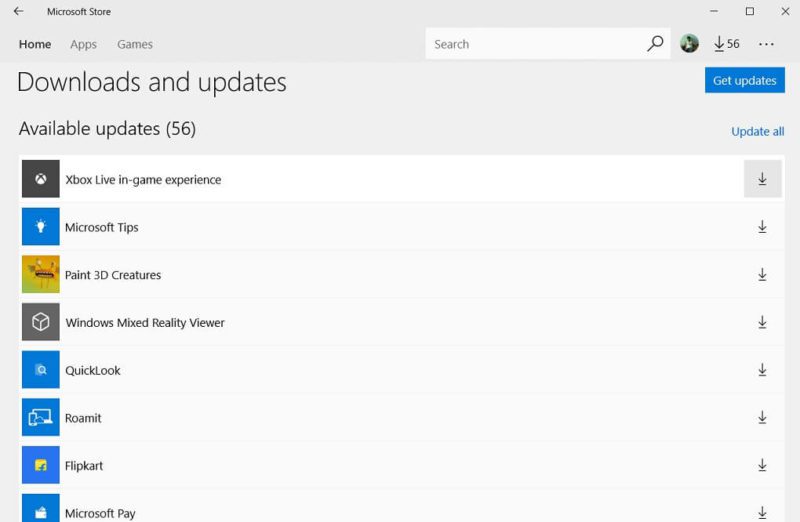
- STEP 4. You will see a list of apps, locate the Photos app
- STEP 5. Once you find the app check if there is an update present for the app
- STEP 6. If there is an update, kindly update the app to fix the add-appxpackage : deployment failed with hresult: 0x80073cf6, Package Could Not Be Registered issue
5. Perform an SFC & DISM Scan
Maybe the windows 10 deployment failed with hresult 0x80073cf6 Package Could Not Be Registered issue is either with your files system or hard drive. Follow this method to restore the system to its full health.
- STEP 1. In the Start menu open up the command window with administrator privileges
- STEP 2. Once the command window is opened, execute the below command
sfc /scannow
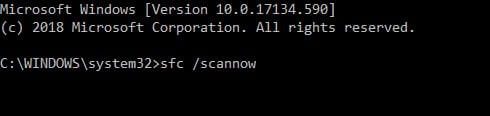
- STEP 3. The process may take a few minutes, once the process completes, execute the next command
DISM.exe /Online /Cleanup-image /Restorehealth
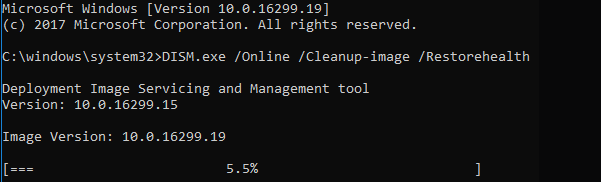
- STEP 4. This command also may take some time to process
- STEP 5. Once the process completes restart system and your Package Could Not Be Registered fix error will be gone
Conclusion:
This troubleshooting gives all the possible ways by which you easily view your photos with getting Package Could Not Be Registered Error. Further, we have also given all the crucial information regarding the causes of this error.
By following the above methods the Package Could Not Be Registered issue will be resolved. For more tech stuff, guides and tips follow us. Thank you!

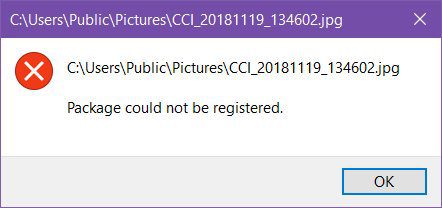
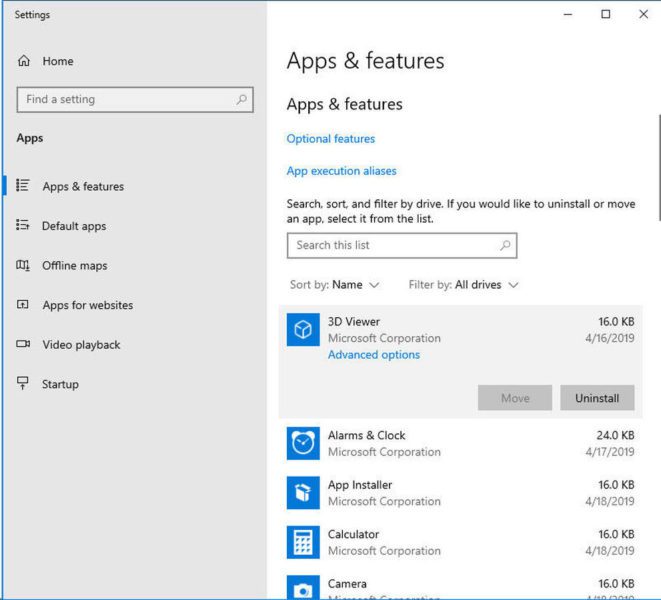
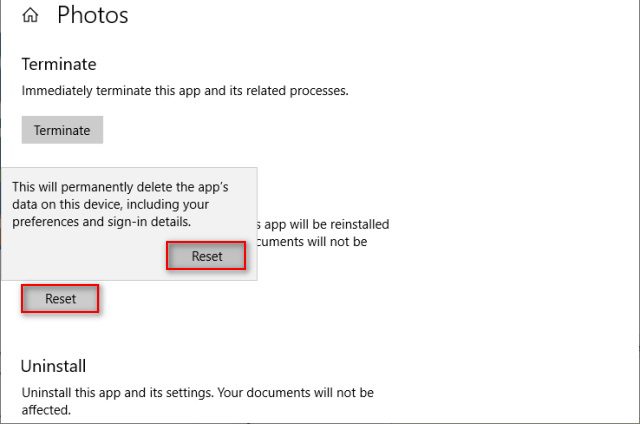



![[LISTS] Best Chat GPT App for iPhone – Can You Handle the Suspense? Best Chat GPT App for iPhone](https://www.techinpost.com/wp-content/uploads/Best-Chat-GPT-App-for-iPhone-324x235.png)